- Computers & electronics
- Audio & home theatre
- Supplementary music equipment
- DataVideo
- HS-1300
- Instruction manual
advertisement
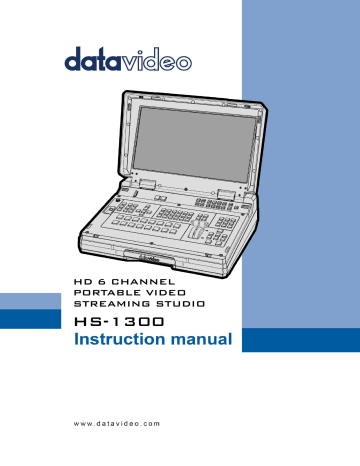
Chapter 7 Monitor OSD MENU Options
Main Options
MAIN ADJUST
COLOR
SCAN SETTING
INFORMATION
LANGUAGE
SPECIAL FUNCTION
The HS-1300 Monitor can be configured via an on screen menu. When the
MENU
button is pressed the Main Menu list is displayed on the monitor.
This section covers the Menu options in the order that they appear on the monitor. These settings may also appear in more detail elsewhere in this instruction manual. Options may vary depending on the firmware version in use.
Once the chosen setting has been confirmed with the
ENTER
button, it is stored within the switcher’s non-volatile memory.
Parameters Sub Options
BRIGHTNESS
CONTRAST
SHARPNESS
SATURATION
TINT
BACK LIGHT
NR
MPEG NR
VOLUME
EXIT
6500
9300
7500
USER COLOR
Parameters
0~100
0~100
0~100
0~100
0~100
0~100
HIGH / MID / LOW / OFF
HIGH / LOW / OFF
0~100
RED
GREEN
BLUE
0~100
0~100
0~100
EXIT
UNDER SCAN
OVER SCAN
H. FREQUENCY
V. FREQUENCY
RESOLUTION
VER.
English
[default]
Francis
Deutsch
Español
Italiano
Dutch
Português
Russian
EXIT
OSD TIMOUT
FRAME RATIO
4:3 MARK LINE
CENTRAL MARK
CINEMA ZONE MARK
EXIT
full image cropped image
5-120 SEC
80 / 90 / 0FF
ON / OFF
ON / OFF
ON / OFF
FACTORY RESET
EXIT
103
7.1 Main Adjust
The first menu option is the
MAIN ADJUST
.
To access the MAIN ADJUST sub-menu, press enter and the Brightness sub-option will be highlighted.
To adjust
BRIGHTNESS
press Enter again. Use the Up / Down buttons to change the setting and then press
Enter to store the new value and return to the main menu.
Use the Up / Down buttons to select a different setting (Brightness, Contrast, Saturation, Sharpness, TINT and etc). Follow the same procedure to set other values.
7.2 Color
Press the MENU button to access the main menu and use the Up / Down buttons to move to the
COLOR
option so that it is highlighted. Press the
ENTER
button to open the COLOR sub-menu.
To access the selected color setting, press
ENTER
again.
Use the Up / Down buttons to navigate the available color settings.
You can choose: 7500
9300
6500
USER COLOR
7.3 Information
The
System Information
displays Horizontal Frequency, Vertical Frequency, Resolution and the monitor’s version of firmware.
Once selected, the information will be displayed as follows:
You will see: H. FREQUENCY
V. FREQUENCY
33.7KHZ
60.0HZ
RESOLUTION
VER.
1920X1080I
0.11
7.4 Special Function
The Special Function Sub-Menu has settings for the
OSD TIMEOUT
,
Frame Ratio
,
4:3 MARK LINE
,
Central
Mark
, and
Cinema Zone Mark.
To access the selected setting press the
ENTER
button.
Use the Up / Down buttons to navigate the available options.
You can choose: OSD TIMEOUT
FRAME RATIO
4:3 MARK LINE
CENTRAL MARK
CINEMA ZONE MARK
5-120 SEC
90 / 80 / 0FF
ON / OFF
ON / OFF
ON / OFF
104
7.5 Factory Reset
The monitor main menu offers a Factory Reset option, which returns all the settings of the monitor to the factory defaults
To reset the monitor press the MENU button and then use the UP / Down button to navigate to
FACTORY
RESET
option. Press
ENTER
again to reset the monitor. After a few seconds the monitor will be reset.
105
Appendices
Appendix 1: Firmware Update Procedure
From time to time Datavideo may release new firmware to either add new features or to fix reported bugs in the current HS-1300 firmware as well as the video streaming server. Customers can update the firmware themselves if they wish or they can contact their local dealer or reseller for assistance should they prefer this method.
This section describes the firmware update processes for the switcher as well as the video streaming server and each should take
approximately few minutes to complete
.
Switcher
A working HS-1300 requires the following:
The latest firmware update for the
HS-1300
(Download from the product page or request from your local Datavideo office or dealer).
HS-1300 x 1
12V Power adapter x 1
USB thumb drive x 1 (FAT32 format is recommended)
USB A connector cable x 1
Once started
the update process should not be interrupted in any way
as this could result in a nonresponsive unit.
1.
Locate the FW Upgrade USB port on the front panel of the HS-1300.
2.
Insert the USB stick containing the latest firmware to the FW upgrade port.
3.
Power on the device and the device should automatically detect the connected USB storage device.
4.
Press the “
MENU
” button on the control panel to open the main menu on the monitor screen.
5.
Press the “
down arrow
” button to scroll to “
Setup
”.
6.
Press the “
ENTER
” button to enter the “
Setup
” sub menu.
7.
Press the “
down arrow
” button to scroll to “
Software
” then press the “
ENTER
” button to select.
8.
As soon as
“Software”
is selected, you will be prompted whether to start the Software Upgrade. Select
YES
if you would like to start the software upgrade.
9.
Reboot the device after the upgrade process is complete.
106
Video Streaming Server
You should first visit the official product page https://www.datavideo.com/tw/product/HS-1300 where you can download the latest firmware file. Then follow the steps outlined below to update the device firmware.
1.
Login the NVS-31 web interface, then click the
System
tab to open the system configuration page.
2.
Scroll down to
Firmware Update
then click the
Browse
button to search for the latest firmware file on the PC’s hard disk.
3.
After double clicking the firmware file, you will see the loading prompt as shown below, indicating that the file is being uploaded to the NVS-31.
4.
After the file has been successfully uploaded, you will see a file upload success message. Click the
Update
button to start the firmware update process.
5.
The device will reboot itself after it is updated successfully.
Note: If the device is recording or streaming, you must turn them off before initiating the firmware update.
Recovery Mode
If power outage is experienced while the firmware is being updated and the NVS-31 becomes inaccessible due to incomplete update or corrupt files, you may reboot the HS-1300 then activate the recovery mode to restore the device functionality. Follow the steps below to enter the recovery mode.
107
Reboot the HS-1300
As the HS-1300 boots, the
STREAM
button turns solid red then press and hold the
RECORD
and
STREAM
buttons simultaneously; release them when the two buttons start flashing red color.
The NVS-31 starts erasing files of the previous update and uses the previously uploaded file to force the firmware update.
When the
RECORD
and
STREAM
buttons turn solid white, the firmware update is complete.
Formatting the SD Card
You are also allowed to format the SD card on the HS-1300. Follow the steps below to format your SD card.
Insert the SD card into the HS-1300’s SD card slot.
Login the NVS-31 web interface then click the
Storage
tab to open the storage interface.
Select the disk storage format from the
Storage Format
drop-down list.
Click the
Format Storage Disk
button to start SD card formatting. The format is complete when the progress bar reaches 100%.
108
Appendix 2: Recommended SD Cards
You should only use Class 10 SD card or above. In this appendix, you will find a list of SD cards recommended by Datavideo.
No. Brand
1 Kingston
Recommended SD Cards
Model
SDHC I C10
16G
Pictures
2 SANDISK Extreme
SDXC I C10 U3 V30
64GB
3 SONY
SDXC I C10 U1
64GB
4 SANDISK Extreme PRO
SDXC I C10 U3
128GB
5 SONY
6 TOSHIBA
SDXC I C10 U3
64GB
SDHC C10
16GB
109
7 SANDISK Extreme
SDHC C10
16GB
8 ADATA Premier Pro
microSDXC I UHS-I U3 Class 10 with SD adapter
64GB
9 SANDISK ULTRA®
SDHC™/SDXC™ UHS-I
128 GB
110
Appendix 3: GPI Connection
The HS-1300 can control external recorder/playback devices via simple contact closure GPI switch.
The GPI interface is a 3.5mm Jack Socket which is situated on the rear panel of the HS-1300.
Contact closure between the Outer and Inner contacts on the jack plug will trigger a user selected event.
Power is supplied by the HS-1300 and is less than 5V DC.
This GPI socket can also be used as a socket to trigger record or playback events with other equipment such as the Datavideo HDR-70 recorder.
SAFETY FIRST
The cabling required needs to be designed specifically to connect the HS-1300 to the chosen record or playback device as they are not all the same. The cabling required can be made by yourself or a competent technician. Please speak with your Dealer or local Datavideo office to get further help and advice.
111
Appendix 4: Tally Outputs
The HS-1300 has a D-sub 15 pin female tally output port. These connections provide bi-colour tally information to a number of other Datavideo products, such as the ITC-100 eight channel talkback system and the TLM range of LCD
Monitors.
The ports are open collector ports and as such do not provide power to tally light circuits.
The pin outputs are defined as follows:
PIN No. Signal Name
1 Program 1
2 Program 5
3
4
5
6
7
8
9
Preview 1
RCOM (GND)
Program 4
Program 2
Program 6
Preview 2
GND
10
11
12
13
14
15
Preview 5
Program 3
Preview 6
Preview 3
YCOM (GND)
Preview 4
Input/Output
Open collector output
Open collector output
Open collector output
Ground
Open collector output
Open collector output
Open collector output
Open collector output
Ground
Open collector output
Open collector output
Open collector output
Open collector output
Ground
Open collector output
Description of Signal
Tally output of input video Program 1
Tally output of input video Program 5
Tally output of input video Preview 1
Ground
Tally output of input video Program 4
Tally output of input video Program 2
Tally output of input video Program 6
Tally output of input video Preview 2
Ground
Tally output of input video Preview 5
Tally output of input video Program 3
Tally output of input video Preview 6
Tally output of input video Preview 3
Ground
Tally output of input video Preview 4
112
Appendix 5: Frequently-Asked Questions
This section describes problems that you may encounter while using HS-1300. If you have any questions, please refer to related sections and follow all suggested solutions. If problem still exists, please contact your distributor or the service center.
No. Problems Solutions
1. What is the maximum bit rate of the HS-1300?
Depending on the purpose of use, the device’s maximum bit rate varies:
Record-Only
: 16 Mbps
Stream-Only
: 10 Mbps
Stream and Record
: sum of the two video bitrates should not exceed 12Mbps
2. What SD card classes do you recommend?
3. a. I’ve recorded video on SD Card Class C10 but
I am still seeing delay?
Please use SD Card Classes C10/U1/V10. a. This could be due to unoptimized disk formatting. Format your disk on the NVS-31 or using the tool downloaded from the SD association’s official website
( https://www.sdcard.org/cht/downloads/form atter_4/index.html
).
b. In this case, why doesn’t the system issue any error messages as soon as video recording is started?
b. The system only detects and sets write speed upon start of video recording. The system will not issue an error message if insufficient write speed is experienced while video recording is in progress.
4. Why am I seeing blurry images while the video is being streamed over the RTSP protocol?
1. The maximum streaming resolution offered on the NVS-31 is 1080p60 so try viewing the streamed video on another computer.
2. Change your video source to 1080i (the switcher output) and lower the bitrate.
3. This could be due to insufficient network capacity. Use a Gigabit switch or router.
5. The recorded video file cannot be played if recording is stopped due to system crash or power failure.
This is the limitation of MP4 files, which cannot be played as long as the recording is stopped incorrectly. It is recommended to use other video formats to record or repair the file using certain software tools.
6 How to retrieve the device IP if I do not remember the network settings or the network settings are lost?
If you do not remember the IP address assigned to the device, follow the steps below to reset the network settings:
Turn off the machine.
Press the
RECORD
and
STREAM
buttons simultaneously and switch ON the device.
Wait for 5 seconds approximately and release the button push as soon as the two buttons light up.
The default IP address is
192.168.1.60
.
113
7 How to remove the clip stored in the CH6 buffer after the Clip transition is disabled?
8 A few important things to note about operating the NVS-31.
You should first clear the clip buffer using the
Delete Clip
option in the
User Mems
sub menu, and then set CH6 to live or still in the
Inputs
sub menu.
Because the NVS-31 UI is not updated in real time so the UI status display may not reflect the current device status.
As a result, whether the device is operated on the panel, on the UI or both, please refresh the status page from time to time to make sure the information shown is the latest. You should also constantly monitor your video recording and streaming at the same time.
114
Appendix 6: Dimensions
All measurements in millimeters (mm)
115
Appendix 7: Specifications
Model Name
Product Name
Video Standard
Video Format
HS-1300
HD 6 Channel Portable Video Streaming Studio
HD
1080i50/59.94/60Hz
720p50/59.94/60Hz
Input Routable / Crosspoint
All 6, repeatable
Video Input
4 x HD-SDI
2 x HDMI
Computer Graphical
Interface
2 via HDMI
Down-Converted Output
N/A
Video Output
3 x HDMI and 2 x SDI assignable
AUX 1-6
PGM
PVW
PGM Clean
Multiview
Analogue Audio Input
2 x Balanced XLR
Analogue Audio Output
1 x Stereo Headphone
Digital Embedded Audio
Support
Input 2 Channels
Output 2 Channels
Audio Delay Calibration
N/A
A+V Switching
Yes
USK
DSK
2 x USK support Chromakey
2, support Lumakey and Linear Key (Key/Fill)
Picture in Picture
Logo Insertion
1
N/A
Built-in Audio Mixer
N/A
Built-in Monitor Display
17.3” HD TFT LED backlit, 1600x900 pix
Built-in Intercom & Tally
N/A
Streaming Video Encode
H.264 / AVC, Main/High Profile
Configurable bitrate up to 10Mbps
Streaming Audio Encode
AAC-LC
Configurable bitrate range from 32Kbps to 384Kbps
Sample Rate: 48KHz, 16bit
116
Model Name HS-1300
Product Name
Streaming Protocol
HD 6 Channel Portable Video Streaming Studio
TS over TCP/UDP (Unicast & Multicast)
RTSP over HTTP/TCP/UDP
RTMP/RTMPS (Publish)
Streaming Control
Web browser UI for configuration and control socket commands
Recording File System
FAT, exFAT, NTFS
Recording File Format
MP4
Streaming and Recording
Setting Control
Web UI for system configuration and control
Special Features
Streaming encoder and recorder
2 chromakey virtual studio
9 stinger transitions and 30 virtualsets included
Weight
16.3 lbs (7.4 kg), Reinforce Plastic Case
Power
Operating Temperature
Range
Accessory
DC 12V, 5A
0 – 40 °C
CB-22H/23H/46/47/60/61/62
117
Notes
118
Notes
119
www.datavideo.com.tw/product/HS-1300
Datavideo Technologies Co., Ltd. All rights reserved 2020
Aug-13.2020
Version E13
advertisement
Related manuals
advertisement
Table of contents
- 6 FCC COMPLIANCE STATEMENT
- 6 WARNINGS AND PRECAUTIONS
- 7 WARRANTY
- 7 DISPOSAL
- 8 INTRODUCTION
- 10 CONNECTIONS AND CONTROLS
- 13 User Memory and Function Keys
- 13 Menu Control
- 13 Keyer Selection
- 14 Keyer Source
- 14 PIP Effect
- 14 Background Transition & GRAB
- 14 Wipe Border Setting
- 14 Wipe Transition Selection
- 15 Program & Preview Source Row
- 16 Transition Effect
- 17 Audio Control
- 20 NETWORK SETUP
- 22 Router Based DHCP Setup
- 23 Setting the Target IP Address with the Switcher Image Import/Export Software
- 25 SWITCHER OSD MENU
- 32 Start
- 33 Keyer
- 34 Chroma
- 35 P-in-P
- 36 P-in-P Lite
- 37 Inputs
- 39 Outputs
- 40 Stills
- 41 User Mems
- 42 Setup
- 44 VIDEO STREAMING
- 44 Connecting to a DHCP Network (DHCP Mode)
- 44 Connecting to a NON-DHCP Network (Static IP)
- 45 Troubleshooting the Network Connection
- 48 Status
- 50 Operation Mode
- 60 Storage
- 62 System
- 66 File Repair
- 68 Video Streaming
- 75 Text Overlay Video
- 76 Two Button Model
- 78 Four Button Model
- 82 ADVANCED OPERATIONS
- 82 Export/Import Still Images to/from the PC
- 88 Loading still images
- 88 Loading the existing Clip for Stinger Transition Effect
- 89 Importing the Clip for Stinger Transition Effect from the PC
- 92 How to Create the PNG Sequence for Stinger Transition Effect
- 97 Important things to note while creating Stinger Transition Effects
- 101 Export/Import User Memory Preset to/from the PC
- 102 Loading User Memory Preset
- 103 MONITOR OSD MENU OPTIONS