Setup Menu Operation. Sanyo DP32647, DP37647, DP37647 - 37" Vizzon LCD TV
Add to My manuals48 Pages
advertisement
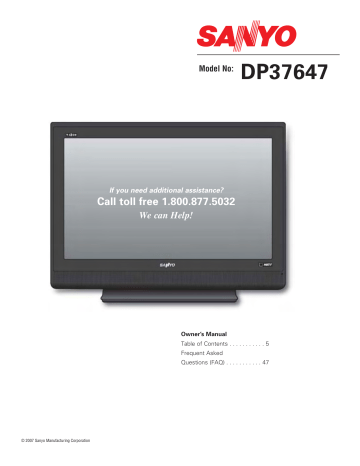
DTV ADJUSTMENT AND SETUP
HOW TO OPERATE THE MENU
1
Press the
MENU
key to display the Main menu.
keys to highlight menu
U se the
CURSOR
2 item.
3
Use the
CURSOR
menu item.
< >
keys to select or adjust
4
Press
ENTER
to activate setting, if needed.
5
When you have finished making adjustments, press the
EXIT
key to return to normal TV viewing.
Note: For menu items that have sub menus, follow on-screen instructions to select and make adjustments.
OPERATING TIPS:
Some Menu options are specific to Digital or
Analog signals. To access these options, you must first tune the TV to a digital or Analog channel Use the
INPUT
key on the remote to step through the input options. (See
INPUT
key on page 24.)
“Not Available”
will be displayed on the screen if an unavailable menu option is selected.
REMOTE CONTROL NAVIGATION KEYS
MENU ENTER
MENU NAVIGATION MAP
(Composite view)
MAIN
All Channel Search
Digital Cable Search
Digital Add-on Search
Analog Antenna Signal
Channel Scan Memory
Digital Caption
V-Guide
Picture/Sound
Menu Language
Energy Saver
SUB MENUS
No
Yes
No
Yes
No
Yes
Cable
VHF/UHF
Delete?
Add?
Font Size
Font Style
Background Color
Foreground Color
Background Opacity
Foreground Opacity o
Off
•
On
• o
Auto
Manual
English
Español
Français
Off
Low
High
Adjust
Color
Tint
Contrast
Brightness
Sharpness
Tone
MENU options:
Along with the on-screen instructions, each menu feature is explained in detail on the following pages.
EXIT
CURSOR KEYS
30
MENU OPTION— ALL CHANNEL SEARCH
The All Channel Search will search for off-air digital and analog channels, and analog cable channels. The DTV can receive cable or off-air channels, but not at the same time.
If after two searches the DTV still fails to detect any channels, the DTV will tune to Video1.
1
Press the
MENU
key to display the Main menu.
3
Use the
CURSOR
key to select
Yes
. Press
ENTER
.
2
Use the
CURSOR
keys to highlight the
All
Channel Search.
Press
ENTER
.
OPERATING TIPS:
DTV will select the correct Antenna mode for the type of signal connected automatically.
If you move the DTV to a new location, press the
RESET
key twice after connecting the signal and turning on the DTV.
31
MENU OPTION— DIGITAL CABLE SEARCH (Optional)
This DTV can receive unscrambled (ClearQAM) digital cable channels, when available. However, not all cable companies provide ClearQAM digital channels.
Digital Cable Search process will take about 10 minutes, please be patient.
1
Tune to a Digital Channel.
2
Press the
MENU
key to display the Main menu.
3
Use the
CURSOR
keys to highlight the
Digital
Cable Search.
Press
ENTER
.
4
Use the
CURSOR
key to select
Yes
. Press
ENTER
.
IMPORTANT FACTS:
This DTV maintains only one database of digital channels. Therefore, when you search for ClearQAM digital cable channels, the database of antenna digital channels will be deleted. You will be able to receive only those ClearQAM channels your cable company provides.
To restore the antenna digital channel database, reconnect the antenna and use the menu system to perform an All Channel Search.
NOTE: After Channel Search is complete, the DTV will tune to the lowest Digital Cable channel.
SYMPTOM
HELP HINTS (PROBLEMS/SOLUTIONS)
CHECK THESE CONDITIONS TRY THESE SOLUTIONS
Cannot select menu option, DIGITAL
CABLE SEARCH.
Did the word
Not Available
appear on-screen?
DTV must be connected to a digital signal.
The DTV is in the Analog mode, therefore, try performing another
“All Channel Search.”
If you continue to experience problems, please call toll free
1-800-877-5032.
We can Help!
32
MENU OPTION— DIGITAL ADD-ON SEARCH
To add new digital channels to the existing antenna channel database, use Digital Add-on Search. Also, use this feature to add channels when broadcast towers are in multiple directions from your location.
For more info go to
www.antennaweb.org
and type in your zip code to obtain specific tower and antenna information. Then adjust your antenna and repeat the Digital
Add-on Search.
1
Tune to a Digital Channel.
2
Press the
MENU
key to display the Main menu.
3
Use the
CURSOR
keys to highlight the
Digital
Add-on Search.
Press
ENTER
.
4
Use the
CURSOR
key to select
Yes
. Press
ENTER
.
SYMPTOM
HELP HINTS (PROBLEMS/SOLUTIONS)
CHECK THESE CONDITIONS TRY THESE SOLUTIONS
Cannot select menu option, DIGITAL
ADD-ON SEARCH.
Did the word
Not Available
appear on-screen?
DTV must be connected to a digital signal.
The DTV is in the Analog mode, therefore, try performing another
“All Channel Search.”
If you continue to experience problems, please call toll free
1-800-877-5032.
We can Help!
33
MENU OPTION— ANALOG ANTENNA SIGNAL (Optional)
Use this feature to switch between analog off-air channels and analog cable channels.
4
Use the
CURSOR
keys to choose
Cable
or
VHF/ UHF
. Press
ENTER
.
1
Tune to an Analog Channel.
2
Press the
MENU
key to display the Main menu.
3
2
Use the
CURSOR
keys to highlight
Analog
Antenna Signal.
Press
ENTER
.
HELP HINTS (PROBLEMS/SOLUTIONS)
CHECK THESE CONDITIONS TRY THESE SOLUTIONS SYMPTOM
Cannot select menu option,
ANALOG ANTENNA SIGNAL.
Did the word
Not Available
appear on-screen?
Press
INPUT
Key to select TV
Analog mode.
NO Cable channels above number 13
NO UHF; VHF Channels OK.
Cable Channel Indicator “C” should appear next to channel number.
Cable Channel Indicator
C
should
not
appear next to the channel number.
Switch Menu option–Analog
Antenna Signal selection to
CABLE.
Switch Menu option–Analog antenna signal to VHF/UHF.
If you continue to experience problems, please call toll free
1-800-877-5032.
We can Help!
34
MENU OPTION— CHANNEL SCAN MEMORY
DELETING ANALOG OR DIGITAL
CHANNELS FROM MEMORY
Channel Scan Memory is a list of active channels that you can scan through using the
Channel Scan CH
(up)
CH
(down) keys. This list can be customized by deleting and/or adding channels.
1
Press the
MENU
key to display the Main menu.
2
Use the
CURSOR
keys to highlight
Channel
Scan Memory.
Press
ENTER
.
3
Use the
CHANNEL
(
CH
) keys or numerical
0 ~ 9
keys to select desired channel.
4
Press the
ENTER
key to delete the channel. The display will change to “deleted.”
After 3 seconds the TV screen will display
“Add?”
OPERATING TIPS:
When a digital channel is deleted, all of that channel’s sub-channels are deleted as well.
Only previously deleted digital channels can be added back to the Channel Scan Memory.
HELP HINTS (PROBLEMS/SOLUTIONS)
CHECK THESE CONDITIONS TRY THESE SOLUTIONS SYMPTOM
Cannot select or scan some channels.
Channels may be removed from memory.
Check antenna connections.
NO digital signal being broadcast.
Weak Signal.
V-Guide is set to block programming.
Select Channel Scan memory and manually add channels or start an
“All Channel Search.”
Turn antenna, install signal booster.
Set V-Guide to “Off” or press
RESET
key to clear all settings and restart channel search.
If you continue to experience problems, please call toll free
1-800-877-5032.
We can Help!
35
MENU OPTION— CHANNEL SCAN MEMORY
ADDING DIGITAL OR ANALOG
CHANNELS TO MEMORY
Channel Scan Memory is a list of active channels that you can scan through using the
Channel Scan CH
(up)
CH
(down) keys. This list can be customized by deleting and/or adding channels.
1
Press the
MENU
key to display the Main menu.
2
Use the
CURSOR
keys to highlight
Channel
Scan Memory.
Press
ENTER
.
3
Use the
CHANNEL
(
CH
) keys or numerical
0 ~ 9
keys to select desired channel.
4
Press the
ENTER
key to add the channel. The display will change to “added.”
After 3 seconds the TV screen will display
“Delete?”
OPERATING TIP:
If one digital sub-channel is added back to the
Channel Scan Memory list, all of that channel’s sub-channels will be added back.
HELP HINTS (PROBLEMS/SOLUTIONS)
CHECK THESE CONDITIONS TRY THESE SOLUTIONS SYMPTOM
Cannot select or scan some channels.
Channels may be removed from memory.
Check antenna connections.
NO digital signal being broadcast.
Weak Signal.
V-Guide is set to block programming.
Select Channel Scan memory and manually add channels or start an
“All Channel Search.”
Turn antenna, install signal booster.
Set V-Guide to “Off” or press
RESET
key to clear all settings and restart channel search.
If you continue to experience problems, please call toll free
1-800-877-5032.
We can Help!
36
MENU OPTION— DIGITAL CAPTION
Closed-Captioning is text information transmitted along with the picture and sound. Turning Captioning
ON causes the DTV to open these captions (digital or analog) and superimpose them on the screen. (Local broadcasters decide which caption signals to transmit.)
Digital Captions can be changed using the menu settings as shown.
1
Tune to a Digital Channel.
2
Press the
MENU
key to display the Main menu.
5
Use the
CURSOR
< >
keys to select the desired effect.
OPERATING TIPS:
If Background Opacity is set to transparent, captions may be difficult to see.
Only true EIA 708B Digital Closed-Captions are affected by all of these settings.
3
Use the
CURSOR
keys to highlight
Digital
Caption.
Press
ENTER
.
4
Use the
CURSOR
keys to highlight an option.
Press
ENTER
.
QUIKCAP OPERATION
QuikCap turns captioning on and off with the Mute function. Press the
MUTE
key on the remote control to block the TV sound; the captions display automatically, if available. Press the
MUTE
key again to restore the sound.
Captions will disappear.
MUTE
(CONTINUED ON NEXT PAGE.)
37
MENU OPTION— DIGITAL CAPTION (Continued)
TO VIEW CAPTIONS
Press the CAPTION key to select caption modes.
Digital modes:
Digital CC1 through Digital
CC6, QuikCap, and Off.
Analog modes
: CC1 through CC4,
QuikCap, and Off.
CAPTION
SYMPTOM
NO Captioning
HELP HINTS (PROBLEMS/SOLUTIONS)
CHECK THESE CONDITIONS TRY THESE SOLUTIONS
Check if station is broadcasting a
Closed-Caption signal.
Press
CAPTION
key to select
Captioning.
Cannot customize Caption.
Digital Caption signal not broadcast.
Press
CAPTION
key to select
Analog captioning.
If you continue to experience problems, please call toll free
1-800-877-5032.
We can Help!
38
MENU OPTION— V-GUIDE (PARENTAL CONTROL)
NOTE: THIS FEATURE IS DESIGNED TO COMPLY
WITH THE UNITED STATES OF AMERICA’S FCC
V-CHIP REGULATIONS. THEREFORE, IT MAY NOT
FUNCTION WITH BROADCASTS THAT ORIGINATE IN
OTHER COUNTRIES.
Use this feature to automatically block programs with content you deem as inappropriate for children to view.
This Sanyo television is equipped with an electronic
V-Chip to interpret MPAA (Motion Picture Association of
America) and TV Parental Guidelines rating codes. When these codes are detected, the DTV will automatically display or block the program, depending upon choices you make when setting up the V-Guide system.
TO SETUP V-GUIDE RATINGS
4
Use the
CURSOR
to select
Adjust
. Press
ENTER
.
TO BLOCK MOVIE OR TV PROGRAM
1
Press the
MENU
key to display the Main menu.
2
Use the
CURSOR
keys to highlight
V-Guide.
Press
ENTER
.
5
Press
CURSOR
and
< >
keys to select MOVIE,
TV Rating, or Content Ratings. (A green square will appear beside the selected item.)
Content ratings are represented by the initials: FV
(fantasy violence), L (adult language), S (sexual situations), V (violence), and D (suggestive dialog).
6
Press the
ENTER
key to Block or Unblock selected option. A lock will appear beside the selected rating option indicating it is blocked.
3
Use the
CURSOR
keys to select
ON
. Press
ENTER
.
(CONTINUED ON NEXT PAGE.)
39
MENU OPTION— V-GUIDE (PARENTAL CONTROL) Continued
ON-SCREEN VIEW OF BLOCKED TV
PROGRAM
TO UNBLOCK ALL MOVIE OR ALL
TV RATING
1
Press the
MENU
key to display the Main menu.
2
Use the
CURSOR
keys to highlight
V-Guide.
Press
ENTER
.
3
Press
ENTER
to select
Adjust
.
4
Highlight the “Allow All” option using the
CURSOR
and
< >
keys, if needed. Press
ENTER
.
TO TEMPORARILY UNBLOCK MOVIE
OR TV PROGRAM
1
Press the
MENU
key to display the Main menu.
2
Use the
CURSOR
keys to highlight
V-Guide.
Press
ENTER
.
3
Use the
CURSOR
keys to select
OFF
. Press
ENTER
.
This will temporarily set V-Guide to
OFF
. When
V-Guide is reset to ON (follow steps
1
~
2
), the DTV will automatically revert to previously selected block ratings.
OPERATING TIPS:
You can block portions of a DTV rating by choosing one or more of the Content ratings (D, L, S, and V). By blocking just the L and S content ratings of TV-14, for example, TV-
14 rated programs with a D and/or V content rating could still be viewed.
V-Guide limits on programming received via the Analog antenna input, Digital antenna input, Video 1 input, and any
480i signals received through the Component jacks can be controlled by this DTV.
V-Guide Limits on digital programming received through the component jacks are controlled by the external equipment connected to these jacks. Refer to your external device’s owner’s manual for instructions on setting
V-Guide Limits.
(CONTINUED ON NEXT PAGE.)
40
MENU OPTION— V-GUIDE (PARENTAL CONTROL) Continued
TV RATINGS (AGE/CONTENT-BASED)
ALL CHILDREN—
Program is designed to be appropriate for children ages 2-6.
MPAA MOVIE RATINGS (AGE-BASED)
G GENERAL AUDIENCES—
All ages admitted.
PG PARENTAL GUIDANCE SUGGESTED—
Some material may not be suitable for children.
DIRECTED TO OLDER CHILDREN—
Program is designed for children 7 and above. Material may include mild fantasy violence (FV) or comedic violence.
PG-13 PARENTAL GUIDANCE CAUTIONED—
Some material may be inappropriate for children under 13.
GENERAL AUDIENCE—
Program suitable for all ages. Contain little or no violence, no strong language or sexual dialogue or situations.
R RESTRICTED—
Under 17 requires accompanying parent or adult guardian
PARENTAL GUIDANCE SUGGESTED—
Program contains material that may be unsuitable for younger children. Material contains one or more for the following: moderate violence (V), some sexual situations (S), infrequent coarse language (L), or some suggestive dialogue (D).
NC-17 NO ONE 17 AND UNDER ADMITTED
PARENTS STRONGLY CAUTIONED—
Some material is unsuitable for children under 14 years of age. Parents are strongly urged to use caution against letting children under age 14 watch unattended. Material contains intense violence (V), intense sexual situations (S), strong coarse language (L), or intensely suggestive dialogue (D).
When codes are being transmitted and received, and
V-Guide is set to ON, the V-Chip blocks programming according to the settings you choose.
MATURE AUDIENCE ONLY—
Program is designed to be viewed by adults and therefore may be unsuitable for children under
17 years of age.
41
MENU OPTION—
PICTURE/SOUND
1
Press the
MENU
key to display the Main menu.
2
Use the
CURSOR
keys to highlight
Picture/Sound
. Press
ENTER
.
3
Use the
CURSOR
keys to highlight
Auto
(factory preset settings) or
Manual
. Press
ENTER
.
MANUAL ADJUSTMENTS
4
Use the
CURSOR
keys to select the option you want to adjust.
5
Then use the
CURSOR
< >
keys to make an adjustment.
(CONTINUED ON NEXT PAGE.)
42
MENU OPTION—
PICTURE/SOUND (Continued)
MANUAL ADJUSTMENTS (CONTINUED)
4
Use the
CURSOR
keys to select the option you want to adjust.
5
Then use the
CURSOR
< >
keys to make an adjustment.
SYMPTOM
No picture, sound
(Digital Picture)
HELP HINTS (PROBLEMS/SOLUTIONS)
CHECK THESE CONDITIONS TRY THESE SOLUTIONS
Weak Signal.
Check antenna/external connections.
May be station trouble, NO signal broadcast.
MUTE function may be on .
Adjust antenna. Install booster
Press the
RESET
key to restart channel search.
Try a different channel.
Adjust Volume.
Poor Picture/Sound
(watching Analog)
Check if program is in color.
Check antenna/external connections.
Color or Tint misadjusted.
May be station trouble.
May be MUTE function is on.
Try a different channel.
Adjust antenna.
Press the
RESET
key to restart channel search.
If you continue to experience problems, please call toll free
1-800-877-5032.
We can Help!
43
MENU OPTION—
MENU LANGUAGE
1
Press the
MENU
key to display the Main menu.
2
Use the
CURSOR
keys to highlight
Menu
Language
. Press
ENTER
.
3
Use the
CURSOR
keys to select
English
,
Español, or Français.
44
MENU OPTION—
ENERGY (POWER) SAVER
This power saving feature reduces the brightness level.
The power saving function options:
•
OFF – the feature is off and the power consumption is normal.
•
LOW – power saving level is low and the brightness level is lower than normal.
•
HIGH – power saving level is high and the brightness is set to the lowest level.
3
Use the
CURSOR
keys to highlight desired option.
1
Press the
MENU
key to display the Main menu.
2
Use the
CURSOR
keys to highlight
Energy
Saver
. Press
ENTER
.
45
advertisement
Related manuals
advertisement
Table of contents
- 2 To the Owner
- 3 Safety Tips
- 4 Safety Tip (2)
- 4 Protecting the Screen
- 4 Handling Precautions
- 5 Contents
- 6 General Information
- 6 Features
- 7 Specifications
- 8 Right Side Panel View (from front)
- 9 Right Side Panel View (from back)
- 11 Optional Features
- 11 Wall Mounting
- 11 Removing the DTV Stand
- 11 Positioning the LCD
- 12 Glossary of Cables
- 13 Choose Your Connection
- 14 Getting Started
- 14 Battery Installation
- 14 Antenna Connection
- 15 Connecting the Power
- 15 Initial Setup Screen
- 16 External Equipment Connections
- 16 HDMI Input 2/3 (DVD Player / Game)
- 17 HDMI Input 1 (Set-top Box w/DVI Cable)
- 18 Video 2/3 (Set-top Box Connection
- 19 Video 2/3 (DVD Player Connections
- 20 Video 2/3 (Game System Connection)
- 21 Video 1 (Cable Box, VCR, Antenna
- 22 Video 1 (Cable System, VCR, Antenna
- 23 Video 1 (DVD Player Connection
- 24 Audio Out Connection (AV Receiver)
- 25 Audio Out Connection (Stereo Amplifier)
- 26 Remote Control Keys
- 27 Remote Control Keys (2)
- 28 Remote Control Keys (3)
- 29 Remote Control Keys (4)
- 30 Setup Menu Operation
- 30 Overview
- 31 All Channel Search
- 32 Digital Cable Search
- 33 Digital Add-on Search
- 34 Analog Antenna Signal
- 35 Channel Scan Memory
- 35 Channel Scan Memory (Deleting)
- 36 Channel Scan Memory (Adding)
- 37 Digital Caption (1)
- 38 Digital Caption (2)
- 39 V-Guide (Parental Control)
- 39 Block Movie or TV Program
- 39 Setting Up V-Guide Rating
- 40 On-screen (Blocked program) View
- 40 How to Temporarily Unblock
- 40 How to Unblock all Ratings
- 41 TV Ratings (Icon) Info & Movie Ratings Info
- 42 Picture / Sound (1)
- 43 Picture / Sound (2)
- 44 Menu Language
- 45 Energy Power Saver
- 46 Glossary of Terms
- 47 Frequently Asked Questions (FAQ)
- 48 Warranty