advertisement
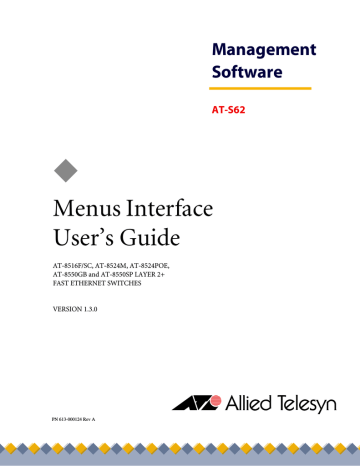
Section I
Basic Operations
The chapters in this section cover a variety of basic switch features and functions. The chapters include:
❑ Chapter 2: Starting a Local or Telnet Management Session on page 36
❑ Chapter 3: Enhanced Stacking on page 44
❑ Chapter 4: Basic Switch Parameters on page 52
❑ Chapter 5: SNMPv1 and SNMPv2c Configuration on page 80
❑ Chapter 6: Port Parameters on page 93
❑ Chapter 7: MAC Address Table on page 108
❑ Chapter 8: Static and LACP Port Trunks on page 120
❑ Chapter 9: Port Mirroring on page 150
❑ Chapter 10: Ethernet Statistics on page 155
35
Chapter 2
Starting a Local or Telnet
Management Session
This chapter contains the procedure for starting a local or Telnet management session on an AT-8500 Series switch. The sections in the chapter are:
❑ Local Management Session on page 37
❑ Telnet Management Session on page 41
❑ Saving Your Parameter Changes on page 43
36
AT-S62 Menus Interface User’s Guide
Local Management Session
To establish a local management session, you connect a terminal or PC with a terminal emulator program to the RS-232 terminal port on the switch. The RS232 Terminal Port is located on the front panel of the
AT-8516F/SC, AT-8524M, and AT-8524POEswitches and the back panel of the AT-8550GB and AT-8550SP switches.
A local management session is so named because you must be close to the switch, usually within a few meters, to start this type of management session. This means you must be in the wiring closet where the switch is located.
A switch does not need an IP address to be managed from a local management session. A local management session will not interfere with the switch’s forwarding of packets.
Starting a local management session on a switch configured as a Master switch allows you to manage all the switches in the same enhanced stack. This relieves you of having to start a separate local management session for each switch, simplifying network management.
Starting a local management session on a switch that is not part of an enhanced stack or that is a slave switch allows you to manage just that switch.
Note
For information on enhanced stacking, refer to Enhanced Stacking
Section I: Basic Operations 37
Chapter 2: Starting a Local or Telnet Management Session
Starting a Local
Management
Session
To start a local management session, perform the following procedure:
1. Connect one end of the straight-through RS232 management cable to the RS232 Terminal Port on the front panel of the switch.
MODE
AT-8524M
Fast Ethernet Switch
COL
100
FULL
ACT
STATUS
FAULT
MASTER
RPS
PWR
Section I: Basic Operations
Figure 1 Connecting a Terminal or PC to the RS232 Terminal Port
2. Connect the other end of the cable to an RS-232 port on a terminal or
PC with a terminal emulator program.
3. Configure the terminal or terminal emulator program as follows:
❑ Baud rate: 9600 bps
❑ Data bits: 8
❑ Parity None
❑ Stop bits: 1
❑ Flow control: None
Note
The port settings are for a DEC VT100 or ANSI terminal, or an equivalent terminal emulator program.
Note
During boot up, the switch displays the following prompt: Press
<CTRL>B to go to Boot Prompt . This message is intended for manufacturing purposes only. (If you inadvertently display the boot prompt (=>), type boot and press Return to start the switch.)
38
Section I: Basic Operations
AT-S62 Menus Interface User’s Guide
4. When prompted, enter a username and password.
To configure the switch settings, enter “manager” as the user name. The default password for manager access is “friend”. To just view the settings, enter “operator” as the user name. The default password for operator access is “operator”. Usernames and passwords are case-sensitive. For information on the two access
levels, refer to Management Access Levels on page 34. (For
After logging on, you will see the window in Figure 2. This is the
command prompt interface. You will see either a “#” symbol if you logged on as a manager or a “$” symbol if you logged on as an operator.
#
Allied Telesyn Ethernet Switch AT-8524M - AT-S62
<No System Name>
Figure 2 Command Prompt
For instructions on how to use the command line interface, refer to the AT-S62 Command Line User’s Guide, which is available from the Allied Telesyn web site.
5. To use the menu interface, type menu at the command prompt.
The Main Menu is shown in Figure 3.
Allied Telesyn Ethernet Switch AT-8524M - AT-S62
<No System Name>
User: Manager 11:20:02 02-Jan-2004
Main Menu
1 - Port Configuration
2 - VLAN Configuration
3 - Spanning Tree Configuration
4 - MAC Address Tables
5 - System Administration
6 - Advanced Configuration
7 - Security and Services
8 - Enhanced Stacking
C - Command Line Interface
Q - Quit
Enter your selection?
Figure 3 Main Menu
39
Chapter 2: Starting a Local or Telnet Management Session
To select a menu item, type the corresponding letter or number.
Pressing the Esc key or typing the letter R in a submenu, returns you to the previous menu.
Enhanced
Stacking
When you start a local management session on a switch configured as a
Master switch, you can manage all the switches in the enhanced stack from the same management session. This saves you the time and trouble of having to start a separate local management session each time you want to manage a switch in your network. It also saves you from having to go to the different wiring closets where the switches are located.
For information on enhanced stacking and how to manage different
switches from the same management session, refer to Chapter 3,
Quitting a Local
Session
To quit a local session, return to the Main Menu and type Q for Quit.
You should always exit from a management session when you are finished managing a switch. This can prevent unauthorized individuals from making changes to a switch’s configuration should you leave your management station unattended.
Note
You cannot run both a local management session and a Telnet management session on the same switch simultaneously. Failure to properly exit from a local or Telnet management session may block future management sessions.
Section I: Basic Operations 40
AT-S62 Menus Interface User’s Guide
Telnet Management Session
You can use the Telnet application protocol from a workstation on your network to manage an AT-8500 Series switch. This type of management is referred to as remote management because you do not have to be physically close to the switch to start the session, such as with a local management session. Any workstation on your network that has the application protocol can be used to manage the unit.
In terms of functionally, there are almost no differences between managing a switch locally through the RS232 Terminal Port and remotely with the Telnet application protocol. You see the same menu selections and have nearly the same management capabilities.
To manage a switch using Telnet, it must have an IP address or be part of an enhanced stack.
Note
For background information on enhanced stacking, refer to
Enhanced Stacking Overview on page 45.
Starting a Telnet
Management
Session
To start a Telnet management session, specify the IP address of the
Master switch of the enhanced stack in the Telnet application protocol and enter a user name and password when prompted.
To configure a switch’s settings, enter “manager” as the user name. The default password for manager access is “friend”. To just view the settings, enter “operator” as the username. The default password for operator access is “operator”. User names and passwords are case-
sensitive. For information on the two access levels, refer to Management
The management software displays the command line prompt shown in
Figure 2 on page 39. For instructions on how to use the command line
interface, refer to the AT-S62 Command Line User’s Guide, available from the Allied Telesyn web site.
To use the menu interface instead, type menu and press Return. The
Main Menu of a Telnet management session is the same menu for a local
management session, shown in Figure 3 on page 39. You can perform
nearly all the same functions from a Telnet management session as you can from a local management session.
The menus also function the same. To make a selection, type its corresponding number of letter. To return to a previous menu, type R or press ESC.
Section I: Basic Operations 41
Chapter 2: Starting a Local or Telnet Management Session
Note
You can run only one Telnet management session on a switch at a time. Additionally, you cannot run both a Telnet management session and a local management session on the same switch at the same time.
Quitting a Telnet
Management
Session
To end a Telnet management session, return to the Main Menu and type
Q for Quit.
Section I: Basic Operations 42
AT-S62 Menus Interface User’s Guide
Saving Your Parameter Changes
When you make a change to a switch parameter, the change is, in most cases, immediately activated on the switch as soon as you enter it.
However, most parameter changes are initially saved only to temporary memory in the switch and will be lost the next time you reset or power cycle the unit. To permanently save your changes, you must select the S -
Save Configuration Changes option from the Main Menu. You should select that menu option whenever you have made a change to a switch parameter that you want the switch to retain even when it is reset or power cycled. If you do not see the option in the Main Menu, there are no parameter changes to be saved.
Section I: Basic Operations 43
Chapter 3
Enhanced Stacking
This chapter explains the enhanced stacking feature. The sections in this chapter include:
❑ Enhanced Stacking Overview on page 45
❑ Setting a Switch’s Enhanced Stacking Status on page 48
❑ Selecting a Switch in an Enhanced Stack on page 50
Section I: Basic Operations 44
AT-S62 Menus Interface User’s Guide
Enhanced Stacking Overview
The enhanced stacking feature can make it easier for you to manage the
AT-8500 Series switches in your network. It offers the following benefits:
❑ You can manage up to 24 switches from one local or remote management session. This eliminates the need of having to initiate a separate management session with each switch in your network.
❑ The switches can share the same IP address. This reduces the number of IP addresses you have to assign to your network devices for remote management.
❑ Remotely managing a new switch in your network is simplified.
You simply connect it to your network. Once connected to the network, you can begin to manage it immediately from any workstation in your network.
Guidelines
There are a few guidelines to keep in mind when implementing enhanced stacking for your network:
❑ An enhanced stack cannot span subnets.
❑ All of the switches in an enhanced stack must use the same management VLAN. For information about Management VLANs,
refer to Specifying a Management VLAN on page 546.
❑ You can create multiple enhanced stacks within a subnet by assigning the switches to different Management VLANs.
❑ An enhanced stack must have at least one master switch.
❑ The master switch can be any switch that supports enhanced stacking, such as an AT-8000 Series switch, an AT-8400 Series switch, or an AT-8500 Series switch.
❑ You should assign the master switch an IP address and subnet mask.
Note
No IP address is required if you intend to manage an enhanced stack solely through the RS232 Terminal Port on a master switch.
However, remote management of a stack using Telnet, a web browser, or an SNMP application does require assigning a master switch an IP address and subnet mask.
❑ You must set a master switch’s stacking status to Master. For
instructions, refer to Setting a Switch’s Enhanced Stacking Status on page 48.
Section I: Basic Operations 45
Chapter 3: Enhanced Stacking
Section I: Basic Operations
❑ The enhanced stacking feature uses the IP address 172.16.16.16.
Do not assign this address to any device if you intend to use the enhanced stacking feature.
There are three basic steps to implementing this feature on your network:
1. You must select a switch to function as the master switch of the enhanced stack.
The master switch can be any switch that supports enhanced stacking, such as an AT-8000 Series switch, an AT-8400 Series switch, or an AT-8500 Series switch. For networks that consist of more than one subnet, there must be at least one master switch in each subnet.
It is recommended that each enhanced stack have two master switches, each assigned a unique IP address. That way, should you remove one of the master switches from the network, such as for maintenance, you all still be able to remotely manage the switches in the stack using the other master switch.
2. You should assign each master switch a unique IP address and a subnet mask.
A master switch should have a unique IP address and a subnet mask. The other switches in an enhanced stack, referred to as slave switches, do not need an IP address. If an enhanced stack will have more than one master switch, you should assign each master switch a unique IP address.
You can set the IP address manually or activate the BOOTP and
DHCP services on a master switch and have the master switch obtain its IP information from a BOOTP or DHCP server on your network. Initially assigning an IP address or activating the BOOTP and DHCP services can only be performed through a local management session.
For instructions on how to set the IP address manually, refer to
Configuring an IP Address and Switch Name on page 55. For
instructions on activating the BOOTP and DHCP services, refer to
Activating the BOOTP or DHCP Client Software on page 59.
Note
No IP address is required if you intend to manage an enhanced stack solely through the RS232 Terminal Port on a master switch.
However, remote management of a stack using Telnet, a web browser, or an SNMP application does require assigning a master switch an IP address and subnet mask.
46
Master 1
IP Address
149.32.11.22
Master 2
IP Address
149.32.11.16
AT-S62 Menus Interface User’s Guide
3. Change the enhanced stacking status of the master switch to Master.
This is explained in Setting a Switch’s Enhanced Stacking Status on page 48.
Figure 4 is an example of the enhanced stacking feature.
Subnet A
Router
PWR
MASTER
RS-232 TERMINAL PORT
Subnet B
Master 1
IP Address
149.32.09.18
Master 2
IP Address
149.32.09.24
Figure 4 Enhanced Stacking Example
The example consists of a network of two subnets interconnected with a router. Two AT-8524M switches in each subnet have been selected as the master switches of their respective subnets, and each has been assigned a unique IP address.
To manage the switches of a subnet, you can start a local management session or a remote Telnet management session on one of the master switches in the subnet. You would then have management access to all enhanced stacking switches in the same subnet.
Section I: Basic Operations 47
Chapter 3: Enhanced Stacking
Setting a Switch’s Enhanced Stacking Status
The enhanced stacking status of the switch can be master switch, slave switch, or unavailable. Each status is described below:
❑ Master switch - A master switch of a stack can be used to manage all the other switches in a subnet. Once you establish a local or remote management session with the Master switch, you can access and manage all the switches in the stack.
A master switch should have a unique IP address. You can manually assign a master switch an IP address or activate the
BOOTP and DHCP client software on the switch.
❑ Slave switch - A slave switch can be remotely managed through a master switch. It does not need an IP address or subnet mask. This is the default setting.
❑ Unavailable - A switch with an unavailable stacking status cannot be remotely managed through a master switch. A switch with this designation can be managed locally. To be managed remotely, a switch with an unavailable stacking status must be assigned a unique IP address.
Note
You cannot change the stacking status of a switch through enhanced stacking. If a switch does not have an IP address or subnet mask, such as a slave switch, you must use a local management session to set stacking status. If the switch has an IP address and subnet mask, such as a master switch, you can use either a local or a
Telnet management session.
To adjust a switch’s enhanced stacking status, perform the following procedure:
1. From the Main Menu, type 8 to select Enhanced Stacking.
Section I: Basic Operations 48
Section I: Basic Operations
AT-S62 Menus Interface User’s Guide
The Enhanced Stacking menu is shown in Figure 5.
Allied Telesyn Ethernet Switch AT-8524M - AT-S62
Production Switch
User: Manager 11:20:02 02-Jan-2004
Enhanced Stacking
1 - Switch State-(M)aster/(S)lave/(U)navailable.... Master
2 - Stacking Services
R - Return to Previous Menu
Enter your selection?
Figure 5 Enhanced Stacking Menu
The menu displays the current status of the switch at the end of selection “1 - Switch State.” For example, the switch’s current status in the figure above is Master.
Note
The “2 - Stacking Services” selection in the menu is displayed only on master switches.
2. To change a switch’s stacking status, type 1 to select Switch State.
The following prompt is displayed.
Enter new setup (M/S/U) ->
3. Type M to change the switch to a master switch, S to make it a slave switch, or U to make the switch unavailable. Press Return.
A change to the status is immediately activated on the switch.
4. After making changes, type R until you return to the Main Menu. Then type S to select Save Configuration Changes.
49
Chapter 3: Enhanced Stacking
Selecting a Switch in an Enhanced Stack
Before you perform a procedure on a switch in an enhanced stack, you should first check to be sure that you are performing it on the correct switch. If you assigned system names to your switches, this should be easy. The name of the switch being managed is always displayed at the top of every management menu.
When you start a local or remote management session on the Master switch of an enhanced stack, you are by default addressing that particular switch. The management tasks that you perform affect only the master switch.
To manage a slave switch or another Master switch in the stack, you need to select it from the management software.
To select a switch to manage in an enhanced stack, perform the following procedure:
1. From the Main Menu, type 8 to select Enhanced Stacking.
2. From the Enhanced Stacking menu, type 2 to select Stacking Services.
Note
The Stacking Services selection is only available on a Master switch.
The Stacking Services menu is shown in Figure 6.
Allied Telesyn Ethernet Switch AT-8524M - AT-S62
Production Switch
User: Manager 11:20:02 02-Jan-2004
Stacking Services
Switch Software Switch
Num MAC Address Name Mode Version Model
-------------------------------------------------------------
1 - Get/Refresh List of Switches
2 - Sort Switches in New Order
3 - Access Switch
4 - Load Image/Bootloader File
5 - Load Configuration File
R - Return to Previous Menu
Enter your selection?
Figure 6 Stacking Services Menu
Section I: Basic Operations 50
AT-S62 Menus Interface User’s Guide
3. Type 1 to select Get/Refresh List of Switches.
The Master switch polls the subnet for all slave and Master switches that are a part of the enhanced stack and displays a list of the switches in the Stacking Services menu.
The Master switch on which you started the management session is not included in the list, nor are any switches with an enhanced stacking status of Unavailable.
By default, the switches are sorted in the menu by MAC address.
You can sort the switches by name using the selection 2 - Sort
Switches in New Order.
Note
Menu option “4 - Download Image/Bootloader” downloads the
AT-S62 image from a Master switch to another AT-8500 Series
switch in the subnet. The option is explained in Uploading an
AT-S62 Image File Switch to Switch on page 183. Option “5 -
Download Configuration” allows you to download a configuration file from a Master switch to another AT8524M switch in the subnet.
This option is explained in Uploading an AT-S62 Configuration File
4. To manage a new switch, type 3 to select Access Switch.
A prompt similar to the following is displayed:
Enter the switch number -> [1 to 24}
5. Type the number of the switch in the list you want to manage.
6. Enter the appropriate username and password for the switch.
The Main Menu of the selected switch is displayed. You now can manage the switch. Any management tasks you perform affect only the selected switch.
Returning to the
Master Switch
When you have finished managing a slave switch, return to the Main
Menu of the slave switch and type Q for Quit. This returns you to the
Stacking Services menu. Once you see that menu, you are again addressing the Master switch from which you started the management session.
You can either select another switch in the list to manage or, if you want to manage the Master switch, return to the master switch’s Main Menu by typing R twice.
Section I: Basic Operations 51
Chapter 4
Basic Switch Parameters
Section I: Basic Operations
This chapter contains a variety of information and procedures. There is a discussion on when to assign an IP address to a switch and the different ways to do it. There are also procedures for resetting the switch, activating the switch default settings, and more.
Sections in the chapter include:
❑ When Does a Switch Need an IP Address? on page 53
❑ Configuring an IP Address and Switch Name on page 55
❑ Activating the BOOTP or DHCP Client Software on page 59
❑ Rebooting a Switch on page 61
❑ Configuring the Manager and Operator Passwords on page 62
❑ Setting the System Time on page 65
❑ Configuring the Console Startup Mode on page 69
❑ Configuring the Console Timer on page 70
❑ Enabling or Disabling the Telnet Server on page 71
❑ Setting the Baud Rate of the RS-232 Terminal Port on page 72
❑ Pinging a Remote System on page 73
❑ Returning the AT-S62 Software to the Factory Default Values on page 74
❑ Viewing System Hardware and Software Information on page 77
❑ Setting the Switch’s Temperature Threshold on page 79
52
AT-S62 Menus Interface User’s Guide
When Does a Switch Need an IP Address?
One of the tasks to building or expanding a network is deciding which managed switches need to be assigned unique IP addresses. The rule used to be that a managed switch needed an IP address if you wanted to manage it remotely, such as with the Telnet application protocol.
However, if a network contained a lot of managed switches, having to assign each one an IP address was often cumbersome and time consuming. It was also often difficult keeping track of all the IP addresses.
The enhanced stacking feature of the AT-8000 Series, AT-8400 Series, and AT-8500 Series switches simplifies all this. With enhanced stacking, you only need to assign an IP address to one switch in each subnet in your network. The switch with the IP address is referred to as the Master switch of the enhanced stack. All switches in the same subnet share the
IP address.
Starting a local or remote management session on the Master switch automatically gives you complete management access to all the other enhanced stacking switches in the same enhanced stack.
This feature has two primary benefits. First, it helps reduce the number of IP addresses you have to assign to your network devices. Second, it allows you to configure multiple switches through the same local or remote management session.
If your network consists of multiple subnets, you must assign a unique IP address to at least one switch in each subnet. The switch with the IP address will be the Master switch of that subnet.
When you assign a switch an IP address, you must also assign it a subnet mask. The switch uses the subnet mask to determine which portion of an
IP address represents the network address and which the node address.
You must also assign the switch a gateway address if there is a router between the switch and the remote management workstation. This gateway address is the IP address of the router through which the switch and management station will communicate.
Note
For further information on enhanced stacking, refer to Enhanced
Section I: Basic Operations 53
Chapter 4: Basic Switch Parameters
How Do You
Assign an IP
Address?
After you have decided which, if any, switches on your network need an
IP address, you must access the AT-S62 software on the switches and assign the addresses. There are two ways in which a switch can obtain an
IP address.
The first method is for you to assign the IP configuration information
manually. The procedure for this is explained in Configuring an IP
Address and Switch Name on page 55. Initially assigning an IP address to
a switch can only be done through a local management session.
The second method is for you to activate the BOOTP or DHCP client software on the switch and have the switch automatically download its
IP configuration information from a BOOTP or DHCP server on your
network. This procedure is explained in Activating the BOOTP or DHCP
Section I: Basic Operations 54
AT-S62 Menus Interface User’s Guide
Configuring an IP Address and Switch Name
The procedure in this section explains how to manually assign an IP address, subnet mask, and gateway address to the switch from a local or
Telnet management session. (If you want the switch to obtain its IP configuration from a DHCP or BOOTP server on your network, go to the
procedure Activating the BOOTP or DHCP Client Software on page 59.)
This procedure also explains how to assign a name to the switch, along with the name of the administrator responsible for maintaining the unit and the location of the switch.
To manually set a switch’s IP address, perform the following procedure:
1. From the Main Menu, type 5 to select System Administration.
The System Administration menu is shown in Figure 7.
Allied Telesyn Ethernet Switch AT-8524M - AT-S62
Production Switch
User: Manager 11:20:02 02-Jan-2004
System Administration
1 - System Information
2 - System Configuration
3 - Console (Serial/Telnet) Configuration
4 - Web Server Configuration
5 - SNMP Configuration
6 - Authentication Configuration
7 - Management ACL
8 - Event Log
9 - System Utilities
R - Return to Previous Menu
Enter your selection?
Figure 7 System Administration Menu
Section I: Basic Operations 55
Chapter 4: Basic Switch Parameters
2. From the System Administration menu, type 2 to select System
Configuration.
The System Configuration menu is shown in Figure 8.
Allied Telesyn Ethernet Switch AT-8524M - AT-S62
Production Switch
User: Manager 11:20:02 02-Jan-2004
System Configuration
1 - BOOTP/DHCP .............. DISABLE
2 - IP Address .............. 0.0.0.0
3 - Subnet Mask ............. 0.0.0.0
4 - Default Gateway ......... 0.0.0.0
5 - System Name ............. Production Switch
6 - Location ................ Bldg. 12 Rm. 201
7 - Administrator ........... Jane Smith
8 - Configure System Time
9 - Configure System Hardware
A - ARP Cache Timeout ....... 400 seconds
R - Return to Previous Menu
Enter your selection?
Figure 8 System Configuration Menu
3. Adjust the parameters as desired.
Note
A change to any parameter in this menu, including the IP address, subnet mask, or gateway address, is activated immediately on the switch.
The parameters in the System Configuration menu are described below:
1 - BOOTP/DHCP
This selection activates and deactivates the BOOTP and DHCP client software on the switch. For information on this selection,
refer to Activating the BOOTP or DHCP Client Software on page
2 - IP Address
This parameter specifies the IP address of the switch. You must specify an IP address if you want the switch to function as the
Master switch of an enhanced stack or if the switch is not part of an enhanced stack and you want to remotely manage it using a web browser, a Telnet utility, SSH, or an SNMP management program. The IP address must be entered in the format: xxx.xxx.xxx.xxx. The default value is 0.0.0.0. Alternatively, you can
Section I: Basic Operations 56
Section I: Basic Operations
AT-S62 Menus Interface User’s Guide activate the BOOTP or DHCP client software and have the switch obtain its IP configuration from a BOOTP or DHCP server on your
network. For isntructions, refer to Activating the BOOTP or DHCP
3 - Subnet Mask
This parameter specifies the subnet mask for the switch. You must specify a subnet mask if you assigned an IP address to the switch.
The subnet mask must be entered in the format: xxx.xxx.xxx.xxx.
The default value is 255.255.0.0.
4 - Default Gateway
This parameter specifies the default router’s IP address. This address is required if you intend to remotely manage the switch from a management station that is separated from the switch by a router. The address must be entered in the format: xxx.xxx.xxx.xxx. The default value is 0.0.0.0.
5 - System Name
This parameter specifies a name for the switch (for example, Sales
Ethernet switch). The name is displayed at the top of the AT-S62 management menus and pages. The name can be from 1 to 39 characters. The name can include spaces and special characters, such as exclamation points and asterisks. The default is no name.
This parameter is optional.
Note
Allied Telesyn recommends that you assign each switch a name.
Names can help you identify the various switches in your network and help you avoid performing a configuration procedure on the wrong switch.
6 - Location
This parameter specifies the location of the switch, (for example,
4th Floor - rm 402B). The location can be from 1 to 39 characters.
The location can include spaces and special characters, such as dashes and asterisks. The default is no location. This parameter is optional.
7 - Administrator
This parameter specifies the name of the network administrator responsible for managing the switch. The name can be from 1 to
39 characters. It can include spaces and special characters, such as dashes and asterisks. The default is no name. This parameter is optional.
57
Chapter 4: Basic Switch Parameters
Note
There are two other options on this menu. Option “8 - Configure
System Time” is described in Setting the System Time on page 65.
Option “9 - Configure System Hardware” is described in Setting the
Switch’s Temperature Threshold on page 79.
4. After making changes, type R until you return to the Main Menu. Then type S to select Save Configuration Changes.
Section I: Basic Operations 58
AT-S62 Menus Interface User’s Guide
Activating the BOOTP or DHCP Client Software
The BOOTP and DHCP application protocols were developed to simplify network management. They are used to automatically assign IP configuration information, such as IP addresses and subnet masks, to your network devices.
An AT-8500 Series switch contains the client software for these protocols and can obtain its IP configuration information from a BOOTP or DHCP server on your network. If you activate this feature, the switch seeks its IP address and other IP configuration information from a BOOTP or DHCP server on your network whenever you reset or power ON the device.
Naturally, for this to work there must be a BOOTP or DHCP server residing on your network and you must configure the service by entering in the switch’s MAC address.
BOOTP and DHCP services allow you to specify how the IP address is to be assigned to the switch. The choices are static and dynamic. If you choose static, the server always assigns the same IP address to the switch when the switch is reset or powered ON. This is the preferred configuration. Since the switch is always assign the same IP address, you will always know which IP address to use when you need to remotely manage the device.
If you choose dynamic, the server assigns any unused IP address that it has not already assigned to another device. This means that a switch might have a different IP address each time you reset or power cycle the device, making it difficult for you to remotely manage the unit.
Note
The BOOTP and DHCP client software is disabled by default on the switch.
To activate or deactivate the BOOTP or DHCP client software, perform the following procedure:
1. From the Main Menu, type 5 to select System Administration.
The System Administration menu is shown in Figure 7 on page 55.
2. From the System Administration menu, type 2 to select System
Configuration.
The System Configuration menu is shown in Figure 8 on page 56.
3. From the System Configuration menu, type 1 to select BOOTP/DHCP.
Section I: Basic Operations 59
Chapter 4: Basic Switch Parameters
The following prompt is displayed:
DHCP/BOOTP/DISABLE (1-DHCP, 2-BOOTP, 3-DISABLE) :
4. Type 1 to activate DHCP, 2 to activate BOOTP, or 3 to disable both application protocols. The default is disabled.
Note
If you activate the BOOTP or DHCP client software, the switch immediately begins to query the network for the corresponding server. The switch continues to query the network for its IP configuration until it receives a response.
Any static IP address, subnet mask, or gateway address manually assigned to the switch is deleted from the System Configuration menu and replaced with the value the switch receives from the
BOOTP or DHCP server. If you later disable BOOTP or DHCP, these values are returned to their default settings.
5. After making changes, type R until you return to the Main Menu. Then type S to select Save Configuration Changes.
Section I: Basic Operations 60
AT-S62 Menus Interface User’s Guide
Rebooting a Switch
This procedure reboots the switch.
Note
Any configuration changes not save will be lost once the switch reboots. To save your configuration changes, return to the Main
Menu and type S to select Save Configuration Changes.
To reboot the switch, perform the following procedure:
1. From the Main Menu, type 5 to select System Administration.
The System Administration menu is shown in Figure 7 on page 55.
2. From the System Administration menu, type 9 to select System
Utilities. The System Utilities menu is shown in Figure 9.
Allied Telesyn Ethernet Switch AT-8524M - AT-S62
Production Switch
User: Manager 11:20:02 02-Jan-2004
System Utilities
1 - File Operations
2 - Downloads and Uploads
3 - Ping a remote system
4 - Reset to Factory Defaults
5 - Reboot the switch
6 - Networking Stack
R - Return to Previous Menu
Enter your selection?
Figure 9 System Utilities Menu
3. From the System Utilities menu, type 5 to select Reboot the switch.
The following prompt is displayed:
The switch is about to reboot. Do you want to proceed? [Yes/No] ->
4. Type Y to reboot the switch or N to cancel the procedure.
Caution
The switch will not forward traffic while it initializes its management software and reloads the active boot configuration file. This process can take several minutes to complete. Some packet traffic may be lost. Once the switch is finished rebooting, you can reestablish your management session if you want to continue managing the unit.
Section I: Basic Operations 61
Chapter 4: Basic Switch Parameters
Configuring the Manager and Operator Passwords
There are two levels of management access on an AT-8500 Series switch: manager and operator. When you log in as manager, you can view and configure all of a switch’s operating parameters. When you log in as an operator, you can only view the operating parameters; you cannot change any values.
You log in as a manager or an operator by entering the appropriate username and password when you start an AT-S62 management session. The default password for manager access is “friend”. The default password for operator access is “operator”. Passwords are case-sensitive.
Changing the
Manager or
Operator
Password
To change the manager or operator password, perform the following procedure:
1. From the Main Menu, type 5 to select System Administration.
The System Administration menu is shown in Figure 7 on page 55.
2. From the System Administration menu, type 6 to select
Authentication Configuration.
3. From the Authentication Configuration menu, type 5 to select
Passwords Configuration.
The Passwords Configuration menu is shown in Figure 10.
Allied Telesyn Ethernet Switch AT-8524M - AT-S62
Production Switch
User: Manager 11:20:02 02-Jan-2004
Passwords Configuration
1 - Set Manager Password
2 - Set Operator Password
R - Return to Previous Menu
Enter your selection?
Figure 10 Passwords Configuration Menu
4. Type 1 to change the Manager password or type 2 to change the
Operator password.
5. When prompted, enter the current manager password. (This step does not apply for the operator password.)
6. When prompted, enter the new manager or operator password. The new password will be case-sensitive.
Section I: Basic Operations 62
7. When prompted, re-enter the new password.
AT-S62 Menus Interface User’s Guide
Note
A password can be from 0 to 16 alphanumeric characters. Passwords are case-sensitive. You should not use spaces or special characters, such as asterisks (*) or exclamation points (!), in a password if you will be managing the switch from a web browser. Many web browsers cannot handle special characters in passwords.
Resetting the
Manager
Password
This procedure explains how to reset the manager password if you lost or forgot it.
Caution
This procedure gives any person with physical access to the switch the ability to access its management software without having to provide a username and password. For this reason, all AT-8500
Series switches should be maintained in a locked wiring closet or other secure location to prevent unauthorized management access.
Note the following about this feature:
❑ This procedure requires resetting the switch. Some network traffic may be lost.
❑ This procedure is only available through a local management session.
❑ If the AT-S62 management software detects another active management session when you perform this procedure, a message is displayed for the other user stating that the user will be logged off. Thus, this type of session takes precedence over any other user’s management session.
To reset the manager password on a switch, perform the following procedure:
1. Establish a local management session with the switch.
2. Reboot the switch. For instructions, refer to Rebooting a Switch on page 61.
3. When the switch displays “Press <Ctrl> B to go to Boot prompt,” type
S or s.
The switch continues its normal boot up and initialization process.
Once complete, the management software automatically logs you in with manager access and displays the command line prompt. You are not prompted for a login username or password.
Section I: Basic Operations 63
Chapter 4: Basic Switch Parameters
4. Type menu to display the Main Menu.
5. Follow the procedure in Changing the Manager or Operator
Password on page 62 to reset the manager password.
This completes the procedure for resetting the manager password. You can continue to manage the switch or you can quit from the management session.
Section I: Basic Operations 64
AT-S62 Menus Interface User’s Guide
Setting the System Time
This procedure explains how to set the switch’s date and time. Setting this information is a good idea if you plan to monitor the switch by viewing the events in the event log or having the events sent to a syslog server. This is also important if the management software will be sending traps to your management workstation. Events and traps contain the date and time of when they occurred. Without them, it will be difficult for you to determine when they transpired. The current date and time are also important if you intend to use the Secure Sockets Layer
(SSL) certificate feature described in Chapter 33, Public Key
Infrastructure Certificates on page 654, because certificates must
contain the date and time of when they were created.
There are two ways to set the switch’s date and time. One method is to set it manually. The drawback to this approach is that the switch loses the information whenever it is reset or power cycled. This means that you must reset the values whenever you reset the device.
The second method uses the Simple Network Time Protocol (SNTP). The
AT-S62 management software comes with the client version of this protocol. You can configure the AT-S62 software to obtain the current date and time from an SNTP or Network Time Protocol (NTP) server located on your network or the Internet.
SNTP is a reduced version of the NTP. However, the SNTP client software in the AT-S62 management software is interoperable with NTP servers.
Note
The default system time on the switch is midnight, January 1, 1980.
To set the system time manually or to configure SNTP, do the following:
1. From the Main Menu, type 5 to select System Administration.
The System Administration menu is shown in Figure 7 on page 55.
2. From the System Administration menu, type 2 to select System
Configuration.
The System Configuration menu is shown in Figure 8 on page 56.
3. From the System Configuration menu, type 8 to select Configure
System Time.
Section I: Basic Operations 65
Chapter 4: Basic Switch Parameters
The Configure System Time menu is shown in Figure 11.
Allied Telesyn Ethernet Switch AT-8524M - AT-S62
Production Switch
User: Manager 11:20:02 02-Jan-2004
Configure System Time
1 - System Time ................... 00:04:22 on 01-Jan-1980
2 - SNTP Status ................... Disabled
3 - SNTP Server ................... 0.0.0.0
4 - UTC Offset .................... +0
5 - Daylight Savings Time (DST) ... Enabled
6 - Poll Interval ................. 600 seconds
7 - Last Delta .................... +0 seconds
U - Update System Time
R - Return to Previous Menu
Enter your selection?
Figure 11 Configure System Time Menu
4. To set the system time manually, do the following: a. Type 1 to select System Time
The following prompt appears:
Enter new system time [hh:mm:ss] -> b. Enter a new time for the system in the following format: hours, minutes, and seconds all separated by colons.
The following prompt appears:
Enter new system date [dd-mm-yyyy] -> c. Enter a new date for the system. Use two numbers to specify the day and month. Use four numbers to specify the year. Separate the values with hyphens. For example, December 5, 2003 is specified 05-12-2003.
The new time and date are immediately activated on the switch.
5. To configure the switch to obtain its date and time from an SNTP or
NTP server on your network or the Internet, do the following: a. Type 3 to select SNTP Server to enter the IP address of an SNTP server.
Section I: Basic Operations 66
Section I: Basic Operations
AT-S62 Menus Interface User’s Guide
Note
If the switch is obtaining its IP address and subnet mask from a
DHCP sever, you can configure the DHCP server to provide the switch with an IP address of an NTP or SNTP server. If you configured the DHCP server to provide this address, then you do not need to enter it here, and you can skip ahead to Step C.
The following prompt is displayed:
Enter SNTP server IP address -> b. Enter an IP address of an SNTP or NTP server.
c. Type 4 to select UTC Offset to specify the difference between the
UTC and local time.
Note
If the switch is using DHCP, it automatically attempts to determine this value. In this case, you do not need to configure a value for the
UTC Offset parameter.
The following prompt is displayed:
Enter UTC Offset [-12 to 12] -> 0 d. Enter a UTC Offset time.
The default is 0 hours. The range is -12 to +12 hours.
e. Type 5 to select Daylight Savings Time (DST) to enable or disable the switch’s ability to adjust its system time to daylight savings time. The following prompt is displayed:
Adjust for Daylight Savings Time (E - Enabled,
D - Disabled) -> f. Select one of the following:
E - Enabled to allow the switch to adjust system time to daylight savings time. This is the default value.
D - Disabled to not allow the switch to adjust system time to daylight savings time.
Note
The switch does not set DST automatically. If the switch is in a locale that uses DST, you must remember to enable this in April when DST begins and disable it in October when DST ends. If the switch is in a locale that does not use DST, this option should be set to disabled all the time.
67
Chapter 4: Basic Switch Parameters g. Type 6 - Poll Interval to specify the time interval between queries to the SNTP server.
The following prompt is displayed:
Enter interval to poll SNTP server [60 to 1200]
-> 600 h. Enter the number of seconds the switch waits between polling the
SNTP or NTP server. The default is 600 seconds. The range is from
60 to 1200 seconds.
i.
Type 2 to select SNTP Status to enable or disable the SNTP client.
The following prompt appears:
SNTP Status (E-Enabled, D-Disabled) -> j.
Select one of the following:
E - Enables the SNTP client software on the switch.
D - Disables the SNTP client software
Once enabled, the switch immediately polls the SNTP or NTP server for the current date and time. (The switch will also automatically poll the server whenever a change is made to any of the parameters in this menu, so long as SNTP is enabled.)
The Last Delta option in the menu displays the last adjustment that was applied to system time due to a drift in the system clock between two successive queries to the SNTP server. This is a read only field.
The U - Update System Time selection in the menu allows you to prompt the switch to poll the SNTP or NTP server for the current time and date. You can use this selection to update the time and date immediately rather than wait for the switch’s next polling period. This selection has no effect if you set the date and time manually.
6. After making changes, type R until you return to the Main Menu. Then type S to select Save Configuration Changes.
Section I: Basic Operations 68
AT-S62 Menus Interface User’s Guide
Configuring the Console Startup Mode
You can configure the AT-S62 software to initially display either the Main
Menu or the command line interface prompt when you start a local,
Telnet, or SSH management session. The default is the command line interface.
To change the console startup mode, perform the following procedure:
1. From the Main Menu, type 5 to select System Administration.
The System Administration menu is shown in Figure 7 on page 55.
2. From the System Administration menu, type 3 to select Console
(Serial/Telnet) Configuration.
The Console (Serial/Telnet) Configuration menu is shown in
Allied Telesyn Ethernet Switch AT-8524M - AT-S62
Production Switch
User: Manager 11:20:02 02-Jan-2004
Console (Serial/Telnet) Configuration
1 - Console Startup Mode ............ CLI
2 - Console Disconnect Interval ..... 10 minute(s)
3 - Console Baud Rate ............... 9600
4 - Telnet Server ................... Enabled
R - Return to Previous Menu
Enter your selection?
Figure 12 Console (Serial/Telnet) Configuration Menu
3. Type 1 to toggle Console Startup Mode between Menu and CLI. When set to Menu, a management session starts by displaying the Main
Menu. When set to CLI, a management session starts with the command line interface prompt. The default is CLI.
4. After making changes, type R until you return to the Main Menu. Then type S to select Save Configuration Changes.
A change to the console startup mode takes effect the next time you start a management session.
Section I: Basic Operations 69
Chapter 4: Basic Switch Parameters
Configuring the Console Timer
The AT-S62 management software uses the console timer, also referred to as the console disconnect interval, to automatically end inactive local and remote management sessions. The management software automatically ends a local or remote management session if does not detect any activity from the management station after the console timer has expired. For example, specifying two minutes for the console timer would cause the AT-S62 management software to automatically end a management session if it did not detect any activity from the local or remote management station after two minutes.
This security feature prevents unauthorized individuals from using your management station should you step away from your system while configuring a switch. The default for the console timeout value is 10 minutes.
To adjust the console timer, do the following:
1. From the Main Menu, type 5 to select System Administration.
The System Administration menu is shown in Figure 7 on page 55.
2. From the System Administration menu, type 3 to select Console
(Serial/Telnet) Configuration.
The Console (Serial/Telnet) Configuration menu is shown in
3. From the Console (Serial/Telnet) Configuration menu, type 2 to select
Console Disconnect Interval and, when prompted, enter a new console timer value. The range is 1 to 60 minutes. The default is 10 minutes.
A change to the console timer is immediately activated on the switch.
4. After making changes, type R until you return to the Main Menu. Then type S to select Save Configuration Changes.
Section I: Basic Operations 70
AT-S62 Menus Interface User’s Guide
Enabling or Disabling the Telnet Server
This procedure explains how to enable or disable the Telnet server on the switch. You might disable the server to prevent individuals from managing the switch with the Telnet application protocol or if you intend to use the Secure Shell (SSH) protocol.
Note
You cannot disable the Telnet server if there is an active Telnet management session on the switch.
To enable or disable the Telnet server, do the following procedure:
1. From the Main Menu, type 5 to select System Administration.
The System Administration menu is shown in Figure 7 on page 55.
2. From the System Administration menu, type 3 to select Console
(Serial/Telnet) Configuration.
The Console (Serial/Telnet) Configuration menu is shown in
3. Type 4 to toggle Telnet Server between Enabled and Disabled. The default is enabled.
A change to the Telnet server is immediately activated on the switch.
4. After making the change, type R until you return to the Main Menu.
Then type S to select Save Configuration Changes.
Section I: Basic Operations 71
Chapter 4: Basic Switch Parameters
Setting the Baud Rate of the RS-232 Terminal Port
The default baud rate of the RS-232 Terminal Port on the switch is 9600 bps. To change the baud rate, do the following:
1. From the Main Menu, type 5 to select System Administration.
The System Administration menu is shown in Figure 7 on page 55.
2. From the System Administration menu, type 3 to select Console
(Serial/Telnet) Configuration.
The Console (Serial/Telnet) Configuration menu is shown in
3. From the Console (Serial/Telnet) Configuration menu, type 3 to select
Console Baud Rate.
The following message is displayed:
Supported baud rates are:
1200, 2400, 4800, 9600, 19200, 38400, 57600, or
115200
Enter new baud rate value --> [1200 to 115200]
4. Type the desired baud rate value and press Return.
The following message is displayed:
Baud rate changed to [baud rate you typed] bps.
Please change your terminal baud rate correspondingly.
Press <Enter> to continue.
Note
If you are running a local management session, be sure to change your terminal’s baud rate.
A change to the baud rate is automatically saved to permanent memory in the switch. You do not need to use the Save
Configuration Changes option in the Main Menu to permanently save this change.
Section I: Basic Operations 72
AT-S62 Menus Interface User’s Guide
Pinging a Remote System
You can instruct the switch to ping a remote device on your network.
This procedure is useful in determining whether a valid link exists between the switch and another device.
Note
The switch must have an IP address to perform this procedure.
To instruct the switch to ping a network device, perform the following procedure:
1. From the Main Menu, type 5 to select System Administration.
The System Administration menu is shown in Figure 7 on page 55.
2. From the System Administration menu, type 9 to select System
Utilities.
The System Utilities menu is shown in Figure 9 on page 61.
3. For the System Utilities menu, type 3 to select Ping a Remote System.
The following prompt is displayed:
Please enter an IP address ->
4. Enter the IP address of the end node you want the switch to ping.
The results of the ping command are displayed on the screen.
5. To stop the ping, press any key.
Section I: Basic Operations 73
Chapter 4: Basic Switch Parameters
Returning the AT-S62 Software to the Factory Default Values
There are two procedures for returning the settings on a switch to the factory default values. The first returns the switch’s settings to the default values, but retains all files in the switch’s file system (i.e., configuration files, SSL certificates, event logs, etc). The second method deletes all the files in the file system, including all configuration files. The
AT-S62 software default values can be found in Appendix A, AT-S62
Retaining the
System Files
This procedure returns all operating parameters on the switch back to their default values, but retains the files in the file system. Please note the following before performing this procedure:
❑ A switch’s IP address and subnet mask, if assigned, are deleted.
❑ All port-based and tagged VLANs are deleted.
❑ All files in the AT-S62 file system are retained.
❑ All encryption keys stored in the key database are retained.
❑ The contents of the active boot configuration file is retained. To reset the file back to the default settings, you need to reestablish your management session after the switch reboots at the complemtion of this procedure and select Save Configuration
Changes. Otherwise, the switch will revert back to the previous configuration the next time you reset the unit.
Caution
This procedure results in a switch reset. The switch will not forward traffic while it initializes its operating software, a process that takes approximately 20 seconds to complete. Some network traffic may be lost.
To return the AT-S62 software to the default settings while retaining the files in the file system, perform the following procedure:
1. From the Main Menu, type 5 to select System Administration.
The System Administration menu is shown in Figure 7 on page 55.
2. From the System Administration menu, type 9 to select System
Utilities.
The System Utilities menu is shown in Figure 9 on page 61.
3. For the System Utilities menu, type 4 to select Reset to Factory
Defaults.
Section I: Basic Operations 74
AT-S62 Menus Interface User’s Guide
Deleting the
System Files
The following prompt is displayed:
This operation requires a switch reboot. Continue?
[Yes/No] ->
4. Type Y for yes or N to cancel the procedure.
If you respond with yes, the following prompt is displayed:
Do you want to reset serial baud rate to 9600 bps?
[Yes/No] ->
5. Typing Y for yes will change the baud rate of the RS232 Terminal Port to its default value of 9600 bps. Typing N leaves the baud rate at its current setting.
The following prompt is displayed:
NOTE: Please save configuration after reboot in order to make the configuration changes permanent!!!
Waiting for background file operations to complete
.....
Rebooting the Switch .....
Once the reset process is complete, the unit is again operating with its default settings.
6. Reestablish your management session.
7. From the Main Menu, type S to select Save Configuration Changes.
This step returns the active boot configuration file back to the default settings. If you omit this step, the switch will revert back to the prior configuration the next time you reset or power cycle the unit.
This procedure deletes all of the files in the switch’s file system and resets the switch. This process returns the switch’s operating parameters to their default settings.
Note
To return the switch to its default setting without deleting the files
in the file system, perform the procedure Retaining the System Files on page 74.
Please note the following before performing this procedure:
❑ A switch’s IP address and subnet mask, if assigned, are deleted.
❑ All port-based and tagged VLANs are deleted.
❑ All files in the AT-S62 file system are deleted.
❑ All encryption keys stored in the key database are deleted.
Section I: Basic Operations 75
Chapter 4: Basic Switch Parameters
❑ The current speed setting of the RS232 console port on the switch is retained.
Caution
This procedure results in a switch reset. The switch will not forward traffic while it initializes its operating software, a process that takes approximately 20 seconds to complete. Some network traffic may be lost.
To delete all files from the file system and return the switch’s operating parameters to the default settings, perform the following procedure:
1. From the Main Menu, type 5 to select System Administration.
2. Form the System Administration menu, type 9 to select System
Utilities.
3. For the System Utilities menu, type 1 to select File Operations.
4. From the File Operations menu, type 9 to select Format Flash Drive.
The following prompt is displayed:
This command will format the flash drive and requires a switch reboot.
Do you want to continue ? [Yes/No] ->
5. Type Y to proceed or N to cancel the procedure.
If you type Y for yes, the switch deletes all of the files in the file system and then resets. Once the system has reinitialized, all switch settings are returned to their default settings.
Section I: Basic Operations 76
AT-S62 Menus Interface User’s Guide
Viewing System Hardware and Software Information
The procedure in this section displays hardware and software information about the switch. The information includes the switch’s serial number and MAC address, as well as the status of the power supply and fan.
To display this information, perform the following procedure:
1. From the Main Menu, type 5 to select System Administration.
The System Administration menu is shown in Figure 7 on page 55.
2. From the System Administration menu, type 1 to select System
Information.
The System Information menu is shown in Figure 13.
User: Manager
Allied Telesyn Ethernet Switch AT-8524M - AT-S62
Production Switch
11:20:02 02-Jan-2004
System Information
MAC Address ..... 00:30:84:01:00:00
Model Name ...... AT-8524M
Serial Number ... S05525A023600000
IP Address ....... 167.11.11.11
Subnet Mask ...... 255.255.255.0
Gateway .......... 0.0.0.0
System Up Time ... 6D:11H:47M:34S
Bootloader ...... ATS62_LOADER v1.0.0
Build Date ....... Dec 16 2003 15:21:03
Application ..... ATS62 v1.2.0
Build Date ....... Apr 15 2004 17:57:17
System Name ..... Production Switch
Administrator ... John Doe
Location ........ Bldg. 5, Floor 4
H - System Hardware Status
U - Uplink Information
R - Return to Previous Menu
Enter your selection?
Figure 13 System Information Menu
You cannot change the information in this menu.
3. To display system hardware information, type H to select System
Hardware Status.
Section I: Basic Operations 77
Chapter 4: Basic Switch Parameters
The System Hardware Information menu is shown in Figure 14.
Allied Telesyn Ethernet Switch AT-8524M - AT-S62
Production Switch
User: Manager 11:20:02 02-Jan-2004
System Hardware Status
System 1.8V Power ............... 1.79V
System 2.5V Power ............... 2.53V
System 3.3V Power ............... 3.30V
System 5V Power ................. 5.07V
System Temperature (Celsius) .... 30C
System Fan Speed ................ 4720 RPM
Main Power Supply ............... AC - On
Redundant Power Supply .......... Not Present
U - Update Display
R - Return to Previous Menu
Enter your selection?
Figure 14 System Hardware Information Menu
You cannot change the information in this menu.
Section I: Basic Operations 78
AT-S62 Menus Interface User’s Guide
Setting the Switch’s Temperature Threshold
The switch sends an SNMP trap to your management workstation when this adjustable temperature threshold is exceeded. The default threshold is 60
°
Celsius.
To change the temperature threshold for the switch, do the following:
1. From the Main Menu, type 5 to select System Administration.
2. From the System Administration menu, type 2 to select System
Configuration.
3. From the System Configuration menu, type 9 to select Configure
System Hardware.
The Configure System Hardware menu is shown in Figure 15.
Allied Telesyn Ethernet Switch AT-8524M - AT-S62
Production Switch
User: Manager 11:20:02 02-Jan-2004
Configure System Hardware
1 - Temperature Threshold (Celsius) .......... 60 C
R - Return to Previous Menu
Enter your selection?
Figure 15 Configure System Hardware Menu
The menu displays the current temperature threshold for the switch.
4. Type 1 to select Temperature Threshold and, when prompted, enter a new threshold value. The range is 0
° to 60° Celsius.
5. After making the change, type R until you return to the Main Menu.
Then type S to select Save Configuration Changes.
Section I: Basic Operations 79
Chapter 5
SNMPv1 and SNMPv2c
Configuration
This chapter explains how to activate SNMP management on the switch and how to create, modify, and delete SNMPv1 and SNMPv2c community strings. Sections in the chapter include:
❑ SNMPv1 and SNMPv2c Overview on page 81
❑ Enabling or Disabling SNMP Management on page 84
❑ Setting the Authentication Failure Trap on page 85
❑ Creating an SNMP Community String on page 86
❑ Modifying a Community String on page 88
❑ Displaying the SNMP Community Strings on page 92
Note
For instructions on SNMPv3, refer to Chapter 22, SNMPv3
80
AT-S62 Menus Interface User’s Guide
SNMPv1 and SNMPv2c Overview
The Simple Network Management Program (SNMP) is another way for you to manage the switch. This type of management involves viewing and changing the management information base (MIB) objects on the device using an SNMP application program.
The AT-S62 management software supports SNMPv1, SNMPv2c, and
SNMPv3. This chapter explains how to configure the switch’s software for SNMPv1 and SNMPv2c. For instructions on how to configure the
switch for SNMPv3, refer to Chapter 22, SNMPv3 Configuration on page
The procedures in this chapter show you how to create and manage
SNMPv1 and SNMPv2c community strings through which your SNMP application program at your management workstation accesses the switch’s MIB objects.
You can also configure SNMPv1 and SNMPv2c with the SNMPv3 Table
menus described in Chapter 22, SNMPv3 Configuration on page 348.
However, because the SNMPv3 Table menus require a much more extensive configuration, Allied Telesyn recommends configuring
SNMPv1 and SNMPv2c with the procedures in this chapter.
To manage a switch using an SNMP application program, you must do the following:
❑ Activate SNMP management on the switch. The default setting for
SNMP management is disabled. The procedure for this can be
found in Enabling or Disabling SNMP Management on page 84.
❑ Load the Allied Telesyn MIBs for the switch onto your management workstation containing the SNMP application program. The MIBs are available from the Allied Telesyn web site at www.alliedtelesyn.com.
To manage a switch using SNMP, you need to know the IP address of the switch or of a master switch and at least one of the switch’s community strings. A community string is a string of alphanumeric characters that gives you access to the switch.
A community string has several attributes that you can use to control who can use the string and what the string will allow a network management to do on the switch. The community string attributes are defined here.
Section I: Basic Operations 81
Chapter 5: SNMPv1 and SNMPv2 Community Strings
Community String Name
You must give the community string a name. The name can be from one to eight alphanumeric characters. Spaces are allowed.
Access Mode
This defines what the community string will allow a network manager to do. There are two access modes: Read and Read/Write. A community string with an access mode of Read can only be used to view but not change the MIB objects on a switch. A community string with a
Read/Write access can be used to both view the MIB objects and change them.
Operating Status
A community string can be enabled or disabled. When disabled, no one can use it to access the switch. You might disable a community string if you suspect an unauthorized individual is using it to access the device.
When a community string is enabled, it is available for use.
Open or Closed Access Status
You can use this feature to control which management stations on your network can use a community string. If you select the open access status, any network manager who knows the community string can use it. If you assign it a closed access status, then only those network managers working from particular workstations can use it. You specify the workstations by assigning their IP addresses to the community string. A closed community string can have up to eight IP addresses of management workstations assigned to it.
If you decide to activate SNMP management on the switch, it is a good idea to assign a closed status to all community strings that have a
Read/Write access mode and then assign the IP addresses of your management workstations to those strings. This helps reduce the chance of someone gaining management access to a switch through a community string and making unauthorized configuration changes.
Trap Receivers
A trap is a signal sent to one or more management workstations by the switch to indicate the occurrence of a particular operating event on the device. There are numerous operating events that can trigger a trap. For instance, resetting the switch or the failure of a cooling fan are two examples of occurrences that cause a switch to send a trap to the management workstations. You can use traps to monitor activities on the switch.
Trap receivers are the devices, typically management workstations or servers, that you want to receive the traps sent by the switch. You specify the trap receivers by their IP addresses. You assign the IP addresses to the community strings.
Section I: Basic Operations 82
AT-S62 Menus Interface User’s Guide
Each community string can have up to eight trap IP addresses.
It does not matter which community strings you assign your trap receivers. When the switch sends a trap, it looks at all the community strings and sends the trap to all trap receivers on all community strings.
This is true even for community strings that have a access mode of only
Read.
If you are not interested in receiving traps, then you do not need to enter any IP addresses of trap receivers.
Default SNMP
Community
Strings
The AT-S62 management software provides two default community strings: public and private. The public string has an access mode of just
Read and the private string has an access mode of Read/Write. If you activate SNMP management on the switch, you should delete or disable the private community string, which is a standard community string in the industry, or change its status from open to closed to prevent unauthorized changes to the switch.
Section I: Basic Operations 83
Chapter 5: SNMPv1 and SNMPv2 Community Strings
Enabling or Disabling SNMP Management
To enable or disable SNMP management for the switch, perform the following procedure:
1. From the Main Menu, type 5 to select System Administration.
The System Administration menu is shown in Figure 7 on page 55.
2. From the System Administration menu, type 5 to select SNMP
Configuration.
The SNMP Configuration menu is shown in Figure 16.
Allied Telesyn Ethernet Switch AT-8524M - AT-S62
Production Switch
User: Manager 11:20:02 02-Jan-2004
SNMP Configuration
1 - SNMP Status ........................ Disabled
2 - Authentication Failure Trap Status ..Disabled
3 - Configure SNMPv1 & SNMPv2c Community
4 - Display SNMPv1 & SNMPv2c Community
5 - Configure SNMPv3 Table
6 - Display SNMPv3 Table
R - Return to Previous Menu
Enter your selection?
Figure 16 SNMP Configuration Menu
3. Type 1 to toggle the SNMP Status option between its two settings of
Enabled and Disabled. When set to Disabled, the default, you cannot manage the switch using SNMP. When set to Enabled, you can manage the switch using SNMP.
A change to the SNMP status is immediately activated on the switch.
4. After making changes, type R until you return to the Main Menu. Then type S to select Save Configuration Changes.
Section I: Basic Operations 84
AT-S62 Menus Interface User’s Guide
Setting the Authentication Failure Trap
As mentioned in the SNMP Overview section in this chapter, a trap is a message sent by the switch to a management workstation or server to signal an operating event, such as when the device is reset.
An authentication failure trap is similar to other the traps. It too signals an operating event on the switch. But this trap is somewhat special because it relates to SNMP management. A switch that sends this trap could be indicating an attempt by someone to gain unauthorized management access to the switch using an SNMP application program.
There are two events that can cause a switch to send this trap:
❑ An SNMP management station attempts to access the switch using an incorrect or invalid community name.
❑ An SNMP management station tried to access a closed access community string, to which its IP address is not assigned.
Given the importance of this trap to the protection of your switch, the management software allows you to disable and enable it separately from the other traps. If you enable it, the switch will send this trap if either of the above events occur. If you disable it, the switch will not send this trap. The default is disabled.
If you enable this trap, be sure to add one or more IP addresses of trap receivers to the community strings so that the switch will know where to send the trap if it needs to.
To enable or disable the authentication trap, perform the following procedure:
1. From the Main Menu, type 5 to select System Administration.
The System Administration menu is shown in Figure 7 on page 55.
2. From the System Administration menu, type 5 to select SNMP
Configuration.
The SNMP Configuration menu is shown in Figure 16 on page 84.
3. Type 2 to toggle Authentication Failure Trap Status between enabled and disabled. The default is disabled.
4. After making changes, type R until you return to the Main Menu. Then type S to select Save Configuration Changes.
Section I: Basic Operations 85
Chapter 5: SNMPv1 and SNMPv2 Community Strings
Creating an SNMP Community String
To create a new SNMP community string, perform the following procedure:
1. From the Main Menu, type 5 to select System Administration.
The System Administration menu is shown in Figure 7 on page 55.
2. From the System Administration menu, type 5 to select SNMP
Configuration.
The SNMP Configuration menu is shown in Figure 16 on page 84.
3. From the SNMP Configuration menu, type 3 to select Configure
SNMPv1 & SNMPv2c Community.
The Configure SNMPv1 & SNMPv2c Community menu is shown in
Allied Telesyn Ethernet Switch AT-8524M - AT-S62
Production Switch
User: Manager 11:20:02 02-Jan-2004
Configure SNMPv1 & SNMPv2c Community
Community Name AccessMode Status OpenAcc Manager IP Addr Trap Rec IP
--------------------------------------------------------------------
Private
Public
Read|Write
Read
Enabled Yes
Enabled Yes
1 - Create SNMP Community
2 - Delete SNMP Community
3 - Modify SNMP Community
U - Update Display
R - Return to Previous Menu
Enter your selection?
Figure 17 SNMPv1 & SNMPv2c Community Menu
This menu lists the current community strings on the switch and
their attributes. For attribute definitions, refer to SNMPv1 and
4. Type 1 to select Create SNMP Community.
This prompt is displayed:
Enter SNMP Community Name:
Section I: Basic Operations 86
Section I: Basic Operations
AT-S62 Menus Interface User’s Guide
5. Enter the new SNMP community string. The name can be from one to fifteen alphanumeric characters. Spaces are allowed.
This prompt is displayed:
Enter Access Mode [R-Read Only, W-Read/Write]:
6. Specify the access mode for the new SNMP community string. If you specify Read, the community string will only allow you to view the
MIB objects on the switch. If you specify Read/Write, the community string will allow you to both view and change the SNMP MIB objects on the switch. This prompt is displayed:
Enter Open Access Status [Y-Yes, N-No]:
7. Specify the open access status. If you enter Yes, any network manager who knows the community string can use it. If you respond with No, making it closed access, only those management workstations whose
IP addresses you assign to the community string can use it. This prompt is displayed:
Enter SNMP Manager IP Addr:
8. If in Step 7 you responded with No making this a closed community string, specify the IP address of the management workstation that can use the string. A community string can have up to eight IP addresses of management workstations. But you can assign only one to it initially with this procedure. To add additional IP addresses, refer to
Modifying a Community String on page 88.
If you assigned the community string an access status of open, leave this field blank by pressing Return.
This prompt is displayed:
Enter Trap Receiver IP Addr:
9. If you want the switch to send traps to a management workstation or server, enter the IP address of the node here. A community string can have up to eight IP addresses of trap receivers. But you can assign only one initially with this procedure. To add additional IP addresses,
refer to Modifying a Community String on page 88.
If you do not want to add a IP address of a trap receiver to the community string, leave this field blank by pressing Return.
The AT-S62 software creates the new community string and adds it to the list in the SNMP Community menu. A new community string is immediately available for use to manage the switch.
10. If desired, repeat this procedure starting with Step 4 to create additional community strings.
11. After making changes, type R until you return to the Main Menu. Then type S to select Save Configuration Changes.
87
Chapter 5: SNMPv1 and SNMPv2 Community Strings
Modifying a Community String
To modify a community string, perform the following procedure:
1. From the Main Menu, type 5 to select System Administration.
The System Administration menu is shown in Figure 7 on page 55.
2. From the System Administration menu, type 5 to select SNMP
Configuration.
The SNMP Configuration menu is shown in Figure 16 on page 84.
3. From the SNMP Configuration menu, type 3 to select Configure
SNMPv1 &SNMPv2c Community.
The Configure SNMPv1 &SNMPv2c Community menu in shown in
4. From the Configure SNMPv1 &SNMPv2c Community menu, type 3 to select Modify SNMP Community.
The Modify SNMP Community menu is shown in Figure 18.
Allied Telesyn Ethernet Switch AT-8524M - AT-S62
Production Switch
User: Manager 11:20:02 02-Jan-2004
Modify SNMPv1 & SNMPv2c Community
Community Name AccessMode Status OpenAcc Manager IP Addr Trap Rec IP
--------------------------------------------------------------------
Private Read|Write Enabled Yes
Public Read Enabled Yes
1 - Add Attributes to Community
2 - Delete Attributes from Community
3 - Set Community Access Mode
4 - Set Community Status
5 - Set Community Open Access
U - Update Display
R - Return to Previous Menu
Enter your selection?
Figure 18 Modify SNMP Community Menu
This menu lists the current community strings on the switch and
their attributes. For attribute definitions, refer to SNMPv1 and
Section I: Basic Operations 88
Section I: Basic Operations
AT-S62 Menus Interface User’s Guide
The menu options are described below:
1 - Add Attributes to Community
If a community string has a closed access mode, you can use this selection to add new IP addresses of management workstations that can use the string. You can also use this option to add IP addresses of new trap receivers. To use this option, do the following:
1. From the Modify SNMP Community menu, type 1 to select Add
Attributes to Community. The following prompt is displayed:
Enter SNMP Community Name:
2. Enter the community string you want to modify. Community strings are case sensitive. This prompt is displayed:
Enter SNMP Manager IP Addr:
3. If you are modifying a community string with a closed access mode and you want to add an IP address of a management workstation to it, enter the workstation’s IP address at the prompt. Otherwise, just press Return. A community string can have a maximum of eight IP addresses, but you can add only one at a time with this procedure.
This prompt is displayed:
Enter Trap Receiver IP Addr:
4. If you want the switch to send traps to a trap receiver, enter the IP address of the receiver at this prompt. Otherwise, just press Return.
The community string is modified and the Modify SNMP
Configuration menu is displayed again.
5. Repeat this procedure to modify other community strings.
6. After making changes, type R until you return to the Main Menu. Then type S to select Save Configuration Changes.
2 - Delete Attributes from Community
Use this option to delete an IP address of a management workstation or a trap receiver from a community string. To use this option, do the following:
1. From the Modify SNMP Community menu, type 2 to select Delete
Attributes from Community. The following prompt is displayed:
Enter SNMP Community Name:
2. Enter the community string you want to modify. Community strings are case sensitive. This prompt is displayed:
Enter SNMP Manager IP Addr:
89
Chapter 5: SNMPv1 and SNMPv2 Community Strings
3. If you want to remove the IP address of a management workstation from the community string, enter the IP address at the prompt.
Otherwise, just press Return. This prompt is displayed:
Enter Trap Receiver IP Addr:
4. If you want to remove the IP address of a trap receiver from the community string, enter the IP address at the prompt. Otherwise, just press Return.
5. After making changes, type R until you return to the Main Menu. Then type S to select Save Configuration Changes.
3 - Set Community Access Mode
Use this option to change a community string’s Read or Read/Write status. To use the selection, do the following:
1. From the Modify SNMP Community menu, type 3 to select Set
Community Access Mode. The following prompt is displayed:
Enter SNMP Community Name:
2. Enter the community string you want to modify. Community strings are case sensitive. This prompt is displayed:
Enter Access Mode [R-Read Only, W-Read/Write]:
3. Type R to change the string’s status to Read only, or W for Read/Write.
This confirmation prompt is displayed:
Do you want to change this Community Access Mode?
(Y/N): [Yes/No] ->
4. Type Y to change the string’s access mode or N to cancel the change.
5. After making changes, type R until you return to the Main Menu. Then type S to select Save Configuration Changes.
4 - Set Community Status
Use this option to enable or disable a community string. When disabled, no one can use the community string to access the switch. To use the selection, do the following:
1. From the Modify SNMP Community menu, type 4 to select Set
Community Status. The following prompt is displayed:
Enter SNMP Community Name:
2. Enter the community string you want to modify. Community strings are case sensitive. This prompt is displayed:
Enter Community Status [E-Enable, D-Disable]:
3. Type E to enable the community string or D to disable it. This confirmation prompt is displayed:
Section I: Basic Operations 90
Section I: Basic Operations
AT-S62 Menus Interface User’s Guide
Do you want to change Community Status? (Y/N):
[Yes/No] ->
4. Type Y to change the string’s status or N to cancel the change.
5. After making changes, type R until you return to the Main Menu. Then type S to select Save Configuration Changes.
5 - Set Community Open Status
Use this selection to change a string’s open status. A string with an open status can be used by any network administrator. A string with a closed status can only be used from management workstations whose IP addresses are assigned to the community string. To use the option, do the following:
1. From the Modify SNMP Community menu, type 5 to select Set
Community Open Status. The following prompt is displayed:
Enter SNMP Community Name:
2. Enter the community string you want to modify. Community strings are case sensitive. This prompt is displayed:
Enter Open Access Status [Y-Yes, N-No]:
3. Type Y to assign the string an open status or N to assign it a closed status. This confirmation prompt is displayed:
Do you want to change Open Access Status? (Y/N):
[Yes/No] ->
4. Type Y to change the string’s open status or N to cancel the change.
5. After making changes, type R until you return to the Main Menu. Then type S to select Save Configuration Changes.
91
Chapter 5: SNMPv1 and SNMPv2 Community Strings
Displaying the SNMP Community Strings
To display the attributes of all the SNMP community strings on the switch, use the following procedure:
1. From the Main Menu, type 5 to select System Administration.
The System Administration menu is shown in Figure 7 on page 55.
2. From the System Administration menu, type 5 to select SNMP
Configuration.
The SNMP Configuration menu is shown in Figure 16 on page 84.
3. From the SNMP Configuration menu, type 4 to select Display SNMPv1
& SNMPv2c Community.
The Display SNMPv1 & SNMPv2c Community menu is shown in
Allied Telesyn Ethernet Switch AT-8524M - AT-S62
Production Switch
User: Manager 11:20:02 02-Jan-2004
Display SNMPv1 & SNMPv2c Community
Community Name Access Mode Status OpenAcc Manager IP Addr Trap Receiver IP
-----------------------------------------------------------------------------------
Private125 Read|Write Enabled No
PublicATI78
HighSchool2
Read Only
Read|Write
Enabled
Enabled
No
No
147.41.11.30
147.45.16.80
147.41.11.12
147.44.16.86
147.45.16.88
147.45.16.90
147.45.10.80
147.45.16.70
147.45.16.80
147.42.22.22
147.45.16.86
147.45.16.88
147.45.16.90
147.45.10.80
U - Update Display
R - Return to Previous Menu
Enter your selection?
Figure 19 Display SNMP Community Menu
For attribute definitions, refer to SNMPv1 and SNMPv2c Overview on page 81.
Section I: Basic Operations 92
Chapter 6
Port Parameters
The chapter contains the procedures for viewing and adjusting the parameter settings for the individual ports on a switch.
This chapter contains the following procedures:
❑ Displaying Port Status on page 94
❑ Configuring Port Parameters on page 97
❑ Setting the Rate Limit on page 106
93
Chapter 6: Port Parameters
Displaying Port Status
To display the current status and settings of the ports on the switch, perform the following procedure:
1. From the Main Menu, type 1 to select Port Configuration.
The Port Configuration menu is shown in Figure 20.
Allied Telesyn Ethernet Switch AT-8524M - AT-S62
Production Switch
User: Manager 11:20:02 02-Jan-2004
Port Configuration
1 - Port Configuration
2 - Port Status
3 - Port Statistics
4 - Port Trunking and LACP
5 - Port Security
6 - Port Mirroring
R - Return to Previous Menu
Enter your selection?
Figure 20 Port Configuration Menu
2. From the Port Configuration Menu, type 2 to select Port Status.
An example of the Port Status menu is shown in Figure 21.
Allied Telesyn Ethernet Switch AT-8524M - AT-S62
Production Switch
User: Manager 11:20:02 02-Jan-2004
Port Status
3
4
5
6
Port Link Neg MDIO Speed Duplex PVID Flow Ctl
---------------------------------------------------------
1
2
Up
Up
Auto
Auto
Auto
Auto
0010
0100
Half
Full
0012
0012
Disabled
Disabled
7
8
Up
Up
Up
Up
Up
Up
Auto
Auto
Auto
Auto
Auto
Auto
Auto
Auto
Auto
Auto
Auto
Auto
0100
0100
0010
0100
0100
0010
Full
Full
Half
Full
Full
Half
0012
0023
0012
0011
0011
0011
Disabled
Disabled
Disabled
Disabled
Disabled
Disabled
N - Next Page
U - Update Display
R - Return to Previous Menu
Enter your selection?
Figure 21 Port Status Menu
Section I: Basic Operations 94
Section I: Basic Operations
AT-S62 Menus Interface User’s Guide
Note
The speed, duplex mode, and flow control settings will be blank for ports that have not established a link with their end node.
To view the settings of a GBIC or SFP module in Port 49 or 50 of an
AT-8550GB or AT-8550SP switch, there must be a valid connection between the module’s port and the end node. Otherwise, Ports 49 and 50 in the menu represent the twisted pair ports 49R and 50R.
The information in this menu is for viewing purposes only. The columns in the menu are described below:
Port
The port number.
Link
The status of the link between the port and the end node connected to the port. Possible values are:
Up - indicates that a valid link exists between the port and the end node.
Down - indicates that the port and the end node have not established a valid link.
Neg
The status of Auto-Negotiation on the port. Possible values are:
Auto - Indicates that the port is using Auto-Negotiation to set operating speed and duplex mode.
Manual - Indicates that the operating speed and duplex mode have been set manually.
MDIO
The operating configuration of the port. Possible values are Auto,
MDI, MDI-X. The status Auto indicates that the port will automatically determine the appropriate MDI or MDI-X setting.
Speed
The operating speed of the port. Possible values are:
0010 - 10 Mbps
0100 - 100 Mbps
1000 - 1000 Mbps (Gigabit Ethernet ports only)
Duplex
The duplex mode of the port. Possible values are half-duplex and full-duplex.
95
Chapter 6: Port Parameters
PVID
The port’s VLAN identifier (PVID). This number corresponds to the
VID of the VLAN in which the port is an untagged member. This column will not include the VIDs of the VLANs where the port is a tagged member.
Flow Ctl
The flow control setting for the port. Possible values are:
Disabled - No flow control on the port.
Enabled - Flow control is activated.
Section I: Basic Operations 96
AT-S62 Menus Interface User’s Guide
Configuring Port Parameters
To configure the parameter settings of a port, perform the following procedure:
1. From the Main Menu, type 1 to select Port Configuration.
The Port Configuration menu is shown in Figure 20 on page 94.
2. From the Port Configuration menu, type 1 to select Port Configuration.
The following prompt is displayed:
Enter port-list ->
3. Enter the number of the port you want to configure. You can specify more than one port at a time. You can specify the ports individually (for example, 5,7,22), as a range (for example, 18-23), or both (for example,
1,5,14-22).
To configure a GBIC or SFP module in Port 49 or 50 of an AT-8550GB or AT-8550SP switch, there must be a valid connection between the port and the end node. Otherwise, specifying Port 49 or 50 configures the twisted pair port 49R or 50R, respectively.
The Port Configuration menu is shown in Figure 22.
Allied Telesyn Ethernet Switch AT-8524M - AT-S62
Production Switch
User: Manager 11:20:02 02-Jan-2004
Port Configuration
Configuring Port 11
0 - Port Description ..................... Port-1
1 - Status ............................... Enabled
2 - Broadcast Filter ..................... Disabled
3 - MDI/MDIX Crossover ................... Auto
4 - Negotiation .......................... Manual
5 - Speed ................................ 0100
6 - Duplex ............................... Full
7 - HOL Blocking Prevention Threshold .... 61440 cells
8 - Flow Control
9 - Back Pressure
L - Rate Limiting
D - Set Default Port Configuration
F - Force Renegotiation
X - Reset Port
R - Return to Previous Menu
Enter your selection?
Figure 22 Port Configuration (Port) Menu
Section I: Basic Operations 97
Chapter 6: Port Parameters
Selections 3, 5, and 6 appear in the menu only when selection 4 -
Negotiation is set to Manual. When selection 4 is set to Auto, these options are hidden.
Note
The Port Configuration menu in the figure above is for a 10/100
Mbps twisted pair port. The menu for a fiber optic port will contain a subset of the parameters.
If you are configuring multiple ports and the ports have different settings, the Port Configuration menu displays the settings of the lowest numbered port. Once you have configured the settings of the port, all of its settings are copied to the other selected ports.
4. Adjust the port parameters as necessary. You adjust a parameter by typing its number. The parameters are described below.
Note
A change to a parameter is immediately activated on the port.
0 - Port Description
You use this selection to assign a name to a port. The name can be from one to fifteen alphanumeric characters. Spaces are allowed, but you should not use special characters, such as asterisks or exclamation points. (You cannot set a port name if you are configuring more than one port.)
1 - Status
You use this selection to enable or disable a port. When disabled, a port will not forward frames to or from the node connected to the port.
You might want to disable a port and prevent packets from being forwarded if a problem occurs with the node or cable connected to the port. Once the problem has been fixed, you can enable the port again to resume normal operation.
You might also want to disable a port that is not being used to secure it from unauthorized connections.
Possible settings for this parameter are:
Enabled The port will forward packets. This is the default setting.
Disabled The port will not forward packets.
Section I: Basic Operations 98
Section I: Basic Operations
AT-S62 Menus Interface User’s Guide
2 - Broadcast Filter
Most frames on an Ethernet network are usually unicast frames. A unicast frame is a frame that is sent to a single destination. A node sending a unicast frame intends the frame for a particular node on the network.
Broadcast frames are different. Broadcast frames are directed to all nodes on the network or all nodes within a particular virtual
LAN. Broadcast packets can perform a variety of functions. For example, some network operating systems use broadcast frames to announce the presence of devices on a network.
The problem with broadcast frames is that too many of them traversing a network can impact network performance. The more bandwidth consumed by broadcast frames, the less available for unicast frames.
Should the performance of your network be impacted by heavy broadcast traffic, you can use this parameter to limit the number of broadcast frames forwarded by the switch ports and so limit the number of broadcast frames on your network.
Activating this feature on a port discards all egress broadcast packets on the port.
It should be noted that the filtering takes place only on egress broadcast packets—packets that a port is transmitting. This filter does not apply to ingress broadcast packets.
Possible settings for this parameter are:
Disabled The port transmits egress broadcast frames. This is the default setting.
3 - MDI/MDIX Crossover
You use this selection to set the wiring configuration of a twisted pair port. This option only appears when option 4 - Negotiation, which is used to activate and deactivate Auto-Negotiation, is set to Manual.
When selection 4 - Negotiation is set to Auto, which activates
Auto-Negotiation on a port, this option is hidden in the menu and a twisted pair port uses auto-MDI/MDI-X to automatically set its wiring configuration. This feature enables a port to configure itself automatically as MDI or MDI-X when connected to an end node.
This allows you to use a straight-through twisted pair cable when connecting any type of network device to a port on the switch.
The auto-MDI/MDI-X feature is only available when a port is using
Auto-Negotiation to set its speed and duplex mode. It is also the only setting available when a port’s speed and duplex are set through Auto-Negotiation.
99
Chapter 6: Port Parameters
Section I: Basic Operations
If you set option 4 - Negotiation to Manual, which disables Auto-
Negotiation on a port, the auto-MDI/MDI-X feature is disabled as well and this menu option appears with the two possible settings of MDI and MDI-X. The default is MDI-X.
4 - Negotiation
You use this selection to activate or deactivate Auto-Negotiation on a twisted pair port. This parameter has the two settings Auto and Manual. If you select Auto, a twisted pair port uses Auto-
Negotiation to set its speed, duplex mode, and MDI/MDI-X settings. This is the default setting. If you select Manual, additional options appear in the menu for manually configuring these port settings. If you are configuring a fiber optic port, the only setting available is Manual.
You should note the following concerning the operation of Auto-
Negotiation:
❑ In order for a twisted pair port to successfully Auto-Negotiate its duplex mode with an end node, the end node should also be using Auto-Negotiation. Otherwise, a duplex mode mismatch can occur. A switch port using Auto-Negotiation defaults to halfduplex if it detects that the end node is not using Auto-
Negotiation. This can result in a mismatch if the end node is operating at a fixed duplex mode of full-duplex.
To avoid this problem, when connecting an end node with a fixed duplex mode of full-duplex to a switch port, you should disable
Auto-Negotiation on the port and set the port’s speed and duplex mode manually.
❑ When the port is set to Auto-Negotiate, the MDI/MDI-X setting is locked at auto-MDI/MDI-X. The switch automatically determines the correct MDI/MDI-X setting. You cannot manually set
MDI/MDI-X manually.
❑ When Auto-Negotiation is disabled on a twisted pair port, the auto-MDI/MDI-X feature on a port is also disabled, and the port defaults to the MDI-X configuration. If you disable Auto-
Negotiation and set a port’s speed and duplex mode manually, you might also need to set the port’s MDI/MDI-X setting as well.
5 - Speed
This selection is used to set the speed of a twisted pair port. It only appears when option 4 - Negotiation is set to Manual. The possible settings are:
0010
0100
10 Mbps
100 Mbps
You cannot change the speed of a fiber optic port.
100
Section I: Basic Operations
AT-S62 Menus Interface User’s Guide
Note
Ports 49R and 50R on an AT-8550GB Series switch must be set to
Auto-Negotiation in order to operate at 1000Mbps. You cannot manually configure these ports to 1000Mbps.
6 - Duplex
This selection is used to set the duplex mode of a port. The option only appears when option 4 - Negotiation is set to Manual. The possible settings are:
Full
Half
Full-duplex
Half-duplex.
7 - HOL Blocking Prevention Threshold
Head of line (HOL) blocking is a problem that occurs when a port on a switch becomes oversubscribed. An oversubscribed port is receiving more packets from other switch ports than it can transmit in a timely manner.
The problem an oversubscribed port can create is that it can prevent other ports from forwarding packets to each other. This is because ingress packets on a port are buffered in a First In, First
Out (FIFO) manner. If the head of an ingress queue consists of a packet destined for an oversubscribed port, the ingress queue will not be able to forward any of its other packets to the egress queues of other ports.
A simplified version of the problem is illustrated in Figure 23. It
shows four ports on a switch. Port D is receiving packets from two ports—50% of the ingress traffic on Port A and 100% of the ingress traffic on Port B. The result is that not only is Port A unable to forward packets to Port D because the latter’s egress queues are filled with packets from Port B, but it is also unable to forward traffic to Port C because its ingress queue has frames destined to
Port D that it is unable to forward.
101
Chapter 6: Port Parameters
Port A Port C
50%
C C C C D D D D
Ingress Queue Egress Queue
50%
Port B Port D
100%
D D D D D D D D
Ingress Queue
D D D D D D D D
Engress Queue
Figure 23 Head of Line Blocking
The HOL Limit parameter can help prevent this problem from occurring. This parameter sets a threshold on the utilization of a port’s egress queue. When the threshold for a port is exceeded, the switch signals other ports to discard packets to the oversubscribed port.
For example, referring to the figure above, when the utilization of the storage capacity of Port D exceeds the threshold, the switch signals the other ports to discard packets destined for Port D. Port
A drops the D packets, enabling it to once again forward packets to Port C.
The number for this value represents cells. A cell is 64 bytes. The range is 1 to 61,440 cells. The default is 61,440.
8 - Flow Control
Sets flow control on the port. This option applies only to ports operating in full-duplex mode.
A switch port uses flow control to control the flow of ingress packets from its end node.
A port using flow control issues a special frame, referred to as a
PAUSE frame, as specified in the IEEE 802.3x standard, to stop the transmission of data from an end node. When a port needs to stop an end node from transmitting data, it issues this frame. The frame instructs the end node to cease transmission. The port continues to issue PAUSE frames until it is ready again to receive data from the end node.
Section I: Basic Operations 102
Section I: Basic Operations
AT-S62 Menus Interface User’s Guide
The default setting for flow control on a switch port is disabled.
Selecting this option displays the Flow Control menu, shown in
Allied Telesyn Ethernet Switch AT-8524M - AT-S62
Production Switch
User: Manager 11:20:02 02-Jan-2004
Flow Control
Configuring Port 11
1 - Flow Control ................. Disabled
2 - Flow Control (Cell Limit) .... 57344
R - Return to Previous Menu
Enter your selection?
Figure 24 Flow Control Menu
The options in the Flow Control menu are described below:
1 - Flow Control
Disabled - No flow control on the port. This is the default setting.
Enabled - Flow control is activated. This setting is appropriate only when the end node connected to the port is also using flow control.
Auto - The port uses flow control only if it detects that the end node is using it.
2 - Flow Control (Cell Limit)
Specifies the number of cells. A cell represents 64 bytes. The range is 1 to 57,344 cells. The default is 57,344.
B -Back Pressure
Sets backpressure on a port. This option only applies for ports operating in half-duplex mode.
Backpressure performs much the same function as flow control.
Both are used by a port to control the flow of ingress packets from the end node.
Where they differ is that while flow control applies to ports operating in full-duplex, backpressure applies to ports operating in half-duplex mode.
When a twisted pair port on the switch operating in half-duplex mode needs to stop an end node from transmitting data, it forces a collision. A collision on an Ethernet network occurs when two end nodes attempt to transmit data using the same data link at the same time. A collision causes the end nodes to stop sending data. This is called backpressure.
103
Chapter 6: Port Parameters
Section I: Basic Operations
When a switch port needs to stop a half-duplex end node from transmitting data, it forces a collision on the data link, which stops the end node. Once the port is ready to receive data again, it stops forcing collisions.
The default setting for backpressure on a switch port is disabled.
Selecting this option displays the Back Pressure menu shown in
Allied Telesyn Ethernet Switch AT-8524M - AT-S62
Production Switch
User: Manager 11:20:02 02-Jan-2004
Back Pressure
Configuring Port 11
1 - Back Pressure ................. Disabled
2 - Back Pressure Cell Limit ...... 8192
R - Return to Previous Menu
Enter your selection?
Figure 25 Back Pressure Menu
The options on the Back Pressure menu are described below:
1 - Back Pressure
Enables and disables backpressure on a port. Possible values are:
Disabled - The port will not use backpressure. This is the default setting.
Enabled - The port will use backpressure.
2 - Back Pressure Cell Limit
Specifies the number of cells. A cell represents 64 bytes. The range is 1 to 57,344 cells. The default is 8192.
Note
For an explanation of the L - Rate Limit menu option, refer to Setting the Rate Limit on page 106.
The last parameters on the Port Configuration menu are:
D - Set Default Port Configuration
Resets all port settings to the default values.
F - Force Renegotiation
If the port is already operating in Auto-Negotiation, this options prompts the port to Auto-Negotiate again with the end node. This can be helpful if you believe that a port and end node are not
104
AT-S62 Menus Interface User’s Guide operating at the same speed and duplex mode. If the port’s speed and duplex mode have been set manually, this option returns the port to Auto-Negotiation.
X - Reset Port
Resets the speed and duplex mode of the selected port to the default value of Auto-Negotiation. Also returns the MDI/MDIX setting to the default value of Auto-Detect.
5. After making changes, type R until you return to the Main Menu. Then type S to select Save Configuration Changes.
Section I: Basic Operations 105
Chapter 6: Port Parameters
Setting the Rate Limit
This feature allows you to set the maximum number of ingress packets the switch ports accept each second. Packets exceeding the threshold are discarded. You can enable the rate limiting threshold independently for multicast, broadcast, and unknown unicast packets. However, the same threshold applies to all packet types.
To configure this feature, you must enter a rate limit. This establishes the maximum number of packets the individual ports will accept per second. This limit applies to all ports and to all three packet types. There can be only one packet limit value for the switch.
Here is an example. Assume that you set a rate limit of 5,000 packets and you activate multicast and broadcast rate limiting. Each switch port will accept up to 5,000 ingress multicast packets and 5,000 ingress broadcast packets each second. If a port receives more of either type, it discards the extra packets. Since the feature was not activated for unknown unicast packets, ports do not restrict their number. (An unknown unicast packet is a packet with a MAC address not stored in the switch’s MAC address table.)
To set rate limiting, perform the following procedure:
1. From the Main Menu, type 1 to select Port Configuration.
The Port Configuration menu is shown in Figure 20 on page 94.
2. From the Port Configuration menu, type 1 to select Port
Configuration.
The following prompt is displayed:
Enter port-list ->
3. Enter any port on the switch.
This feature cannot be set on a per-port basis. You can enter any port or range of ports and the change will apply to all switch ports.
The Port Configuration menu is shown in Figure 22 on page 97.
4. Type L to select Rate Limit.
Section I: Basic Operations 106
AT-S62 Menus Interface User’s Guide
The Rate Limiting menu is shown in Figure 26.
Allied Telesyn Ethernet Switch AT-8524M - AT-S62
Production Switch
User: Manager 11:20:02 02-Jan-2004
Rate Limiting
Configuring Port 1
1 - Broadcast Rate Limiting Status ........... Disabled
2 - Multicast Rate Limiting Status ........... Disabled
3 - Unknown Unicast Rate Limiting Status ..... Disabled
4 - Rate Limit ............................... 262143 packets/second
R - Return to Previous Menu
Enter your selection?
Figure 26 Rate Limiting Menu
5. Type 4 to select Rate Limit and, when prompted, enter the maximum number of broadcast, multicast, and unknown unicast ingress packets you want all switch ports to accept each second. This threshold is applied independently to each packet type.
6. Type 1, 2, or 3 to activate the threshold for broadcast packets, multicast packets, and unknown unicast packets, respectively. You can enable this feature on one, two, or all three packet types.
Rate limiting changes are immediately implemented on all switch ports.
7. After making changes, type R until you return to the Main Menu. Then type S to select Save Configuration Changes.
Section I: Basic Operations 107
Chapter 7
MAC Address Table
The chapter contains the procedures for viewing the static and dynamic
MAC address table.
This chapter contains the following sections:
❑ MAC Address Overview on page 109
❑ Displaying MAC Addresses on page 111
❑ Adding Static Unicast and Multicast MAC Addresses on page 115
❑ Deleting Unicast and Multicast MAC Addresses on page 117
❑ Deleting All Dynamic MAC Addresses on page 118
❑ Changing the Aging Time on page 119
108
AT-S62 Menus Interface User’s Guide
MAC Address Overview
The AT-8500 Series switch contains a MAC address table with a storage capacity of 8,000 entries. The switch uses the table to store the MAC addresses of the network nodes connected to its ports, along with the port number on which each address was learned.
The switch learns the MAC addresses of the end nodes by examining the source address of each packet received on a port. It adds the address and port on which the packet was received to the MAC table if the address is not already in the table. The result is a table that contains all the MAC addresses of the devices connected to the switch’s ports, and the port number where each address was learned.
When the switch receives a packet, it also examines the destination address and, by referring to its MAC address table, determines the port where the destination node is connected. It then forwards the packet to the appropriate port and on to the end node. This increases network bandwidth by limiting each frame to the appropriate port when the intended end node is located, freeing the other switch ports for receiving and transmitting packets.
If the switch receives a packet with a destination address that is not in the MAC address table, it floods the packet to all the ports on the switch.
If the ports have been grouped into virtual LANs, the switch floods the packet only to those ports which belong to the same VLAN as the port on which the packet was received. This prevents packets from being forwarded onto inappropriate LAN segments and increases network security. When the destination node responds, the switch adds its MAC address and port number to the table.
If the switch receives a packet with a destination address that is on the same port where the packet was received, it discards the packet without forwarding it on to any port. Since both the source node and the destination node for the packet are located on the same port on the switch, there is no reason for the switch to forward the packet. This too increases network performance by preventing frames from being forwarded unnecessarily to other network devices.
The type of MAC address described above is referred to as a dynamic
MAC address. Dynamic MAC addresses are addresses that the switch learns by examining the source MAC addresses of the frames received on the ports.
Dynamic MAC addresses are not stored indefinitely in the MAC address table. The switch deletes a dynamic MAC address from the table if it does not receive any frames from the node after a specified period of time.
The switch assumes that the node with that MAC address is no longer active and that its MAC address can be purged from the table. This
Section I: Basic Operations 109
Chapter 7: MAC Address Table prevents the MAC address table from becoming filled with addresses of nodes that are no longer active.
The period of time that the switch waits before purging an inactive dynamic MAC address is called the aging time. This value is adjustable on the AT-8500 Series switch. The default value is 300 seconds (5 minutes).
For instructions on changing the aging timer, refer to Changing the
The MAC address table can also store static MAC addresses. A static MAC address is a MAC address of an end node that you assign to a switch port manually. A static MAC address, once entered in the table, remains in the table indefinitely and is never deleted, even when the end node is inactive.
You might need to enter static MAC addresses of end nodes the switch might not learn in its normal dynamic learning process, or if you want a
MAC address to remain permanently in the table, even when the end node is inactive.
Section I: Basic Operations 110
AT-S62 Menus Interface User’s Guide
Displaying MAC Addresses
The management software has two menu selections for displaying the
MAC addresses of a switch. One selection displays the static and dynamic unicast MAC addresses while the other displays the static and dynamic multicast addresses.
To display the MAC address tables, perform the following procedure:
1. From the Main Menu, type 4 to select MAC Address Tables.
The MAC Address Tables menu is shown in Figure 27.
Allied Telesyn Ethernet Switch AT-8524M - AT-S62
Production Switch
User: Manager 11:20:02 02-Jan-2004
MAC Address Tables
1 - MAC Address Aging Time ......... 300 second(s)
2 - MAC Addresses Configuration
3 - Display Unicast MAC Addresses
4 - Display Multicast MAC Addresses
R - Return to Previous Menu
Enter your selection?
Section I: Basic Operations
Figure 27 MAC Address Tables Menu
2. From the MAC Address Tables menu, type 3 to select Display Unicast
MAC Addresses or 4 to select Display Multicast MAC Addresses.
The Display Unicast MAC Addresses menu is shown in Figure 28.
The Display Multicast MAC Addresses menu has the same selections.
Allied Telesyn Ethernet Switch AT-8524M - AT-S62
Production Switch
User: Manager 11:20:02 02-Jan-2004
Display Unicast MAC Addresses
1 - Display All
2 - Display Static
3 - Display Dynamic
4 - Display by Port
5 - Display Specified MAC
6 - Display by VLAN ID
7 - Display on Base Ports
R - Return to Previous Menu
Enter your selection?
Figure 28 Display Unicast MAC Addresses Menu
111
Chapter 7: MAC Address Table
3. Select the desired option. The options are explained below:
1 - Display All
This selection displays all dynamic addresses learned on the ports of the switch and all static addresses that have been assigned to the ports. An example of a unicast MAC address table is shown in
Allied Telesyn Ethernet Switch AT-8524M - AT-S62
Production Switch
User: Manager 11:20:02 02-Jan-2004
Display All
Page 1
Total Number of MAC Addresses: 121
MAC Address Port VlanID Type
---------------------------------------------------------------------
01:80:C1:00:02:01
00:a0:d2:18:1a:c8
0
1
0
1
Static (fixed, non-aging)
Dynamic
00:a0:c4:16:3b:80
00:a0:12:c2:10:c6
00:a0:c2:09:10:d8
00:a0:33:43:a1:87
2
3
4
5
1
1
1
1
Dynamic
Dynamic
Dynamic
Dynamic
00:a0:12:a7:14:68
00:a0:d2:22:15:10
00:a0:d4:18:a6:89
6
7
8
1
1
1
Dynamic
Dynamic
Dynamic
N - Next Page
U - Update Display
R - Return to Previous Menu
Enter your selection?
Figure 29 Display All Menu - Unicast MAC Addresses
Note
The first address in the unicast MAC address table is the address of the switch.
The information in this menu is for viewing purposes only. The columns in a unicast MAC address menu are defined below.
MAC - The static or dynamic unicast MAC address.
Port - The port where the address was learned or assigned. The
MAC address with Port 0 is the address of the switch.
VlanID - The ID number of the VLAN where the port is an untagged member.
Type - The type of the address: static or dynamic.
Section I: Basic Operations 112
AT-S62 Menus Interface User’s Guide
An example of a multicast MAC address table is shown in Figure
User: Manager
Allied Telesyn Ethernet Switch AT-8524M - AT-S62
Production Switch
11:20:02 02-Jan-2004
Display All
Page 1
Total Number of MCAST MAC Addresses: 1
MAC Address VLAN ID Type Port Maps (U:Untagged T:Tagged)
------------------------------------------------------------------------
01:00:51:00:00:01 1 Static U:1-4
T:
U - Update Display
R - Return to Previous Menu
Enter your selection?
Figure 30 Display All Menu - Multicast MAC Addresses
The information in this menu is for viewing purposes only. The columns in a multicast MAC address menu are defined below.
MAC Address- The static or dynamic multicast MAC address.
VlanID - The ID number of the VLAN where the port is an untagged member.
Type - The type of address: static or dynamic.
Port Maps - The tagged and untagged ports on the switch that are members of a multicast group. This column is useful in determining which ports belong to different groups.
The other options in the Display Unicast MAC Addresses menu or
Display Multicast MAC Addresses menu are:
2 - Display Static
This selection displays just the static addresses assigned to the ports on the switch.
3 - Display Dynamic
This selection displays just the dynamic addresses learned on the ports on the switch.
4 - Display by Port
Displays the dynamic and static MAC addresses of a particular port. When you select this option, you are prompted for a port number. You can specify more than one port at a time.
Section I: Basic Operations 113
Chapter 7: MAC Address Table
5 - Display Specified MAC
Displays the port number on which a MAC address was assigned or learned.
In some situations, you might want to know on which port a particular MAC address was learned. You could display the MAC address table and scroll through the list looking for the MAC address. But if the switch is part of a large network, finding the address could prove difficult.
This menu option offers an easier way. You can specify the MAC address and let the management software automatically locate the port on the switch where the device is connected.
6 - Display by VLAN ID
Displays all the static and dynamic addresses learned on the tagged and untagged ports of a specific VLAN. When you select this option, you are prompted for the VLAN ID number of the
VLAN. You can specify only one VLAN at a time
7 - Display on Base Ports
This displays the static and dynamic MAC addresses learned on the base ports. Base ports are the standard ports on the switch, excluding optional expansion modules, GBIC modules, or SFP modules.
Section I: Basic Operations 114
AT-S62 Menus Interface User’s Guide
Adding Static Unicast and Multicast MAC Addresses
This section contains the procedure for adding static unicast and multicast MAC addresses to the switch. You can assign up to 255 static addresses per port on an AT-8500 Series switch.
To add a static MAC address, perform the following procedure:
1. From the Main Menu, type 4 to select MAC Address Tables.
The MAC Address Tables menu is shown in Figure 27 on page 111.
2. From the MAC Address Tables menu, type 2 to select MAC Addresses
Configuration.
The MAC Addresses Configuration menu is shown in Figure 31.
Allied Telesyn Ethernet Switch AT-8524M - AT-S62
Production Switch
User: Manager 11:20:02 02-Jan-2004
MAC Addresses Configuration
1 - Add Static MAC Address
2 - Delete MAC Address
3 - Delete All Dynamic MAC Addresses
R - Return to Previous Menu
Enter your selection?
Figure 31 Configure MAC Addresses Menu
3. From the Configure MAC Addresses menu, type 1 to select Add static
MAC address.
The following prompt is displayed:
Please enter MAC address ->
4. Enter the static unicast or multicast MAC address in either of the following formats:
XXXXXXXXXXXX or XXXXXX XXXXXX
5. Once you have specified the MAC address, the following prompt is displayed:
Enter port-list: ->
6. Enter the number of the port on the switch where you want to assign the static address. If you are adding a static unicast address, you can specify only one port.
If you are entering a static multicast address, you must specify the port when the multicast application is located as well as the ports where the host nodes are connected. Assigning the address only
Section I: Basic Operations 115
Chapter 7: MAC Address Table to the port where the multicast application is located will result in the failure of the multicast packets to be properly forwarded to the host nodes. You can specify the ports individually (e.g., 1,4,5), as a range (e.g., 11-14) or both (e.g., 15-17,22,24).
The following prompt is displayed:
Please enter VLAN ID: [1 to 4094] -> 1
7. Enter the VLAN ID where the port is a member.
8. Repeat this procedure starting with Step 3 to enter additional static unicast or multicast MAC addresses.
9. After making changes, type R until you return to the Main Menu. Then type S to select Save Configuration Changes.
Section I: Basic Operations 116
AT-S62 Menus Interface User’s Guide
Deleting Unicast and Multicast MAC Addresses
To delete a dynamic or static unicast or multicast address from the MAC address table, perform the following procedure:
1. From the Main Menu, type 4 to select MAC Address Tables.
The MAC Address Tables menu is shown in Figure 27 on page 111.
2. From the MAC Address Tables menu, type 2 to select Configure MAC
Addresses.
The Configure MAC Addresses menu is shown in Figure 31 on page 115.
3. From the Configure MAC Addresses menu, type 2 to select Delete
MAC Address.
The following prompt is displayed:
Please enter a MAC address ->
4. Enter the unicast or multicast MAC address to be deleted in either of the following formats:
XXXXXXXXXXXX or XXXXXX XXXXXX
After you have entered the MAC address, the following prompt is displayed:
Please enter VLAN ID -> [1 to 4094] -> 1
5. Enter the VLAN ID of the port where the address was assigned or learned.
The MAC address is deleted from the switch’s MAC address table.
Note
You cannot delete a switch’s MAC address, an STP BPDU MAC address, or a broadcast address.
6. Repeat the procedure to delete additional MAC addresses.
7. After making changes, type R until you return to the Main Menu. Then type S to select Save Configuration Changes.
Section I: Basic Operations 117
Chapter 7: MAC Address Table
Deleting All Dynamic MAC Addresses
To delete all dynamic unicast and multicast MAC address from the MAC address table, do the following:
1. From the Main Menu, type 4 to select MAC Address Tables.
The MAC Address Tables menu is shown in Figure 27 on page 111.
2. From the MAC Address Tables menu, type 2 to select MAC Addresses
Configuration.
The MAC Addresses Configuration menu is shown in Figure 31 on page 115.
3. From the MAC Addresses Configuration menu, type 3 to select Delete
All Dynamic MAC Addresses.
The following prompt is displayed:
All learned MAC (non-static) addresses will be deleted
Do you want to continue? [Yes/No] ->
4. Enter Y to delete the addresses or N to cancel the procedure.
If you respond with yes, all dynamic unicast and multicast addresses are deleted from the table, and the switch begins to learn new addresses.
Section I: Basic Operations 118
AT-S62 Menus Interface User’s Guide
Changing the Aging Time
The switch uses the aging time to delete inactive dynamic MAC addresses from the MAC address table. When the switch detects that no packets have been sent to or received from a particular MAC address in the table after the period specified by the aging time, the switch deletes the address. This prevents the table from becoming full of addresses of nodes that are no longer active.
The default setting for the aging time is 300 seconds (5 minutes).
To adjust the aging time, perform the following procedure:
1. From the Main Menu, type 4 to select MAC Address Tables.
The MAC Address Tables menu is shown in Figure 27 on page 111.
2. From the MAC Address Tables menu, type 1 to select MAC Address
Aging Time.
The following prompt is displayed:
Enter your new value -> [0 to 1048575]
3. Enter a new value in seconds.
The range is 0 to 1048575 seconds. The default is 300 seconds (5 minutes). The value 0 (zero) disables the aging timer. When disabled, no dynamic addresses are deleted from the table, even addresses that belong to inactive nodes.
The new value is immediately activated on the switch.
4. After making changes, type R until you return to the Main Menu. Then type S to select Save Configuration Changes.
Section I: Basic Operations 119
Chapter 8
Static and LACP Port Trunks
This chapter contains the procedures for creating, modifying, and deleting static and LACP port trunks. Sections in the chapter include:
❑ Port Trunk Overview on page 121
❑ Managing Static Port Trunks on page 133
❑ Managing LACP Trunks on page 139
120
AT-S62 Menus Interface User’s Guide
Port Trunk Overview
Static Port Trunk
Overview
A port trunk is an economical way for you to increase the bandwidth between the Ethernet switch and another networking device, such as a network server, router, workstation, or another Ethernet switch. A port trunk is a group of ports that have been grouped together to function as one logical path. A port trunk increases the bandwidth between the switch and the other network device and is useful in situations where a single physical link between the devices is insufficient to handle the traffic load.
The AT-8500 Series switch supports two types of port trunks:
❑ Static trunks
❑ Link Aggregate Control Protocol (LACP) IEEE 802.3ad trunks
A static port trunk consists of two to eight ports on the switch that function as a single virtual link between the switch and another device. A static port trunk improves performance by distributing the traffic across multiple ports between the devices and enhances reliability by reducing the reliance on a single physical link.
A static trunk is easy to configure. You simply designate the ports on the switch that are to be in the trunk and the management software on the switch automatically groups them together. The management software also gives you control over how the traffic is to be distributed over the
trunk ports, as described in Load Distribution Methods on page 130.
The example in Figure 32 illustrates a static port trunk of four links
between two AT-8524M switches.
LINK
MODE
LINK
MODE
MODE
AT-8524M
Fast Ethernet Switch
STATUS
FAULT
MASTER
RPS
PWR
Section I: Basic Operations
LINK
MODE
LINK
MODE
Figure 32 Static Port Trunk Example
MODE
AT-8524M Fast Ethernet Switch
STATUS
FAULT
MASTER
RPS
PWR
Network equipment vendors tend to employ different techniques to implement static trunks. Consequently, a static trunk on one device might not be compatible with the same feature on a device from a different manufacturer. For this reason static trunks are typically employed only between devices from the same vendor. That is not to
121
Chapter 8: Port Trunking
Section I: Basic Operations say that an Allied Telesyn layer 2 managed switch cannot form a static trunk with a device from another manufacturer; but there is the possibility that the implementations of static trunking on the two devices might not be compatible.
It should also be noted that this type of trunk does not provide for redundancy or link backup. If a port in a static trunk loses its link, the trunk’s total bandwidth is reduced. Though the traffic carried by the lost link is shifted to one of the remaining ports in the trunk, the bandwidth remains reduced until the lost link is reestablished or you reconfigure the trunk by adding another port to it.
Static Port Trunk Guidelines
Here are the guidelines to creating a static trunk:
❑ Allied Telesyn recommends using static port trunks between
Allied Telesyn networking devices to ensure compatibility. While an Allied Telesyn device might be able to form a static trunk with a device from another equipment vendor, there is the possibility that the implementation of this feature on the two devices might not be compatible, resulting in undesired switch behavior.
❑ A static trunk can contain up to eight ports.
❑ The ports of a static trunk must be of the same medium type. They can be all twisted pair ports or all fiber optic ports.
❑ The ports of a trunk can be either consecutive (for example Ports
5-9) or nonconsecutive (for example, Ports 4, 8, 11, 20).
❑ Before creating a port trunk, examine the speed, duplex mode, flow control, and back pressure settings of the lowest number port that will be in the trunk. Verify that its settings are correct for the device to which the trunk will be connected. When you create a static port trunk, the management software copies the current settings of the lowest numbered port in the trunk to the other ports, because all ports in a static trunk must have the same settings. For example, if you create a port trunk consisting of ports
5 to 8, the parameter settings for port 5 are copied to ports 6, 7, and 8 so that all the ports of the trunk have the same settings.
❑ Once you have created a port trunk, do not change the speed, duplex mode, flow control or back pressure of any port in the trunk without making the same change to the other ports.
❑ A port can belong to only one static trunk at a time.
❑ A port cannot be a member of a static trunk and a LACP trunk at the same time.
122
AT-S62 Menus Interface User’s Guide
❑ The switch can support up to six static trunks when LACP is disable and three static trunks when LACP is enabled.
❑ The ports of a static trunk must be untagged members of the same VLAN. A trunk cannot consist of untagged ports from different VLANs.
❑ The switch selects the lowest numbered port in the trunk to handle broadcast packets and packets of unknown destination.
For example, a trunk of ports 11 to 15 would use port 11 for broadcast packets.
❑ You can create a port trunk of the ports in two expansion modules in an AT-8500 Series switch, providing that the ports are of the same medium type and have the same operating specifications.
LACP Trunk
Overview
An LACP (Link Aggregation Control Protocol) trunk is another type of port trunk. Like a static trunk, it can increase the bandwidth between two network devices by distributing the traffic load over multiple physical links.
The advantage of an LACP trunk over a static port trunk is its flexibility.
While implementations of static trunks tend to be vendor specific, the
AT-8500 Series implementation of LACP is compliant with the IEEE
802.3ad standard. This makes it interoperable with equipment from other vendors that also comply with the standard. This allows you to create a trunk between an Allied Telesyn device and networking devices from other manufacturers.
Another advantage is that ports in an LACP trunk can function in a standby mode. This adds redundancy and resiliency to the trunk. Should a link in a static trunk go down, the overall bandwidth of the trunk is reduced and restoring it requires reestablishing the link or manually modifying the trunk by adding another port to it. In contrast, an LACP trunk can activate ports in a stand-by mode when an active link fails. The automatic activation of standby ports allows the switch to maintain the maximum possible bandwidth of the trunk.
For example, assume you create an LACP trunk of ports 11 to 20 on a switch and the switch is using ports 11 to 18 as the active ports and ports
19 and 20 as reserve. If an active port loses its link, the switch automatically activates one of the two reserve ports to maintain maximum bandwidth of the trunk.
The main component of an LACP trunk is an aggregator. An aggregator is a group of ports on the switch. The ports in an aggregator are further grouped into one or more trunks, referred to as aggregate trunks.
Section I: Basic Operations 123
Chapter 8: Port Trunking
An aggregate trunk can consist of any number of ports on a switch, but only a maximum of eight ports can be active at a time. If an aggregate trunk contains more ports than can be active at one time, the extra ports are placed in a stand-by mode. Ports in the standby mode do not pass network traffic, but they do transmit and accept LACP data unit
(LACPDU) packets, which the switch uses to search for LACP-compliant devices.
Only ports on a switch that are part of an aggregator transmit LACPDU packets. If a switch port that is part of an aggregator does not receive
LACPDU packets from its corresponding port on the other device, it assumes that the other port is not part of an LACP aggregator. Instead it functions as a normal Ethernet port by forwarding network traffic.
However, it does continue to send LACPDU packets. If it begins to receive LACPDU packets, it automatically transitions to an active or standby mode as part of an aggregate trunk.
If a switch is to support more than one aggregate trunk, it may be necessary to place each trunk in a separate aggregator, while in other cases you may be able to create just one aggregator and let the switch discern the individual aggregate trunks for you, automatically. The determining factor is whether the trunks are going to the same or different devices. If the trunks are going to the same device, you need to create a different aggregator for each trunk. If they are going to different devices, you can create just one aggregator and the switch can form the aggregate trunks itself.
Here are a two examples. Figure 33 illustrates an AT-8524M switch with
two LACP trunks, each containing three links. Since both aggregate trunks go to the same 802.3ad-compliant device, in this case another
Fast Ethernet switch, each trunk requires a separate aggregator.
Section I: Basic Operations 124
Section I: Basic Operations
AT-8500 Series Switch
Ports 1 - 3 in Aggregator 1
AT-S62 Menus Interface User’s Guide
Ports 12 -14 in Aggregator 2
Aggregate Trunks in Separate Aggregators
802.3ad-compliant Device
Ethernet Switch
Figure 33 Example of Multiple Aggregators for Multiple Aggregate
Trunks
Here is how the example might look in table format for the ports on the
AT-8500 Series switch.
Aggregator
Description
Aggregator 1
Aggregator 2
Aggregator
Ports
1-3
12-14
Aggregate
Trunk Ports
1-3
12-14
Caution
The example cited here illustrates a loop in a network. Network loops should be avoided to prevent broadcast storms.
125
Chapter 8: Port Trunking
If the aggregate trunks go to different devices, you can create one aggregator and let the AT-8500 Series switch form the trunks for you
automatically. This is illustrated in Figure 34. The ports of the two
aggregate trunks on the AT-8500 Series switch are members of the same aggregator. It is the switch that determines that there are actually two separate aggregate trunks.
Ports 1 - 3 and 12-14 in Aggregator 1
AT-8500 Series Switch
Aggregate Trunks in Same Aggregator
802.3ad-compliant
Ethernet Switch
802.3ad-compliant
Server
Figure 34 Example of an Aggregator with Multiple Trunks
Here is how this example looks in table format for the ports on the
AT-8500 Series switch.
Aggregator
Description
Aggregator 1
Aggregator
Ports
1-3, 12-14
Aggregate
Trunk Ports
1-3
12-14
You could, if you wanted, create separate aggregators for the different aggregate trunks in the example above. But letting the switch make the determination for you whenever possible can save you time later if you physically reassign ports to a different trunk connected to another device.
Section I: Basic Operations 126
Section I: Basic Operations
AT-S62 Menus Interface User’s Guide
LACP System Priority
It is possible for two devices interconnected by an aggregate trunk to encounter a conflict when forming a trunk. For example, the two devices might not support the same number of active ports in an aggregate trunk or might not agree on which ports are to be active and which are to be in standby.
If a conflict occurs, the devices need a mechanism for resolving the problem, a means by which they can decide whose LACP settings are to take precedence. That is the function of the system LACP priority value.
A hexadecimal value of from 1 to FFFF, this parameter is used whenever the devices encounter a conflict creating a trunk. The lower the number, the higher the priority. The settings on the device with the higher priority takes precedence over the settings on the other device. If both devices have the same system LACP priority value, the settings on the switch with the lowest MAC address take precedence.
This parameter can prove useful when connecting an aggregate trunk between an AT-8500 Series switch and another 802.3ad-compliant device that does not have the same LACP trunking capabilities. If the other device’s capability is less than that of the AT-8500 Series’, you should give that device the higher priority so that its settings are used by both devices when forming the trunk.
For example, an aggregate trunk of six links between an AT-8500 Series switch and an 802.3ad-compliant device that supported up to four active links at one time could possibly result in a conflict. The AT-8500
Series switch would try to use all six links as active, since it can handle up to eight active links in a trunk at one time, while the other device would want to use only four ports as active. By giving the other 802.3ad device the higher priority, the conflict would be avoided because the AT-8500
Series switch would then use only four active links. The other ports would be in standby mode.
Adminkey Parameter
The adminkey is a hexadecimal value from 1 to FFFF that identifies an aggregator. Each aggregator on a switch must have a unique adminkey.
The adminkey is limited to a switch. Two aggregators on different switches can have the same adminkey without creating a conflict.
127
Chapter 8: Port Trunking
LACP Port Priority Parameter
The switch uses this parameter to determine which ports are to be active and which are to be in the standby mode in situations where the number of ports in an aggregate trunk exceeds the highest allowed number of active ports. This parameter can be adjusted on each port and is a hexadecimal value in a range of 1 to FFFF. The lower the number, the higher the priority. Ports with the highest priorities are designated as the active ports in an aggregate trunk.
For example, if both 802.3ad-compliant devices support up to eight active ports and there are a total of ten ports in the trunk, the eight ports with the lowest priority settings are designated as the active ports, and the others are placed in standby mode. If an active link goes down on a active port, the standby port with the highest priority is automatically activated to take its place.
The default value of a port’s priority number is equal to its port number in hexadecimal. For example, the default values for ports 2 and 11 are
0002 and 000B, respectively.
The selection of the active links in an aggregate trunk is dynamic. It changes as links are added, removed, lost or reestablished. For example, if an active port loses its link and is replaced by another port in the standby mode, the reestablishment of the link on the original active port causes it to return to the active state by virtue of its having a higher priority, while the port that replaced it is returned to the standby mode.
In the unusual event you set this parameter to the same value for some or all of the ports of an aggregate trunk, the selection of active ports is based on port numbering. The lower the port number, the higher the priority.
Two conditions must be met in order for a port that is a member of an aggregate trunk to function in the standby mode. First, the number of ports in the trunk must exceed the highest allowed number of active ports and, second, the port must be receiving LACPDU packets from the other device. A port functioning in the standby mode does not forward network traffic, but it does continue to send LACPDU packets. If a port that is part of an aggregator does not receive LACPDU packets, it functions as a normal Ethernet port and forwards network packets along with LACPDU packets.
Section I: Basic Operations 128
Section I: Basic Operations
AT-S62 Menus Interface User’s Guide
Load Distribution Methods
The load distribution method determines the manner in which the switch distributes the traffic across the active ports of an aggregate trunk. The method is assigned to an aggregator and applies to all aggregate trunks within it. If you want to assign different load distribution methods to different aggregate trunks, you must create a separate aggregator for each trunk. For further information, refer to
Load Distribution Methods on page 130.
LACP Trunk Guidelines
Here are the guidelines to follow when creating aggregators:
❑ LACP must be activated on both the switch and the other device.
❑ The other device must be 802.3ad-compliant.
❑ An aggregator can consist of any number of ports.
❑ The AT-8500 Series switch supports up to eight active ports in an aggregate trunk at a time.
❑ The switch supports a maximum of three aggregate trunks.
❑ The ports of an aggregate trunk must be of the same medium type. They can be all twisted pair ports or all fiber optic ports.
❑ The ports of a trunk can be consecutive (for example Ports 5-9) or nonconsecutive (for example, Ports 4, 8, 11, 20).
❑ A port can belong to only one aggregator at a time.
❑ A port cannot be a member of an aggregator and a static trunk at the same time.
❑ The ports of an aggregate trunk must be untagged members of the same VLAN. (The switch’s management software does not display an error message if you create an aggregator with ports from different untagged VLANs. However, the ports are not added to the aggregate trunk when the trunk is established.)
❑ 10/100Base-TX twisted pair ports must be set to Auto-Negotiation or 100 Mbps, full-duplex mode. LACP trunking is not supported in half-duplex mode.
❑ 100Base-FX fiber optic ports must be set to full-duplex mode.
❑ You can create an aggregate trunk of expansion modules or GBIC modules with 1000Base-X fiber optic ports.
129
Chapter 8: Port Trunking
Load Distribution
Methods
❑ Only those ports that are members of an aggregator transmit
LACPDU packets.
❑ The load distribution method is applied at the aggregator level. If you want aggregate trunks to have different load distribution methods, you must create a separate aggregator for each trunk.
For further information, refer to Load Distribution Methods on page 130.
❑ A port that is a member of an aggregator functions as part of an aggregate trunk only if it receives LACPDU packets from the remote device. If it does not receive LACPDU packets, it functions as a regular Ethernet port, forwarding network traffic while also continuing to transmit LACPDU packets.
❑ The port with the highest priority in an aggregate trunk carries broadcast packets and packets with an unknown destination.
❑ Prior to creating an aggregate trunk between an AT-8500 Series switch and another vendor’s device, refer to the vendor’s documentation to determine the maximum number of active ports the device can support in a trunk. If the number is less than eight, the maximum number for the AT-8500 Series switch, you should probably assign it a higher system LACP priority than the
AT-8500 Series switch. If it is more than eight, assign the AT-8500
Series switch the higher priority. This can help avoid a possible conflict between the devices if some ports are placed in the standby mode when the trunk is created by the devices. For
background information, refer to LACP System Priority on page
❑ LACPDU packets are transmitted as untagged packets.
This section discusses the load distribution methods and applies to both static and LACP port trunks.
One of the steps to creating a static or LACP port trunk is the selection of a load distribution method. This step determines how the switch distributes the traffic load across the ports in the trunk. The AT-S62 management software offers the following load distribution methods:
❑ Source MAC Address (Layer 2)
❑ Destination MAC Address (Layer 2)
❑ Source MAC Address / Destination MAC Address (Layer 2)
❑ Source IP Address (Layer 3)
❑ Destination IP Address (Layer 3)
Section I: Basic Operations 130
AT-S62 Menus Interface User’s Guide
❑ Source IP Address / Destination IP Address (Layer 3)
The load distribution methods examine the last three bits of a packet’s
MAC or IP address and compare the bits against mappings assigned to the ports in the trunk. The port mapped to the matching bits is selected as the transmission port for the packet.
In cases where you select a load distribution that employs either a source or destination address but not both, the last three bits of only the designated address are used in the selection of a transmission port in a trunk. If you select one of the two load distribution methods that employs both source and destination addresses, port selection is achieved through an XOR operation of the last three bits of both addresses.
As an example, assume you created a static or LACP aggregate trunk of
Ports 7 to 14 on a switch. The table below shows the mappings of the switch ports to the possible values of the last three bits of a MAC or IP address.
Last 3 Bits
Trunk Ports
000
(0)
7
001
(1)
8
010
(2)
9
011
(3)
10
100
(4)
11
101
(5)
12
110
(6)
13
111
(7)
14
Now assume you selected source MAC address as the load distribution method and that the switch needed to transmit over the trunk a packet with a source MAC address that ended in 9. The binary equivalent of 9 is
1001, making the last three bits of the address 001. An examination of the table above indicates that the switch would use Port 8 to transmit the frame because that port is mapped to the matching bits.
The same method is used for the two load distribution methods that employ both the source and destination addresses. Only here the last three bits of both addresses are combined by an XOR process to derive a single value which is then compared against the mappings of bits to ports. The XOR rules are as follows:
0 XOR 0 = 0
0 XOR 1 = 1
1 XOR 0 = 1
1 XOR 1 = 0
As an example, assume that you had selected source and destination
MAC addresses for the load distribution method in our previous example, and that a packet for transmission over the trunk had a source
MAC address that ended in 9 and a destination address that ended in 3.
Section I: Basic Operations 131
Chapter 8: Port Trunking
The binary values would be:
9 = 1001
3 = 0011
Applying the XOR rules above on the last three bits would result in 010.
A examination of the table above shows that the packet would be transmitted from port 9.
Port trunk mappings on an AT-8500 Series switch can consist of up to eight ports. This corresponds to the maximum number of ports allowed in a static trunk and the maximum number of active ports in an LACP trunk. (Inactive ports in an LACP trunk are not applied to the mappings until they transition to the active status.)
You can assign different load distribution methods to different static trunks on the same switch. The same is true for LACP aggregators.
However, it should be noted that all aggregate trunks within an LACP aggregator must use the same load distribution method.
The load distribution methods assume that the final three bits of the source and/or destination addresses of the packets from the network nodes are varied enough to support adequate distribution of the packets over the trunk ports. A lack of variation can result in one or more ports in a trunk being used more than others, with the potential loss of a trunk’s efficiency and performance.
Section I: Basic Operations 132
AT-S62 Menus Interface User’s Guide
Managing Static Port Trunks
The following procedures explain how to create, modify, and delete static port trunks:
❑ Creating a Static Port Trunk on page 133
❑ Modifying a Static Port Trunk on page 136
❑ Deleting a Static Port Trunk on page 138
For background information, refer to Static Port Trunk Overview on page
Creating a Static
Port Trunk
This section contains the procedure for creating a static port trunk on a
switch. Be sure to review the guidelines in Port Trunk Overview on page
121 before performing the procedure.
Caution
Do not connect the cables to the trunk ports on the switches until after you have configured the trunk with the management software.
Connecting the cables before configuring the software will create a loop in your network topology. Data loops can result in broadcast storms and poor network performance.
Note
Before creating a port trunk, examine the speed, duplex mode, and flow control settings of the lowest numbered port that will be a part of the trunk. Check to be sure that the settings are correct for the end node to which the trunk will be connected. When you create the trunk, the AT-S62 management software copies the settings of the lowest numbered port in the trunk to the other ports so that all the settings are the same.
You should also check to be sure that the ports are untagged members of the same VLAN. You cannot create a trunk of ports that are untagged members of different VLANs.
To create a port trunk, perform the following procedure:
1. From the Main Menu, type 1 to select Port Configuration.
2. From the Port Configuration menu, type 4 to select Port Trunking and
LACP.
Section I: Basic Operations 133
Chapter 8: Port Trunking
The Port Trunking and LACP menu is shown in Figure 35.
Allied Telesyn Ethernet Switch AT-8524M - AT-S62
Production Switch
User: Manager 11:20:02 02-Jan-2004
Port Trunking and LACP
1 - Static Port Trunking
2 - LACP Configuration
R - Return to Previous Menu
Enter your selection?
Figure 35 Port Trunking and LACP Menu
3. From the Port Trunking and LACP menu, type 1 to select Static Port
Trunking.
The Static Port Trunking menu is shown in Figure 36.
Allied Telesyn Ethernet Switch AT-8524M - AT-S62
Production Switch
User: Manager 11:20:02 02-Jan-2004
Static Port Trunking
ID Name Ports Method Status
----------------------------------------------------
C - Create Trunk
D - Delete Trunk
M - Modify Trunk
R - Return to Previous Menu
Enter your selection?
Figure 36 Static Port Trunking Menu
This menu lists the trunks that already exist on the switch.
4. Type C to select Create Trunk.
Section I: Basic Operations 134
Section I: Basic Operations
AT-S62 Menus Interface User’s Guide
The Create Trunk menu is shown in Figure 37.
Allied Telesyn Ethernet Switch AT-8524M - AT-S62
Production Switch
User: Manager 11:20:02 02-Jan-2004
Create Trunk
1 - Trunk ID ......... 1
2 - Trunk Name .......
3 - Trunk Method ..... SRC/DST MAC
4 - Trunk Ports ......
C - Create Trunk
R - Return to Previous Menu
Enter your selection?
Figure 37 Create Trunk Menu
5. Type 1 to select Trunk ID and, when prompted, enter an ID number for the trunk of from 1 to 6. A trunk must be assigned a unique ID number. The default value is the next unused ID number.
6. Type 2 to select Trunk Name and, when prompted, enter a name for the trunk. The name can be up to sixteen alphanumeric characters.
No spaces or special characters, such as asterisks and exclamation points, are allowed. Each trunk must have a unique name.
7. To set the load distribution method, type 3 to toggle the selection through the following possible settings:
❑ SRC MAC - Source MAC address
❑ DST MAC - Destination MAC address
❑ SRC/DST MAC - Source address /destination MAC address
❑ SRC IP - Source IP address trunking
❑ DST IP - Destination IP address trunking
❑ SRC/DST IP - Source address /destination IP address
The default is SRC/DST MAC. For background information, refer to
Load Distribution Methods on page 130.
8. Type 4 to select Trunk Ports and, when prompted, enter the ports of the trunk. A trunk can contain up to eight ports. You can identify the ports individually (for example, 3,7,10), as a range (for example, 5-11), or both (for example, 2,4,11-14).
9. Type C to select Create Trunk.
The port trunk is now active on the switch.
135
Chapter 8: Port Trunking
10. After making changes, type R until you return to the Main Menu. Then type S to select Save Configuration Changes.
11. Configure the ports on the remote switch for port trunking.
12. Connect the cables to the ports of the trunk on the switch.
The port trunk is ready for network operations.
Modifying a Static
Port Trunk
This section contains the procedure for modifying a static port trunk on
the switch. Be sure to review the guidelines in Static Port Trunk
Guidelines on page 122 before performing the procedure.
Caution
If you will be adding or removing ports from the trunk, you should disconnect all network cables from the ports of the trunk on the switch before performing the procedure. Adding or removing ports from a static port trunk without first disconnecting the cables may result in loops in your network topology, which can result in broadcast storms and poor network performance.
Note the following before performing this procedure:
❑ If you are adding a port and the port will be the lowest numbered port in the trunk, its parameter settings will overwrite the settings of the existing ports in the trunk. Consequently, you should check to see if its settings are appropriate prior to adding it.
❑ If you are adding a port and the port will not be the lowest numbered port in the trunk, its settings will be changed to match the settings of the existing ports in the trunk.
❑ If you are adding a port to a static trunk, you should check to be sure that the new port is an untagged member of the same VLAN as the other trunk ports. A trunk cannot contain ports that are untagged members of different VLANs.
To modify a port trunk, perform the following procedure:
1. From the Main Menu, type 1 to select Port Configuration.
2. From the Port Configuration menu, type 4 to select Port Trunking and
LACP.
The Port Trunking and LACP menu is shown in Figure 35 on page 134.
3. From the Port Trunking and LACP menu, type 1 to select Static Port
Trunking.
The Static Port Trunking menu is shown in Figure 36 on page 134.
4. Type M to select Modify Trunk.
Section I: Basic Operations 136
Section I: Basic Operations
AT-S62 Menus Interface User’s Guide
The following prompt is displayed:
Enter Trunk ID: [1 to 6] ->
5. Enter the ID number of the trunk you want to modify.
The Modify Trunk menu is displayed. The menu displays the operating specifications of the selected trunk. An example is shown in
Allied Telesyn Ethernet Switch AT-8524M - AT-S62
Production Switch
User: Manager 11:20:02 02-Jan-2004
Modify Trunk
1 - Trunk ID ......... 2
2 - Trunk Name ....... Server11
3 - Trunk Method ..... SRC/DST MAC
4 - Trunk Ports ...... 12-16
M - Modify Trunk
R - Return to Previous Menu
Enter your selection?
Figure 38 Modify Trunk Menu
Note
You cannot change a trunk’s ID number.
6. To modify a port trunk’s name, type 2 to select Trunk Name and, when prompted, enter the new name for the trunk. The name can be up to sixteen alphanumeric characters. No spaces or special characters, such as asterisks and exclamation points, are allowed. Each trunk must have a unique name.
7. To change the trunk’s load distribution method, type 3 to toggle the selection through the following possible settings.
❑ SRC MAC - Source MAC address
❑ DST MAC - Destination MAC address
❑ SRC/DST MAC - Source address /destination MAC address
❑ SRC IP - Source IP address trunking
❑ DST IP - Destination IP address trunking
❑ SRC/DST IP - Source address /destination IP address
For background information on these selections, refer to Load
Distribution Methods on page 130.
137
Chapter 8: Port Trunking
8. To change the ports of a trunk, type 4 to select Trunk Ports and, when prompted, enter the new ports of the trunk. A trunk can contain up to eight ports. You can identify the ports individually (for example,
3,7,10), as a range (for example, 5-11), or both (for example, 2,4,11-14).
The new list of ports replaces the existing ports of the trunk.
9. Type M to select Modify Trunk.
The modifications to the port trunk are activated on the switch.
10. After making changes, type R until you return to the Main Menu. Then type S to select Save Configuration Changes.
11. Reconnect the cables to the ports of the trunk on the switch.
The modified port trunk is ready for network operations.
Deleting a Static
Port Trunk
To delete a static port trunk from the switch, perform the following procedure:
Caution
Disconnect the cables from the port trunk on the switch before performing the following procedure. Deleting a port trunk without first disconnecting the cables can create loops in your network topology. Data loops can result in broadcast storms and poor network performance.
1. From the Main Menu, type 1 to select Port Configuration.
2. From the Port Menu, type 4 to select Port Trunking and LACP.
The Port Trunking and LACP menu is shown in Figure 36 on page 134.
3. From the Port Trunking and LACP menu, type 1 to select Static Port
Trunking.
The Static Port Trunking menu is shown in Figure 36 on page 134.
4. Type D to select Delete Trunk.
The following prompt is displayed:
Enter Trunk ID: [1 to 6] ->
5. Enter the ID number of the trunk to be deleted.
A confirmation prompt is displayed.
6. Type Y for yes to delete the port trunk or N for no to cancel this procedure.
The port trunk is deleted from the switch.
7. After making changes, type R until you return to the Main Menu. Then type S to select Save Configuration Changes.
Section I: Basic Operations 138
AT-S62 Menus Interface User’s Guide
Managing LACP Trunks
The following procedures explain how to create and manage LACP trunks:
❑ Enabling or Disabling LACP on page 139
❑ Setting a LACP System Priority on page 140
❑ Creating an Aggregator on page 141
❑ Modifying an Aggregator on page 143
❑ Deleting an Aggregator on page 145
❑ Configuring LACP Port Parameters on page 146
❑ Displaying LACP Port or Aggregator Status on page 148
For background information, refer to LACP Trunk Overview on page 123.
Enabling or
Disabling LACP
This procedure explains how to enable or disable LACP on the switch.
When you enable LACP, the switch begins to transmit LACPDU packets from ports assigned to aggregators. If ports in an aggregator receive
LACPDU packets from a remote device, the switch creates aggregate trunks. If no aggregators are defined, no LACPDU packets are transmitted. When you disable LACP, any ports in existing aggregators stop sending LACPDU packets and function as regular Fast Ethernet ports.
Caution
Do not disable LACP if there are defined aggregators. without first disconnecting all cables connected to the aggregate trunk ports.
Otherwise, a network loop might occur, resulting in a broadcast storm and poor network performance.
To enable or disable LACP, perform the following procedure:
1. From the Main Menu, type 1 to select Port Configuration.
2. From the Port Configuration menu, type 4 to select Port Trunking and
LACP.
The Port Trunking and LACP menu is shown in Figure 36 on page 134.
3. Type 2 to select LACP Configuration.
Section I: Basic Operations 139
Chapter 8: Port Trunking
The LACP (IEEE 8023ad) Configuration menu is shown in Figure 39.
Allied Telesyn Ethernet Switch AT-8524M - AT-S62
Production Switch
User: Manager 11:20:02 02-Jan-2004
LACP (IEEE 802.3ad) Configuration
1 - LACP Status ....................... Disabled
2 - Priority .......................... 0x0080
3 - Create Aggregator
4 - Modify Aggregator
5 - Configure Port
6 - Delete Aggregator
7 - Show LACP Port Status
8 - Show LACP Aggregator Status
R - Return to Previous Menu
Enter your selection?
Setting a LACP
System Priority
Figure 39 LACP (IEEE 8023ad) Configuration Menu
4. Type 1 to toggle LACP Status between Disabled and Enabled. The default is disabled.
5. After making changes, type R until you return to the Main Menu. Then type S to select Save Configuration Changes.
This procedure explains how to set the LACP system priority value on a switch. The switch uses this parameter if a conflict occurs when establishing an aggregate trunk with the other device. The LACP settings on the device with the higher priority take precedence over the settings on the other device. The lower the value, the higher the priority.
A switch can have only one LACP system priority. For more information,
refer to LACP System Priority on page 127.
To set the LACP system priority for the switch, perform the following procedure:
1. From the Main Menu, type 1 to select Port Configuration.
2. From the Port Configuration menu, type 4 to select Port Trunking and
LACP.
The Port Trunking and LACP menu is shown in Figure 36 on page 134.
3. Type 2 to select LACP Configuration.
The LACP (IEEE 8023ad) Configuration menu is shown in Figure 39 on page 140.
4. Type 2 to s elect Priority.
The following prompt is displayed:
Section I: Basic Operations 140
AT-S62 Menus Interface User’s Guide
Creating an
Aggregator
Enter Priority [0x1 - 0xFFFF]: [0x1 to 0xffff] -> 0x
5. Enter the new value is hexadecimal. The range is 1 to FFFF. The lower the value, the higher the priority. The prefix “0x” indicates that the number is hexadecimal.
The new priority value takes effect immediately on the switch.
6. After making changes, type R until you return to the Main Menu. Then type S to select Save Configuration Changes.
To create an aggregator, perform the following procedure:
Caution
Do not connect the cables to the ports of the aggregator on the switch until after you have configured the aggregator with the management software and enabled LACP. Connecting the cables before configuring the software and activating the protocol will create a loop in your network topology. Data loops can result in broadcast storms and poor network performance.
Note
Before creating an aggregator, verify that the ports that will be members of the aggregator are set to Auto-Negotiation or 100
Mbps, full-duplex. Aggregate trunks do not support half-duplex mode.
1. From the Main Menu, type 1 to select Port Configuration.
2. From the Port Configuration menu, type 4 to select Port Trunking and
LACP.
The Port Trunking and LACP menu is shown in Figure 36 on page 134.
3. Type 2 to select LACP Configuration.
The LACP (IEEE 8023ad) Configuration menu is shown in Figure 39 on page 140.
4. Type 3 to select Create Aggregator.
Section I: Basic Operations 141
Chapter 8: Port Trunking
Section I: Basic Operations
The Create LACP (IEEE 8023ad) Aggregator menu is shown in Figure
Allied Telesyn Ethernet Switch AT-8524M - AT-S62
Production Switch
User: Manager 11:20:02 02-Jan-2004
Create LACP (IEEE 802.3ad) Aggregator
1 - Aggregator ..................
2 - Adminkey .................... 0x0000
3 - Distribution Mode ........... SRC/DST MAC
4 - Port Range ..................
C - Create Aggregator
R - Return to Previous Menu
Enter your selection?
Figure 40 Create LACP (IEEE 8023ad) Aggregator Menu
5. Configure the parameters as necessary. The parameters are defined here:
1 - Aggregator
Specifies a name for the aggregator. The name can be up to twenty alphanumeric characters. Spaces are allowed, but special characters, such as asterisks and exclamation points, are not. Each aggregator must have a unique name.
2 - Adminkey
Specifies a unique adminkey value for the aggregator. The value is entered in hexadecimal. The range is 1 to FFFF. For background
information, refer to Adminkey Parameter on page 127.
3 - Distribution Mode
Sets the load distribution method. Possible settings are:
❑ SRC MAC - Source MAC address
❑ DST MAC - Destination MAC address
❑ SRC/DST MAC - Source address /destination MAC address
❑ SRC IP - Source IP address trunking
❑ DST IP - Destination IP address trunking
❑ SRC/DST IP - Source address /destination IP address
The default is SRC/DST MAC. For background information, refer to
Load Distribution Methods on page 130.
142
AT-S62 Menus Interface User’s Guide
4 - Port Range
Specifies the aggregator ports. An aggregator can contain any number of ports on the switch. You can identify the ports individually
(for example, 3,7,10), as a range (for example, 5-11), or both (for example, 2,4,11-14).
6. After you configure the parameters, type C to select Create
Aggregator.
The aggregator is created on the switch.
8. Configure LACP on the other network device.
9. Connect the cables to the ports of the aggregator on both the switch and the other network device.
The aggregator and its aggregate trunk(s) are now ready for network operations.
Modifying an
Aggregator
Caution
Do not connect the cables to the ports of the aggregator on the switch until after you have enabled LACP. Connecting the cables before activating the protocol will create a loop in your network topology. Data loops can result in broadcast storms and poor network performance.
10. Repeat this procedure to create additional aggregators, if needed.
11. After making changes, type R until you return to the Main Menu. Then type S to select Save Configuration Changes.
This procedure explains how to modify an aggregator. You can change an aggregator’s name, adminkey, or load distribution method. You can also use this procedure to add or remove ports. To modify an aggregator, you need to know its name or adminkey key. It is
Caution
If you will be adding or removing ports from the aggregator, you should disconnect all network cables from the ports of the aggregator on the switch before performing the procedure. Adding or removing ports without first disconnecting the cables can result in loops in your network topology, which can result in broadcast storms and poor network performance.
Section I: Basic Operations 143
Chapter 8: Port Trunking
To modify an aggregator, perform the following procedure:
1. From the Main Menu, type 1 to select Port Configuration.
2. From the Port Configuration menu, type 4 to select Port Trunking and
LACP.
The Port Trunking and LACP menu is shown in Figure 36 on page 134.
3. Type 2 to select LACP Configuration.
The LACP (IEEE 8023ad) Configuration menu is shown in Figure 39 on page 140.
4. Type 4 to select Modify Aggregator.
The Modify LACP (IEEE 8023ad) Aggregator menu is shown in Figure
Allied Telesyn Ethernet Switch AT-8524M - AT-S62
Production Switch
User: Manager 11:20:02 02-Jan-2004
Modify LACP (IEEE 802.3ad) Aggregator
1 - Aggregator ..................
2 - Adminkey .................... 0x0000
3 - Distribution Mode ........... SRC/DST MAC
4 - Port Range ..................
M - Modify Aggregator
R - Return to Previous Menu
Enter your selection?
Figure 41 Modify LACP (IEEE 8023ad) Aggregator Menu
5. Type 1 to select Aggregator or 2 for Adminkey and, when prompted, enter the name or adminkey of the aggregator you want to modify.
You can specify the aggregator by its name or adminkey number. The name is case-sensitive.
After you enter the aggregator’s name or adminkey, the specifications of the aggregator are displayed in the menu.
6. Adjust the settings as necessary. The parameters are defined here:
1 - Aggregator
Specifies a name for the aggregator. The name can be up to twenty alphanumeric characters. Spaces are allowed, but special characters, such as asterisks and exclamation points, are not. Each aggregator must have a unique name.
Section I: Basic Operations 144
AT-S62 Menus Interface User’s Guide
2 - Adminkey
Specifies a unique adminkey value for the aggregator. The value is entered in hexadecimal. The range is 1 to FFFF. For background
information, refer to Adminkey Parameter on page 127.
3 - Distribution Mode
Sets the load distribution method. Possible settings are:
❑ SRC MAC - Source MAC address
❑ DST MAC - Destination MAC address
❑ SRC/DST MAC - Source address /destination MAC address
❑ SRC IP - Source IP address trunking
❑ DST IP - Destination IP address trunking
❑ SRC/DST IP - Source address /destination IP address
The default is SRC/DST MAC. For background information, refer to
Load Distribution Methods on page 130.
4 - Port Range
Specifies the aggregator ports. An aggregator can contain any number of ports on the switch. You can identify the ports individually
(for example, 3,7,10), as a range (for example, 5-11), or both (for example, 2,4,11-14).
7. After configuring the parameters, type M to select Modify
Aggregator.
The aggregator is modified on the switch.
8. Reconnect the cables to the ports of the aggregator.
The modified aggregator is now ready for network operations.
Deleting an
Aggregator
This procedure deletes an aggregator from the switch. The ports that are members of the aggregator stop transmitting LACPDU packets after the aggregator is deleted.
Caution
Disconnect the cables from the ports of the aggregator before performing the following procedure. Deleting an aggregator without first disconnecting the cables can create loops in your network topology. Data loops can result in broadcast storms and poor network performance.
Section I: Basic Operations 145
Chapter 8: Port Trunking
To delete an aggregator, perform the following procedure:
1. From the Main Menu, type 1 to select Port Configuration.
2. From the Port Configuration menu, type 4 to select Port Trunking and
LACP.
The Port Trunking and LACP menu is shown in Figure 36 on page 134.
3. Type 2 to select LACP Configuration.
The LACP (IEEE 8023ad) Configuration menu is shown in Figure 39 on page 140.
4. Type 6 to select Delete Aggregator.
The following prompt is displayed:
Enter Aggregator Name [Max up to 20 alphanumeric characters]:
5. Enter the name of the aggregator you want to delete. The name is case-sensitive. You can delete only one aggregator at a time.
A confirmation prompt is displayed.
6. Type Y to delete the aggregator or N to cancel the procedure.
If you entered Yes, the aggregator is deleted.
Configuring
LACP Port
Parameters
This procedure explains how to configure a port’s priority value. This parameter determines whether a port is active or in standby mode as
part of an aggregate trunk. For further information, refer to LACP Port
Priority Parameter on page 128. This procedure also shows how to
assign a port to a different aggregator.
Note
To remove a port from an aggregator without assigning it to a
different one, skip this procedure and instead perform Modifying an
Aggregator on page 143. When modifying the aggregator, reenter
its port list, omitting the port you want to remove.
To configure a port, perform the following procedure:
1. From the Main Menu, type 1 to select Port Configuration.
2. From the Port Configuration menu, type 4 to select Port Trunking and
LACP.
The Port Trunking and LACP menu is shown in Figure 36 on page 134.
3. Type 2 to select LACP Configuration.
Section I: Basic Operations 146
Section I: Basic Operations
AT-S62 Menus Interface User’s Guide
The LACP (IEEE 8023ad) Configuration menu is shown in Figure 39 on page 140.
4. Type 4 to select Modify Aggregator.
The Modify LACP (IEEE 8023ad) Aggregator menu is shown in Figure
Allied Telesyn Ethernet Switch AT-8524M - AT-S62
Production Switch
User: Manager 11:20:02 02-Jan-2004
LACP (IEEE 802.3ad) Port Configuration
1 - Port Number ................. 0
2 - Adminkey .................... 0x0000
3 - Priority .................... 0x0000
4 - Aggregator ..................
M - Modify Port
R - Return to Previous Menu
Enter your selection?
Figure 42 Modify LACP (IEEE 8023ad) Aggregator Menu
5. Type 1 to select Port Number and, when prompted, enter the port you want to configure. You can configure only one port at a time.
The management software displays the port’s current aggregator settings. If the port is not a member of any aggregator, the parameters still display default values that are specific to the port and switch.
6. To set the port’s priority value, type 3 to Priority and enter the new value in hexadecimal. The range is 1 to FFFF. The default is the port number in hexadecimal.
7. To move the port to a different aggregator or to assign it to an aggregator if it is not currently a member of one, type either 2 to select Adminkey or 4 to select Aggregator and enter the adminkey value or name of the aggregator where you want to assign the port.
You can specify only one aggregator and it must already exist on the switch.
8. Type M to select Modify Port.
147
Chapter 8: Port Trunking
Displaying LACP
Port or
Aggregator Status
To display LACP port or aggregator status, perform the following procedure:
1. From the Main Menu, type 1 to select Port Configuration.
2. From the Port Configuration menu, type 4 to select Port Trunking and
LACP.
The Port Trunking and LACP menu is shown in Figure 36 on page 134.
3. Type 2 to select LACP Configuration.
The LACP (IEEE 8023ad) Configuration menu is shown in Figure 39 on page 140.
4. To view port status, type 7 to select Show LACP Port Status. To view aggregator status, type 8 to select Show LACP Aggregator Status.
Figure 43 is an example of the LACP (IEEE 802.3ad Port Status menu.
The information in this window is for viewing purposes only. For definitions, refer to the IEEE 802.3ad standard.
LACP (IEEE 802.3ad) Port Status
Port ............. 01
Aggregator ....... Sales server
ACTOR PARTNER
====================================++++++++===========================
Actor Port ............. 06 Partner Port ......... 00
Selected ............... SELECTED Partner System ....... 00-30-84-00-00-02
Oper Key ............... 0x0050
Oper Port Priority .... 0x0006
Individual ............. NO
Synchronized............ YES
Oper Key ............ 0x0004
Oper Port Priority ... 0x0007
Individual ........... NO
Synchronized.......... YES
Collecting ............ YES
Distributing ........... YES
Defaulted .............. NO
Expired ................ NO
Actor Churn .......... YES
Collecting ........... YES
Distributing ......... NO
Defaulted ............ NO
Expired .............. NO
Partner Churn ........ YES
N - Next Page
U - Update Display
R - Return to Previous Menu
Enter your selection?
Figure 43 LACP (IEEE 802.3ad Port Status Menu
Section I: Basic Operations 148
AT-S62 Menus Interface User’s Guide
Figure 44 is an example of the LACP (IEEE 802.3ad) Aggregator Status
menu. The information is for viewing purposes only. An aggregator appears in the menu only if there is at least one active aggregate trunk between the switch and another network device.
User: Manager
Allied Telesyn Ethernet Switch AT-8524M - AT-S62
Production Switch
11:20:02 02-Jan-2004
LACP (IEEE 802.3ad) Aggregator Status
Aggregator #1 ................. Sales server
Adminkey ...................... 0x0050
Oper Key....................... 0x1405
Speed ......................... 100 Mbps
Ports in LAGID ................ 1-4
Aggregated Port ............... 1-4
Mode .......................... SRC/DST MAC
LAG ID:
[(0080,00-30-84-00-00-00,0041,00,0000),(0080,00-30-84-00-00-02,0004,00,0000)]
R - Return to Previous Menu
Enter your selection?
Figure 44 LACP (IEEE 802.3ad) Aggregator Status Menu
If there are no active aggregate trunks on the switch, the following message is displayed:
No Aggregator with aggregatable Ports
Section I: Basic Operations 149
Chapter 9
Port Mirroring
This chapter contains the procedures for creating and deleting a port mirror. Sections in the chapter include:
❑ Port Mirroring Overview on page 151
❑ Creating a Port Mirror on page 152
❑ Deleting a Port Mirror on page 154
150
AT-S62 Menus Interface User’s Guide
Port Mirroring Overview
The port mirroring feature allows you to unobtrusively monitor the traffic being received and transmitted on one or more ports on a switch by having the traffic copied to another switch port. You can connect a network analyzer to the port where the traffic is being copied and monitor the traffic on the other ports without impacting network performance or speed.
The port(s) whose traffic you want to mirror is called the source port(s).
The port where the traffic is copied to is called the destination port.
Observe the following guidelines when you create a port mirror:
❑ You can select only one destination port.
❑ You can select more than one source port. However, the more ports you mirror, the less likely the destination port will be able to handle all the traffic. For example, if you mirror the traffic of six heavily active ports, the destination port is likely to drop packets, meaning that it will not provide an accurate mirror of the traffic of the six source ports.
❑ You can mirror either the ingress or egress traffic of the source ports, or both.
❑ The source and destination ports must be located on the same switch.
❑ For AT-8550GB Series switches, the source ports and the destination port must be located within the same port group. The port groups are:
— Ports 1 to 24 and 49
— Ports 25 to 48 and 50
Section I: Basic Operations 151
Chapter 9: Port Mirroring
Creating a Port Mirror
To create a port mirror, perform the following procedure:
1. From the Main Menu, type 1 to select Port Configuration.
The Port Configuration menu is shown in Figure 20 on page 94.
2. From the Port Configuration menu, type 6 to select Port Mirroring.
The Port Mirroring menu is shown in Figure 45.
Allied Telesyn Ethernet Switch AT-8524M - AT-S62
Production Switch
User: Manager 11:20:02 02-Jan-2004
Port Mirroring
1 - Enable/Disable .................... Disabled
R - Return to Previous Menu
Enter your selection?
Figure 45 Port Mirroring Menu #1
3. Type 1 to select Enable/Disable.
The following prompt is displayed.
Enter Enable(E)/Disable(D):
4. Type E to enable the feature.
New options are added to the Port Mirroring menu, as shown in
Allied Telesyn Ethernet Switch AT-8524M - AT-S62
Production Switch
User: Manager 11:20:02 02-Jan-2004
Port Mirroring
1 - Enable/Disable ...................... Enabled
2 - Mirror-To (Destination) Port ........ None
3 - Ingress (Rx) Mirror (Source) Ports .. None
4 - Egress (Tx) Mirror (Source) Ports ... None
R - Return to Previous Menu
Enter your selection?
Figure 46 Port Mirroring Menu #2
Section I: Basic Operations 152
AT-S62 Menus Interface User’s Guide
5. Type 2 to select Mirror-To Port and, when prompted, enter the number of the port to function as the destination port. This is the port where the traffic from the source ports will be copied to and where the network analyzer will be located. You can specify only one destination port.
6. If you want to mirror the ingress (received) traffic on one or more ports, type 3 to select Ingress Mirror Port and, when prompted, enter the ports. You can identify the ports individually (for example, 3,7,10), as a range (for example, 5-11), or both (for example, 2,4,11-14).
Entering “none” removes all ingress source ports.
7. If you want to mirror the egress (transmitted) traffic from one or more ports, type 4 to select Egress Mirror Port and, when prompted, enter the ports. Entering “none” removes all egress source ports.
To monitor both the ingress and egress traffic of the source ports, you must specify the ports in both menu options 3 and 4.
The port mirror is now functional. Attach a network analyzer to the destination port to monitor the traffic on the source ports.
8. After making changes, type R until you return to the Main Menu. Then type S to select Save Configuration Changes.
Section I: Basic Operations 153
Chapter 9: Port Mirroring
Deleting a Port Mirror
To delete a port mirror, perform the following procedure:
1. From the Main Menu, type 1 to select Port Configuration.
The Port Configuration menu is shown in Figure 20 on page 94.
2. From the Port Configuration menu, type 6 to select Port Mirroring.
The Port Mirroring menu is shown in Figure 46 on page 152.
3. Type 1 to select Enable/Disable.
The following prompt is displayed.
Enter Enable(E)/Disable(D):
4. Type D to disable the feature.
Port mirroring on the switch is now disabled. You can disconnect the network analyzer from the destination port and use the port for normal network operations.
Section I: Basic Operations 154
Chapter 10
Ethernet Statistics
This chapter contains the procedures for displaying data traffic statistics.
The chapter contains the following sections:
❑ Displaying Port Statistics on page 156
❑ Clearing Port Counters on page 158
155
Chapter 10: Ethernet Statistics
Displaying Port Statistics
To display Ethernet port statistics, perform the following procedure:
1. From the Main Menu, type 1 to select Port Configuration.
2. From the Port Configuration menu, type 3 to select Port Statistics.
The Port Statistics menu is shown in Figure 47.
Allied Telesyn Ethernet Switch AT-8524M - AT-S62
Production Switch
User: Manager 11:20:02 02-Jan-2004
Port Statistics
1 - Display Port Statistics
3 - Clear Port Statistics
R - Return to Previous Menu
Enter your selection?
Figure 47 Port Statistics Menu
3. From the Port Statistics menu, type 1 to select Display Port Statistics.
This prompt is displayed:
Enter port-list:
4. Enter the port whose statistics you want to view. You can specify more than one port at a time.
A menu is displayed containing the statistics for each port. The information in this menu is for viewing purposes only. The statistics are defined below:
Bytes Received
Number of bytes received on the port.
Bytes Sent
Number of bytes transmitted from the port.
Frames Received
Number of frames received on the port.
Frames Sent
Number of frames transmitted from the port.
Broadcast Frames Received
Number of broadcast frames received on the port.
Broadcast Frames Sent
Number of broadcast frames transmitted from the port.
Section I: Basic Operations 156
Section I: Basic Operations
AT-S62 Menus Interface User’s Guide
Multicast Frames Received
Number of multicast frames received on the port.
Multicast Frames Sent
Number of multicast frames transmitted from the port.
Frames 64 Bytes
Frames 65 - 127 Bytes
Frames 128 - 255 Bytes
Frames 256 - 511 Bytes
Frames 512 - 1023 Bytes
Frames 1024 - 1518 Bytes
Number of frames transmitted from the port, grouped by size.
CRC Error
Number of frames with a cyclic redundancy check (CRC) error but with the proper length (64-1518 bytes) received on the port.
Jabber
Number of occurrences of corrupted data or useless signals appearing on the port.
No. of Rx Errors
Total number of frames received on the port containing errors.
No. of Tx Errors
Total number of frames transmitted on the port containing errors.
Undersize Frames
Number of frames that were less than the minimum length specified by IEEE 802.3 (64 bytes including the CRC) received on the port.
Oversize Frames
Number of frames exceeding the maximum specified by IEEE
802.3 (1518 bytes including the CRC) received on the port.
Fragments
Number of undersized frames, frames with alignment errors, and frames with frame check sequence (FCS) errors (CRC errors) received on the port.
Tx Collisions
Number of collisions that have occurred on the port. This applies only to ports operating in half duplex.
157
Chapter 10: Ethernet Statistics
Clearing Port Counters
To return the statistics counters of a port to zero, perform the following procedure:
1. From the Main Menu, type 1 to select Port Configuration.
2. From the Port Configuration menu, type 3 to select Port Statistics.
The Port Statistics menu is shown in Figure 47 on page 156.
1. From the Port Statistics menu, type 2 to select Clear Port Statistics.
This prompt is displayed:
Enter port-list:
2. Enter the port whose statistics counters you want to return to zero.
You can specify more than one port at a time.
The port counters are returned to zero.
Section I: Basic Operations 158
advertisement
* Your assessment is very important for improving the workof artificial intelligence, which forms the content of this project
Related manuals
advertisement
Table of contents
- 3 Table of Contents
- 15 List of Figures
- 22 Preface
- 22 How This Guide is Organized
- 24 Document Conventions
- 25 Where to Find Web-based Guides
- 26 Contacting Allied Telesyn
- 26 Online Support
- 26 Email and Telephone Support
- 26 Returning Products
- 26 For Sales or Corporate Information
- 26 Management Software Updates
- 27 Chapter 1
- 27 Overview
- 28 Management Overview
- 30 Local Management Session
- 31 Telnet Management Session
- 32 Web Browser Management Session
- 33 SNMP Management Session
- 34 Management Access Levels
- 35 Section I
- 35 Basic Operations
- 36 Chapter 2
- 36 Starting a Local or Telnet Management Session
- 37 Local Management Session
- 38 Starting a Local Management Session
- 40 Enhanced Stacking
- 40 Quitting a Local Session
- 41 Telnet Management Session
- 41 Starting a Telnet Management Session
- 42 Quitting a Telnet Management Session
- 43 Saving Your Parameter Changes
- 44 Chapter 3
- 44 Enhanced Stacking
- 45 Enhanced Stacking Overview
- 45 Guidelines
- 48 Setting a Switch’s Enhanced Stacking Status
- 50 Selecting a Switch in an Enhanced Stack
- 51 Returning to the Master Switch
- 52 Chapter 4
- 52 Basic Switch Parameters
- 53 When Does a Switch Need an IP Address?
- 54 How Do You Assign an IP Address?
- 55 Configuring an IP Address and Switch Name
- 59 Activating the BOOTP or DHCP Client Software
- 61 Rebooting a Switch
- 62 Configuring the Manager and Operator Passwords
- 62 Changing the Manager or Operator Password
- 63 Resetting the Manager Password
- 65 Setting the System Time
- 69 Configuring the Console Startup Mode
- 70 Configuring the Console Timer
- 71 Enabling or Disabling the Telnet Server
- 72 Setting the Baud Rate of the RS-232 Terminal Port
- 73 Pinging a Remote System
- 74 Returning the AT-S62 Software to the Factory Default Values
- 74 Retaining the System Files
- 75 Deleting the System Files
- 77 Viewing System Hardware and Software Information
- 79 Setting the Switch’s Temperature Threshold
- 80 Chapter 5
- 80 SNMPv1 and SNMPv2c Configuration
- 81 SNMPv1 and SNMPv2c Overview
- 83 Default SNMP Community Strings
- 84 Enabling or Disabling SNMP Management
- 85 Setting the Authentication Failure Trap
- 86 Creating an SNMP Community String
- 88 Modifying a Community String
- 92 Displaying the SNMP Community Strings
- 93 Chapter 6
- 93 Port Parameters
- 94 Displaying Port Status
- 97 Configuring Port Parameters
- 106 Setting the Rate Limit
- 108 Chapter 7
- 108 MAC Address Table
- 109 MAC Address Overview
- 111 Displaying MAC Addresses
- 115 Adding Static Unicast and Multicast MAC Addresses
- 117 Deleting Unicast and Multicast MAC Addresses
- 118 Deleting All Dynamic MAC Addresses
- 119 Changing the Aging Time
- 120 Chapter 8
- 120 Static and LACP Port Trunks
- 121 Port Trunk Overview
- 121 Static Port Trunk Overview
- 123 LACP Trunk Overview
- 130 Load Distribution Methods
- 133 Managing Static Port Trunks
- 133 Creating a Static Port Trunk
- 136 Modifying a Static Port Trunk
- 138 Deleting a Static Port Trunk
- 139 Managing LACP Trunks
- 139 Enabling or Disabling LACP
- 140 Setting a LACP System Priority
- 141 Creating an Aggregator
- 143 Modifying an Aggregator
- 145 Deleting an Aggregator
- 146 Configuring LACP Port Parameters
- 148 Displaying LACP Port or Aggregator Status
- 150 Chapter 9
- 150 Port Mirroring
- 151 Port Mirroring Overview
- 152 Creating a Port Mirror
- 154 Deleting a Port Mirror
- 155 Chapter 10
- 155 Ethernet Statistics
- 156 Displaying Port Statistics
- 158 Clearing Port Counters
- 159 Section II
- 159 Advanced Operations
- 160 Chapter 11
- 160 File System
- 161 File System Overview
- 162 File Naming Conventions
- 163 Working with Boot Configuration Files
- 163 Creating a Boot Configuration File
- 166 Setting the Active Boot Configuration File
- 167 Viewing a Boot Configuration File
- 168 Editing a Boot Configuration File
- 169 Troubleshooting a Boot Configuration File
- 170 Copying, Renaming, and Deleting System Files
- 172 Displaying System Files
- 174 Chapter 12
- 174 File Downloads and Uploads
- 175 Downloading a New AT-S62 Image File onto a Switch
- 175 Guidelines
- 177 Downloading an AT-S62 Image from a Local Management Session
- 181 Downloading an AT-S62 Image from a Telnet Management Session
- 183 Uploading an AT-S62 Image File Switch to Switch
- 185 Uploading an AT-S62 Configuration File Switch to Switch
- 188 Downloading a System File
- 188 Guidelines
- 189 Downloading a File from a Local Management Session
- 193 Downloading a File from a Telnet Management Session
- 195 Uploading a System File
- 195 Guidelines
- 196 Uploading a File from a Local Management Session
- 199 Uploading a File from a Telnet Management Session
- 201 Chapter 13
- 201 Event Log and Syslog Servers
- 202 Event Log and Syslog Server Overview
- 203 Managing the Event Log
- 203 Enabling or Disabling the Event Log
- 204 Displaying the Event Log
- 209 Modifying the Event Log Full Action
- 210 Saving the Event Log
- 210 Clearing the Event Log
- 211 Managing Syslog Server Definitions
- 212 Creating a Syslog Server Definition
- 216 Modifying a Syslog Server Definition
- 217 Deleting a Syslog Server Definition
- 218 Displaying a Syslog Server Definition
- 219 Chapter 14
- 219 Classifiers
- 220 Classifier Overview
- 221 Classifier Criteria
- 226 Classifier Guidelines
- 228 Creating a Classifier
- 231 Modifying a Classifier
- 233 Deleting a Classifier
- 234 Deleting All Classifiers
- 235 Displaying Classifiers
- 237 Chapter 15
- 237 Access Control Lists
- 238 Access Control List (ACL) Overview
- 239 Parts of an ACL
- 239 Guidelines
- 240 Examples
- 245 Creating an ACL
- 247 Modifying an ACL
- 249 Deleting an ACL
- 251 Deleting All ACLs
- 252 Displaying ACLs
- 253 Chapter 16
- 253 Quality of Service
- 254 Quality of Service Overview
- 256 Classifiers
- 256 Flow Groups
- 256 Traffic Classes
- 256 Policies
- 257 QoS Policy Guidelines
- 257 Packet Processing
- 258 Bandwidth Allocation
- 258 Packet Prioritization
- 258 Replacing Priorities
- 259 VLAN Tag User Priorities
- 259 DSCP Values
- 259 DiffServ Domains
- 262 Examples
- 269 Managing Flow Groups
- 269 Creating a Flow Group
- 271 Modifying a Flow Group
- 272 Deleting a Flow Group
- 273 Displaying Flow Groups
- 275 Managing Traffic Classes
- 275 Creating a Traffic Class
- 279 Modifying a Traffic Class
- 280 Deleting a Traffic Class
- 280 Displaying Traffic Classes
- 282 Managing Policies
- 282 Creating a Policy
- 284 Modifying a Policy
- 285 Deleting a Policy
- 286 Displaying Policies
- 288 Chapter 17
- 288 Class of Service
- 289 Class of Service Overview
- 291 Scheduling
- 294 Configuring CoS
- 297 Mapping CoS Priorities to Egress Queues
- 298 Configuring Egress Scheduling
- 299 Displaying Port CoS Priorities
- 300 Chapter 18
- 300 IGMP Snooping
- 301 IGMP Snooping Overview
- 303 Activating IGMP Snooping
- 306 Displaying a List of Host Nodes
- 308 Displaying a List of Multicast Routers
- 309 Chapter 19
- 309 Denial of Service Defense
- 310 Denial of Service Defense Overview
- 310 SYN Flood Attack
- 311 SMURF Attack
- 311 Land Attack
- 312 Teardrop Attack
- 313 Ping of Death Attack
- 314 IP Options Attack
- 314 Denial of Service Defense Guidelines
- 315 Enabling or Disabling Denial of Service Prevention
- 318 Chapter 20
- 318 Power Over Ethernet
- 319 Power Over Ethernet Overview
- 320 PoE Implementation on the AT-8524POE Switch
- 320 Power Budgeting
- 321 Port Prioritization
- 322 PoE Device Classes
- 323 Setting the PoE Threshold
- 325 Configuring PoE Port Settings
- 327 Displaying PoE Status and Settings
- 333 Chapter 21
- 333 Networking Stack
- 334 Managing the Address Resolution Protocol Table
- 335 Displaying the ARP Table
- 337 Deleting an ARP Entry
- 337 Deleting All ARP Entries
- 338 Configuring the ARP Table Timeout Value
- 339 Displaying the Routing Table
- 341 Displaying the TCP Connections Table
- 344 Deleting a TCP Connection
- 345 Displaying the TCP Global Information Table
- 347 Section III
- 347 SNMPv3 Operations
- 348 Chapter 22
- 348 SNMPv3 Configuration
- 349 SNMPv3 Overview
- 350 SNMPv3 Authentication Protocols
- 351 SNMPv3 Privacy Protocol
- 351 SNMPv3 MIB Views
- 352 SNMPv3 Storage Types
- 352 SNMPv3 Message Notification
- 353 SNMPv3 Tables
- 358 SNMPv3 Configuration Example
- 359 Configuring the SNMPv3 Protocol
- 360 Configuring the SNMPv3 User Table
- 360 Creating an SNMPv3 User Table Entry
- 364 Deleting an SNMPv3 User Table Entry
- 364 Modifying an SNMPv3 User Table Entry
- 370 Configuring the SNMPv3 View Table
- 370 Creating an SNMPv3 View Table Entry
- 373 Deleting an SNMPv3 View Table Entry
- 374 Modifying an SNMPv3 View Table Entry
- 379 Configuring the SNMPv3 Access Table
- 379 Creating an SNMPv3 Access Table Entry
- 383 Deleting an SNMPv3 Access Table Entry
- 385 Modifying an SNMPv3 Access Table Entry
- 394 Configuring the SNMPv3 SecurityToGroup Table
- 394 Creating an SNMPv3 SecurityToGroup Table Entry
- 397 Deleting an SNMPv3 SecurityToGroup Table Entry
- 398 Modifying an SNMPv3 SecurityToGroup Table Entry
- 402 Configuring the SNMPv3 Notify Table
- 402 Creating an SNMPv3 Notify Table Entry
- 404 Deleting an SNMPv3 Notify Table Entry
- 405 Modifying an SNMPv3 Notify Table Entry
- 409 Configuring the SNMPv3 Target Address Table
- 410 Creating an SNMPv3 Target Address Table Entry
- 412 Deleting an SNMPv3 Target Address Table Entry
- 413 Modifying an SNMPv3 Target Address Table Entry
- 422 Configuring the SNMPv3 Target Parameters Table
- 423 Creating an SNMPv3 Target Parameters Table Entry
- 426 Deleting an SNMPv3 Target Parameters Table Entry
- 427 Modifying an SNMPv3 Target Parameters Table Entry
- 435 Configuring the SNMPv3 Community Table
- 436 Creating an SNMPv3 Community Table Entry
- 439 Deleting an SNMPv3 Community Table Entry
- 440 Modifying an SNMPv3 Community Table Entry
- 445 Displaying SNMPv3 Table Menus
- 445 Displaying the Display SNMPv3 User Table Menu
- 447 Displaying the Display SNMPv3 View Table Menu
- 448 Displaying the Display SNMPv3 Access Table Menu
- 449 Displaying the Display SNMPv3 SecurityToGroup Table Menu
- 450 Displaying the Display SNMPv3 Notify Table Menu
- 451 Displaying the Display SNMPv3 Target Address Table Menu
- 452 Displaying the Display SNMPv3 Target Parameters Table Menu
- 453 Displaying the Display SNMPv3 Community Table Menu
- 454 Section IV
- 454 Spanning Tree Protocols
- 455 Chapter 23
- 455 Spanning Tree and Rapid Spanning Tree Protocols
- 456 STP and RSTP Overview
- 457 Bridge Priority and the Root Bridge
- 464 Mixed STP and RSTP Network
- 464 Spanning Tree and VLANs
- 466 Enabling or Disabling a Spanning Tree Protocol
- 468 Configuring STP
- 468 Configuring STP Bridge Settings
- 470 Configuring STP Port Settings
- 472 Displaying STP Port Settings
- 473 Configuring RSTP
- 473 Configuring RSTP Bridge Settings
- 475 Configuring RSTP Port Settings
- 477 Displaying Port RSTP Status
- 478 Chapter 24
- 478 Multiple Spanning Tree Protocol
- 479 MSTP Overview
- 480 Multiple Spanning Tree Instance (MSTI)
- 484 VLAN and MSTI Associations
- 484 Ports in Multiple MSTIs
- 485 Multiple Spanning Tree Regions
- 489 MSTP with STP and RSTP
- 489 Summary of Guidelines
- 494 Configuring MSTP Bridge Settings
- 497 Configuring the CIST Priority
- 499 Creating, Deleting, and Modifying MSTIs
- 500 Creating an MSTI
- 500 Deleting an MSTI
- 501 Modifying an MSTI
- 502 Associating VLANs to MSTI IDs
- 503 Adding VLAN Associations to an MSTI
- 504 Removing VLAN Associations from an MSTI
- 504 Replacing VLAN Associations to an MSTI
- 505 Removing All VLAN Associations from an MSTI
- 506 Configuring MSTP Port Settings
- 506 Configuring Generic MSTP Port Settings
- 508 Configuring MSTI-specific Port Parameters
- 511 Displaying MSTP Port Settings and Status
- 512 Section V
- 512 Virtual LANs
- 513 Chapter 25
- 513 Tagged and Port-based Virtual LANs
- 514 VLAN Overview
- 516 Port-based VLAN Overview
- 518 General Rules for Creating a Port- based VLAN
- 518 Drawbacks of Port-based VLANs
- 519 Port-based Example 1
- 521 Port-based Example 2
- 523 Tagged VLAN Overview
- 525 General Rules for Creating a Tagged VLAN
- 526 Tagged VLAN Example
- 528 Creating a Port-based or Tagged VLAN
- 532 Example of Creating a Port-based VLAN
- 533 Example of Creating a Tagged VLAN
- 534 Modifying a VLAN
- 538 Displaying VLANs
- 539 Deleting a VLAN
- 542 Deleting All VLANs
- 543 Displaying PVIDs and Port Priorities
- 544 Enabling or Disabling Ingress Filtering
- 546 Specifying a Management VLAN
- 548 Chapter 26
- 548 GARP VLAN Registration Protocol
- 549 Basic Overview of GARP VLAN Registration Protocol (GVRP)
- 551 Guidelines
- 552 GVRP and Network Security
- 553 GVRP-inactive Intermediate Switches
- 554 Technical Overview of Generic Attribute Registration Protocol (GARP)
- 558 Configuring GVRP
- 560 Enabling or Disabling GVRP on a Port
- 563 Converting a Dynamic GVRP VLAN
- 564 Displaying GVRP Parameters and Statistics
- 565 GVRP Counters
- 569 GVRP Database
- 570 GIP Connected Ports Ring
- 571 GVRP State Machine
- 574 Chapter 27
- 574 Multiple VLAN Modes
- 575 Multiple VLAN Mode Overview
- 575 802.1Q- Compliant Multiple VLAN mode
- 578 Non-802.1Q Compliant Multiple VLAN Mode
- 579 Selecting a VLAN Mode
- 580 Displaying VLAN Information
- 581 Chapter 28
- 581 Protected Ports VLANs
- 582 Protected Ports VLAN Overview
- 584 Protected Ports VLAN Guidelines
- 585 Creating a Protected Ports VLAN
- 588 Modifying a Protected Ports VLAN
- 592 Displaying a Protected Port VLAN
- 594 Deleting a Protected Ports VLAN
- 597 Section VI
- 597 Port Security
- 598 Chapter 29
- 598 MAC Address Security
- 599 MAC Address Security Overview
- 599 Automatic
- 599 Limited
- 600 Secured
- 600 Locked
- 600 Security Violations and Intrusion Actions
- 601 Guidelines
- 602 Configuring MAC Address Port Security
- 605 Displaying Port Security Levels
- 607 Chapter 30
- 607 802.1x Port-based Access Control
- 608 802.1x Port-based Access Control Overview
- 609 Authentication Process
- 610 Port Roles
- 612 RADIUS Accounting
- 613 General Steps
- 614 Port-based Access Control Guidelines
- 617 Enabling and Disabling Port-based Access Control
- 618 Setting Port Roles
- 620 Configuring Authenticator Port Parameters
- 624 Configuring Supplicant Port Parameters
- 627 Configuring RADIUS Accounting
- 629 Section VII
- 629 Management Security
- 630 Chapter 31
- 630 Web Server
- 631 Web Server Overview
- 631 Supported Protocols
- 632 General Steps to Configuring the Web Server for Encryption
- 634 Configuring the Web Server
- 636 Chapter 32
- 636 Encryption Keys
- 637 Basic Overview
- 638 Encryption Key Length
- 638 Encryption Key Guidelines
- 639 Technical Overview
- 639 Data Encryption
- 641 Data Authentication
- 642 Key Exchange Algorithms
- 644 Creating an Encryption Key
- 648 Deleting an Encryption Key
- 649 Modifying an Encryption Key
- 650 Exporting an Encryption Key
- 652 Importing an Encryption Key
- 654 Chapter 33
- 654 Public Key Infrastructure Certificates
- 655 Basic Overview
- 655 Types of Certificates
- 656 Distinguished Names
- 658 SSL and Enhanced Stacking
- 659 Guidelines
- 660 Technical Overview
- 660 SSL Encryption
- 661 User Verification
- 662 Authentication
- 662 Public Key Infrastructure
- 662 Public Keys
- 662 Message Encryption
- 663 Digital Signatures
- 663 Certificates
- 664 Elements of a Public Key Infrastructure
- 665 Certificate Validation
- 666 Certificate Revocation Lists (CRLs)
- 666 PKI Implementation
- 668 Creating a Self-signed Certificate
- 672 Adding a Certificate to the Database
- 675 Modifying a Certificate
- 677 Deleting a Certificate
- 678 Viewing a Certificate
- 681 Generating an Enrollment Request
- 684 Installing CA Certificates onto a Switch
- 685 Configuring PKI
- 686 Configuring SSL
- 687 Chapter 34
- 687 Secure Shell (SSH) Protocol
- 688 SSH Overview
- 688 Support for SSH
- 689 SSH Server
- 689 SSH Clients
- 690 SSH and Enhanced Stacking
- 691 Guidelines
- 691 General Steps to Configuring SSH
- 692 Configuring the SSH Server
- 694 Displaying SSH Information
- 696 Chapter 35
- 696 RADIUS and TACACS+ Authentication Protocols
- 697 TACACS+ and RADIUS Overview
- 698 Guidelines
- 701 Configuring Authentication Protocol Settings
- 706 Displaying RADIUS Status and Settings
- 707 Chapter 36
- 707 Management Access Control List
- 708 Management Access Control List Overview
- 708 Parts of a Management ACE
- 709 Management ACL Guidelines
- 710 Management ACL Examples
- 712 Creating a Management ACL
- 714 Adding, Deleting, and Viewing ACEs
- 715 Appendix A
- 715 AT-S62 Default Settings
- 717 Basic Switch Default Settings
- 717 Boot Configuration File Default Setting
- 717 Management Access Default Settings
- 717 Management Interface Default Settings
- 718 RS-232 Port Default Settings
- 718 SNTP Default Settings
- 719 Switch Administration Default Settings
- 719 System Software Default Settings
- 720 Denial of Service Defense Default Settings
- 721 Enhanced Stacking Default Setting
- 722 Event Log Default Settings
- 723 GVRP Default Settings
- 724 IGMP Snooping Default Settings
- 725 MAC Address Security Default Settings
- 726 Management Access Control List Default Setting
- 727 PKI Default Settings
- 728 Port Configuration Default Settings
- 729 802.1x Port-Based Network Access Control Default Settings
- 731 Power Over Ethernet
- 732 Class of Service
- 733 Server-Based Authentication Default Settings
- 733 Server-Based Authentication Default Settings
- 733 RADIUS Default Settings
- 733 TACACS+ Client Default Settings
- 734 SNMP Default Settings
- 735 STP, RSTP, and MSTP Default Settings
- 735 Spanning Tree Switch Settings
- 735 STP Default Settings
- 735 RSTP Default Settings
- 736 MSTP Default Settings
- 737 SSH Default Settings
- 738 SSL Default Settings
- 739 VLAN Default Settings
- 740 Web Server Default Settings
- 741 Appendix B
- 741 SNMPv3 Configuration Examples
- 742 SNMPv3 Configuration Examples
- 742 SNMPv3 Manager Configuration
- 743 SNMPv3 Operator Configuration
- 744 SNMPv3 Worksheet
- 747 Index
- 747 Numerics
- 747 A
- 748 B
- 748 C
- 749 D
- 750 E
- 750 F
- 750 G
- 751 H
- 751 I
- 752 K
- 752 L
- 752 M
- 754 N
- 754 O
- 754 P
- 755 Q
- 756 R
- 756 S
- 759 T
- 759 U
- 760 V
- 760 W
- 760 X