Accessing UEFI or the OS from iLO 3 MP. HP BL870C I2, Integrity BL860c, BL890C I2, BL860C I2
Add to my manuals
157 Pages
advertisement
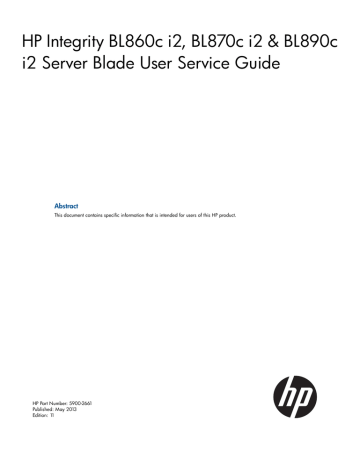
Using iLO 3, you can:
•
Remotely power on, power off, or reboot the host server.
•
Send alerts from iLO 3 regardless of the state of the host server.
•
Access advanced troubleshooting features through the iLO 3 interface.
For more information about iLO 3 basic features, see the iLO 3 documentation on the HP website
( http://www.hp.com/servers/lights-out ).
Accessing UEFI or the OS from iLO 3 MP
UEFI is an architecture that provides an interface between the server blade OS and the server blade firmware. UEFI provides a standard environment for booting an OS and running preboot applications.
Use this procedure to access UEFI or the OS from the iLO 3 MP. Your security parameters were set regarding remote access.
1.
Retrieve the factory iLO 3 password from the iLO 3 Network pull tab located on the right side of the Monarch blade.
2.
From the MP Main Menu, enter co to access the Console.
NOTE: Terminal windows should be set to a window size of 80 columns x 25 rows for optimal viewing of the console at UEFI.
3.
After memory test and CPU late self test the following message appears:
Press Ctrl-C now to bypass loading option ROM UEFI drivers.
The prompt will timeout if Ctrl-C is not pressed within a few seconds. If Ctrl-C is pressed, you will be presented with two options:
•
Bypass loading from I/O slots.
•
Bypass loading from I/O slots and core I/O.
The Bypass loading from I/O slots and core I/O option may be useful if a bad core I/O
UEFI driver is preventing system boot. USB drives can still be used at the UEFI shell to update core I/O drivers.
CAUTION: Hitting Ctrl-C before the prompt will not work and may even disable this feature, be sure wait for the prompt before hitting Ctrl-C.
NOTE: It can take several minutes for this prompt to appear, and the window of time when Ctrl-C can be pressed is very short. For typical boots, HP recommends that you let the prompt time out.
After selecting an option, boot will proceed.
NOTE: If no option is selected, normal boot will proceed after ten seconds.
4.
Depending on how the server blade was configured from the factory, and if the OS is installed at the time of purchase, you are taken to:
•
UEFI shell prompt
•
OS login prompt
If the server blade has a factory-installed OS, you can interrupt the boot process to configure your specific UEFI parameters.
If you are at the UEFI shell prompt, go to
If you are at the OS login prompt, go to
.
26 Installing the server blade into the enclosure
UEFI Front Page
If you are at the UEFI shell prompt, enter exit to get to the UEFI Front Page.
To view boot options, or launch a specific boot option, press B or b to launch the Boot Manager.
Accessing UEFI or the OS from iLO 3 MP 27
To configure specific devices, press D or d to launch the Device Manager. This is an advanced feature and should only be performed when directed.
To perform maintenance on the system such as adding, deleting, or reordering boot options, press
M or m to launch the Boot Maintenance Manager.
To perform more advanced operations, press S or s to launch the UEFI Shell.
To view the iLO 3 LAN configuration, press I or i to launch the iLO 3 Setup Tool.
Saving UEFI configuration settings
There are other UEFI settings you can configure at this time. For more UEFI configuration options, see
Booting and installing the operating system
From the UEFI Front Page prompt, you can boot and install in either of two manners:
•
If your OS is loaded onto your server blade, see
“Operating system is loaded onto the server blade” (page 29) .
•
If the OS is not installed onto your server blade, see
“Operating system is not loaded onto the server blade” (page 29)
.
28 Installing the server blade into the enclosure
advertisement
* Your assessment is very important for improving the workof artificial intelligence, which forms the content of this project
Related manuals
advertisement
Table of contents
- 8 Server blade overview
- 9 Server blade components
- 10 Server blade dimensions and weight
- 10 Enclosure information
- 10 Enclosure environmental specifications
- 11 Sample Site Inspection Checklist
- 13 Power subsystem
- 13 ESD handling information
- 13 Unpacking and inspecting the server blade
- 14 Verifying site preparation
- 14 Inspect the shipping containers for damage
- 14 Unpacking the server blade
- 14 Verifying the inventory
- 14 Returning damaged equipment
- 15 Installation sequence and checklist
- 15 Installing and powering on the server blade
- 15 Preparing the enclosure
- 16 Removing a c7000 device bay divider
- 17 Removing a c3000 device bay mini-divider or device bay divider
- 18 Installing interconnect modules
- 19 Interconnect bay numbering and device mapping
- 20 Installing the server blade into the enclosure
- 21 Server blade power states
- 22 Powering on the server blade
- 22 Powering off the server blade
- 22 Installing the Blade Link for BL870c i2 or BL890c i2 configurations
- 25 Conjoin checks
- 25 Using iLO 3
- 26 Accessing UEFI or the OS from iLO 3 MP
- 27 UEFI Front Page
- 28 Saving UEFI configuration settings
- 28 Booting and installing the operating system
- 29 Operating system is loaded onto the server blade
- 29 Operating system is not loaded onto the server blade
- 29 OS login prompt
- 29 Installing the latest firmware using HP Smart Update Manager
- 30 Operating systems supported on the server blade
- 30 Installing the operating system onto the server blade
- 30 Installing the OS from an external USB DVD device or tape device
- 31 Installing the OS using HP Ignite-UX
- 31 Installing the OS using vMedia
- 32 Configuring system boot options
- 32 Booting and shutting down HP-UX
- 32 Adding HP-UX to the boot options list
- 33 HP-UX standard boot
- 33 Booting HP-UX from the UEFI Boot Manager
- 34 Booting HP-UX from the UEFI Shell
- 34 Booting HP-UX in single-user mode
- 34 Booting HP-UX in LVM-maintenance mode
- 34 Shutting down HP-UX
- 35 Booting and shutting down HP OpenVMS
- 35 Adding OpenVMS to the Boot Options List
- 36 Booting OpenVMS
- 36 Booting OpenVMS from the UEFI Boot Manager
- 36 Booting HP OpenVMS from the UEFI Shell
- 37 Shutting Down OpenVMS
- 37 Booting and shutting down Microsoft Windows
- 37 Adding Microsoft Windows to the boot options list
- 39 Booting the Microsoft Windows operating system
- 39 Shutting down Microsoft Windows
- 40 Shutting down Windows from the command line
- 41 Partner blades
- 42 Hot-plug SAS disk drives
- 43 Installing internal components
- 43 Removing the access panel
- 44 Processor and heatsink module
- 49 DIMMs
- 52 Mezzanine cards
- 53 HP Smart Array P700m/512 Controller
- 53 Battery kit and other components
- 54 Battery mounting bracket parts
- 55 Installing the Controller Board
- 56 Upgrading or replacing controller options
- 56 Replacing the 512MB cache module
- 57 Replacing the battery mounting bracket
- 58 Replacing the BBWC battery
- 60 Removing upgrade components
- 60 Removing the 512MB cache module
- 60 Removing the battery mounting bracket
- 61 Removing the BBWC battery
- 62 HP Smart Array P711m Controller
- 62 Supercap pack mounting kit
- 63 Installing the Supercap mounting bracket
- 64 Installing the P711m controller board
- 64 Installing the Supercap Pack
- 65 Replacing the access panel
- 66 Upgrading a conjoined configuration
- 66 Procedure summary
- 66 Upgrade kit contents
- 67 Before getting started
- 67 Supported operating systems
- 68 Minimum firmware versions
- 68 Determining your current firmware revisions
- 68 Server blade
- 69 OA
- 71 VCM
- 72 Rules for server blade internal components
- 72 Processor loading and matching rules
- 73 DIMM matching and loading rules
- 73 ICH mezzanine boards
- 73 Optional mezzanine cards
- 73 Upgrading the existing server blade
- 73 Existing server blade check
- 73 Adding resources
- 78 Final hardware check
- 79 Booting the operating system
- 79 Warranty registration
- 80 Support
- 80 Blade link and system information parameters
- 81 Operating System Licenses
- 81 HP-UX
- 81 HP OpenVMS
- 81 Windows Server 2008
- 82 Upgrade scenarios which do not require a reinstall of the operating system
- 82 Possible changes due to VC profile mapping on the upgraded server blade
- 84 Preserving VC-assigned MAC addresses in HP-UX by enabling Portable Image
- 85 Pre-Upgrade Procedure for PI
- 85 Post-Upgrade Procedure for PI
- 87 Methodology
- 87 General troubleshooting methodology
- 88 Executing recommended troubleshooting methodology
- 88 Basic and advanced troubleshooting tables
- 91 Troubleshooting tools
- 92 Controls and ports
- 92 Front panel view
- 93 Rear panel view
- 93 Server blade LEDs
- 93 Front panel LEDs
- 95 SAS disk drive LEDs
- 95 SAS hard drive LED combinations
- 96 Blade Link LEDs
- 96 Virtual Front Panel LEDs in the iLO 3 TUI
- 99 SUV Cable and Ports
- 99 Connecting to the serial port
- 100 Diagnostics
- 100 Offline Diagnostics Environment
- 100 General diagnostic tools
- 101 Fault management overview
- 101 HP-UX Fault management
- 101 Errors and error logs
- 101 Event log definitions
- 102 Event log usage
- 102 iLO 3 MP event logs
- 104 SEL review
- 105 Troubleshooting processors
- 105 Processor installation order
- 105 Processor module behaviors
- 105 Enclosure information
- 105 Cooling subsystem
- 105 Firmware
- 105 Identifying and troubleshooting firmware issues
- 106 Verify and install the latest firmware
- 106 Troubleshooting the server interface (system console)
- 106 Troubleshooting the environment
- 108 Server blade components list
- 110 Preparing the server blade for servicing
- 110 Powering off the server blade
- 110 Blade Link for BL870c i2 or BL890c i2 configurations
- 110 Removing the Blade Link for BL870c i2 or BL890c i2 configurations
- 111 Replacing the Blade Link for BL870c i2 or BL890c i2 configurations
- 112 Blade Link for BL860c i2 configurations
- 113 Server blade
- 113 Access panel
- 114 Disk drive blanks
- 114 Removing a disk drive blank
- 114 Disk drives
- 115 DIMM baffle
- 116 DIMMs
- 117 CPU baffle
- 118 CPU and heatsink module
- 121 SAS backplane
- 122 Server battery
- 123 Mezzanine cards
- 124 ICH mezzanine board
- 124 System board
- 125 Blade Link
- 127 Contacting HP
- 127 Before you contact HP
- 127 HP contact information
- 127 Subscription service
- 127 Documentation feedback
- 128 HP Insight Remote Support Software
- 128 New and changed information in this edition
- 128 Typographic conventions
- 133 Configuring a Smart Array Controller
- 133 Using the saupdate command
- 133 get_mode
- 134 set_mode
- 134 Updating the firmware using saupdate
- 134 Determining the Driver ID and CTRL ID
- 135 Configuring RAID volumes using the ORCA menu-driven interface
- 136 Creating a logical drive
- 137 Deleting a logical drive
- 138 Useful UEFI command checks
- 139 UEFI
- 139 UEFI Shell and HP POSSE commands
- 142 Drive paths in UEFI
- 142 Using the Boot Maintenance Manager
- 143 Boot Options
- 143 Add Boot Option
- 144 Delete Boot Option
- 145 Change Boot Order
- 146 Driver Options
- 146 Add Driver Option
- 147 Delete Driver Option
- 147 Change Driver Order
- 147 Console Options
- 147 Boot From File
- 148 Set Boot Next Value
- 148 Set Time Out Value
- 149 Reset System
- 149 iLO 3 MP