advertisement
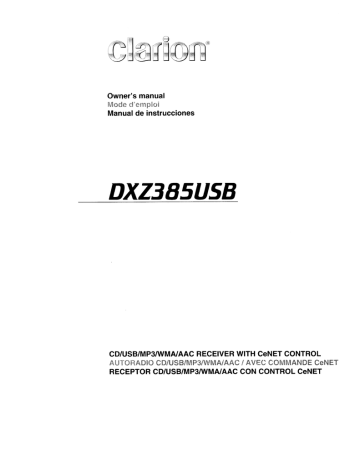
Owner's manual
Mode d'emploi
Manual de instrucciones
DXZ385US8
CD/USB/MP3IWMAlAAC RECEIVER WITH CeNET CONTROL
AUTORADIO CD/USB/MP3IWMAlAAC
I
AVEC COMMANDE CeNET
RECEPTOR CD/USB/MP3IWMAlAAC CON CONTROL CeNET
This equipment has been tested and found to comply with the limits for a Class B digital device, pursuant to
Part 15 of the FCC Rules.
These limits are designed to provide reasonable protection against harmful interference in a residential installation.
This equipment generates, uses, and can radiate radio frequency energy and, if not installed and used in accordance with the instructions, may cause harmful interference to radio communications. However, there is no guarantee that interference will not occur in a particular installation.
If this equipment does cause harmful interference to radio or television reception, which can be determined by turning the equipment off and on, the user is encouraged to consult the dealer or an experienced radiolTV technician for help.
Cet appareil a €lte teste et juge conforme aux limites des appareils numeriques de Classe B, aux termes de la
Section 15 des Reglements FCC.
Ces limites ont pour but d'assurer une protection raisonnable contre les interferences parasites dans une installation residentielle.
Cet appareil engendre, utilise et peut emettre une €lnergie radioelectrique et, s'il n'est pas installe et utilise en stricte conformite avec ces instructions, il peut provoquer des interferences parasites sur les liaisons radiophoniques. Ceci ne garantit par pour autant qu'une installation particuliere ne provoquera aucune interference.
Si I'appareil engendre des interferences sur la reception des ondes radio ou de television, ce qui peut etre veriM en mettant I'appareil hors tension puis sous tension, I'utilisateur est invite a consulter son revendeur ou un technicien exprimente en radio/telEwision pour lui demander conseil.
Este equipo ha sido probado y se ha comprobado que cumple con los Iimites de un dispositivo digital de c1ase
B, segun 10 indicado en la Parte 15 de las Normas de FCC.
Estos Iimites se han establecido para ofrecer una protecci6n razonable contra interferencias perjudiciales en instalaciones residenciales.
Este equipo genera, emplea, y puede radiar energia de radiofrecuencia y, si no se instala y emplea de acuerdo con las instrucciones, puede causar interferencias perjudiciales en las radiocomunicaciones. Sin embargo, no se garantiza que las interferencias no ocurran en una instalaci6n en particular.
Si este equipo causa interferencias perjudiciales en la recepcion de radio 0 de television, 10 cual podra determinarse conectando y desconectando la alimentacion del equipo, se aconseja al usuario que consulte al abastecedor 0 que pida ayuda a un tecnico en radio/television experimentado.
MODEL
I
12V
I
clarion e
GROUND
AM 530-1710kHz/FM 87.9-107.9MHz
THIS DEVICE COMPLIES WITH PART' 5 OF THE FCC RULES.
OPERATION IS SUBJECT TO THE FOLL~NG lWO CONDITIONS:
(1) THIS OEVICE MAY NOT CAUSE HARMFUL INTERFERENCE, AND
(2) THIS DEViCE MUST ACCEPT my
INTERFERENCE RECEIVED,
INCLUDING INTERFERENCE THAT MAY CAUSE UNDESIRED
OPERATION
THIS PRODUCTION COMPLIES WITH OHHS RULES 21 CFR
SUBCHAPTER J APPLICABLE AT DATE OF MANUFACTURE.
CLARION CO_,l TO
7-2.
SHINTOSHIN,CHUO-KU.SAITAMA-~I.SAIT
This product includes technology owned by
Microsoft Corporation and cannot be used or distributed without a license from MSlGP.
MANUFACTURED o
Bottom View of Source Unit
Fond de I'appareil pilote
Vista inferior de la unidad fuente SERiAl No.
PE-c::J
276-c:::::J
Clarion Co., ltd.
MADE INc::==J
2
DXZ385USB
CLARION PRODUCT REGISTRATION INFORMATION
For
USA
and Canada only
www.clarion.com
Dear Customer:
Congratulations on your purchase of a Clarion mobile electronic products. We are confident that you'll enjoy your Clarion experience.
There are many benefits to registering your product. We invite you to visit our website at
www.clarion.com
to register your Clarion product.
We have made product registration simple with our easy to use website. The registration form is short and easy to complete. Once you're registered, we can keep you informed of important product information.
Register at
www.clarion.com -
it's easy to keep your Clarion product up to date.
Thank you for purchasing this
Clarion
product.
*
Please read this owner's manual in its entirety before operating this equipment.
*
After reading this manual, be sure to keep it in a handy place (e.g., glove compartment).
*
Check the contents of the enclosed warranty card and keep it carefully with this manual.
Contents
1.
FEATURES
2.
PRECAUTIONS
Handling Compact Discs
3.
CONTROLS
Names of the Buttons and Their Functions
Display Items
Display Screen
4.
DCP (DETACHABLE CONTROL PANEL)
,
5.
REMOTE CONTROL
Functions of Remote Control Unit Buttons
Inserting the Battery
6.
OPERATIONS
Basic Operations
Radio Operations
CD/MP3IWMAlAAC Operations
Operations Common to Each Mode
10
10
12
7.
ACCESSORIES ....•••••..........................................................................•....••••..........................•....•• 26
USB/MTP Operations 26 iPod Operations
Satellite Radio Operations
CD Changer Operations
DVD Changer Operations
TV Operations 33
28
30
32
33
13
13
16
18
22
8.
TROUBLESHOOTING
9.
ERROR DISPLAYS
34
36
10. SPECIFICATIONS :......•.. 37
11. OTHERS ....•••.......................••............•.....................•.•..........•..........•••......•..............••................•••. 38
6
6
8
8
9
4
4
5
DXZ385USB
3
1.FEATURES
IAACI
IUS~tHI
rB!fINET
~
REA D Y
IQl
Madefor
@J iPod
• USB Audio for iPod®
• USB Digital Media Streaming Capability
• Built-in LPF/HPF
*
"iPod" is for legal or rightholder-authorized copying only. Don't steal music.
"iPod" is a trademark of Apple Inc., registered in the U.S. and other countries.
* XM and the XM logos are trademarks of XM Satellite Radio Inc.
RI?~
ID3TAG
.
2. PRECAUTIONS
1. When the inside of the car is very cold and the player is used soon after switching on the heater moisture may form on the disc or the optical parts of the player and proper playback may not be possible. If moisture forms on the disc, wipe it off with a soft cloth.
If moisture forms on the optical parts of the player, do not use the player for about one hour. The condensation will disappear naturally allowing normal operation.
2. Driving on extremely bumpy roads which cause severe vibration may cause the sound to skip.
3. This unit uses a precision mechanism. Even in the event that trouble arises, never open the case, disassemble the unit, or lubricate the rotating parts.
A CAUTION
USE OF CONTROLS, ADJUSTMENTS, OR
PERFORMANCE OF PROCEDURES OTHER
THAN THOSE SPECIFIED HEREIN, MAY
RESULT IN HAZARDOUS RADIATION
EXPOSURE.
THE COMPACT DISC PLAYER SHOULD NOT
BE ADJUSTED OR REPAIRED BY ANYONE
EXCEPT PROPERLY QUALIFIED SERVICE
PERSONNEL.
CHANGES OR MODIFICATIONS NOT
EXPRESSLY APPROVED BY THE
MANUFACTURER FOR COMPLIANCE
COULD VOID THE USER'S AUTHORITY TO
OPERATE THE EQUIPMENT.
INFORMATION FOR USERS:
CHANGES OR MODIFICATIONS TO THIS
PRODUCT NOT APPROVED BY THE
MANUFACTURER WILL VOID THE
WARRANTY AND WILL VIOLATE FCC
APPROVAL.
4
DXZ385USB
Handling Compact Discs
Use only compact discs bearing the [Q]D~© or
DIOITALAUDIO
ffilm
mark.
~
Do not play heart-shaped, octagonal, or other specially shaped compact discs.
Some CDs recorded in CD-R/CD-RW mode may not be usable.
Handling
• Compared to ordinary music CDs, CD-R and
CD-RW discs are both easily affected by high temperature and humidity and some of CD-R and CD-RW discs may not be played.
Therefore, do not leave them for a long time in the car.
• New discs may Ball-point pen have some roughness around the
Roughness
-~-.........
_~-,.,"'-edges. If such discs are used, the player may not work or the sound may skip. Use a ball-point pen or the like to remove any roughness from the edge of the disc.
• Never stick labels on the surface of the compact disc or mark the surface with a pencil or pen.
• Never playa compact disc with any cellophane tape or other glue on it or with peeling off marks. If you try to play such a compact disc, you may not be able to get it back out of the CD player or it may damage the CD player.
• Do not use compact discs that have large scratches, are misshapen, cracked, etc. Use of such discs may cause misoperation or damage.
• To remove a compact disc from its storage case, press down on the center of the case and lift the disc out, holding it carefully by the edges.
• Do not use commercially available CD protection sheets or discs equipped with stabilizers, etc. These may damage the disc or cause breakdown of the internal mechanism.
Storage
• Do not expose compact discs to direct sunlight or any heat source.
• Do not expose compact discs to excess humidity or dust.
• Do not expose compact discs to direct heat from heaters.
Cleaning
• To remove fingermarks and dust, use a soft cloth and wipe in a straight line from the center of the compact disc to the circumference.
• Do not use any solvents, such as commercially available cleaners, anti-static spray, or thinner to clean compact discs.
• After using special compact disc cleaner, let the compact disc dry off well before playing it.
DXZ385USB
5
3. CONTROLS
Names of
the Buttons and Their Functions
[:-~~]--.....
. - T " -
[-,j, [T]
[RELEASE]
~(::;(~fD~~
[~] (EJECT)-7-~
[USB SLOT]
[RELEASE] button
• Press the [RELEASE] button to unlock the
DCP.
[rNI~]
button
• Perform preset scan while in the radio mode.
When the button is pressed and held, auto store is performed.
• Play or pause a track while in the CD/MP31
WMAlAAC mode.
• Confirm various settings.
[~]
(UP),
[~] (ON)
buttons
• Select the folder while in the MP3IWMAlAAC mode.
• Use the buttons to perform various settings.
[IR RECEIVER]
• Receiver for remote control unit. (Operating range: 30° in all directions)
[CD SLOT]
• CD insertion slof.
[USB SLOT]
• USB memory/MTP/iPod devices insertion slot.
[AUX] input jack
• The input jack for connecting an external device.
6
DXZ385USB
&IlJlt.-.;.:.;..-..;;-
~~J)
[AUX]
L..-_ [SOUND]
L..-_ [DIRECT]
L..--[RDM]
L..--[RPT]
L..--[SCN]
[SOUND] button
• Use the button to switch to the sound adjust mode.
• Press and hold the button for 1 second or longer to turn on or off the MAGNA BASS
EXTEND mode.
[DIRECT] buttons
• Store a station into memory or recall it directly while in the radio mode.
[ROM] button
• Perform random play while in the
WMAlAAC mode.
CD/MP31
• Press and hold the button for 1 second or longer to perform folder random play while in the MP3IWMAlAAC mode.
[RPT] button
• Perform repeat play while in the CD/MP31
WMAlAAC mode.
• Press and hold the button for 1 second or longer to perform folder repeat play while in the MP3IWMAlAAC mode.
Names of the Buttons and Their Functions
[SCN] button
• Perform scan play for 10 seconds of each track while in the CD/MP3/wMAlAAC mode.
• Press and hold the button for 1 second or longer to perform folder scan play while in the
MP3/wMAlAAC mode.
[ISR] button
• RecalliSR radio station in memory.
• Press and hold the button for 2 seconds or longer: Store current station into ISR memory
(radio mode only).
[DISP] button
• Switch the display indication.
• Press and hold the button for 1 second or longer to enter the adjust mode.
[ROTARY] knob
• Adjust the volume by turning the knob clockwise or counterclockwise.
[BND] button
• Switch the band, or seek tuning or manual tuning while in the radio mode.
• Playa first track while in the CD/MP3/wMAI
AAC mode.
• Press the button to change the character.
[SRC] button
• Press the button to turn on the power.
• Press and hold the button for 1 second or longer to turn off the power.
• Switch the operation mode among the radio mode, etc.
[~], [~] buttons
• Select a station while in the radio mode or select a track while in the CD/MP3/wMAlAAC mode.
This button is used to make various settings.
• Press and hold the button for 1 second or longer to enter the fast-forward or fastbackward mode.
[~] (EJECT) button
• Eject a disc when it is loaded into the unit.
DXZ385USB
7
Display Items
Operation status indication
Source, titles, frequency, setting, clock, etc. are displayed.
.:
......
....
~
,.,.,
:~
...
.:
~
..
....
~.
,.,.,
:~
••••• •••••
~:
.....
~
•...•
~
.
,:: :~ ~: ,::
,., ,.,., ,.,., ,.,.,
.
:~
.
......
~
~
•••••
~ DISC
• ••• pI
,.
,
I
~
MP3
- -
AAC
SAT
ICHI
ICATI
MANU
MUTE indication
Satellite indication
Channel indication
Category indication
Manual indication
: Disc No. indication
Preset channel indication (1 to 6)
: Enter indication
1m)
MP3
WMA
AAC
: MP3 indication
: WMA indication
: AAC indication
Display Screen
In extreme cold, the screen movement may slow down and the screen may darken, but this is normal.
The screen will recover when it returns to normal temperature.
8
DXZ385USB
4. DCP (DETACHABLE CONTROL PANEL)
The control panel can be detached to prevent theft. When detaching the control panel, store it in the DCP (DETACHABLE CONTROL PANEL) case to prevent scratches.
We recommend taking the DCP with you when leaving the car.
Storing the DCP in the DCP Case
Hold the DCP, in the orientation as shown in the figure below, and put it into the supplied DCP case. (Ensure the DCP is in the correct orientation. )
Removing the DCP
1. Press the [SRC] button for 1 second or longer to switch off the power.
2. Press in the [RELEASE] button.
[RELEASE] button
* The OCP is unlocked
3. Remove the OCP.
A CAUTION
• The DCP can easily be damaged by shocks. After removing it, be careful not to drop it or subject it to strong shocks.
• When the Release button is pressed and the DCP is unlocked, the car's vibrations may cause it to fall. To prevent damage to the DCP, always store it in its case after detaching it.
• The connector connecting the main unit and the DCP is an extremely important part. Be careful not to damage it by pressing on it with fingernails, pens, screwdrivers, etc.
Main Unit Front DCP Rear Panel
Attaching the DCP
1. Insert the right side of the OCP into the main unit.
2. Insert the left side of the DCP into the main unit.
OCP connector
Note:
• If the DCP is dirty, wipe off the dirt with cloth only.
a soft, dry
OXZ385USB
9
5. REMOTE CONTROL
Functions
of
Remote Control Unit Buttons
* Some buttons on the remote control unit have different functions from the corresponding buttons on the main unit.
[!J, [T]
[MUTE]
II
~':'l':'~~~
--=+-11
---'~R
@:"'-;':--[DISPl
[ISR]
J (
II
[SeN]
~
~ ~Si?
[ROM]
~'---r+---
[RPT]
clarion
• Shared modes
[SRC] button
• Press the button to turn on the power.
Press and hold the button for 1 second or longer to turn off the power.
• Use to alternate operation mode among the various modes.
LA], [....]
buttons
• Increases and decreases volume.
[MUTE] button
• Turns mute function on and off.
[ISR] button
• Recalls ISR radio station stored in memory.
• Press and hold the button for 2 seconds or longer to store current station in ISR memory
(radio mode only).
[DISP] button
• Press to select the desired display.
• Radio/Satellite Radio modes
[BND] button
• Switches reception band.
[~], [~]
buttons
• Moves preset channels up and down.
[SCN] button
• Press to perform preset scan.
• Press and hold the button for 2 seconds or longer to perform auto store.
• In the Satellite Radio mode, press once to perform category scan; hold depressed for 1 second or longer to perform preset scan.
• CDIMP3/WMAIAAC and USB/MTP modes
[BND] button
• Press to play the first track.
[~], [~]
buttons
• Press to move the tracks up and down.
• Press and hold the button for 1 second or longer to perform fast-forward/fast-backward
(Except DRM file).
10
DXZ385US8
Functions of Remote Control Unit Buttons
[~II] button
• Switches between playback and pause.
[SeN] button
• Press to perform scan play.
• When in MP3IWMAlAAC and USB/MTP modes, press and hold the button for 1 second or longer to perform folder scan play.
[RPT] button
• Press to perform repeat play.
• When in MP3IWMAlAAC and USB/MTP modes, press and hold the button for 1 second or longer to perform folder repeat play.
[ROM] button
• Press to perform random play.
• When in MP3IWMAlAAC and USB/MTP modes, press and hold the button for 1 second or longer to perform folder random play.
• iPod mode
[~], [~~] buttons
• Press to move the tracks up and down.
• Press and hold the button for 1 second or longer to perform fast-forward/fast-backward.
[~II] button
• Switches between playback and pause.
[RPT] button
• Press to perform repeat play.
[ROM] button
• Press to perform random play.
• Press and hold the button for 1 second or longer to perform all random play.
• TV mode
[BND] button
• Switches reception band.
[~], [~] buttons
• Moves preset channels up and down .
[SCN] button
• Press to perform preset scan.
• Press and hold the button for 2 seconds or longer to perform auto store.
[ROM] button
• Press to alternate between TV and VTR.
• CD changerlDVD changer modes
[BND] button
• Press to switch to next disc in ascending order.
[~], [~] buttons
• Press to move the tracks up and down.
• Press and hold the button for 1 second or longer to perform fast-forward/fast-backward.
[~II] button
• Switches between playback and pause.
[SCN] button
• Press to perform scan play.
• Press and hold the button for 1 second or longer to perform disc scan play.
[RPT] button
• Press to perform repeat play.
• Press and hold the button for 1 second or longer to perform disc repeat play.
[ROM] button
• Press to perform random play.
• Press and hold the button for 1 second or longer to perform disc random play.
DXZ385USB
11
Inserting the Battery
CD
Turn over the remote control unit and slide the cover in the direction indicated by the arrow in the illustration.
®
Insert the battery (CR2025) into the insertion guides, with the printed side (+) facing upwards.
®
Press the battery in the direction indicated by the arrow so that it slides into the compartment.
@ Replace the cover and slide in until it clicks into place.
Notes:
Misuse may result in rupture of the battery, producing leakage of fluid and resulting in personal injury or damage to surrounding materials. Always follow these safety precautions:
• Use only the designated battery.
• When replacing the battery, insert properly, with
+/- polarities oriented correctly.
• Do not subject battery to heat, or dispose of in fire or water. Do not attempt to disassemble the battery.
• Dispose of used batteries properly.
Insertion guide
12
DXZ385USB
6. OPERATIONS
Note:
• Be sure to read this chapter referring to the front diagrams of chapter "3.
CONTROLS" on page 6.
Basic Operations
Be sure to lower the volume before switching off the unit power or the ignition key. The unit remembers its last volume setting. If you switch the power off with the volume up, when you switch the power back on, the sudden loud volume may hurt your hearing and damage the unit.
Selecting
a
mode
1. Press the [SAC] button to change the operation mode.
2.
Each time you press the [SAC] button, the operation mode changes in the following order:
Radio'" (Satellite radio) CD/MP3/wMA/
AAC ... USB/MTP/iPod (CD changer) ...
(DVD changer) ... (TV) AUX ... Radio .
* External equipment not connected with
CeNET is not displayed.
* iPod/MTP can connect to this unit via USB
SLOT.
Turning on/off the power
Note:
• Be careful about using this unit for a long time without running the engine. If you drain the car's battery too far, you may not be able to start the engine and this can reduce the service life of the battery.
1. Press the [SAC] button.
2. The illumination and display on the unit light up. The unit automatically remembers its last operation mode and will automatically switch to display that mode.
3. Press and hold the [SAC] button for 1 second or longer to turn off the power for the unit.
Note:
• System check
The first time this unit is turned on after the wire connections are completed, it must be checked what equipment is connected. When the power is turned on, the "S-CHECK" appears in the display, then the unit returns to the clock display mode. The system check starts within the unit.
Then press the {SRCj button again, the unit turn to the radio mode.
Adjusting the volume
1. Turning the [AOTAAY] knob clockwise increases the volume; turning it counterclockwise decreases the volume.
* The volume level is from 0 (minimum) to 33
(maximum).
Switching the display
Press the [DISP] button to select the desired display.
* Once selected, the preferred display becomes the display default. When a function adjustment such as volume is made, the screen will momentarily switch to that function's display, then revert back to the preferred display several seconds after the adjustment.
* If the button operation is performed with the screen saver function on, the operation display corresponding to the button operation is shown for about 30 seconds and the display returns to the screen saver display.
For details, refer to the subsection "Turning the screen saver function on or off' in section
"Operations Common to Each Mode".
DXZ385USB
13
Basic Operations
Sound Adjustment
You can adjust a sound effect or tone quality to your preference.
To change sound setting
1. Press the [SOUND] button to switch to the sound adjustment selection display.
* The factory default sound setting is "Z-
EHCR".
2. Then press the [~ ....] or [~] button to select the sound adjustment mode.
Each time you press the [~] or [~] button, the sound adjustment mode changes as following order:
"Z-EHCR"
+--+
"BASS"
+--+
"TREBLE"
+--+
"BALANCE"
+--+
"FADER"
+--+
"S-W LPF"
+--+
"S-W VOL"
+--+
"HPF"
* In the case of display blinking "ENT", you can press the [:-r1~] button to adjust the setting value.
* The sound adjustment mode will be displayed for 2 seconds before showing the sound setting.
3. Press the LA] or [T] selected audio mode.
button to adjust the
4. After completing settings, press the
[SOUND] button to return to the previous mode.
• Setting the Z-Enhancer Plus
This unit is provided with 4 types of sound tone effects stored in memory.
Select the one you prefer.
* The factory default setting is "OFF".
2-1. Select "Z-EHCR".
3-1. Each time you press the [A] or [T] button, the tone effect changes in the following order:
"Z+FLAT"
+--+
"CUSTOM"
+--+
"EXCITE"
+--+
"IMPACT'
+--+
"B-BOOST'
+--+
"OFF"
Z+FLAT : userZ+FLAT
CUSTOM : user custom
EXCITE : bass and treble emphasized mid emphasized
IMPACT : bass and treble emphasized
B-BOOST : bass emphasized
OFF : no sound effect
When "Z+FLAT" is set:
3-2. Press and hold the [~r1~] button for 1second or longer, bass/treble characteristics become flat and switch to the "CUSTOM" mode.
When "CUSTOM" is set:
3-1. Press the [~] or [~] button to select the
"BASS" or "TREBLE" mode to adjust.
When "EXCITElIMPACT/B-BOOST" is set:
3-2. Press the [:-NI~] button.
3-3. Press the [A] or [T] button to adjust the setting in the range of -3 to +3.
* The factory default setting is "0".
3-4. Press the [~NI~] button to return to the previous mode.
• Adjusting the bass
This adjustment can be performed only when the Z-Enhancer Plus is set to "CUSTOM ".
2-1. Select "BASS".
3-1. Press the [A] following order.
or [T] button to select as
"BASS<G>"
+--+
"BASS<F>" .-. "BASS<Q>"
* The factory default setting is "BASS<G>".
3-2. Press the [:-r1~
] button.
3-3. Press the [A] or [T] button to adjust the gain, the F (center frequency) and the Q.
BASS<G>
: The factory default setting is "0".
(Adjustment range: +7 to -7)
BASS<F>
: The factory default setting is "60".
(Adjustment range: 60/80/100/200)
BASS<Q>
: The factory default setting is "1".
(Adjustment range: 1/1.25/1.5/2)
3-4. Press the [:-r1~] button to return to the previous mode.
14
DXZ385US8
Basic Operations
• Adjusting the treble
This adjustment can be performed only when the Z-Enhancer Plus is set to "CUSTOM ".
2-1.
Select "TREBLE".
3-1. Press the L6.] following order.
or [T] button to .select as
"TREB<G>" ~ ''TREB<F>''
*
The factory default setting is ''TREB<G>''.
3-2. Press the [:-J~] button.
3-3. Press the gain, the
L6.] or [T] button to adjust the
F (center frequency) and the Q.
TREB<G>:The factory default setting is "0".
(Adjustment range: +7 to -7)
TREB<F>: The factory default setting is
"10k".
(Adjustment range:
10k/12.5k/15k/17.5k)
3-4. Press the [:-NI~] button to return to the previous mode.
• Adjusting the balance
2-1. Select "BALANCE".
3-1. Press the LA.] or [T] button to adjust the balance of the right and left speakers.
*
The factory default setting is "CENTER"
(center). (Adjustment range: RIGHT12 to
LEFT12 (right 12 to left 12))
• Adjusting the fader
2-1.
Select "FADER".
3-1. Press the LA.] or [T] button to adjust the balance of the rear and front speakers.
*
The factory default setting is "CENTER"
(center). (Adjustment range: FRONT12 to
REAR 12 (front 12 to rear 12))
• Setting the subwoofer
You can set the low pass filter of subwoofer.
2-1. Select "S-W LPF".
3-1. Each time press the [6.] or [T] button to select the setting, the setting changes in the following order:
"THROUGH" ~ "LPF 50" ~ "LPF 80" ~
"LPF 120"
*
The factory default setting is "THROUGH".
• Adjusting the subwoofer output volume
You can adjust the volume output from the unit's subwoofer output terminal.
This adjustment can be performed only when the "S-W LPF" is set to "LPF 120", "LPF 80" or
"LPF 50".
2-1.
Select "S-W VOL".
3-1. Press the L6.] or [T] button to increases or decreases the subwoofer volume.
* The factory default setting is "0".
(Adjustment range: +6 to -6)
*
When the volume level is more than 30, the subwoofer volume adjustment value can not reach +6.
• Adjusting the high pass filter
2-1.
Select "HPF'.
3-1. Each time you press the to select the setting.
[6.] or [T] button
Note:
The setting changes in the following order:
"120" H ''THROUGH''
* The factory default setting is "THROUGH"
(through).
* This is supported only with amplifiers equipped with this function. Output is not supported from RCA cables.
• During SOUND adjustment mode, if no operation is performed for more than 10 seconds, this mode can be cancelled and return to previous mode.
Setting the MAGNA BASS EXTEND
The MAGNA BASS EXTEND does not adjust the low frequencies like the normal sound adjustment function, but emphasizes the deep bass frequencies to provide you with a dynamic sound.
* The factory default setting is "OFF' (off).
1. Press and hold the [SOUND] button for 1 second or longer to turn on the MAGNA
BASS EXTEND effect. "M-B EX" appears in the display for 2 seconds.
2. Press and hold the [SOUND] button for 1 second or longer to turn off the MAGNA
BASS EXTEND effect.
DXZ385USB
15
Radio Operations
Listening
to
the radio
1. Press the [SRC] button and select the radio mode. The frequency appears in the display.
2. Press the [BND] button and select the radio band. Each time the button is pressed, the radio reception band changes in the following order:
F1 (FM1) ~ F2 (FM2) ~ F3 (FM3) ~ AM ~
F1 (FM1 )...
3. Press the [~] or [~] button to tune in the desired station.
Tuning
There are 3 types of tuning mode available, seek tuning, manual tuning and preset tuning.
Seek tuning
1. Press the [BND] button and select the desired band (FM or AM).
* If "MANU" is lit in the display, press and hold the [BND] button for 1 second or longer.
"MANU" in the display goes off and seek tuning is now available.
2. Press the [~ ....] or [~] button to automatically seek a station.
When the [~] button is pressed, the station is sought in the direction of higher frequencies; if the [~ ....] button is pressed.
the station is sought in the direction of lower frequencies.
Manual tuning
There are 2 ways available: Quick tuning and step tuning.
When you are in the step tuning mode, the frequency changes one step at a time. In the quick tuning mode, you can quickly tune the desired frequency.
1. Press the [BND] button and select the desired band (FM or AM).
* If "MANU" is not lit in the display, press and hold the [BND] button for 1 second or longer.
"MANU" is lit in the display and manual tuning is now available.
2. Tune into a station.
• Quick tuning
Press and hold the [~] or [~] button for 1 second or longer to tune in a station.
• Step tuning
Press the [~ ....] or [~] button to manually tune in a station.
Recalling
a
preset station
A total of 24 preset positions (6-FM1, 6-FM2, 6-
FM3, 6-AM) exists to store individual radio stations in memory. Press the corresponding
[DIRECT] button or the [.A.] I [T] button to recall the stored radio frequency automatically.
1. Press the [BND] button and select the desired band (FM or AM).
2. Press the corresponding [DIRECT] button or the [.A.] station.
I [T) button to recall the stored
Note:
• Press and hold one of the [DIRECT] buttons for 2 seconds or longer to store that station into preset memory.
Manual memory
1. Select the desired station with seek tuning or manual tuning.
2. Press and hold one of the [DIRECT] buttons for 2 seconds or longer to store the current station into preset memory.
Auto store
Auto store is a function for storing up to 6 stations that are automatically tuned in sequentially. If 6 receivable stations cannot be received, a previously stored station remains unoverwritten at the memory position.
1. Press the [BND] button and select the desired band (FM o.r AM).
2. Press and hold the [~~~] button for 2 seconds or longer. The stations with good reception are stored automatically to the preset channels.
16
DXZ385USB
Radio Operations
Preset scan
Preset scan receives the stations stored in preset memory in order. This function is useful when searching for a desired station in memory.
1. Press the [~J~] button.
2.
When a desired station is tuned in, press the
[~J~
] button again to continue receiving that station.
Note:
• Be careful not for to press and hold the [~J~ J button
2 seconds or longer, otherwise the auto store function is engaged and the unit starts storing stations.
Instant station recall (lSR)
Instant station recall is a special radio preset that instantly accesses a favorite radio station at a touch of a button. The ISR function even operates with the unit in other modes.
elSR memory
1.
Select the station that you wish to store in
ISR memory.
2.
Press and hold the [ISR] button for 2 seconds or longer.
e
Recalling a station with ISR
In any mode, press the [lSR] button to turn on the radio function and tune the selected radio station. "ISR" appears in the display. Press the
[lSR] button again to return to the previous mode.
DXZ385USB
17
CDIMP31WMAIAAC Operations
MP31WMAIAAC
What is MP3?
MP3 is an audio compression method and classified into audio layer 3 of MPEG standards.
This audio compression method has penetrated into PC users and become a standard format.
This MP3 features the original audio data compression to about 10 percent of its initial size with a high sound quality. This means that about 10 music CDs can be recorded on a CD-R disc or CD-RW disc to allow a long listening time without having to change CDs.
What is AAC?
• AAC is an acronym for uAdvanced Audio
Coding" and refers to the audio compression method used with video compression standards MPEG-2 and MPEG-4.
• AAC files composed with the following conditions can be played:
- AAC files encoded with iTunes.
- iTunes Ver. 7.0 or earlier.
- File extension
U.
m4a" (u.M4A")
• Tracks purchased at an iTunes Music store, and copyright-protected files cannot be played.
• When playing AAC files that include image data, additional time may be required before playback begins.
• Files may not play properly, depending on the iTunes version under which an AAC file is encoded.
What is WMA?
WMA is the abbreviation of Windows Media
Audio, an audio file format developed by
Microsoft Corporation.
Notes:
• If you playa file with DRM (Digital Rights
Management) for WMA remaining ON, no audio is output (The WMA indicator blinks).
• Windows Media
TM, and the Windows
® logo are trademarks, or registered trademarks of
Microsoft Corporation in the United States and/or other countries.
• To disable DRM (Digital Rights
Management)
1. When using Windows Media Player 9/10/11, click on TOOL ~ OPTIONS ~ MUSIC .
RECORD tab, then under Recording settings, unclick the Check box for RECORD
PROTECTED MUSIC. Then, reconstruct files.
Personally constructed WMA files are used at your own responsibility.
Precautions when creating MP31
WMAIAAC file
• Usable sampling rates and bit rates
1. MP3: Sampling rate 8 kHz-48 kHz,
Bit rate 8 kbps-320 kbps / VBR
2. WMA: Bit rate 8 kbps-320 kbps
3. AAC: Sampling rate 8 kHz-48 kHz,
Bit rate 8 kbps-320 kbps / VBR
• File extensions
1. Always add a file extension u.MP3", u.WMA" or ".M4A" to MP3, WMA or AAC file by using single byte letters. If you add a file extension other than specified or forget to add the file extension, the file cannot be played.
2. Files without MP3IWMAlAAC data will not play. The indication UNO FILE" appears in the play time display if you attempt to play files without MP3IWMAlAAC data.
* When VBR files are played, the play time display may differ the play location.
*
When MP3IWMAlAAC files are played, a little no sound part is caused between tunes.
18
DXZ385USB
CDIMP31WMAIAAC Operations
• Logical format (File system)
1. When writing MP3IWMAJAAC file on a CD-R disc or CD-RW disc, please select "IS09660 level 1, 2 or JOLIET or Romeo" or APPLE
ISO as the writing software format. Normal play may not be possible if the disc is recorded on another format.
2. The folder name and file name can be displayed as the title during MP3IWMAJAAC play but the title must be within 64 single byte alphabetical letters and numerals
(including an extension).
3. Do not affix a name to a file inside a folder having the same name.
• Folder structure
1. A disc with a folder having more than 8 hierarchical levels will be impossible.
• Number of files or folders
1. Up to 255 files can be recognized per folder.
Up to 510 files can be played.
2. Tracks are played in the order that they were recorded onto a disc. (Tracks might not always be played in the order displayed on the PC.)
3. Some noise may occur depending on the type of encoder software used while recording.
Set the type of file
to
be played
(multi-session function)
When a single disc holds both normal CD type tracks and MP3IWMAJAAC type tracks, use this command to select which type of track to play.
* Default setting is "M-SESS CD".
• When only one type of track (either music CD or MP3IWMAIAAC) is recorded on a disc, selecting either type will allow playback of the disc.
• When playing CCCD (copy-control CDs), set to CD type.
1. Press and hold the [BND] button for 1 second or longer.
Each time the button is held pressed in this way, "M-SESS" will be displayed for 1 second, then "CD" or "MP3" appears in the display, the playback type alternates between CD type and MP3IWMAJAAC type.
• "M-SESS CD"
When playing music CD only.
• "M-SESS MP3"
When playing music MP3IWMAJAAC only.
2. When setting is completed, remove the disc and reinsert it.
Disc-In-Play function
As long as the ignition key is turned to the ON or
ACC position, this function allows you to turn the power to the unit and start playing the disc automatically when the disc is inserted even if the power is not turned on.
I
• Do not try to put your hand or fingers in the disc insertion slot. Also never insert foreign objects into the slot.
• Do not insert discs where adhesive comes out from cellophane tape or a rental CD label, or discs with marks where cellophane tape or rental CD labels were removed. It may be impossible to extract these discs from the unit and they may cause the unit to break down.
Backup Eject function
Just pressing the [~] button, ejects the disc even if the power to the unit was not turned on.
1. Press the [~l button to eject the CD. Take it out from the ejected position. "EJECT" appears in the display.
Notes:
• If a CD (12 em) is left in the ejected position for
15 seconds, the CD is automatically reloaded
(Auto reload).
• If you force a CD into before auto reloading, this can damage the CD.
DXZ385US8
19
CDIMP31WMAIAAC Operations
Listening the unit
to a
disc already loaded in
Press the [SRC]
WMAlAAC mode.
button to select the CD/MP3I
When the unit enters the CD/MP3/wMAlAAC mode, play starts automatically.
If there is no disc loaded, the indication
DISC" appears in the title display.
"NO
The mode changes each time the [SRC] is pressed. (Modes are not displayed for button equipment that is not connected.)
Radio (Satellite radio)'" CD/MP3IWMAI
AAC USB/MTP/iPod (CD changer) ...
(DVD changer) ... (TV) AUX ... Radio .
Loading
a
CD
1. Insert a CD into the center of the CD SLOT with the labeled side facing up.
"LOADING" appears in the display, the CD enters into the slot, and the play starts.
Notes:
• Never insert foreign objects into the CD SLOT.
• If the CD is not inserted easily, there may be another CD in the mechanism or the unit may require service.
• Discs not bearing the e......'
~!L~l£j or
.....,
mJO§@
mark and
CD-ROMs cannot be played by this unit.
• Some CDs recorded in CD-RICD-RW mode may not be usable.
Pausing play
1. Press the [~J~] button to pause play.
"PAUSE" appears in the display.
2. To resume CD play, press the [~NI~] button again.
Displaying CD titles
This unit can display title data for CD-text/MP3/
WMAlAAC disc and user titles input with this unit.
1.
Each time you press the [DISP] button to change the title display.
• CD-TEXT disc
User'" Track'" Disc'" Artist ... User ...
• MP3IWMAlAAC disc
Track'" Folder'" Title'" Album ... Artist ...
Track ...
Notes:
• If the CD playing is not a CD-text CD or no user title has been input, "NO TITLE" appears in the display.
• If MP31WMAIAAC disc is not input TAG, "NO
TITLE" appears in the display.
• For MP3, supports 103 Tags V2.3 I 2.2
11.1 11.0.
• Tag displays give priority to V2.3 I 2.2.
• In the case of album Tags for WMA, the information written into the extension header is displayed.
• Only ASCII characters can be displayed in Tags.
Selecting
a
track
• Track-up
1.
Press the [~] button to move ahead to the beginning of the next track.
2. Each time you press the [~] button, the track advances ahead to the beginning of the next track.
• Track-down
1. Press the [~] button to move back to the beginning of the current track.
2. Press the [~] button twice to move back to the beginning of the previous track.
Fast-forwardlfast-backward
• Fast-forward
1. Press and hold the [~] button for 1 second or longer.
• Fast-backward
1. Press and hold the [~] button for 1 second or longer.
*
For MP3IWMAJAAC discs, it takes some time until the start of searching and between tracks. In addition, the playing time may have a margin of error.
20
DXZ385USB
CDIMP31WMAIAAC Operations
Folder Select
This function allows you to select a folder containing MP3IWMAlAAC files and start playing from the first track in the folder.
1. Press the [T] or [£.] button.
Press the
Press the folder.
[£.] button to move the next folder.
[T] button to move the previous
2. To select a track, press the [........] or [~] button.
Top function
The top function resets the CD player to the first track of the disc. Press the [BND] button to play the first track (track No.1) on the disc.
*
In case of MP3IWMAlAAC, the first track of a folder being played will be returned.
Other various play functions
.Scan play
This function allows you to locate and play the first 10 seconds of all the tracks recorded on a disc.
1. Press the [SCN] button to perform scan play.
"SCAN" appears in the display for 2 seconds.
* Scan play starts from the next track after the track currently being played.
• Folder scan play
This function allows you to locate and play the first 10 seconds of the first track of all the folders on an MP3IWMAlAAC disc.
1. Press and hold the [SCN] button for 1 second or longer to perform folder scan play.
"ALL SCAN" appears in the display for 2 seconds.
*
Folder scan play starts from the next folder after the folder·currently being played .
• Repeat play
This function allows you to play the current track repeatedly.
1. Press the [RPT] button to perform repeat play.
"REPEAT" appears in the display for 2 seconds.
• Folder repeat play
This function allows you to playa track currently being played in the MP3IWMAlAAC folder repeatedly.
1. Press and hold the [RPT] button for 1 second or longer to perform folder repeat play.
"ALL RPT' appears in the display for 2 seconds.
• Random play
This function allows you to play all tracks recorded on a disc in a random order.
1. Press the [ROM] button to perform random play.
"RANDOM" appears in the display for 2 seconds.
• Folder random play
This function allows you to play all the tracks of all the folders recorded on an MP3IWMAlAAC disc in a random order.
1. Press and hold the [ROM] button for 1 second or longer to perform folder random play.
"ALL ROM" appears in the display for 2 seconds.
.To cancel play
1. Press the operating button previously selected.
* The various play mode is canceled and the various playoff mode appears in the display for 2 seconds.
DXZ385USB
21
Operations Common to Each Mode
To change adjustment setting
1. Press and hold the [DISP] button for 1 second or longer to switch to the adjustment selection display.
2. Press the [~] or [~] button to select the "item name".
"CLOCK" ~ "SETIINGS" ~ "SCRN SVR"
+---+
"MSG INP"
+---+
"SCROLL" +--+ "DIMMER"
~ "A-CANCEL" +--+ 'TEL-SP"
SW" +--+ "S-CHECK"
+---+
"TEL-
3. Press the [ . ] or [T] button to select the
"desired setting value".
* In the case of display blinking "ENT", you can press the [~~~ setting value.
1 button to adjust the
* After completing settings, press the [DISP] button to return to the previous mode.
• Setting the clock
2-1. Select "CLOCK".
3-1. Press the [~~~ ] button
3-2. Press the [~] or [~] button to select the hour or the minute.
3-3. Press the [ . ] or [T] button to set the correct time.
* The clock is displayed in 12-hour format.
3-4. Press the [~~~] button to store the time into memory.
Note:
• You cannot set the clock when it is displayed with only the ignition on.
If you drain or remove the car's battery or take out this unit, the clock is reset. While setting the clock, if another button or operation is selected, the clock set mode is canceled.
• Displaying the settings
The number of indicator of this unit decreases, you can see the state of current settings at any operation mode.
2-1. Select "SETIINGS".
3-1. Press the [ . ] or [T] button to display the state of current settings.
* When the setting is selected, after 1 second the current state will be displayed.
For example:
( i_:r ..
r n
11I
I after 1 second,
] [ i- --
.:r
L
rJ
u
r
11
I or
(scrJ
OFF
]
]
• Turning the screen saver function on or off
This unit is provided with the screen saver function which allows you to show various kinds of patterns and characters in the operation status indication area of the display in a random order. You can turn on or off this function. If the button operation is performed with the screen saver function on, the operation display corresponding to the button operation is shown for about 30 seconds and the display returns to the screen saver display.
* The factory default setting is "ON".
2-1. Select "SCRN SVR".
3-1. Press the [ . ] or setting.
[T] button to select the
Each time you press the [ . ] or [T] button, the setting changes in the following order:
"MESSAG~+--+"ON"+--+"OFP
22
DXZ385USB
Operations Common
to
Each Mode
• Entering message information
Message up to 30 characters long can be stored in memory and displayed as a type of screen saver setting.
*
The factory default setting is "WELCOME TO
CLARION".
2-1. Select "MSG INP".
3-1. Press the [:-~n button.
3-2. Press and hold the [BND] button for 1 second or longer to clear the old message.
3-3. Press the [~] or [~] button to move the cursor.
3-4. Press the [BND] button to select a character type. Each time you press the
[BND] button, the character type changes in the following order:
Capital letters .. Numbers" Symbols ..
Capital letters...
3-5. Press the [A] or desired character.
[T] button to select the
3-6. Repeat step 3-3 to 3-5 to enter up to 30 characters for message.
3-7. Press and hold the [:-~~] button for 2 seconds or longer to store the message in memory.
* Press and hold the [BND] button for 1 second or longer to cancel the input message. Then press and hold the [:-~~] button for 2 seconds or longer to store the message and the message return to default setting.
• Setting the method for title scroll
Set how to scroll in CD-TEXT, MP3IWMAlAAC title.
* The factory default setting is "ON".
2-1. Select "SCROLL".
3-1. Press the or "OFF".
[A] or [T] button to select "ON"
• ON:
To scroll automatically.
• OFF:
To scroll just 1 time.
* When you want to see the title again, in the title mode, press and hold the [DISP] button for 3 seconds or longer to scroll the title.
• Setting the dimmer control
You can set the dimmer control "ON" or "OFF".
* The factory default setting is "ON".
2-1. Select "DIMMER".
3-1. Press the or "OFF".
LA] or [T] button to select "ON"
• Setting the external amplifier
* The factory default setting is "OFF'.
2-1. Select "A-CANCEL".
3-1. Press the or "OFF".
[A] or [T] button to select "ON"
• ON:
Use with connected AMP.
• OFF:
Use with inside AMP.
• Setting the car speaker output for the cellular phone
* The factory default setting is "RIGHT'.
* To output the telephone calls, set the cellular phone interrupt to "ON".
When the AUX input jack is used to connect an
AUX BLUETOOTH BB (BLT370) (sold separately):
2-1. Select'TEL-SP".
3-1. Press the LA.] or [T]
"RIGHT' or "LEFT".
button to select
• RIGHT:
Telephone calls can be heard on the front right speaker connected to this unit.
• LEFT:
Telephone calls can be heard on the front left speaker connected to this unit.
DXZ385USB
23
Operations Common to Each Mode
• Cellular phone interrupt setting
If you connect this unit and your cellular phone with a separately sold cable, you can listen to your telephone calls on your car speakers.
* The factory default setting is "OFF".
2-1. Select "TEL-SW".
3-1. Press the L.A.] or [T] button to select the setting. Each time you press the [ . ] or
[T] button, the setting changes in the following order:
"OFF"
<--+
"ON"
<--+
"MUTE"
• OFF:
This unit continues normal operation even when the cellular phone is used.
• ON:
You can listen to your telephone calls from the speakers connected to this unit.
* When listening to your calls on your car speakers, you can adjust the volume by turning the [ROTARYl knob.
• MUTE:
The sound from this unit is muted during telephone calls.
Note:
• If connecting a hands-free kit, please ensure the setting is ON to receive the telephone audio through the system.
• Performing a system check
This function allows you to perform a system check from the adjust mode when required.
2-1. Select "S-CHECK".
3-1. Press and hold the [:-~n button for 1 second or longer.
"S-CHECK" appears in the display, then the unit returns to the previous operation mode.
Entering titles
Titles up to 8 characters long can be stored memory and displayed for CD, CD changer, in
Radio stations and TV stations. The number of titles that can be entered for each mode are as follows.
Mode
CD mode
TV mode
Radio mode
Number of titles
50 titles
20 titles
30 titles
CD changer mode
DCZ625 connected
Number of titles
100 titles
1. Press the [SRC] button to select the mode you want to enter a title (Radio, CD, CD changer or TV).
2. Select and playa CD in the CD changer or tune in to a TV station or Radio for which you want to enter the title.
3. Press and hold the [DISP] button for 1 second or longer.
4. Press the [~~] or [~] button to select
"TITLE IN".
5. Press the [:-~~] button.
The display switches to the title input display.
6. Press the [~ ....] or [~~] button to move the cursor.
7. Press the [BND] button to select a character type. Each time you press the [BND] button, the character type changes in the following order:
Capital letters ~ Numbers ~ Symbols ~
Capital letters...
8. Press the [ . ] or desired character.
[T] button to select the
9. Repeat steps 6 to 8 to enter up to 8 characters for the title.
10. Press and hold the [:-NI~] button for 2 seconds or longer to store the title into memory.
24
DXZ385USB
Operations Common
to
Each Mode
Clearing titles
1. Select and playa CD in the CD changer or tune in to a TV station or Radio for which you want to clear the title.
2. Press and hold the [DISP] button for 1 second or longer.
3.
Press the [~] or [~] button to select
"TITLE IN".
4.
Press the [~~~] button.
The display switches to the title input display.
5.
Press and hold the [BND] button for 1 second or longer.
All characters in the title disappear.
6.
Press and hold the [~~~ ] button for 2 seconds or longer to store the setting.
AUX function
This system has an external input jack on the front panel so you can listen to sounds and music from external devices connected to this unit.
• Selecting AUX IN sensitivity
Make the following settings to select the sensitivity when sounds from external devices connected to this unit are difficult to hear even after adjusting the volume.
*
The factory default setting is "MID".
1. Press and hold the [DISP] button for 1 second or longer.
2. Select "AUX SENS".
3. Press the [A] or [T] button to select
"HIGH", "MID" or "LOW".
Note:
• When AUX mode is selected, AUX IN sensitivity can be set.
DXZ385USB
25
7. ACCESSORIES
USBIMTP Operations
USB memorylMTP device operation
Note:
• The following operations are the same as for CD mode:
*Pause
* Track selection
*Fast-forwardlfast-backward (Except DRM file)
*Top function
*Scan play
*Repeat play
*Random play
*Folder selection
See "CDIMP3IWMAlAAC Operations" (page 18-
21) for details.
About USB memory
• USB is an acronym for Universal Serial Bus, and refers to an external bus standard supporting data transfer rates of 12 Mbps.
• This unit is compatible with USB 1.1/2.0 with maximum data transfer rates of 12 Mbps.
• USB memory devices that can be played by connecting to the unit's USB cable are limited to those recognized as "USB mass storage class devices"; operation is not guaranteed with all USB memory devices.
* Devices compatible with "USB Mass Storage
Class" can be used merely by connecting to the host device. without need for special drivers or application software.
• Consult the manufacturer of your USB memory device for information regarding whether it is supported by "USB Mass
Storage Class" standards.
• Audio files playable on this unit are limited to
MP3IWMAlAAC files. For details, see the section "MP3IWMAlAAC" (page 18).
• To prevent the accidental loss of data, always back up important data on your computer.
• This unit does not support connections to a computer. In addition, connections made through a USB hub device are also not supported.
• When a USB memory device is composed of two or more drives, only one of the drives will be detected.
• USB memory devices with security functions cannot be played.
• The order in which tracks are recorded may differ depending on the USB memory device connected (the actual playback order may not be the same as that indicated on your computer's display).
• If you continuously operate folder up/down, the play time keeps as "00:00", and the sound is not emitted.
About USB Digital Media Streaming
This unit supports USB Digital Media Streaming.
USB Digital Media Streaming is a function used to play music files transmitted using Media
Transfer Protocol (MTP). This function also supports the playback of WMDRM 10 files.
During USB Digital Media Streaming, the unit displays the "MTP" mode indicator.
Use of USB Digital Media Streaming requires the purchase of a supported portable audio player. For information regarding supported portable audio players, consult your nearest
Clarion dealer, or visit Clarion's website.
A CAUTION
• Insert and remove a USB memory/MTP device only when the device is not being accessed. Connecting or disconnecting the device at the following times may result in the loss of data:
- If the USB memory/MTP device is removed or power is disconnected during writing to the device.
- When the device is subjected to static electricity or electric noise.
• Do not leave a USB memory/MTP device unattended in an automobile. Exposure to direct sunlight or high temperatures may cause deformation or other malfunction of the USB memory/MTP device.
26
DXZ385USB
USBIMTP Operations
Connecting device
a
USB memorylMTP
1. Connect the USB memory/MTP device to the
USB slot.
Playback will begin from the first file recorded on the device.
l:~~~',~.iit~J~i)2:A~&l:·J"-¢AUrfQN
,;c' ';
.,~·n;;,·q
Do not turn on vehicle ignition when the MTP device is connected, since it may result in loss or damage to data on the MTP device.
Connect the MTP device to the USB slot after vehicle ignition is turned on.
Confirm the proper orientation of the connector before inserting.
* If the device is not recognized. press the
[SRC] button to switch the source to the device.
*
Always insert the device fully into the connector. Incomplete connections may cause the device not to be recognized.
*
Depending on the number of tracks recorded, some amount of time may be required until all tracks are read into the unit.
*
The order in which tracks are recorded may differ depending on the device connected (the actual playback order may not be the same as that indicated on your computer's display).
To listen to tracks on a connected
USB memorylMTP device
1. Press the [SRC] button to switch the source.
When USB memory/MTP device is selected, playback (except DRM files) will begin from the location at which playback was previously stopped.
*
When a USB memory/MTP device is connected the USB/MTP mode will be displayed.
* When a USB memory/MTP device is disconnected and then reconnected, playback will begin from the beginning of the USB memory/MTP device.
* When "MTP" mode is selected, AAC files on the MTP device cannot be played.
To stop play
1. Press the [SRC] button and switch the function to a source other than the USB memory.
[·j'~'.)~~~\TI~\~1I~;ijii;,\/~}eAQt'ON~1i;·~}I·i.ri,J~;.·m~1\'ct~i;1
Do not remove the USB memory/MTP device when the USB/MTP mode is selected, since it may result in loss or damage to data on the
USB memory/MTP device.
Always backup and save important data on your computer.
2. Remove the USB memory/MTP device from the USB slot.
DXZ385USB
27
iPod Operations
This section describes operations when connected to an Apple iPod via the USB slot.
Notes:
• See the iPod Owner's Manual for details regarding operation conditions.
• The unit will not operate, or may operate improperly with unsupported versions.
• For a list of compatible Apple iPod unit with the this model, please contact your Clarion dealer or www.clarion.com.
Connecting
an
iPod
When an iPod is connected to the USB slot,
"Shuffle" set on the iPod will become as follows:
• "Shuffle (Albums)" play ~ Random play
• "Shuffle (Songs)" play ~ All random play
The iPod has two modes, the "Play mode" and the "iPod menu mode" for selecting tracks.
Switch between these modes by pressing the
[BND] button for 1 second or longer.
Note:
• To connect iPod, please use the USB cable attached in iPod.
Select iPod mode
1. Press the [SRC] button.
Playback will begin from the last file that was played on the iPod.
iPod cable
Confirm the proper orientation of the iPod connector before inserting.
Note:
• The following operations in Play mode operate the same as in CD mode:
*Track selection: [~], [~]
*Fast-forwardlfast-backward: [~<llIII], [~]
*Pause: [~NI~]
*Top function: [BND]
See "CDIMP3IWMAIAAC Operations" (page 18-
21) for details.
Other various play functions
(in Play mode)
Notes:
• These functions are not supported when in the iPod menu mode.
• The Random function set on the iPod remains the same after attachment/detachment of the iPod.
• The Repeat function on the iPod will be changed when you connect/disconnect the iPod to the unit.
• Repeat play
Play back one track repeatedly.
1. Press the [RPT] button.
• Random play
Play all albums within a selected category, in random order. (Corresponds to "Shuffle
(Albums)" command on iPod.)
1. Press the [ROM] button.
• All random play
Play all tracks within a selected category, in random order. (Corresponds to "Shuffle
(Songs)" command on iPod.)
1. Press and hold the [ROM] button for 1 second or longer.
• To cancel play
1. Press the same play button once again.
Notes:
• When the repeat play mode is canceled, after play all tracks within a selected category, playback will begin from the first track in the selected category.
• When playing the last track within a selected category in Random mode, if ACC is switched off then on again, playback will begin from a different track.
• Though the default setting of an iPod is "All
Repeat", the indication on the mode status is not displayed.
28
DXZ385USB
iPod Operations
Selecting category from the iPod menu
1. Press and hold the [BND] button for 1 second or longer to select the iPod menu mode.
The iPod menu categories will be displayed.
Notes:
• Repeat and Random mode operations are not supported when in the iPod menu mode.
• In iPod menu mode, if you press the [~]I[~] or [A]I[....] button fast, playback may not be performed.
2. Press the [ . ] or [T] button to switch between categories.
The iPod menu categories alternate in the following order:
"PLAVLlST"
+--+
"ARTIST"
+--+
"ALBUM"
+--+
"SONG"
+--+
"GENRE"
+--+
"COMPOSER"...
Note:
The iPod menu mode can be canceled by performing one of the following operations:
• Press the [BND] button.
• When the category select screen is displayed, press the [~] button.
3. Press the [~] button to select the category.
4. When the track name display is showing, press the [~] button.
Playback will begin from the first track in the selected category, and the iPod menu mode will be canceled.
* Subfolders may be displayed, depending on the category.
In this case, use the [A] and [....] buttons to switch between subfolders, then use the [~] button to select the desired subfolder.
* When the track name display is showing, pressing the [~] button will return to the currently playing folder name display.
5. Use the [ . ] and [T] buttons to select a track within a category.
Selecting category using preset memory
1. Press and hold the [BND] button for 1 second or longer to select the iPod menu mode.
The category can be set as follows in the
[DIRECT] (1-6) buttons.
[1] : PLAVLlST
[2]: ARTIST
[3]: ALBUM
[4]: SONG
[5]: GENRE
[6] : COMPOSER
2. Press the desired [DIRECT] (1-6) button to select the category.
*
Subfolders may be displayed, depending on the category.
In this case, use the
L.&.]
and [....] buttons to switch between subfolders, then use the [~] button to select the desired subfolder.
3. When the track name display is showing, press the [~~] button.
Playback will begin from the first track in the selected category, and the iPod menu mode will be canceled.
* Use the
LA.]
and [....] buttons to select a track within a category.
About title display
This unit supports the display of title information transmitted from a connected iPod.
• Character code information is UTF-8; displayable characters include English alphanumerics, some symbols, and some umlaut characters.
• Unsupported characters will be replaced by asterisks (*).
DXZ385USB
29
Satellite Radio Operations
This function is available when a Satellite Radio
Receiver is connected through the CeNET cable.
This unit can control the following satellite radio receivers:
• XM Satellite Interface Adapter (Mini-Tuner
Included) : CNP2000UC
Clarion cable for CNP2000UC : CNPCLA1
• SIRIUS Satellite Radio Receiver: SIRCL3
• SIRIUS Satellite Translator Adapter:
CLA-SC1 (which needs Sirius universal Tuner sold separately.)
Note:
• When the function is differ depending to the connected receiver, they are distinguished by the following notations:
"XM": for an
"SIRIUS": for
XM Satellite Radio Receiver a SIRIUS Satellite Radio Receiver
Selecting
a
Satellite Radio mode
1. Press the [SRC] button.
The system changes to the specified
Satellite Radio mode.
Selecting
a
band
1. Press the [BND] button to select a band.
This changes the reception band as follows:
·XM: XM1 .. XM2 .. XM3 .. XM1 ...
·SIRIUS: SR1 .. SR2" SR3 .. SR1 ...
• Information displayed during reception
The following information is displayed when the satellite radio cannot be received normally.
• When the receiver is turned on the first time or after a reset: "UPDATING"
• When a channel is being tuned in (no signal is yet received):
XM: "LOADING", SIRIUS: "LINKING"
• A channel without a broadcast has been selected:
XM: "--- CH", SIRIUS: "INVALID CH"
• A channel not covered by your contract:
XM: "UPDATING", SIRIUS: "CALL 888" ~
"539-SIRI" (alternated)
Confirming your SIRIUS ID
1. Press and hold the [DISP] button for 1 second or longer to display the ADJUST item.
2. Press the [~] or [~] button to select "SID
DISP".
3. Press the [rNI~] button, the display will display the upper 6 digits.
4. Press the LA] or [T] button to switch between the display for the upper 6 digits and lower 6 digits.
5. To return to the previous mode, press the
[DISP] button.
Displaying channel labels
1. Press the [D1SP] button to select the desired channel label.
Channel" Category .. Title (Artist) .. Radio text .. Channel. ..
Channel selection
1. Channels are selected with the [~] or
[~] button.
*
For details, see the following operation descriptions.
Note:
• The audio output is muted and other button operations are not accepted during channel selection.
Tuning mode
There are two channel selection modes: quick tuning mode and step tuning mode.
• Quick tuning
1. Press and hold the [~] or [~] button for 1 second or longer.
• Step tuning
1. Press the [~] or [~] button.
30
DXZ385USB
Satellite Radio Operations
Recalling
a
preset station
A total of 18 satellite radio stations can be stored.
• XM: 6-XM1, 6-XM2 and 6-XM3
• SIRIUS: 6-SR1, 6-SR2 and 6-SR3
This allows you to store your favorite satellite radio stations in memory for later recall.
1. Press the [BND] button to select the desired band.
2. Press the [...] / [..-] button or [DIRECT] button to select the desired preset station.
Preset memory
1. Press the [BND] button to select the desired band.
2. Select the desired channel with quick tuning or step tuning.
3. Press and hold the [DIRECT] button for 2 seconds or longer to store the current channel into preset memory.
Receiving stations selected by category
Satellite Radio allows you to select broadcast channel category (contents).
1. Press and hold the [BND] button for 1 second or longer to select the category selection mode.
* It press once again, return to the channel selection mode.
2. Press the [...] or [..-] button to change the category item.
3. Press the [~] or [~] button to tune in a station.
Notes:
• When the category selection mode is entered, the category of the last received channel is displayed first.
• The category selection mode is canceled when no channel with the selected category can be found.
• The [~J or ~J button are not pressed within
7 seconds, the category selection mode is canceled, and resumes to the channel mode.
Presetting
a
category
A category can be preset by registering specific categories in [DIRECT] buttons 1 to 6. Then the desired category can be recalled by pressing the corresponding [DIRECT] button.
1. Press and hold the [BND] button for 1 second or longer to enter the category mode.
2. Press the category.
L...] or [..-] button to select a
3. Press and hold one of the [DIRECT] buttons for 2 seconds or longer to store the current category into preset memory.
Notes:
• When the name of changed by a channel stored in memory is a broadcasting channel, the display may show a channel name that differs from the stored name.
• A channel stored in memory may be discontinued at the option of the broadcasting channel.
• If no operation is performed for more than 1 second, category seek tuning can automatically tune in a receivable broadcast channel category.
Scan
function
There are two scan modes: the category scan mode and the preset scan mode.
During scanning channels are displayed in abbreviated form, the display mode cannot be switched.
• Preset scan (PRESET SCN)
A preset scan scans the channels (up to 18 channels) stored in the preset memory about every 10 seconds.
Press and hold the [rrJ~] button for 1 second or longer to select the preset scan mode.
And start the preset scanning.
• Category scan (CAT SCN)
In a category scan, broadcast channels in the same category as the current channel are selected about every 10 seconds.
Press the [rrJ~] button to select the category scan mode. And start the category scanning.
Note:
• Category scanning is not available when no category is defined for the current channel.
DXZ385USB
31
CD
Changer Operations
Note:
• The following operations are the same as for CD mode:
* Pause
* Track selection
*Fast·forwardlfast·backward
*Scan play
*Repeat play
*Random play
See "CDIMP3IWMAIAAC Operations" (page 18-
21) for details.
CD changer functions
When an optional CD changer is connected through the CeNET cable, this unit controls all
CD changer functions. This unit can control a total of 2 changers.
Press the [SRC] button and select the CD changer mode to start play. If 2 CD changers are connected, press the [SRC] button to select the CD changer for play.
* If "NO MAG" appears in the display, insert the magazine into the CD changer.
"D·CHECK" appears in the display while the player loads
(checks) the magazine.
* If "NO DISC" appears in the display, eject the magazine and insert discs into each slot. Then, reinsert the magazine back into the CD changer.
Note:
• Some CDs recorded in CD-RICD-RW mode may not be usable.
ACAUTIQN
CD-ROM discs cannot be played from every
CD changer, it's depended on the model.
Displaying CD titles
This unit can display title data for CD-text CDs and user titles input with this unit.
*
Title data for CD-text CDs can be displayed with this unit only when it is connected to DCZ625.
1. Press the display.
[DISP] button to change the title
Notes:
• If the CD playing is not
a
CD-text CD or no user title has been input, "NO TITLE" appears in the display.
• If a CD-text CD is not input its disc title or a track title, "NO TITLE" appears in the display.
Procedure
to
scroll
a
title
Set "SCROLL" to "ON" or "OFF".
(The factory default setting is "ON".
Refer to the subsection "Setting the method for title scroll" in section "Operations Common to Each
Mode".)
-
• When set to "ON"
The title is automatically kept scrolling.
• When set to "OFF"
To scroll just 1 time.
When you want to see the title again, in the title mode, press and hold the [DISP] button for 3 seconds or longer to scroll the title.
Selecting
a
CD
1. Press the [.,&.] or [T] button to select the desired disc.
* If a CD is not loaded in a slot of magazine, pressing the [.&.] or [T] button can not work.
Other various play functions
• Disc scan play
Disc scan play locates and plays the first 10 seconds of the first track on each disc in the currently selected CD changer. This function continues automatically until it is cancelled.
* Disc scan play is useful when you want to select a desired CD.
1. Press and hold the second or longer.
[SeN] button for 1
"ALL SCAN" appears in the display and disc scan play starts.
• Disc repeat play
After all the tracks on the current disc have been played, disc repeat play automatically replays the current disc over from the first track. This function continues automatically until it is cancelled.
1. Press and hold the [RPT] button for 1 second or longer.
"ALL RPT' appears in the display and disc repeat play starts.
• Disc random play
The disc random play selects and plays individual tracks or discs automatically in no particular order. This function continues automatically until it is cancelled.
1. Press and hold the second or longer.
[ROM] button for 1
"ALL ROM" appears in the display and disc random play starts.
• To cancel play
1. Press the operating button previously selected.
32
DXZ385USB
DVD Changer Operations
By connecting an optional DVD changer that supports CeNET wiring, this unit can be used to control the DVD changer. To view DVDs, an optional monitor is required.
• The DVD control and display functions supported by this unit are limited; the unit does not support all the functions possible on a DVD changer.
For fullest functionality, use the remote control unit provided with your DVD changer to control its operations. For details, consult the Owner's Manual provided with your DVD changer.
TV Operations
Note:
• The following operations are performed the same as for radio mode:
*Channel selection
*Storing channels in memory
*Calling channels from memory
*Auto store
*Preset scan
See "Radio Operations" (page 16-17) for details.
TV tuner functions
When an optional TV tuner is connected through the CeNET cable, this unit controls all TV tuner functions. To watch TV requires a TV tuner and monitor.
Watching
a
TV
1. Press the [SRC] button and select the TV mode.
2. Press the [BND] button to select the desired
TV band (TV1 or TV2). Each time the button is pressed, the input selection toggles between TV1 and TV2.
3. Press the [~] or [~] button to tune in the desired TV station.
Watching
a
video
The TV tuner has a VTR input terminal to which
1 external device can be connected. Connect a
12 V video cassette player (VCP) or video cassette recorder (VCR) to the TV tuner input terminal.
* The factory default setting is "TV".
Note:
• The following operations are the same as for CD and CD Changer modes:
*Pause
* Track selection
*Fast-forwardlfast-backward
*Scan play
*Repeat play
*Random play
See "CDIMP3IWMAIAAC Operations" (page 18-
21) and "CD Changer Operations" (page 32) for details.
1. Press and hold the [DISP] button for 1 second or longer to switch to the adjustment selection display.
2. Press the [~] or [~~] button to select "TV!
VTR".
3. Press and hold the [:-J~] button for 1 second or longer to set to "VTR".
4. To return to the TV broadcast, press and hold the [DISP] button for 1 second or longer to switch to the adjustment selection display.
5. Press the [~] or [~~] button to select "TV!
VTR".
6. Press and hold the [:-J~] button for 1 second or longer to set to "TV".
Setting the TV diver
You can change the reception setting for the TV antenna connected to the TV tuner.
* The factory default setting is "ON".
1. Press and hold the [DISP] button for 1 second or longer to switch to the adjustment selection display.
2. Press the [~] or [~] button to select "TV
DIVER".
3. Press the [A] or [T] button to set to "ON" or
"OFF".
• ON:
Sets the diver setting to ON.
• OFF:
Sets the diver setting to OFF.
4. Press the [DISP] button to return to the previous mode.
DXZ385US8
33
8. TROUBLESHOOTING
Power does not turn on.
(No sound is produced.)
No sound output when operating
, the unit with
; amplifiers or
-;!
: power antenna attached.
Nothing happens when buttons are pressed.
Incorrect wiring.
Replace with a fuse of the same amperage. If the fuse blows again, consult your store of purchase.
Consult your store of purchase.
Power antenna lead is shorted to ground or excessive current is required for remote-on the amplifiers or power antenna.
The microprocessor has malfunctioned due to noise, etc.
1. Turn the unit off.
2.
Remove all wires attached to the power antenna lead. Check each wire for a possible short to ground using an ohm meter.
3. Turn the unit back on.
4.
Reconnect each amplifier remote wire to the power antenna lead one by one.
If the amplifiers turn off before all wires are attached, use an external relay to provide remote-on voltage (excessive current required).
Turn off the power, then press the
[RELEASE] button and remove the DCP.
Press the reset button for about seconds with a thin rod.
2
Sound is cut or skipped.
Noise is generated or noise is mixed with sound.
Sound is bad directly after power is turned on.
DCP or main unit connectors are dirty.
The speaker protection circuit is operating.
Wipe the dirt off with a soft cloth moistened with cleaning alcohol.
1.
Turn down sound volume. Function can also be restored by turning the power off and on again.
(Speaker volume is reduced automatically when the speaker protection circuit operates).
2.
If the sound is muted again, consult our service department.
MP3IWMAJAAC files are absent in a disc.
Files are not recognized as an MP3IWMAJAAC file.
File system is not correct.
Write MP3IWMAJAAC files onto the disc properly.
Use MP3IWMAJAAC files encoded properly.
Compact disc is dirty.
Use IS09660 level 1,2 or JOLIET or Romeo or
APPLE ISO file system.
Clean the compact disc with a soft cloth.
Compact disc is heavily scratched or warped.
Replace with a compact disc with no scratches.
MP3IWMAJAAC files are not encoded properly.
Use MP3IWMAJAAC files encoded properly.
Water droplets may form on the internal lens when the car is parked in a humid place.
Let dry for about 1 hour with the power on.
File system is not correct.
Use IS09660 level 1,2 or JOLIET or Romeo or
APPLE ISO file system.
34
DXZ385USB
The device contains no MP31 Record MP3IWMAlAAC files properly to the device.
WMAlAAC files.
The files are not proper MP31 Use only properly encoded MP3IWMAlAAC files.
WMAIAAC format.
Connectors are loose.
The MP3IWMAlAAC files are Use only properly encoded MP3IWMAlAAC files.
improperly encoded.
Disconnect the device and reconnect securely.
Sound is interrupted or has noise.
The device isn't recognized.
The device is damaged.
Disconnect the device and reconnect. If the device is f-C-o-n-n-e-c-to-rs-a-re-Io-o-se-.----l still not recognized, try replacing with a different device.
Disconnect the device and reconnect.
According to the state of operation on the device, the communication fault is caused.
The device has been inserted improperly.
Try reversing the connection direction of the device
(usually the brand name surface should be facing left).
The connector is broken.
Replace with a new device.
DXZ385USB
35
9. ERROR DISPLAYS
If an error occurs, one of the following displays is displayed.
Take the measures described below to eliminate the problem.
A CD is caught inside the CD deck and is not ejected.
This is a failure of CD deck's mechanism and consult your store of purchase.
A CD cannot be played due to scratches, etc.
A CD is loaded upside-down inside the CD deck and does not play.
Replace with a non-scratched, non-warped-disc.
Eject the disc then reload it properly.
" ERROR 2 A CD inside the CD changer This is a failure of CD changer's mechanism and
Co) is not loaded.
consult your store of purchase.
:,... I - - - - - - - - I - - - - - - - - - - - - - t - - - - - - - - - - - - - - - - - - - - - f
'Jf
ERROR 3 A CD inside the CD changer Replace with a non-scratched, non-warped disc.
:.j,L cannot be played due to scratches, etc.
8~~E-R-R-O-R-6----+-A-C-D-i-ns-i-de-th-e-C-D-c-h-a-n-g-e-r
+-E-je-c-t-th-e-d-i-sc-th-e-n-r-e-Io-a-d-it-p-r-o-pe-r-Iy-.-------; cannot be played because it is loaded upside-down.
ERROR 2 A DISC inside the DVD changer cannot be played.
This is a failure of DVD mechanism and consult your store of purchase.
-.f:,
ERROR 3 A DISC cannot be played due Retry or replace with a non-scratched, non-warped-
'Ii'
<eOi:
ERROR 6 to scratches, etc.
: : c · ! : I - - - - - - - - - - - ' I - - - - - - - - - - - - - t - - - - - - - - - - - - - - - - - - - - - i
A DISC inside the DVD disc.
Eject the disc then reload it properly.
:i ~~~~~::~t"i~~~~~::~~~~e-
:;i~;:;!
ERROR P
;;:~.1f
ERROR R
<-;.~-:-:~;
Parental level error
Region code error
Set the correct Parental level.
Eject the disc and replace correct region code disc.
The files are not proper MP3/
WMAJAAC format.
Use only properly encoded MP3IWMAJAAC files.
Use only properly encoded MP3IWMAJAAC files.
ERROR 3
(USB/MTP mode)
The MP3IWMAJAAC files are improperly encoded.
ERROR 3
(iPod mode)
CUR ERR
• The iPod contains no audio files.
Overcurrent detection.
Insert an iPod containing audio files.
Disconnect the devices and reconnect. If the devices are still not recognized, try replacing with a different devices.
Do not use the HUB devices.
HUB ERR Do not support the HUB devices.
If an error display other than the ones described above appears, press the reset button. If the problem
,persists, turn off the power and consult your store of purchase.
36
DXZ3B5USB
10. SPECIFICATIONS
FM Tuner
Frequency Range: 87.9 MHz to 107.9 MHz
Usable Sensitivity: 11 dB~V
50dB Quieting Sensitivity: 17 dB~V
Alternate Channel Selectivity: 60 dB
Stereo Separation (1 kHz): 30 dB
Frequency Response (±3 dB): 30 Hz to 15 kHz
AM Tuner
Frequency Range: 530 kHz to 1710kHz
Usable Sensitivity: 28 dBIJV
CD Player
System: Compact disc digital audio system
Usable Discs: Compact disc
Frequency Response (±1 dB): 20 Hz to 20 kHz
Dynamic Range (1 kHz): 80 dB
Harmonic Distortion: 0.03%
Audio
Maximum Power Output: 200 W (50 W X 4 ch)
Bass Control Action (100 Hz): +14 dB, -14 dB
Treble Control Action (10 kHz): +14 dB, -14 dB
Line Output Level (CD 1 kHz): 2 V
General
Power Supply Voltage:
14.4 V DC (10.8 to 15.6 V allowable), negative ground
Current Consumption: Less than 15 A
Speaker Impedance: 4
n
(4
n
to 8
n
allowable)
Auto Antenna Rated Current: 500 mA or less
Weight / Source unit: 2.53 lb. (1.14 kg)
Weight / Remote control unit:
1.41 oz. (40 g) (including battery)
Dimensions / Source unit:
7" (Width) X 2" (Height) X 6-1/8" (Depth)
[178 (W) X 50 (H) X 155 (D) mm]
Dimensions / Remote control unit:
1-3/4" (Width) X 4-5/16" (Height) X 7/16"
(Depth)
[44 (W) X 113 (H) X 11 (D) mm]
Power Output:
20 W RMS x 4 Channels at 4 and 1 % THD+N
Signal to Noise Ratio:
91 dBA (reference: 1 W into 4 )
Note:
• Specifications and design are subject to change without notice for further improvement.
DXZ385USB
37
11.0THERS
WMDRM 10 for devices
• This product is protected by certain intellectual property rights of Microsoft. Use or distribution of such technology outside of this product is prohibited without a license from Microsoft.
• Content owners use Windows Media digital rights management technology (WMDRM) to protect their intellectual property, including copyrights. This device uses WMDRM software to access WMDRM-protected content. If the WMDRM software fails to protect the content, content owners may ask
Microsoft to revoke the software's ability to use WMDRM to play or copy protected content. Revocation does not affect unprotected content. When you download licenses for protected content, you agree that
Microsoft may include a revocation list with the licenses. Content owners may require you to upgrade WMDRM to access their content.
If you decline an upgrade, you will not be able to access content that requires the upgrade.
38
DXZ385USB
2007/12
Clarion Co., Ltd.
All Rights Reserved. Copyright © 2007: Clarion Co., Ltd.
Printed in China / / Impreso en China
PE-30458
280-8584-00
advertisement
Related manuals
advertisement
Table of contents
- 1 Owners Manual
- 34 Reset
- 22 Clock Set
- 3 Table of Contents
- 5 Disc Compatibility
- 18 MP3 / WMA / AAC Compatibility
- 26 USB Compatibility
- 6 Parts & Controls
- 6 Front Panel
- 8 Front Panel Display
- 10 Remote Control
- 42 Rear Panel / Wiring
- 9 Removing / Attaching the Faceplate
- 13 Basic Operation
- 13 Power On / Off
- 13 Selecting a Source
- 13 Volume
- 13 Switching the Display
- 14 Sound Adjustments
- 14 Sound Adjustments
- 16 Radio Operation
- 16 Seek / Manual Tuning
- 16 Storing & Recalling Preset Stations
- 17 Preset Scan
- 17 Instant Station Recall
- 18 CD / MP3 / WMA / AAC Operation
- 18 MP3 / WMA / AAC Compatibility
- 19 Disc-In Play Function
- 19 Eject
- 20 Loading a Disc
- 20 Pause
- 20 Switching Display Information
- 20 Track Select
- 20 Fast Forward / Reverse
- 21 Folder Select
- 21 Top Function
- 21 Scan Play
- 21 Repeat Play
- 21 Random Play
- 22 Operations Common to Each Mode
- 22 Clock Set
- 22 Screen Saver
- 23 Entering Message Information
- 23 Title Scroll
- 23 Dimmer Control
- 23 Internal Amp On / Off
- 23 Setting Car Speaker Output for Cell Phone
- 24 Cell Phone Interrupt Setting
- 24 System Check
- 24 Entering Titles
- 25 Clearing Titles
- 25 AUX In
- 25 AUX In
- 26 USB / MTP Operation
- 28 iPod Operation
- 30 Satellite Radio Operation
- 32 CD Changer Operation
- 33 DVD Changer Operation
- 33 TV Operation
- 34 Troubleshooting
- 36 Error Displays
- 37 Specs
- 40 Installation Guide
- 40 Mounting
- 41 Removal
- 42 Rear Panel / Wiring
- 43 System Examples
- 45 Warranty