advertisement
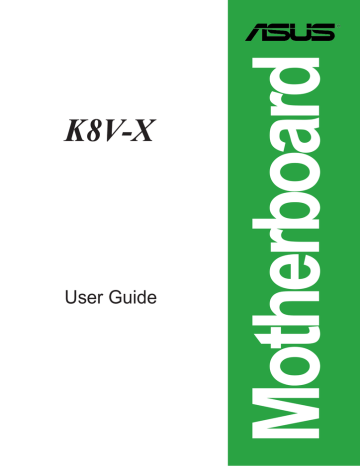
2-10
2.2.4 Menu items
The highlighted item on the menu bar displays the specific items for that menu. For example, selecting Main shows the Main menu items.
System Time [11:51:19]
System Date [Thu 08/05/2003]
Legacy Diskette A [1.44M, 3.5 in]
Language [English]
Primary IDE Master :[ST320413A]
Primary IDE Slave :[ASUS CD-S340]
Secondary IDE Master :[Not Detected]
Secondary IDE Slave :[Not Detected]
System Information
Use [ENTER], [TAB] or [SHIFT-TAB] to select a field.
Use [+] or [-] to configure system time.
Select Screen
Select Item
+- Change Field
Tab Select Field
F1 General Help
F10 Save and Exit
ESC Exit
The other items (Advanced, Power, Boot, and Exit) on the menu bar have their respective menu items.
Main menu items
2.2.5 Sub-menu items
An item with a sub-menu on any menu screen is distinguished by a solid triangle before the item. To display the sub-menu, select the item and press <Enter>.
2.2.6 Configuration fields
These fields show the values for the menu items. If an item is user- configurable, you may change the value of the field opposite the item. You can not select an item that is not user-configurable.
A configurable field is enclosed in brackets, and is highlighted when selected. To change the value of a field, select it then press <Enter> to display a list of options.
Refer to “2.2.7 Pop-up window.”
2.2.7 Pop-up window
Select a menu item then press Enter to display a pop-up window with the configuration options for that item.
2.2.8 Scroll bar
A scroll bar appears on the right side of a menu screen when there are items that do not fit on the screen. Press Up/Down
arrow keys or PageUp/PageDown keys to display the other items on the screen.
Primary Graphics Adapter
Search for MDA Resources
AGP Mode
AGP Fast Write
Graphics Aperture Size
[AGP]
[Yes]
[AGP 8X]
[Enabled]
[64MB]
Pop-up window
Select Screen
Select Item
+- Change Option
F1 General Help
F10 Save and Exit
ESC Exit
2.2.9 General help
At the top right corner of the menu screen is a brief description of the selected item.
Scroll bar
Chapter 2: BIOS Setup
2.3
Main menu
When you enter the BIOS Setup program, the Main menu screen appears giving you an overview of the basic system information.
Refer to section “2.2.1 BIOS menu screen” for information on the menu screen items and how to navigate through them.
System Time
System Date
Legacy Diskette A
Language
[11:51:19]
[Thu 08/05/2003]
[1.44M, 3.5 in]
[English]
Primary IDE Master : [ST320413A]
Primary IDE Slave : [ASUS CD-S340]
Secondary IDE Master : [Not Detected]
Secondary IDE Slave : [Not Detected]
System Information
Use [ENTER], [TAB] or [SHIFT-TAB] to select a field.
Use [+] or [-] to configure system time.
2.3.1 System Time [xx:xx:xxxx]
Allows you to set the system time.
2.3.2 System Date [Day xx/xx/xxxx]
Allows you to set the system date.
2.3.3 Legacy Diskette A [1.44M, 3.5 in.]
Sets the type of floppy drive installed.
Configuration options: [Disabled] [360K, 5.25 in.] [1.2M , 5.25 in.] [720K , 3.5 in.]
[1.44M, 3.5 in.] [2.88M, 3.5 in.]
2.3.4 Language [English]
Allows you to choose the BIOS language version from the available options.
Configuration options: [Français] [German] [English]
ASUS K8V-X motherboard 2-11
2-12
2.3.5 Primary and Secondary IDE Master/Slave
While entering Setup, BIOS auto-detects the presence of IDE devices. There is a separate sub-menu for each IDE device. Select a device item then press <Enter> to display the IDE device information.
Primary IDE Master
Device : Hard Disk
Vendor : ST320413A
Size : 20.0GB
LBA Mode : Supported
Block Mode : 16 Sectors
PIO Mode : Supported
Async DMA : MultiWord DMA-2
Ultra DMA : Ultra DMA-5
SMART Monitoring: Supported
Type
LBA/Large Mode
[Auto]
[Auto]
Block(Multi-sector Transfer) [Auto]
PIO Mode [Auto]
DMA Mode
Smart Monitoring
32Bit Data Transfer
[Auto]
[Auto]
[Disabled]
Select the type of device connected to the system
The values opposite the dimmed items (Device, Vendor, Size, LBA Mode, Block
Mode, PIO Mode, Async DMA, Ultra DMA, and SMART monitoring) are autodetected by BIOS and are not user-configurable. These items show N/A if no IDE device is installed in the system.
Type [Auto]
Selects the type of IDE drive. Setting to Auto allows automatic selection of the appropriate IDE device type. Select CDROM if you are specifically configuring a CD-ROM drive. Select ARMD (ATAPI Removable Media Device) if your device is either a ZIP, LS-120, or MO drive.
Configuration options: [Not Installed] [Auto] [CDROM] [ARMD]
LBA/Large Mode [Auto]
Enables or disables the LBA mode. Setting to Auto enables the LBA mode if the device supports this mode, and if the device was not previously formatted with LBA mode disabled. Configuration options: [Disabled] [Auto]
Block (Multi-sector Transfer) [Auto]
Enables or disables data multi-sectors transfers. When set to Auto, the data transfer from and to the device occurs multiple sectors at a time if the device supports multi-sector transfer feature. When set to Disabled, the data transfer from and to the device occurs one sector at a time.
Configuration options: [Disabled] [Auto]
Chapter 2: BIOS Setup
PIO Mode [Auto]
Selects the PIO mode. Configuration options: [Auto] [0] [1] [2] [3] [4]
DMA Mode [Auto]
Selects the DMA mode. Configuration options: [Auto] [SWDMA0] [SWDMA1]
[SWDMA2] [MWDMA0] [MWDMA1] [MWDMA2] [UDMA0] [UDMA1] [UDMA2]
[UDMA3] [UDMA4] [UDMA5]
SMART Monitoring [Auto]
Sets the Smart Monitoring, Analysis, and Reporting Technology.
Configuration options: [Auto] [Disabled] [Enabled]
32Bit Data Transfer [Disabled]
Enables or disables 32-bit data transfer.
Configuration options: [Disabled] [Enabled]
2.3.6 System Information
This menu gives you an overview of the general system specifications. The items in this menu are auto-detected by BIOS.
AMI BIOS
Version : 08.00.08
Build Date : 08/04/03
ID : K8V-X_031
System Memory
Size : 256MB
AMI BIOS
Displays the auto-detected BIOS information.
System Memory
Displays the auto-detected system memory.
ASUS K8V-X motherboard 2-13
2.4
Advanced menu
The Advanced menu items allow you to change the settings for the CPU and other system devices.
Take caution when changing the settings of the Advanced menu items.
Incorrect field values may cause the system to malfunction.
CPU Configuration
Chipset
Onboard Devices Configuration
PCI PnP
JumperFree Configuration
Instant Music Configuration
2.4.1 CPU Configuration
The items in this menu show the CPU-related information auto-detected by BIOS.
HyperTransport(HT) Configuration
Memory Configuration
AMD Cool & Quiet Configuration
Processor
Type : AMD Athlon(tm) 64 Processor 3200+
Speed : 2000MHz
HyperTransport
Configuration
Options
HyperTransport Configuration
HyperTransport Configuration
HT Tristate Enabled
CRC Flood Enable
HT Frequency
HT DATA Width (Upstream)
HT DATA Width (Downstream)
[Enabled]
[Disabled]
[800 MHz]
[16 BIT]
[16 BIT]
Enabled link tristate during the disconnect state of an LDTSTOP
2-14
HT Tristate Enable [Enabled]
Enables or disables the HyperTransport Tristate that enables the tristate link during the disconnected state of an LDTSTOP. Configuration options: [Disabled] [Enabled]
Chapter 2: BIOS Setup
CRC Flood Enable [Disabled]
Enables or disables the CRC Flood that enable the generation of syncronized packets on CRC Error. Configuration options: [Disabled] [Enabled]
HT Frequency [800 MHz]
Allows frequency selection of HyperTransport transfer from K8 CPU to AGP.
Configuration options: [200 MHz] [400 Mhz] [600 Mhz] [800 Mhz]
HT DATA Width (Upstream) [16 BIT]
Allows selection of HyperTransport upstream data width.
Configuration options: [16 BIT] [8 BIT]
HT DATA Width (Downstream) [16 BIT]
Allows selection of HyperTransport downstream data width.
Configuration options: [16 BIT] [8 BIT]
Memory Configuration
Memory Configuration
Memory Configuration
ECC Configuration
Memory Configuration
The Memory configuration menu item allows you to change the memory settings.
Select an item then press <Enter> to display the sub-menu.
Memory Configuration
Memclock Mode
Bank Interleaving
CAS Latency (CL)
TRC
TRFC
TRCD
TWR
TRWT
TRAS
TRP
DDR Clock Delay
2T Command
[Auto]
[Auto]
[Auto]
[Auto]
[Auto]
[Auto]
[Auto]
[Auto]
[Auto]
[Auto]
[Auto]
[Auto]
MEMCLK can be set by the code using
AUTO, or if you use
LIMIT, you can set one of the standard values.
Memclock Mode [ Auto]
Allows you to set the memory clock mode. Set by the code using [Auto] or select [Manual] to set using one of the standard values.
Configuration options: [Auto] [Limit]
ASUS K8V-X motherboard 2-15
2-16
Bank Interleaving [ Auto]
Sets whether to allow memory accesses to be spread out over BANKS on the same node or across nodes, decreasing access contention.
Configuration options: [Auto] [Disabled]
CAS Latency (CL) [Auto]
Sets the CAS Latency. Configuration options: [Auto] [2.0] [3.0] [2.5]
TRC [Auto]
Sets the TRC.
Configuration options: [Auto] [7 CLK] [8 CLK] [9 CLK] [10 CLK] [11 CLK]
[12 CLK] [13 CLK]
TRFC [Auto]
Sets the TRFC.
Configuration options: [Auto] [9 CLK] [10 CLK] [11 CLK] [12 CLK] [13 CLK]
[14 CLK] [15 CLK]
TRCD [Auto]
Sets the TRCD.
Configuration options: [Auto] [2 CLK] [3 CLK] [4 CLK] [5 CLK] [6 CLK]
TWR [Auto]
Sets the TWR. Configuration options: [Auto] [2 CLK] [3 CLK]
TRWT [Auto]
This item sets the TRWT.
Configuration options: [Auto] [1 CLK] [2 CLK] [3 CLK] [4 CLK] [5 CLK] [6 CLK]
TRAS [Auto]
This item sets the TRAS.
Configuration options: [Auto] [5 CLK] [6 CLK] [7 CLK] [8 CLK] [9 CLK] [10 CLK]
[11 CLK] [12 CLK] [13 CLK] [14 CLK] [15 CLK]
TRP [Auto]
Sets the TRP.
Configuration options: [Auto] [2 CLK] [3 CLK] [4 CLK] [5 CLK] [6 CLK]
DDR Clock Delay [Auto]
Sets the DDR clock delay.
Configuration options: [Auto] [1 CLK] [2 CLK] [3 CLK] [4 CLK] [5 CLK] [6 CLK]
[7 CLK] [8 CLK]
Chapter 2: BIOS Setup
2T Command [Auto]
Enables, disables or set the 2T command clock.
Configuration options: [Auto] [Enabled] [Disabled]
ECC Configuration
ECC Configuration
Master ECC Enable [Disabled]
Master ECC Enables support on all nodes for ECC error detect and correction.
Master ECC Enable [Disabled]
Enables or disables support on all nodes for ECC error detect and correction.
Configuration options: [Disabled] [Enabled]
The following items appear only when the Master ECC Enable item is set to
[Enabled].
DRAM ECC Enable [Disabled]
Enables or disables the DRAM ECC that allows hardware to report and correct memory errors automatically to maintain system integrity.
Configuration options: [Disabled] [Enabled]
L2 Cache BG Scrub [Disabled]
Disables or sets the L2 data cache RAM to be corrected when idle.
Configuration options: [Disabled] [40ns] [80ns] [160ns] [320ns] [640ns] [1.28us]
[2.56us] [5.12us] [10.2us] [20.5us] [41.0us] [81.9us] [163.8us] [327.7us]
[655.4us] [1.31ms] [2.62ms] [5.24ms] [10.49ms] [20.97ms] [42.00ms]
[84.00ms]
Data Cache BG Scrub [Disabled]
Disables or sets the L1 data cache RAM to be corrected when idle.
Configuration options: [Disabled] [40ns] [80ns] [160ns] [320ns] [640ns] [1.28us]
[2.56us] [5.12us] [10.2us] [20.5us] [41.0us] [81.9us] [163.8us] [327.7us]
[655.4us] [1.31ms] [2.62ms] [5.24ms] [10.49ms] [20.97ms] [42.00ms]
[84.00ms]
ASUS K8V-X motherboard 2-17
2-18
The following items appear only when the DRAM ECC Enable item is set to
[Enabled].
DRAM BG Scrub [640ns]
Disables or sets the DRAM scrubbing functionality that corrects and rewrites memory errors so later reads are correct. Doing this while the memory is not being used improves performance. Configuration options: [Disabled] [40ns]
[80ns] [160ns] [320ns] [640ns] [1.28us] [2.56us] [5.12us] [10.2us] [20.5us]
[41.0us] [81.9us] [163.8us] [327.7us] [655.4us] [1.31ms] [2.62ms] [5.24ms]
[10.49ms] [20.97ms] [42.00ms] [84.00ms]
DRAM SCRUB REDIRECT [Disabled]
Sets the system to correct DRAM ECC errors immediately when they occur, even if background scrubbing is on. Configuration options: [Disabled] [Enabled]
ECC Chip Kill [Disabled]
Enables or disables the ECC chip kill feature.
Configuration options: [Disabled] [Enabled]
AMD Cool & Quiet Configuration
AMD Cool & Quiet Configuration
Cool N’Quiet [Disabled]
Enable/Disable AMD
K8 Cool N’Quiet function.
Cool N’ Quiet [Disabled]
Allows you to enable or disable the AMD Cool ‘n’ Quiet!™ Technology feature.
Configuration options: [Enabled] [Disabled]
• Make sure that the above item is set to Enabled if you want to use the
AMD CPU Cool ‘n’ Quiet!™ Technology feature.
• This feature requires the AMD CPU heatsink and fan package with monitor chip. If you purchased a separate heatsink and fan package, use the
ASUS Q-Fan Technology feature to automatically adjust your CPU fan speed according to your system loading.
Processor
Displays the processor type and speed.
Chapter 2: BIOS Setup
2.4.2 Chipset
The Chipset menu items allow you to change the advanced chipset settings. Select an item then press <Enter> to display the sub-menu.
AGP Bridge Configuration
SouthBridge Configuration
USB Configuration
Options for VIA AGP
Chipset
AGP Bridge Configuration
Primary Graphics Adapter
Search for MDA Resources
AGP Mode
AGP Fast Write
Graphics Aperture Size
[AGP]
[Yes]
[AGP 8X]
[Enabled]
[64MB]
Primary Graphics Adapter [AGP]
Switches the PCI Bus scanning order while searching for a video card. This allows you to select the type of Primary VGA in case of multiple video controllers.
Configuration options: [PCI] [AGP]
Search for MDA Resources [Yes]
Sets whether to allow search for MDA resources.
Configuration options: [Yes] [No]
AGP Mode [AGP 8X]
Allows you to set the data throughput of your AGP graphics card. This motherboard supports the AGP 8X interface that transfers video data at 2.12GB/s.
The default and configuration options vary depending on the speed of AGP card you installed. If you installed an AGP 8X graphics card, the configuration options are as follows: [8X] [4X] or if you installed an AGP 4X graphics card, the configuration options are as follows: [4X] [2X].
AGP Fast Write [Enabled]
Enables or disables the AGP Fast Write feature.
Configuration options: [Disabled] [Enabled]
Graphics Aperture Size [64MB]
Allows you to select the size of mapped memory for AGP graphic data.
Configuration options: [32MB] [64MB] [128MB] [256MB]
ASUS K8V-X motherboard 2-19
2-20
SouthBridge Configuration
MPS Revision
PCI Delay Transaction
[1.4]
[Disabled]
MPS Revision [1.4]
Sets the MPS revision value. Configuration options: [1.1] [1.4]
PCI Delay Transaction [Disabled]
Enables or disables the PCI Delay transaction feature.
Configuration options: [Disabled] [Enabled]
USB Configuration
The items in this menu allows you to change the USB-related features. Select an item then press <Enter> to display the configuration options.
Enables USB host controllers.
USB Configuration
Module Version - 2.23.2-7.4
USB Devices Enabled: None
USB 1.1 Ports Configuration
USB 2.0 Controller
Legacy USB Support
USB 2.0 Controller Mode
[USB 8 Ports]
[Enabled]
[Auto]
[FullSpeed]
The Module Version and USB Devices Enabled items show the auto-detected values. If no USB device is detected, the item shows None.
USB 1.1 Ports Configuration [USB 8 Ports]
Allows you to set the number of USB ports to activate.
Configuration options: [Disabled] [USB 2 Ports] [USB 4 Ports] [USB 6 Ports]
[USB 8 Ports]
USB 2.0 Controller [Enabled]
Allows you to enable or disable the USB 2.0 ports controller.
Configuration options: [Disabled] [Enabled]
Chapter 2: BIOS Setup
Legacy USB Support [Auto]
Allows you to enable or disable support for legacy USB devices. Setting to Auto allows the system to detect the presence of USB devices at startup. If detected, the USB controller legacy mode is enabled. If no USB device is detected, the legacy USB support is disabled. Configuration options: [Disabled] [Enabled] [Auto]
USB 2.0 Controller Mode [FullSpeed]
Allows you to configure the USB 2.0 controller in HiSpeed (480 Mbps) or Full
Speed (12 Mbps). Configuration options: [HiSpeed ] [Full Speed]
2.4.3 Onboard Devices Configuration
Onboard AC’97 Audio
OnChip SATA BOOTROM
OnBoard LAN
OnBoard LAN Boot ROM
Serial Port1 Address
Parallel Port Address
OnBoard Game Port
OnBoard MIDI Port
[Enabled]
[Enabled]
[Enabled]
[Disabled]
[3F8/IRQ4]
[Disabled]
[Disabled]
[Disabled]
OnBoard AC’97 Audio [Enabled]
[Auto] allows the BIOS to detect whether you are using any audio device. If an audio device is detected, the onboard audio controller is enabled; if no audio device is detected, the controller is disabled.
Configuration options: [Disabled] [Enabled]
OnChip SATA Boot ROM [Enabled]
Allows you to enable or disable the onchip Serial ATA boot ROM.
Configuration options: [Disabled] [Enabled]
OnBoard LAN [Enabled]
Allows you to enable or disable the onboard LAN controller.
Configuration options: [Disabled] [Enabled]
OnBoard LAN Boot ROM [Disabled]
Allows you to enable or disable the onboard LAN boot ROM.
Configuration options: [Disabled] [Enabled]
Serial Port1 Address [3F8/IRQ4]
Allows you to select the Serial Port1 base address.
Configuration options: [Disabled] [3F8/IRQ4] [2F8/IRQ3] [3E8/IRQ4] [2E8/IRQ3]
ASUS K8V-X motherboard 2-21
Parallel Port Address [378]
Allows you to select the Parallel Port base addresses.
Configuration options: [Disabled] [378] [278] [3BC]
Parallel Port Mode [Normal]
Allows you to select the Parallel Port mode.
Configuration options: [Normal] [Bi-Directional] [EPP] [ECP]
EPP Version [1.9]
Appears only when the Parallel Port Mode is set to [EPP]. This item allows you to to select the Parallel Port EPP version. Configuration options: [1.9] [1.7]
ECP Mode DMA Channel [DMA3]
Appears only when the Parallel Port Mode is set to [ECP]. This item allows you to set the Parallel Port ECP DMA.
Configuration options: [DMA0] [DMA1] [DMA3]
Parallel Port IRQ [IRQ7]
Sets the Parallel Port IRQ. Configuration options: [IRQ5] [IRQ7]
Onboard Game Port [Disabled]
Enables or disables the onboard GAME port.
Configuration options: [Disabled] [Enabled]
Onboard MIDI Port [Disabled]
Enables or disables the onboard MIDI port.
Configuration options: [Disabled] [300] [330]
2-22 Chapter 2: BIOS Setup
2.4.4 PCI PnP
The PCI PnP menu items allow you to change the advanced settings for PCI/PnP devices. The menu includes setting IRQ and DMA channel resources for either
PCI/PnP or legacy ISA devices, and setting the memory size block for legacy ISA devices.
Take caution when changing the settings of the PCI PnP menu items.
Incorrect field values may cause the system to malfunction.
Advanced PCI/PnP Settings
WARNING: Setting wrong values in below sections
may cause system to malfunction.
Plug And Play O/S
PCI Lantency Timer
Allocate IRQ to PCI VGA
Palette Snooping
[No]
[64]
[Yes]
[Disabled]
IRQ3
IRQ4
IRQ5
IRQ7
IRQ9
IRQ10
IRQ11
IRQ14
IRQ15
[Available]
[Available]
[Available]
[Available]
[Available]
[Available]
[Available]
[Available]
[Available]
NO: Lets the BIOS configure all the devices in the system.
YES: Lets the operating system configure Plug and
Play (PnP) devices not required for boot if your system has a Plug and Play operating system.
Plug and Play O/S [No]
When set to [No], BIOS configures all the devices in the system. When set to [Yes] and if you installed a Plug & Play operating system, the operating system configures the Plug & Play devices not required for boot. Configuration options:
[No] [Yes]
PCI Latency Timer [64]
Allows you to select the value in units of PCI clocks for the PCI device latency timer register. Configuration options: [32] [64] [96] [128] [160] [192] [224] [248]
Allocate IRQ to PCI VGA [Yes]
When set to [Yes], BIOS assigns an IRQ to PCI VGA card if the card requests for an IRQ. When set to [No], BIOS does not assign an IRQ to the PCI VGA card even if requested. Configuration options: [Yes] [No]
Palette Snooping [Disabled]
When set to [Enabled], the pallete snooping feature informs the PCI devices that an ISA graphics device is installed in the system so that the latter can function correctly. Setting to [Disabled] deactivates this feature.
Configuration options: [Disabled] [Enabled]
ASUS K8V-X motherboard 2-23
IRQ xx [Available]
When set to [Available], the specific IRQ is free for use of PCI/PnP devices. When set to [Reserved], the IRQ is reserved for legacy ISA devices.
Configuration options: [Available] [Reserved]
2.4.5 JumperFree Configuration
Configure System Frequency/Voltage
CPU FSB Frequency
CPU Speed/Voltage Setting
DDR Voltage
AGP Voltage
V-Link Voltage
Performance Mode
[200 MHz]
[Auto]
[Auto]
[1.5V]
[2.5V]
[Auto]
CPU FSB Frequency [200MHz]
Allows you to adjust the CPU FSB operating frequency.
Configuration options: [200MHz] [201 MHz] ~ [300MHz]
CPU Speed/Voltage Setting [Auto]
Allows you to set the CPU speed and voltage setting.
Configuration options: [Auto] [Manual]
CPU Speed [800 MHz]
Allows you to manuallyset the CPU speed. The configuration options vary depending on the speed of the processor installed. This item appears only when the CPU Speed/Voltage Setting item is set to Manual.
CPU Voltage [1.450 V]
Allows you to manually set the CPU voltage. The configuration options vary depending on the speed of the processor installed. This item appears only when the CPU Speed/Voltage Setting item is set to Manual.
Setting a low CPU voltage can cause system boot failure!
2-24
DDR Voltage [Auto]
Allows you to automatically detect or select from a list the DDR operating voltage.
Configuration options: [Auto] [2.6V] [2.7V] [2.8V]
AGP Voltage [1.5V]
Adjusts the AGP voltage setting.
Configuration options: [1.5V] [1.7V]
Chapter 2: BIOS Setup
V-Link Voltage [2.5V]
Adjusts the V-Link voltage setting. Configuration options: [2.5V] [2.6V]
Performance Mode [Auto]
Allows enhanced system performance. Setting to [TurboX] may cause the system to become unstable. If this happens, revert to the default setting [Standard].
Configuration options: [Auto] [Standard] [Turbo]
2.4.6 Instant Music Configuration
Instant Music Option
Instant Music [Disabled]
If enabled, power up by PS/2 keyboard function will be disabled.
Instant Music [Disabled]
Allows you to enable or disable the Instant Music feature in BIOS.
Configuration options: [Disabled] [Enabled]
When Instant Music is enabled, the PS/2 keyboard power up feature is automatically disabled. See page 3-5 for details.
Instant Music CD-ROM Drive [IDE Secondary Master]
Allows you to select the CD-ROM drive that you wish to use for the Instant Music
CD playback. Configuration options: [IDE Primary Master] [IDE Primary Slave]
[IDE Secondary Master] [IDE Secondary Slave]
The above item appears only if you enabled the Instant Music item.
ASUS K8V-X motherboard 2-25
2-26
2.5
Power menu
The Power menu items allow you to change the settings for the Advanced Power
Management (APM) feature. Select an item then press <Enter> to display the configuration options.
Suspend Mode
Repost Video on S3 Resume
ACPI 2.0 Support
ACPI APIC Support
APM Configuration
Hardware Monitor
[S1 (POS) & S3 (STR]
[No]
[No]
[Enabled]
Select the ACPI state used for System
Suspend.
2.5.1 Suspend Mode [S1 (POS) & S3 (STR)]
Allows you to select the ACPI state to be used for system suspend.
Configuration options: [S1 (POS) Only] [S3 Only] [S1 (POS) & S3 (STR) Auto]
2.5.2 Repost Video on S3 Resume [No]
Determines whether to invoke VGA BIOS POST on S3/STR resume.
Configuration options: [No] [Yes]
2.5.3 ACPI 2.0 Support [No]
Allows you to add more tables for ACPI 2.0 specifications.
Configuration options: [No] [Yes]
2.5.4 ACPI APIC Support [Enabled]
Enables or disables the ACPI support in the ASIC. When set to Enabled, the ACPI
APIC table pointer is included in the RSDT pointer list.
Configuration options: [Disabled] [Enabled]
Chapter 2: BIOS Setup
2.5.5 APM Configuration
Power Management/APM
Power Button Mode
Suspend Power Saving Type
Restore on AC Power Loss
Suspend Time Out
Hard Disk Time Out (Minute)
Video Power Down Mode
Hard Disk Power Down Mode
Power On By RTC Alarm
Power On External Modems
Power On PCI Device
Power On PS/2 Keyboard
Power On PS/2 Mouse
[Enabled]
[On/Off]
[C3]
[Last State]
[Disabled]
[Disabled]
[Suspend]
[Enabled]
[Disabled]
[Disabled]
[Disabled]
[Disabled]
[Disabled]
Power Management/APM [Enabled]
Allows you to enable or disable the Advanced Power Management (APM) feature.
Configuration options: [Disabled] [Enabled]
The following items appear only when the Power Management/APM item is set to [Enabled].
Power Button Mode [On/Off]
Allows the system to go into On/Off mode or suspend mode when the power button is pressed. Configuration options: [On/Off] [Standby] [Suspend]
Suspend Power Saving Type [C3]
Allows you to set the suspend power saving type.
Configuration options: [C3] [S1]
Restore on AC Power Loss [Last State]
When set to Power Off, the system goes into off state after an AC power loss.
When set to Power On, the system goes on after an AC power loss. When set to
Last State, the system goes into either off or on state whatever the system state before the AC power loss.
Configuration options: [Power Off] [Power On] [Last State]
Suspend Time Out [Disabled]
Allows you to select the specified time at which the system goes on suspend mode. Configuration options: [Disabled] [1 Min] [2 Min] [4 Min] [8 Min] [10 Min]
[20 Min] [30 Min] [40 Min] [50 Min] [60 Min]
ASUS K8V-X motherboard 2-27
2-28
Hard Disk Time Out (Minute) [Disabled]
Allows you to select the specified time in minute at which the hard disk goes on standby mode. Configuration options: [Disabled] [1] [2] ~ [15]
Video Power Down Mode [Suspend]
Allows you to select the video power down mode.
Configuration options: [Disabled] [Standby] [Suspend]
Hard Disk Power Down Mode [Enabled]
Allows you to enable or disable the hard disk power down mode.
Configuration options: [Disabled] [Enabled]
Power On By RTC Alarm [Disabled]
Allows you to enable or disable RTC to generate a wake event. When this item is set to Enabled, the items RTC Alarm Date, RTC Alarm Hour, RTC Alarm Minute, and RTC Alarm Second appear with set values.
Configuration options: [Disabled] [Enabled]
Power On External Modems [Disabled]
Allows either settings of [Enabled] or [Disabled] for powering up the computer when the external modem receives a call while the computer is in Soft-off mode.
Configuration options: [Disabled] [Enabled]
The computer cannot receive or transmit data until the computer and applications are fully running. Thus, connection cannot be made on the first try.
Turning an external modem off and then back on while the computer is off causes an initialization string that turns the system power on.
Power On PCI Device [Disabled]
Allows you to enable or disable power on PCI device feature. This feature requires an ATX power supply that provides at least 1A on the +5VSB lead.
Configuration options: [Disabled] [Enabled]
Power On PS/2 Keyboard [Disabled]
Allows you to enable or disable the keyboard wake-up feature. This feature requires an ATX power supply that provides at least 1A on the +5VSB lead.
Configuration options: [Disabled] [Enabled]
Power On PS/2 Mouse [Disabled]
When set to [Enabled], this parameter allows you to use the PS/2 mouse to resume the system. This feature requires an ATX power supply that provides at least 1A on the +5VSB lead. Configuration options: [Disabled] [Enabled]
Chapter 2: BIOS Setup
2.5.6 Hardware Monitor
Hardware Monitor
CPU Temperature
MB Temperature
CPU Fan Speed
Chassis Fan Speed
VCORE Voltage
3.3V Voltage
5V Voltage
12V Voltage
[40.5ºC/102.5ºF]
[33ªC/91ºF]
[3260RPM]
[N/A]
[ 1.504V]
[ 3.360V]
[ 5.160V]
[11.328V]
CPU Temperature
CPU Temperature [xxx ºC/xxx ºF]
MB Temperature [xxx ºC/xxx ºF]
The onboard hardware monitor automatically detects and displays the motherboard and CPU temperatures. Select Disabled if you do not wish to display the detected temperatures.
CPU Fan Speed [xxxxRPM] or [N/A]
Chassis Fan Speed [xxxxRPM] or [N/A]
The onboard hardware monitor automatically detects and displays the CPU and chassis fan speeds in rotations per minute (RPM). If any of the fans is not connected to the motherboard, the specific field shows N/A.
VCORE Voltage, +3.3V Voltage, +5V Voltage, +12V Voltage
The onboard hardware monitor automatically detects the voltage output through the onboard voltage regulators.
If any of the monitored items is out of range, the following error message appears: “Hardware Monitor found an error. Enter Power setup menu for details”. You will then be prompted to “Press F1 to continue or DEL to enter
SETUP”.
ASUS K8V-X motherboard 2-29
2.6
Boot menu
The Boot menu items allow you to change the system boot options. Select an item then press <Enter> to display the sub-menu.
Boot Settings
Boot Device Priority
Boot Settings Configuration
Security
Specifies the Boot
Device Priority sequence.
2.6.1 Boot Device Priority
Boot Device Priority
1st Boot Device
2nd Boot Device
3rd Boot Device
[1st FLOPPY DRIVE]
[PM-ST320413A]
[SM-ASUS CD-S360]
1st ~ xxth Boot Device [1st Floppy Drive]
These items specify the boot device priority sequence from the available devices.
The number of device items that appear on the screen depends on the the number of devices installed in the system. Configuration options: [xxxxx Drive] [Disabled]
2.6.2 Hard Disk Drives
Hard Disk Drives
1st Drive
2nd Drive
[PM-ST320413A]
[xxxxxx Drive]
2-30
1st ~ xxth Drive
These items specify the hard disk priority sequence from the available hard disk drives. The number of hard disk drive items that appear on the screen depends on the number of hard disk drives installed in the system.
Configuration options: [xxxxx Drive] [Disabled]
Chapter 2: BIOS Setup
2.6.3 Boot Settings Configuration
Boot Settings Configuration
Quick Boot
Full Screen Logo
AddOn ROM Display Mode
Bootup Num-Lock
PS/2 Mouse Support
Wait for ‘F1’ If Error
Hit ‘DEL’ Message Display
Interrupt 19 Capture
[Enabled]
[Enabled]
[Force BIOS]
[On]
[Auto]
[Enabled]
[Enabled]
[Disabled]
Allows BIOS to skip certain tests while booting. This will decrease the time needed to boot the system.
Quick Boot [Enabled]
Enabling this item allows the BIOS to skip some Power On Self Tests (POST) while booting to decrease the time needed to boot the system. When set to [Disabled],
BIOS performs all the POST items. Configuration options: [Disabled] [Enabled]
Full Screen Logo [Enabled]
Allows you to enable or disable the full screen logo display feature.
Configuration options: [Disabled] [Enabled]
Make sure that the above item is set to [Enabled] if you wish to use the ASUS
MyLogo2™ feature.
Add On ROM Display Mode [Force BIOS]
Sets the display mode for option ROM.
Configuration options: [Force BIOS] [Keep Current]
Bootup Num-Lock [On]
Allows you to select the power-on state for the NumLock.
Configuration options: [Off] [On]
PS/2 Mouse Support [Auto]
Allows you to enable or disable support for PS/2 mouse.
Configuration options: [Disabled] [Enabled] [Auto]
Wait for ‘F1’ If Error [Enabled]
When set to Enabled, the system waits for F1 key to be pressed when error occurs. Configuration options: [Disabled] [Enabled]
Hit ‘DEL’ Message Display [Enabled]
When set to Enabled, the system displays the message “Press DEL to run Setup” during POST. Configuration options: [Disabled] [Enabled]
ASUS K8V-X motherboard 2-31
2-32
Interrupt 19 Capture [Disabled]
When set to [Enabled], this function allows the option ROMs to trap Interrupt 19.
Configuration options: [Disabled] [Enabled]
2.6.4 Security
The Security menu items allow you to change the system security settings. Select an item then press <Enter> to display the configuration options.
Security Settings
Supervisor Password : Not Installed
User Password : Not Installed
Change Supervisor Password
Change User Password
Clear User Password
Boot Sector Virus Protection [Disabled]
<Enter> to change password.
<Enter> again to disable password.
Change Supervisor Password
Select this item to set or change the supervisor password. The Supervisor
Password item on top of the screen shows the default Not Installed. After you have set a password, this item shows Installed.
To set a Supervisor Password:
1. Select the Change Supervisor Password item and press <Enter>.
2. From the password box, type a password combination of at least six (6) letters and/or numbers, then press <Enter>.
3. Confirm the password when prompted. The message “Password Installed” appears after you have successfully set your password.
The Supervisor Password item now shows Installed.
To change the supervisor password, follow the same steps as in setting a user password.
To clear the supervisor password, select the Change Supervisor Password then press <Enter>. The message “Password Uninstalled” appears.
If you forget your BIOS password, you can clear clear it by erasing the CMOS
Real Time Clock (RTC) RAM. See section “1.9 Jumpers” for information on how to erase the RTC RAM.
After you have set a supervisor password, the other items appear to allow you to change other security settings.
Chapter 2: BIOS Setup
Security Settings
Supervisor Password : Installed
User Password : Not Installed
Change Supervisor Password
User Access Level
Change User Password
Clear User Password
Password Check
Boot Sector Virus Protection
[Full Access]
[Setup]
[Disabled]
<Enter> to change password.
<Enter> again to disabled password.
User Access Level (Full Access]
Allows you to select the access restriction to the Setup items.
Configuration options: [No Access] [View Only] [Limited] [Full Access]
No Access prevents user access to the Setup utility.
View Only allows access but does not allow change to any field.
Limited allows change only to selected fields, such as Date and Time.
Full Access allows viewing and changing all the fields in the Setup utility.
Change User Password
Select this item to set or change the user password. The User Password item on top of the screen shows the default Not Installed. After you have set a password, this item shows Installed.
To set a User Password:
1. Select the Change User Password item and press <Enter>.
2. On the password box that appears, type a password combination of at least six
(6) letters and/or numbers, then press <Enter>.
3. Confirm the password when prompted. The message “Password Installed” appears after you have successfully set your password.
The User Password item now shows Installed.
To change the user password, follow the same steps as in setting a user password.
Clear User Password
Select this item if you wish to clear the user password.
Password Check [Setup]
When set to [Setup], BIOS checks for user password when accessing the Setup utility. When set to [Always], BIOS checks for user password both when accessing
Setup and booting the system. Configuration options: [Setup] [Always]
Boot Sector Virus Protection [Disabled]
Allows you to enable or disable the boot sector virus protection.
Configuration options: [Disabled] [Enabled]
ASUS K8V-X motherboard 2-33
2.7
Exit menu
The Exit menu items allow you to load the optimal or failsafe default values for the
BIOS items, and save or discard your changes to the BIOS items.
Exit Options
Exit & Save Changes
Exit & Discard Changes
Discard Changes
Load Setup Defaults
Exit system setup after saving the changes.
F10 key can be used for this operation.
Pressing <Esc> does not immediately exit this menu. Select one of the options from this menu or <F10> from the legend bar to exit.
Exit & Save Changes
Once you are finished making your selections, choose this option from the Exit menu to ensure that the values you selected are saved to the CMOS RAM. An onboard backup battery sustains the CMOS RAM and stays on even when the PC is turned off. When you select this option, a confirmation window appears. Select
Yes to save changes and exit.
If you attempt to exit the Setup program without saving your changes, the program prompts you with a message asking if you want to save your changes before exiting. Press <Enter> to save the changes while exiting.
Exit & Discard Changes
Select this option only if you do not want to save the changes that you made to the
Setup program. If you made changes to fields other than System Date, System
Time, and Password, the BIOS asks for a confirmation before exiting.
Discard Changes
Allows you to discard the selections you made and restore the previously saved values. After selecting this option, a confirmation appears. Select Yes to discard any changes and load the previously saved values.
Load Setup Defaults
This option allows you to load the default values for each of the parameters on the
Setup menus. When you select this option or if you press <F5>, a confirmation window appears. Select Yes to load default values. Select Exit & Save Changes or make other changes before saving the values to the non-volatile RAM.
2-34 Chapter 2: BIOS Setup
advertisement
* Your assessment is very important for improving the workof artificial intelligence, which forms the content of this project
Related manuals
advertisement
Table of contents
- 23 Welcome!
- 23 Package contents
- 23 Special features
- 23 Product Highlights
- 23 Unique ASUS features
- 23 Before you proceed
- 23 Motherboard overview
- 23 Motherboard layout
- 23 Placement direction
- 23 Screw holes
- 23 Central Processing Unit (CPU)
- 23 Overview
- 23 Installing the CPU
- 23 System memory
- 23 DIMM sockets location
- 23 Memory configurations
- 23 Installing a DIMM
- 23 Expansion slots
- 23 Standard interrupt assignments
- 23 IRQ assignments for this motherboard
- 23 PCI slots
- 23 AGP slot
- 23 Jumpers
- 23 1.10 Connectors
- 23 1.10.1 Rear panel connectors
- 23 1.10.2 Internal connectors
- 46 Managing and updating your BIOS
- 46 Creating a bootable floppy disk
- 46 Using AFUDOS to update the BIOS
- 46 Using AFUDOS to copy BIOS from PC
- 46 Using ASUS EZ Flash to update the BIOS
- 46 Recovering the BIOS with CrashFree BIOS
- 46 BIOS Setup program
- 46 BIOS menu screen
- 46 Menu bar
- 46 Navigation keys
- 46 Menu items
- 46 Sub-menu items
- 46 Configuration fields
- 46 Pop-up window
- 46 Scroll bar
- 46 General help
- 46 Main menu
- 46 System Time
- 46 System Date
- 46 Legacy Diskette A
- 46 Language
- 46 Primary and Secondary IDE Master/Slave
- 46 System Information
- 46 Advanced menu
- 46 CPU Configuration
- 46 Chipset
- 46 Onboard Devices Configuration
- 46 PCI PnP
- 46 JumperFree Configuration
- 46 Instant Music Configuration
- 46 Power menu
- 46 Suspend Mode
- 46 Repost Video on S3 Resume
- 46 ACPI 2.0 Support
- 46 ACPI APIC Support
- 46 APM Configuration
- 46 Hardware Monitor
- 71 Boot Device Priority
- 71 Hard Disk Drives
- 71 Boot menu
- 71 Boot Settings Configuration
- 71 Security
- 71 Exit menu
- 72 Install an operating system
- 72 Support CD information
- 72 Running the support CD
- 72 Drivers menu
- 72 Utilities menu
- 72 Manual menu
- 72 ASUS Contact Information
- 72 ASUS Instant Music Lite
- 72 VIA RAID configurations
- 72 Installing hard disks
- 72 VIA RAID configurations
- 72 Creating a RAID driver disk
- 72 Cool ‘n’ Quiet!™ Technology