- Computers & electronics
- Software
- Antivirus security software
- AVG
- AVG 8.5 ANTI-VIRUS PLUS FIREWALL - REV 85.8
- User manual
advertisement
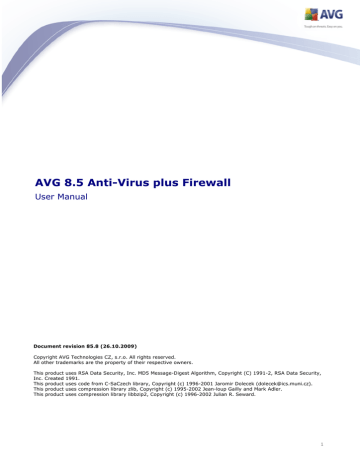
10. AVG Components
10.1. Anti-Virus
10.1.1. Anti-Virus Principles
The antivirus software's scanning engine scans all files and file activity
(opening/closing files, etc.) for known viruses. Any detected virus will be blocked from taking any action and will then be cleaned or quarantined. Most antivirus software also uses heuristic scanning, where files are scanned for typical virus characteristics, so called viral signatures. This means that the antivirus scanner can detect a new, unknown virus, if the new virus contains some typical characteristics of existing viruses.
The important feature of antivirus protection is that no known virus can run on the computer!
Where just a single technology might fall short of detecting or identifying a virus,
Anti-Virus combines several technologies to ensure that your computer is protected from viruses:
Scanning - searching for character strings that are characteristic of a given virus
Heuristic analysis - dynamic emulation of the scanned object’s instructions in a virtual computer environment
Generic detection - detection of instructions characteristic of the given virus/group of viruses
AVG is also able to analyze and detect executable applications or DLL libraries that could be potentially unwanted within the system. We call such threats Potentially
Unwanted Programs (various kinds of spyware, adware etc.). Furthermore, AVG scans your system registry for suspicious entries, temporary Internet files and tracking cookies, and allows you to treat all potentially harmful items in the same way as any other infection.
47
10.1.2. Anti-Virus Interface
The Anti-Virus component's interface provides some basic information on the component's functionality, information on the component's current status (Anti-Virus
component is active.), and a brief overview of Anti-Virus statistics:
Infection definitions - number provides the count of viruses defined in the up-to-date version of the virus database
Latest database update - specifies when and at what time the virus database was last updated
Database version - defines the number of the latest virus database version; and this number increases with every virus base update
There is just one operating button available within this component's interface (Back)
- press the button to return to the default
AVG user interface (components overview).
Please note: The software vendor has set up all AVG components to give optimum performance. Unless you have a real reason to do so, do not change the AVG configuration. Any changes to settings should only be performed by an experienced
user. If you need to change AVG configuration, select the system menu item Tools /
Advanced settings and edit the AVG configuration in the newly opened AVG
48
10.2. Anti-Spyware
10.2.1. Anti-Spyware Principles
Spyware is usually defined as a type of malware, i.e. software, that gathers information from a user's computer without the user's knowledge or consent. Some spyware applications may also be installed on purpose and often contain advertisements, window pop-ups or different types of unpleasant software.
Currently, the most common source of infection is websites with potentially dangerous content. Other methods of transmission, such as via e-mail or transmission by worms and viruses are also prevalent. The most important protection is to use an always-on background scanner, Anti-Spyware, that works like a resident shield and scans your applications in the background as you run them.
There is also the potential risk that malware has been transmitted to your computer prior to AVG installation, or that you have neglected to keep your AVG 8.5 Anti-
Virus plus Firewall up-to-date with the latest database and program updates
. For this reason, AVG allows you to fully scan your computer for malware/spyware using the scanning feature. It also detects sleeping and non-active malware, i.e. malware that has been downloaded but not yet activated.
10.2.2. Anti-Spyware Interface
49
The Anti-Spyware component's interface provides a brief overview on the component's functionality, information on the component's current status (Anti-
Spyware component is active.), and some Anti-Spyware statistics:
Spyware definitions - number provides the count of spyware samples defined in the latest spyware database version
Latest database update - specifies when and at what time the spyware database was updated
Database version - defines the number of the latest spyware database version; and this number increases with every virus base update
There is just one operating button available within this component's interface (Back)
- press the button to return to the default
AVG user interface (components overview).
Please note: The software vendor has set up all AVG components to give optimum performance. Unless you have a real reason to do so, do not change the AVG configuration. Any changes to settings should only be performed by an experienced
user. If you need to change AVG configuration, select the system menu item Tools /
Advanced settings and edit the AVG configuration in the newly opened AVG
10.3. Anti-Rootkit
10.3.1. Anti-Rootkit Principles
Anti-Rootkit is a specialized tool detecting and effectively removing dangerous rootkits, i.e. programs and technologies that can camouflage the presence of malicious software on your computer.
A rootkit is a program designed to take fundamental control of a computer system, without authorization by the system's owners and legitimate managers. Access to the hardware is rarely required as a rootkit is intended to seize control of the operating system running on the hardware. Typically, rootkits act to obscure their presence on the system through subversion or evasion of standard operating system security mechanisms. Often, they are also Trojans as well, thus fooling users into believing they are safe to run on their systems. Techniques used to accomplish this can include concealing running processes from monitoring programs, or hiding files or system data from the operating system.
50
10.3.2. Anti-Rootkit Interface
The Anti-Rootkit user interface provides a brief description of the component's functionality, informs on the component's current status (Anti-Rootkit component is
active.) and also brings information on the last time the Anti-Rootkit test was launched.
In the bottom part of the dialog you can find the Anti-Rootkit settings section where you can set up some elementary functions of the rootkit presence scanning.
First, mark up the respective check-boxes to specify objects that should be scanned:
Scan applications
Scan DLL libraries
Scan drivers
Further you can pick the rootkit scanning mode:
Quick rootkit scan - scans only the system folder (typically c:\Windows)
Full rootkit scan - scans all accessible disks except for A: and B:
Control buttons available:
51
Search for rootkits - since the rootkit scan is not an implicit part of the
, you can run the rootkit scan directly from the
Anti-Rootkit interface using this button
Save changes - press this button to save all changes made in this interface and to return to the default
(components overview)
Cancel - press this button to return to the default
(components overview) without having saved any changes you made
10.4. Firewall
10.4.1. Firewall Principles
Firewall is a system that enforces an access control policy between two or more networks by blocking/permitting traffic. Firewall contains a set of rules that protect the internal network from attacks originating outside (typically from the Internet) and controls all communication on every single network port. The communication is evaluated according to the defined rules, and then either allowed or forbidden. If
Firewall recognizes any intrusion attempts, it “blocks” the attempt and does not allow the intruder access to the computer.
Firewall is configured to allow or deny internal/external communication (both ways, in or out) through defined ports, and for defined software applications. For example, the firewall could be configured to only permit web data to flow in and out using Microsoft
Explorer. Any attempt to transmit web data by any other browser would be blocked.
Firewall protects your personally-identifiable information from being sent from your computer without your permission. It controls how your computer exchanges data with other computers on the Internet or local network. Within an organization, the firewall also protects the single computer from attacks initiated by internal users on other computers in the network.
Note: AVG Firewall is not intended for server platforms!
How does AVG Firewall work
In AVG, the Firewall component controls all traffic on every network port of your computer. Based on the defined rules, the Firewall evaluates applications that are either running on your computer (and want to connect to the Internet/local network), or applications that approach your computer from outside trying to connect to your
PC. For each of these applications the Firewall then either allows or forbids the
52
communication on the network ports. By default, if the application is unknown (i.e.
has no defined Firewall rules), the Firewall will ask you if you wish to allow or block the communication attempt.
What the Firewall can do:
Allow or block communication attempts of known
or ask you for confirmation
Use complete
profiles with predefined rules, according to your needs
of all defined profiles and settings
Switch profiles automatically when connecting to various networks, or using
various network adapters
10.4.2. Firewall Profiles
The Firewall allows you to define specific security rules based on whether your
computer is located in a domain, or it is a standalone computer, or even a notebook.
Each of these options requires a different level of protection, and the levels are
covered by the respective profiles. In short, a Firewall
profile is a specific configuration of
component, and you can use a number of such predefined configurations.
Available profiles
Allow all - a Firewall system profile that has been pre-set by the
manufacturer and is always present. When this profile is activated, all network communication is allowed and no safety policy rules are applied, as if the
protection was switched off (i.e. all applications are allowed but packets are still being checked - to completely disable any filtering you need
to disable Firewall). This system profile cannot be duplicated, deleted, and its settings cannot be modified.
Block all - a
system profile that has been pre-set by the manufacturer and is always present. When this profile is activated, all network communication is blocked, and the computer is neither accessible from outer networks, nor can communicate outside. This system profile cannot be duplicated, deleted, and its settings cannot be modified.
Custom profiles - profiles generated through the
53
Wizard . The maximum of three custom profiles can be generated through the
Wizard: o Standalone computer – suitable for common desktop home computers connected directly to the Internet. o Computer in domain – suitable for computers in a local network, e.g.
school or corporate network. It is assumed that the network is protected by some additional measures so that the security level can be lower than for a standalone computer. o Small home or office network – suitable for computers in a small network, e.g. at home or in a small business, typically only several computers connected together, without a "central" administrator. o Computer on the move – suitable for notebooks. It is supposed that, as a handheld travel computer, it connects to the Internet from various unknown and therefore totally insecure places (Internet café, hotel room etc.), and the highest security level is set.
Profile switching
The profile switching feature allows the Firewall to switch automatically to the
defined profile when using a certain network adapter, or when connected to a certain type of network. If no profile has been assigned to a network area yet, then upon next connection to that area, the
Firewall will display a dialog asking you to assign a
profile.
You can assign profiles to all local network interfaces or areas and specify further settings in the
dialog, where you can also disable the feature if you do not wish to use it (then, for any kind of connection, the default
profile will be used).
Typically, users who have a notebook and use various types of connection will find this feature useful. If you have a desktop computer, and only ever use one type of connection (e.g. cable connection to the Internet), you do not have to bother with profile switching as most likely you will never use it.
54
10.4.3. Firewall Interface
The Firewall component's interface provides some basic information on the component's functionality, and a brief overview of Firewall statistics:
Firewall has been enabled for - time elapsed since Firewall was last launched
Blocked packets - number of blocked packets from the entire amount of packets checked
Overall packets - number of all packets checked during the Firewall run
Firewall settings section
Select Firewall profile - from the roll-down menu select one of the defined profiles - two profiles are available at all times (the default profiles named
Allow all and Block all), other profiles were added as you went through the
or by profile editing in the Profiles dialog in
Firewall status: o Firewall enabled - select this option to allow communication to those applications that are assigned as 'allowed' in the set of rules defined
55
within selected
o Firewall disabled - this option switches
network traffic is allowed but not checked!
o Emergency mode (block all internet traffic) - select this option to
block all traffic on every single network port; Firewall
is still running but all network traffic is stopped
Enable gaming mode - Check this option to ensure that when running
full-screen applications (games, PowerPoint presentations etc.), the Firewall
will not display dialogs asking you whether you want to allow or block communication for unknown applications. In case an unknown application tries to communicate over the network at that time, the
block the attempt automatically according to settings in the current profile.
Please note: The software vendor has set up all AVG components to give optimum performance. Unless you have a real reason to do so, do not change the AVG configuration. Any changes to settings should only be performed by an experienced user. If you need to change Firewall configuration, select the system menu item
File / Firewall settings and edit the Firewall configuration in the newly opened
Control buttons available are:
Configuration wizard - press the button to launch the Firewall configuration wizard
that will lead you step by step through the
component configuration
Save changes - press this button to save and apply any changes made in this dialog
Cancel - press this button to return to the default
components overview)
10.5. E-mail Scanner
10.5.1. E-mail Scanner Principles
One of the most common sources of viruses and trojans is via e-mail. Phishing and spam make e-mail an even greater source of risks. Free e-mail accounts are more likely to receive such malicious e-mails (as they rarely employ anti-spam technology), and home users rely quite heavily on such e-mail. Also home users, surfing unknown
56
sites and filling in online forms with personal data (such as their e-mail address) increase exposure to attacks via e-mail. Companies usually use corporate e-mail accounts and employ anti-spam filters etc, to reduce the risk.
The E-mail Scanner component checks every e-mail sent or received, providing much needed protection from e-mail borne threats. AVG supports all leading e-mail clients including MS Outlook, The bat!, Eudora and all other SMTP/POP3 based email clients such as Outlook Express. Encrypted connections using SSL are also supported.
Note: AVG E-mail Scanner is not intended for server platforms!
When detected, viruses are quarantined in
immediately. Some e-mail clients may support messages with text certifying that sent and received e-mail has been scanned for viruses.
10.5.2. E-mail Scanner Interface
In the E-mail Scanner component's dialog you can find a brief text describing the component's functionality, information on its current status (E-mail Scanner is active.
), and the following statistics:
Total e-mails scanned - how many e-mail messages were scanned since the E-mail Scanner was last launched (if needed, this value can be reset; e.
g. for statistic purposes - Reset value)
57
Threats found and blocked - provides the number of infections detected in e-mail messages since the last E-mail Scanner launch
Installed e-mail protection - information about a specific e-mail protection plug-in referring to your default installed e-mail client
Basic component configuration
In the bottom part of the dialog you can find the section named E-mail Scanner
settings where you can edit some elementary features of the component's functionality:
Scan incoming messages - check the item to specify that all e-mails delivered to your account should be scanned for viruses (by default, this item
is on, and it is recommended not to change this setting!)
Scan outgoing messages - check the item to confirm all e-mail sent from your account should be scanned for viruses (by default, this item is off)
Display notification icon while E-mail is being scanned - during the
scanning the E-mail Scanner component displays a notification dialog
informing on an actual task the component is processing (connecting to
server, downloading a message, scanning the message, ...)
The advanced configuration of the E-mail Scanner component is accessible via the
File/Advanced settings item of the system menu; however advanced configuration is recommended for experienced users only!
Please note: The software vendor has set up all AVG components to give optimum performance. Unless you have a real reason to do so, do not change the AVG configuration. Any changes to settings should only be performed by an experienced
user. If you need to change AVG configuration, select the system menu item Tools /
Advanced settings and edit the AVG configuration in the newly opened AVG
Control buttons
The control buttons available within the E-mail Scanner interface are as follows:
Save changes - press this button to save and apply any changes made in this dialog
58
Cancel - press this button to return to the default AVG user interface
(components overview)
10.5.3. E-mail Scanner Detection
In the E-mail Scanner detection dialog (accessible via system menu option
History / E-mail Scanner detection) you will be able to see a list of all findings
detected by the E-mail Scanner component. For each detected object the following
information is provided:
Infection- description (possibly even name) of the detected object
Object - object location
Result - action performed with the detected object
Object Type - type of the detected object
In the bottom part of the dialog, under the list, you will find information on total number of detected objects listed above. Further you can export the entire list of detected objects in a file (Export list to file) and delete all entries on detected objects (Empty list).
59
10.6. License
In the Licence component interface you will find a brief text describing the component's functionality, information on its current status (License component is
active.), and the following information:
License number - provides the exact form of your license number. When entering your license number, you have to be absolutely precise and type it exactly as shown. For your comfort, the License dialog offers the Copy
license number button: press the button to copy the license number into the clipboard, and then you can simply paste it anywhere you like (CTRL+V).
License type - specifies the product edition defined by your license number.
License expires - this date determines the period of validity of your license.
If you want to go on using AVG after this date you have to renew your license.
The license renewal can be performed online on the AVG website.
Number of seats - how many workstations on which you are entitled to install your AVG.
60
Control buttons
Copy license number - press the button to insert the currently used license number into clipboard (just like with CTRL+C), and you can paste it wherever needed
Re-activate - opens the Activate AVG dialog with the data you have entered
dialog of the
installation process . Within this dialog
you can enter your license number to either replace the sales number (the
number you have installed AVG with), or to replace the old license number (e.
g. when upgrading to a new AVG product).
Register - connects to the registration website at www.avg.com
. Please fill in your registration data; only customers who register their AVG product can receive free technical support.
Back - press this button to return to the default
(components overview)
10.7. Link Scanner
10.7.1. Link Scanner Principles
LinkScanner consists of two features:
AVG Active Surf-Shield prevents you from accidentally becoming infected by drive-
by downloads and other exploits, ensuring the web pages you visit are safe at the only time that really matters - when you are about to click the link.
works with Google, Yahoo! and MSN search engines to deliver a real-time safety verdict on all search results, including search ads, displaying an icon to show the safety rating for each site.
Note: AVG Link Scanner is not intended for server platforms!
61
10.7.2. Link Scanner Interface
The LinkScanner component consists of two parts that you can switch on/off in the
LinkScanner component interface:
Enable
AVG Search-Shield - (on by default): advisory notifying icons on
searches performed in Google, Yahoo or MSN having checked ahead the content of sites returned by the search engine.
Enable
AVG Active Surf-Shield - (on by default): active (real-time)
protection against exploitive sites as they are accessed. Known malicious site connections and their exploitive content is blocked as they are accessed by the user via a web browser (or any other application that uses HTTP).
Back reporting of exploiting web sites - mark this item to allow back reporting of exploits and bad sites found by users either via Safe Surf or Safe
Search to feed the database collecting information on malicious activity on the web.
10.7.3. AVG Search-Shield
When searching Internet with the AVG Search-Shield on, all search results returned from the most popular search engines like Yahoo!, Google, MSN, etc. are evaluated for dangerous or suspicious links. By checking these links and marking the bad links, the
warns you before you click on dangerous or suspicious
62
links, so you can ensure you only go to safe websites.
While a link is being evaluated on the search results page, you will see a graphic sign next to the link informing that the link verification is in progress. When the evaluation is complete, the respective informative icon will be displayed:
The linked page is safe (with Yahoo! search engine within
this icon will not be displayed!).
The linked page does not contain threats but is somewhat suspicious ( questionable in origin or motive, therefore not recommended for e-shopping etc.
).
The linked page can be either safe itself, but containing further links to positively dangerous pages; or suspicious in code, though not directly employing any threats at the moment.
The linked page contains active threats! For your own safety, you will not be allowed to visit this page.
The linked page is not accessible, and so could not be scanned.
Hovering over an individual rating icon will display details about the particular link in question. Information include additional details of the threat (if any), the IP address of the link and when the page was scanned by AVG:
10.7.4. AVG Active Surf-Shield
This powerful protection will block malicious content of any webpage you try to open, and prevent it from being downloaded to your computer. With this feature enabled, clicking a link or typing in a URL to a dangerous site will automatically block you from opening the web page thus protecting you from inadvertently being infected. It is important to remember that exploited web pages can infect your computer simply by visiting the affected site, for this reason when you request a dangerous webpage
63
containing exploits or other serious threats, the AVG Security Toolbar will not allow
your browser to display it.
If you do encounter a malicious web site, within your web browser the
Toolbar will warn you with a screen similar to:
If you still wish to visit the infected page, a link to the page is available on this screen, but continuing to these pages in not recommended!
10.8. Web Shield
10.8.1. Web Shield Principles
Web Shield is a type of a real time resident protection; it scans the content of visited web pages (and possible files included in them) even before these are displayed in your web browser or downloaded to your computer.
Web Shield detects that the page you are about to visit includes some dangerous javascript, and prevents the page from being displayed. Also, it recognizes malware contained in a page and stops its downloading immediately so that it never gets to your computer.
Note: AVG Web Shield is not intended for server platforms!
10.8.2. Web Shield Interface
The Web Shield component's interface describes the behavior of this type of protection. Further you can find information on the component's current status (Web
Shield is active and fully functional.). In the bottom part of the dialog you will then find the elementary editing options of this component's functionality.
64
Basic component configuration
First of all, you have the option to immediately switch on/off the Web Shield by checking the Enable Web Shield item. This option is enabled by default, and the
Web Shield component is active. However, if you do not have a good reason to change this settings, we recommend to keep the component active. If the item is checked, and the Web Shield is running, more configuration options are available and editable on two tabs:
Web - you can edit the component's configuration regarding the scan of the website content. The editing interface allows you to configure the following elementary options: o Web protection - this option confirms that the Web Shield should perform scanning of the www pages content. Provided this option is on (
by default), you can further switch on/off these items:
Check archives - scan the content of archives possibly included in the www page to be displayed
Scan Potentially Unwanted Programs - scan potentially unwanted programs (executable programs that can operate as spyware or
adware) included in the www page to be displayed
65
Use heuristic analysis - scan the content of the page to be displayed using the heuristic analysis method (dynamic emulation of the scanned object’s instructions in a virtual computer environment see chapter
Maximum file size to be scanned - if included files are present in the displayed page you can also scan their content even before these are downloaded to your computer. However, scanning of large files takes quite some time and the web page download might be slowed significantly. You can use the slide bar to specify the maximum size of a file that is still to be scanned with Web Shield. Even if the downloaded file is bigger than specified, and therefore will not be scanned with Web Shield, you are still protected: in case the file is
infected, the Resident Shield will detect it immediately.
Instant Messaging - allows you to edit the components settings referring to instant messaging (e.g. ICQ, MSN Messenger, Yahoo ...) scanning.
- o Instant Messaging protection - check this item if you wish that the Web
Shield verifies the on-line communication is virus free. Provided this option is on, you can further specify which instant messaging application you want to control - currently AVG 8.5 Anti-Virus plus Firewall supports the ICQ, MSN, and Yahoo applications.
66
Please note: The software vendor has set up all AVG components to give optimum performance. Unless you have a real reason to do so, do not change the AVG configuration. Any changes to settings should only be performed by an experienced
user. If you need to change AVG configuration, select the system menu item Tools /
Advanced settings and edit the AVG configuration in the newly opened AVG
Control buttons
The control buttons available within the Web Shield interface are as follows:
Save changes - press this button to save and apply any changes made in this dialog
Cancel - press this button to return to the default AVG user interface (
components overview)
10.8.3. Web Shield Detection
Web Shield scans the content of visited web pages and possible files included in them even before these are displayed in your web browser or downloaded to your computer. If a threat is detected, you will be warned immediately with the following dialog:
The suspect web page will not be opened, and the threat detection will be logged in the list of Web Shield findings (accessible via system menu History / Web Shield
findings).
67
10.9. Resident Shield
10.9.1. Resident Shield Principles
The Resident Shield scans files as they are copied, opened or saved. When the
Resident Shield discovers a virus in a file that is accessed, it stops the operation currently being performed and does not allow the virus to activate itself. The
Resident Shield, loaded in the memory of your computer during system startup, also provides vital protection for the system areas of your computer.
10.9.2. Resident Shield Interface
Besides an overview of the most important statistical data and the information on the component's current status (Resident Shield is active and fully functional), the
Resident Shield interface offers some elementary component settings options, too.
The statistics is as follows:
Resident Shield has been active for - provides the time since the latest component's launch
Threats detected and blocked - number of detected infections that were prevented from being run/opened (if needed, this value can be reset; e.g. for
statistic purposes - Reset value)
68
Basic component configuration
In the bottom part of the dialog window you will find the section called Resident
Shield settings where you can edit some basic settings of the component's functionality (detailed configuration, as with all other components, is available via the
File/Advanced settings item of the system menu).
The Resident Shield is active option allows you to easily switch on/off resident protection. By default, the function is on. With resident protection on you can further decide how the possibly detected infections should be treated (removed): o either automatically (Remove all threats automatically) o or only after the user's approval (Ask me before removing threats)
This choice has no impact on the security level, and it only reflects your preferences.
In both cases, you can still select whether you want to Remove cookies
automatically. In specific cases you can switch this option on to achieve maximum security levels, however it is switched off by default. (cookies = parcels of text sent by a server to a web browser and then sent back unchanged by the browser each time it accesses that server. HTTP cookies are used for authenticating, tracking, and maintaining specific information about users, such as site preferences or the contents
of their electronic shopping carts).
Please note: The software vendor has set up all AVG components to give optimum performance. Unless you have a real reason to do so, do not change the AVG configuration. Any changes to settings should only be performed by an experienced
user. If you need to change AVG configuration, select the system menu item Tools /
Advanced settings and edit the AVG configuration in the newly opened AVG
Control buttons
The control buttons available within the Resident Shield interface are as follows:
Manage exceptions - opens the
Resident Shield - Directory Excludes
dialog where you can define folders that should be left out from the
scanning
Save changes - press this button to save and apply any changes made in this dialog
69
Cancel - press this button to return to the default AVG user interface
(components overview)
10.9.3. Resident Shield Detection
Resident Shield scans files as they are copied, opened or saved. When a virus or any kind of threat is detected, you will be warned immediately via the following dialog:
The dialog provides information on the threat detected, and it invites you to decide what action should be taken now:
Heal - if a cure is available, AVG will heal the infected file automatically; this option is the recommended action to be taken
Move to Vault - the virus will be moved to AVG
Ignore - we strictly recommend NOT TO use this option unless you have a very good reason to do so!
70
The Resident Shield detection offers an overview of objects that were detected by the
Resident Shield , evaluated as dangerous and either cured or moved to the
Virus Vault . For each detected object the following information is provided:
Infection- description (possibly even name) of the detected object
Object - object location
Result - action performed with the detected object
Object Type - type of the detected object
Process - what action was performed to call out the potentially dangerous object so that it could be detected
In the bottom part of the dialog, under the list, you will find information on total number of detected objects listed above. Further you can export the entire list of detected objects in a file (Export list to file) and delete all entries on detected objects (Empty list). The Refresh list button will update the list of finding detected
71
10.10. Update Manager
10.10.1. Update Manager Principles
No security software can guarantee true protection from various types of threats unless it is regularly updated! Virus writers are always looking for new flaws that they can exploit in both software and operating systems. New viruses, new malware, new hacking attacks appear daily. For this reason, software vendors are continually issuing updates and security patches, to fix any security holes that are discovered.
It is crucial to update your AVG regularly!
The Update Manager helps you to control regular updating. Within this component you can schedule automatic downloads of update files either from the Internet, or the local network. Essential virus definition updates should be daily if possible. Less urgent program updates can be weekly.
Note: Please pay attention to the
AVG Updates chapter for more information on
update types and levels!
10.10.2. Update Manager Interface
The Update Manager's interface displays information about the component's
72
functionality and its current status (Update manager is active.), and provides the relevant statistical data:
Latest update - specifies when and at what time the database was updated
Virus database version - defines the number of the latest virus database version; and this number increases with every virus base update
Basic component configuration
In the bottom part of the dialog you can find the Update Manager settings section where you can perform some changes to the rules of the update process launch. You can define whether you wish the update files to be downloaded automatically (Start
automatic updates) or just on demand. By default, the Start automatic updates option is switched on and we recommend to keep it that way! Regular download of the latest update files is crucial for proper functionality of any security software!
Further you can define when the update should be launched: o Periodically - define the time interval o At a specific time - define the exact day and time
By default, the update is set for every 4 hours. It is highly recommended to keep this setting unless you have a true reason to change it!
Please note: The software vendor has set up all AVG components to give optimum performance. Unless you have a real reason to do so, do not change the AVG configuration. Any changes to settings should only be performed by an experienced
user. If you need to change AVG configuration, select the system menu item Tools /
Advanced settings and edit the AVG configuration in the newly opened AVG
Control buttons
The control buttons available within the Update Manager interface are as follows:
Update now - launches an immediate update on demand
Save changes - press this button to save and apply any changes made in this dialog
73
Cancel - press this button to return to the default AVG user interface
(components overview)
10.11. AVG Security Toolbar
The AVG Security Toolbar is designed to work with MS Internet Explorer (version
6.0 or greater) and Mozilla Firefox (version 1.5 or greater).
Note: AVG Security Toolbar is not intended for server platforms!
Once installed the AVG Security Toolbar will by default be located just under your browsers address bar:
The AVG Security Toolbar consists of the following:
AVG logo button - provides access to general toolbar items. Click the logo button to get redirected to the AVG website ( www.avg.com
). Clicking the pointer next to the AVG icon will open the following: o Toolbar Info - link to the AVG Security Toolbar home page with detailed information on the toolbar's protection
o Options - opens a configuration dialog where you can adjust your AVG
Security Toolbar settings to suit your needs; the dialog is divided into two tabs:
General - on this tab you can find two sections named Buttons and
Ratings.
The Buttons section allows you to configure which buttons are visible or hidden on the AVG Security Toolbar. By default all buttons are visible.
The Ratings section allows you to determine what type of ratings do you want to be displayed for your search results. By default all ratings are visible but you may hide some of them (when searching from the
Yahoo! search box, only safe results are displayed).
74
Advanced - on this tab you can edit the AVG Security Toolbar
protection features. By default, both the AVG Search-Shield
and
AVG Active Surf-Shield features are enabled.
o Update - checks for new updates for your AVG Security Toolbar
o Help - provides options to open the help file, contact
, or view the details of the current version of the toolbar
Yahoo! powered search box - easy and safe way to search the web using
75
Yahoo! search. Enter a word or phrase into the search box press Search to start the search on the Yahoo! server directly, no matter what page is currently displayed. The search box also lists your search history. Searches
done through the search box are analyzed using the AVG Search-Shield
protection.
AVG Active Surf-Shield button - on/off button controls the status of the
AVG Active Surf-Shield protection
AVG Search-Shield button - on/off button controls the status of the
AVG Info button - provides links to important security information located on the AVG website ( www.avg.com
)
76
advertisement
* Your assessment is very important for improving the workof artificial intelligence, which forms the content of this project
Related manuals
advertisement
Table of contents
- 7 Introduction
- 8 AVG Installation Requirements
- 8 Operation Systems Supported
- 8 Minimum Hardware Requirements
- 9 AVG Installation Options
- 10 AVG Download Manager
- 10 Language Selection
- 10 Connectivity Check
- 12 Proxy Settings
- 13 Select License Type
- 14 Download Files to Install
- 15 AVG Installation Process
- 15 Installation Launch
- 16 License Agreement
- 17 Checking System Status
- 18 Select Installation Type
- 18 Activate your AVG License
- 20 Custom Installation - Destination Folder
- 21 Custom Installation - Component Selection
- 22 AVG Security Toolbar
- 23 Windows Firewall
- 24 Setup Summary
- 24 Application Termination
- 25 Installing AVG
- 26 Installation Complete
- 27 AVG First Run Wizard
- 27 Introducing the AVG First Run Wizard
- 28 Schedule regular scans and updates
- 28 Help us to identify new online threats
- 29 Configure the AVG Security Toolbar
- 30 Update AVG protection
- 30 AVG Configuration finished
- 32 Firewall Configuration Wizard
- 32 Network Connection Options
- 33 Scan for Internet Applications
- 34 Select Profile to Activate
- 35 Configuration Review
- 36 After Installation
- 36 Product Registration
- 36 Access to User Interface
- 36 Scanning of the whole computer
- 36 Eicar Test
- 37 AVG Default Configuration
- 38 AVG User Interface
- 39 System Menu
- 39 File
- 39 Components
- 40 History
- 40 Tools
- 41 Help
- 42 Security Status Info
- 43 Quick Links
- 44 Components Overview
- 45 Statistics
- 46 System Tray Icon
- 47 AVG Components
- 47 Anti-Virus
- 47 Anti-Virus Principles
- 48 Anti-Virus Interface
- 49 Anti-Spyware
- 49 Anti-Spyware Principles
- 49 Anti-Spyware Interface
- 50 Anti-Rootkit
- 50 Anti-Rootkit Principles
- 51 Anti-Rootkit Interface
- 52 Firewall
- 52 Firewall Principles
- 53 Firewall Profiles
- 55 Firewall Interface
- 56 E-mail Scanner
- 56 E-mail Scanner Principles
- 57 E-mail Scanner Interface
- 59 E-mail Scanner Detection
- 60 License
- 61 Link Scanner
- 61 Link Scanner Principles
- 62 Link Scanner Interface
- 62 AVG Search-Shield
- 63 AVG Active Surf-Shield
- 64 Web Shield
- 64 Web Shield Principles
- 64 Web Shield Interface
- 67 Web Shield Detection
- 68 Resident Shield
- 68 Resident Shield Principles
- 68 Resident Shield Interface
- 70 Resident Shield Detection
- 72 Update Manager
- 72 Update Manager Principles
- 72 Update Manager Interface
- 74 AVG Security Toolbar
- 77 AVG Advanced Settings
- 77 Appearance
- 79 Ignore Faulty Conditions
- 81 Virus Vault
- 81 PUP Exceptions
- 84 Web Shield
- 85 Web Protection
- 86 Instant Messaging
- 87 Link Scanner
- 88 Scans
- 89 Scan Whole Computer
- 91 Shell Extension Scan
- 92 Scan Specific Files or Folders
- 93 Removable Device Scan
- 93 Schedules
- 94 Scheduled Scan
- 94 Schedule Settings
- 96 How to Scan
- 98 What to Scan
- 99 Virus Database Update Schedule
- 100 Program Update Schedule
- 102 Anti-Spam Update Schedule
- 103 E-mail Scanner
- 105 Certification
- 106 Mail Filtering
- 107 Logs and Results
- 107 Servers
- 108 POP3
- 110 SMTP
- 112 Resident Shield
- 113 Advanced Settings
- 114 Exceptions
- 115 Anti-Rootkit
- 116 Update
- 118 Proxy
- 120 Dial-up
- 121 URL
- 122 Manage
- 123 Firewall Settings
- 123 General
- 124 Security
- 125 Areas and Adapters Profiles
- 126 Logs
- 127 Profiles
- 129 Profile Information
- 130 Defined Adapters
- 131 Defined Networks
- 133 Defined Services
- 135 Applications
- 136 Add Application
- 138 Edit Application
- 140 System Services
- 143 AVG Scanning
- 143 Scanning Interface
- 144 Predefined Scans
- 144 Scan Whole Computer
- 147 Scan Specific Files or Folders
- 150 Scanning in Windows Explorer
- 151 Command Line Scanning
- 152 CMD Scan Parameters
- 154 Scan Scheduling
- 156 Schedule Settings
- 158 How to Scan
- 160 What to Scan
- 161 Scan Results Overview
- 163 Scan Results Details
- 164 Results Overview Tab
- 165 Infections Tab
- 167 Spyware Tab
- 169 Warnings Tab
- 169 Rootkits Tab
- 170 Information Tab
- 170 Virus Vault
- 172 AVG Updates
- 172 Update Levels
- 172 Update Types
- 172 Update Process
- 174 Event History
- 175 FAQ and Technical Support