advertisement
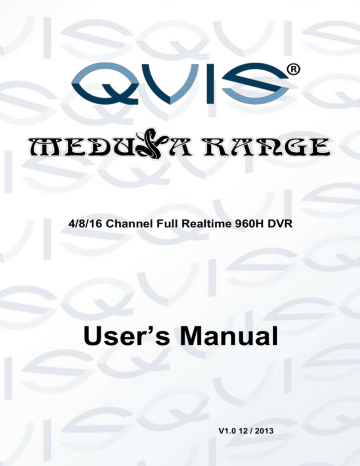
3.1.6 Search Record
Click the “Search record” option to open the search interface, you can search and operate record, alarm, motion, local record.
Search record
By selecting the record type, start and end times, and click the check button, get a list of files on the DVR. Select the appropriate file and download can be played.
Play
Double click a search result to play in video window. Control the playing video by the control keys on the bottom. At this point, the bottom of the video window will display the video control buttons, where video playback can be controlled.
Download: select a searched video to download to local. The download speed and percentage are displayed on the bottom of the screen.
Searching
3.1.7 Alarm Configuration
Click the 【Alarm】 to enter the alarm setup menu, users can set up and operate the alarm mode.
© Copyright Qvis ®. All documentation rights reserved. 34
Alarm configuration
Choose a type of alarm on the menu. These options include; monitor video loss, motion detection, disk full, disk error, video mask and external alarm.
Click 【Video Pop-up】, this opens the video loss, motion detection, hard disk full, hard disk failure, video block and video encoder alarm pop-up linkage.
Click 【prompt】opens the prompt: When an alarm occurs in real-time monitoring it will make a popup alarm window appear in the menu.
Click 【Sound Pop-up】, you can choose a pre-recorded alarm tone on the local hard drive when an alarm occurs, tone file in WAV format.
© Copyright Qvis ®. All documentation rights reserved. 35
advertisement
* Your assessment is very important for improving the workof artificial intelligence, which forms the content of this project
Related manuals
advertisement
Table of contents
- 8 1 FEATURES AND SPECIFICATIONS
- 8 1.1 Product Overview
- 8 1.2 Features
- 10 1.3 Installation
- 10 1.3.1 Unpacking Inspection
- 10 1.3.2 Wiring Installation
- 10 1.4 The Mouse
- 11 1.5 The Input Method
- 11 1.6 Power On/Off
- 11 1.6.1 Power On
- 13 1.6.2 Power Off
- 13 1.6.3 Power recovery
- 13 1.7 Icon
- 13 1.7.1 The Screen Icons
- 14 1.7.2 Operation Icons
- 14 1.8 The Real-time Browser
- 15 2 OPERATIONS GUIDE
- 15 2.1 The Right-click Menu
- 15 2.1.1 The Screen Switching
- 15 2.1.2 Color setting
- 16 2.1.3 The Video Inquiry
- 16 2.1.4 Alarm output
- 17 2.1.5 The Main Menu
- 17 2.2 The Introduction of the Main Menu
- 18 2.3 The Video Inquiry
- 21 2.4 Configuration
- 21 2.4.1 System
- 22 2.4.2 Record
- 24 2.4.3 Network
- 27 2.4.4 Alarm
- 27 2.4.5 Account
- 29 2.4.6 Abnormity
- 29 2.5 Storage
- 29 2.5.1 HDD Management
- 31 2.5.2 Backup
- 32 2.6 Output
- 32 2.6.1 Display
- 34 2.7 Maintain
- 34 2.7.1 Log
- 35 2.7.2 Version
- 35 2.7.3 Default
- 35 2.7.4 BPS
- 35 2.7.5 Auto Maintain
- 36 2.7.6 Online User
- 36 2.8 Shutdown
- 37 3 WEB AND CLIENT
- 37 3.1 Web Operation
- 37 3.1.1 Network Connection
- 37 3.1.2 The control installation and the user login logout
- 38 3.1.3 The Interface Of Web Operations
- 39 3.1.4 The Real-time Monitoring
- 40 3.1.5 Configuration
- 41 3.1.6 Search Record
- 41 3.1.7 Alarm Configuration
- 43 4 FUNCTIONS
- 43 4.1 DDNS Function
- 43 4.1.1 Summary
- 43 4.1.2 NO-IP(www.no-ip.com
- 44 4.1.3 Dyndns DDNS(www.dyndns.com
- 44 4.1.4 Test and verify DDNS
- 46 4.2 Port Mapping
- 46 4.2.1 UPNP Function
- 47 4.2.2 Manual port mapping
- 47 4.3 NTP function
- 47 4.3.1 Internet configuration
- 48 4.3.2 Intranet Configuration
- 48 4.4 Voice Intercom
- 48 4.4.1 Summarise
- 49 4.4.2 Configuration