- Vehicles & accessories
- Motor vehicle electronics
- Car video systems
- Alpine IVA
- IVA-D511R
- Owner's manual
iPod/iPhone (Optional). Alpine IVA IVA-D511R, IVA-D511RB
Add to My manuals95 Pages
The Alpine IVA-D511R is the ultimate mobile media experience. With its built-in high-resolution touch screen, you can enjoy your favorite movies, music, and more on the go. The IVA-D511R also features a built-in DVD/CD player, so you can watch your favorite movies and listen to your favorite music without having to carry around a separate player. And with its built-in navigation system, you'll never get lost again.
The IVA-D511R is the perfect way to stay entertained on the go. Whether you're driving to work, on a road trip, or just relaxing at home, the IVA-D511R has something for everyone.
advertisement
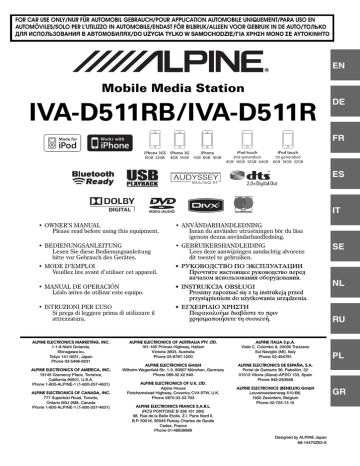
iPod/iPhone
(Optional)
Connecting an iPod/iPhone
An iPod/iPhone can be connected to this unit, by using the USB connection cable. When this unit is connected by using the cable, the controls on the iPod are not functional.
• Other applications (Internet function, etc.) of the iPhone or iPod touch are not controllable from the unit; however, these functions can be controlled from the iPhone or iPod touch itself.
• If you connect an iPhone to this unit, it can be used as an iPod. If you use iPhone as a hands-free phone, you need the optional BLUETOOTH INTERFACE (KCE-400BT).
• To watch the video screen of the file from iPod/iPhone
(iPhone, iPod touch, iPod classic, iPod with Video, iPod nano
(3rd generation) and iPod nano (4th generation)), using the
USB connection and the Parking Brake must be engaged,
set “AUX2 IN” to “iPod Video” in “Setting the AUX Mode”
• For automatic transmission vehicles, place the transmission lever in the Park position.
iPod/iPhone models usable with this unit
• Confirmed devices regarding Made for iPod. Correct function of earlier versions cannot be guaranteed.
iPod touch (2nd generation): Ver.3.0
iPod nano (4th generation): Ver.1.0.2
iPod classic (120 GB only): Ver.2.0.1
iPod touch (1st generation): Ver.3.0
iPod nano (3rd generation): Ver.1.1.3 PC iPod classic (80 GB, 160 GB only): Ver.1.1.2 PC iPod nano (2nd generation): Ver.1.1.3
iPod with video: Ver.1.3
iPod nano (1st generation): Ver.1.3.1
• Confirmed devices regarding Works with iPhone. Correct function of earlier versions cannot be guaranteed.
iPhone 3GS: Ver.3.1
iPhone 3G: Ver.3.0
iPhone: Ver.3.0
• For clarity in identifying your model of iPod, please see
Apple’s own document “Identifying iPod models” at http://support.apple.com/kb/HT1353.
Playback
1
Touch [Source] on the main screen.
The Source Selection screen is displayed.
2
Touch [iPod].
The display shows the iPod mode screen.
3
Touch [ ] or [ ] to select the desired song.
Return to the beginning of the current song:
Touch [ ].
Fast backward the current song:
Touch and hold [ ].
Advance to the beginning of the next song:
Touch [ ].
Fast forward the current song:
Touch and hold [ ].
4
To pause playback, touch [ / ].
Touching [ / ] again will resume playback.
• If a song is playing on the iPod/iPhone when it is connected to this unit, it will continue playing after the connection.
• If the artist, album or song name, created in iTunes, has too many characters, songs may not be played back when connected to this unit. Therefore, a maximum of 250 characters is recommended. The maximum number of characters for the head unit is 128 (128 byte).
• Some characters may not be correctly displayed.
• “NO SUPPORT” is displayed when text information is not compatible with the this unit.
• If an iPhone or a video-compatible iPod is connected, touching
[WIDE] on the function guide will change the display mode. For
operation, refer to “Switching Display Modes” (page 32).
• If you listen to an episode from a selected podcast or audiobook, the episode can be changed by pressing Episodes [ ] or [ ].
• An episode may have several chapters. The chapter can be changed by pressing [ ] or [ ].
• When an iPhone 3GS or an iPod (Ver.3.x) is connected to this unit, after changing the source or received traffic information, etc., to return to USB iPod mode, “No USB Device” may be displayed. In this case, reconnect the iPhone 3GS/iPod.
Searching for a desired Song
An iPod/iPhone can contain hundreds of songs. By keeping these songs organized in playlists, this unit can use these to ease song searches.
Using the search mode’s individual hierarchy, you can narrow down your search as shown in the table below.
<MUSIC Search Menu>
Hierarchy 1
Playlists
Artists*
Albums*
Songs
Podcasts
Genres*
Composers*
Audiobooks
Hierarchy 2
Songs
Albums*
Songs
—
Episodes
Artists*
Albums*
—
Hierarchy 3
—
Songs
—
—
—
Albums*
Songs
—
Hierarchy 4
—
—
—
—
—
Songs
—
—
• Video search mode depends on the iPod/iPhone. If the specification of the iPod/iPhone is changed, the search mode on this unit will also be changed.
For example: Searching by Artist name
The following example explains how an Artist search is performed.
Another search mode can be used for the same operation, although the hierarchy differs.
70
-EN
Searching by artist name
1
Touch [ ].
The search mode is activated, and the search list screen appears.
• Touching and holding [ ] for at least 2 seconds will return to last search mode.
2
Touch the title bar of Music.
The Music search menu screen is displayed.
• If Video mode is selected, the Video playlists/Movies/Music Videos/
TV Shows/Video Podcasts search mode may be used depending on the connected iPod/iPhone (Only for iPhone or iPod compatible
Video).
• If you want to select Video search mode, set AUX2 to iPod Video in
advance. Refer to “Setting the AUX Mode” on page 45.
3
Touch the title bar of Artists.
The Artist search screen is displayed.
4
Select the desired artist.
To play back the artist directly
1 Touch [ ] next to the artist’s name.
All songs of the selected artist are played back.
To search for the album of an artist
1 Touch the title bar of the selected artist.
The Album search screen of the selected artist is displayed.
2 Touch [ ] next to the desired album’s name.
All songs of the selected album are played back.
To search for a song in the album of an artist
1 Touch the title bar of the desired album in “To search for the album of an artist” in step 2.
The Song search screen of the selected album is displayed.
2 Touch [ ] next to the desired song’s name.
The selected song is played back.
• Touching [ ] of ALL will play back all songs in the list when you are in a hierarchy with an asterisk* (see table on the previous page).
• Touching the title bar of ALL will display the search list in the next hierarchy.
• In search mode, you can jump to an assigned position by touching the
direct search bar for quick search. For details, refer to “Direct
• If Alphabet Skip Function is activated in the search mode, a search can be made quickly by Alphabet skip function to find the desired
artist or song, etc. For details, refer to “Alphabet Skip Function” on page 71.
• When search is made during M.I.X. play, the M.I.X. play mode will be cancelled.
• In search mode, touch [ ] to return to the previous menu.
• In search mode, touch [Exit] to return to iPod main screen.
Direct Search Function
The unit’s direct search function can be used to search for an album, song, etc., more efficiently. In Playlists/Artists/Albums/Songs/Genres/
Composers/Podcasts/Audiobooks mode, you can quickly target any song.
Display example for Albums search screen
Direct search bar
Returns to the previous screen.
Touching [Exit] will turn off the search screen, and return to main screen.
In search mode, touch anywhere on the Direct search bar to step through items. The search list display also changes according to the selected song position.
Alphabet Skip Function
The unit is provided with a alphabet skip function for effective searching. When you use this function in the search mode, you can quickly search an artist or a song, etc.
Alphabet skip function*: The alphabet skip function is skipped to the next alphabet such as from A to
B, B to C by pressing ALPHABET
[ ]. You can also skip in reverse order such as from B to A by pressing
ALPHABET [ ].
71
-EN
Display example for Albums search screen
Displays the current search mode.
Scroll the list one line at a time by touching [ ] or [ ].
Skip the list one page at a time by touching [ ] or [ ].
Touching and holding [ ] or [ ], the display continuously changes.
Skip the list one alphabet* at a time by touching
ALPHABET [ ] or [ ].
Touch [ ] to return to the previous menu.
* Titles are listed alphabetically, and can be skipped every 200 titles with the same beginning alphabetical character. If there are fewer than 200 titles, titles beginning with the next alphabetical character e.g. touch ALPHABET [ ], switch to the section beginning with alphabet B from A.
Selecting Playlist/Artist/Album/Genre/
Composer/Episode/Category
Playlist/Artist/Album/Genre/Composer/Episode/Category* can be easily changed.
For example, if you listen to a song from a selected album, the album can be changed.
1
Touch [ ] or [ ] to select the desired Playlist/
Artist/Album/Genre/Composer/Episode/Category*.
* Category can be changed only when playback the video files of iPod/iPhone.
• If search selection mode is not activated, a Song search is not possible.
• During shuffle (M.I.X.) playback, this operation is not possible.
• If Playlist/Artist/Album/Genre/Composer/Episode are not searched, this operation is not possible.
Random Play Shuffle (M.I.X.)
The Shuffle function of the iPod is displayed as on the
IVA-D511RB/IVA-D511R.
Shuffle ALL ALL:
Shuffle ALL plays all songs in the iPod randomly. Any one song does not play back again until all songs have been played back.
Shuffle Albums :
Album shuffle playback plays back all songs in order, then randomly selects the next album. All songs of that album are played back in order, and so on. Any one album is played just once.
Shuffle Songs :
Song shuffle randomly plays back certain selected songs. Any one song plays back just once until all songs have been played back.
1
Touch [ ALL].
The songs will be played back in random sequence.
ALL (off)
(Shuffle ALL)
Touch [ ] after touching [P1/2].
(Shuffle Albums) (Shuffle Songs)
(off)
2
To cancel M.I.X. play, touch [ ALL] or [ ].
• For details of the search mode, refer to “Searching for a desired
• If a song is selected in the album search mode before selecting
Shuffle (M.I.X.), the songs will not play back randomly even when
Shuffle album is selected.
* This operation cannot be performed for the video files of iPod/iPhone.
Repeat Play
Only Repeat One is available for the iPod.
Repeat One: A single song is repeatedly played back.
1
Touch [P1/2].
The function guide is displayed.
2
Touch [ ].
The file will be played repeatedly.
(Repeat One)
(off)
(Repeat the list
being played back)
3
To cancel repeat play, touch [ ].
• Depending on the connected iPod, track up/down may be not available during Repeat play.
72
-EN
advertisement
Key Features
- Plays DVDs, CDs, and MP3s
- Built-in navigation system
- High-resolution touch screen
- RDS operation
Related manuals
Frequently Answers and Questions
How do I turn on the IVA-D511R?
How do I adjust the volume on the IVA-D511R?
How do I play a DVD on the IVA-D511R?
advertisement
Table of contents
- 7 Operating Instructions
- 7 WARNING
- 7 WARNING
- 7 CAUTION
- 8 PRECAUTIONS
- 9 Discs Playable on This Unit
- 13 Getting Started
- 13 Accessory List
- 13 Location of Controls
- 14 Detaching and Attaching the Front Panel
- 14 Initial System Start-Up
- 14 Turning Power On or Off
- 14 Opening/Closing the Monitor
- 15 Moving the Monitor to be Flat
- 15 Adjusting the Volume
- 15 Lowering Volume Quickly
- 15 How to view the Display
- 15 TOUCH PANEL operation
- 15 Recalling the Source
- 16 Displaying the Numeric Keypad Input Screen
- 17 Radio
- 17 Listening to the Radio
- 17 Presetting Stations Manually
- 17 Presetting Stations Automatically
- 17 Tuning to Preset Stations
- 18 RDS Operation
- 18 Turning AF (Alternative Frequencies) On or Off
- 18 Receiving Traffic Information
- 18 PTY (Programme Type) Tuning
- 19 Receiving Traffic Information While Playing CD or Radio
- 19 Priority News
- 19 Using iTunes Tagging
- 19 Displaying Radio Text
- 20 CD/MP3/WMA/AAC
- 20 Playback
- 20 Repeat Play
- 21 M.I.X. (Random Play)
- 21 Selecting Folders (concerning MP3/WMA/AAC)
- 21 About MP3/WMA/AAC
- 23 DVD/Video CD
- 23 Playing a Disc
- 23 To display the DVD mode screen
- 24 If a menu screen appears
- 25 Displaying the Top Menu Screen
- 25 Displaying the Menu Screen
- 25 Displaying the Menu Operation Mode Screen
- 25 Searching by Programme
- 25 Searching by Playlist
- 26 Stopping Playback (Pre Stop)
- 26 Stopping Playback
- 26 Fast-forwarding/Fast-reversing
- 26 Finding the Beginnings of Chapters/Tracks/Files
- 26 Playing Still Frames (Pausing)
- 26 Forward/reverse frame-by-frame Playback
- 27 Slow Motion Playback
- 27 Selecting Programme (SKIP)
- 27 Selecting Playlist (SKIP)
- 27 Selecting Folders
- 27 Repeat Playback
- 28 Searching by Title/Group/Program/playlist/Folder Number
- 28 Searching Directly by Chapter, Track or File Number
- 29 Switching the Angle
- 29 Scroll to Move the Page Forward or Backward
- 29 Switching the Audio Tracks
- 29 Switching the Subtitles (Subtitle Language)
- 29 Switching from the disc menu
- 30 About DivX®
- 30 Other Useful Features
- 30 Adjusting the Audio
- 33 Storing Settings in the Memory
- 33 Calling up the Preset Memory
- 33 Search Function
- 34 Rear Selection Function
- 34 Switching Display Modes
- 35 Switching the Visual Source Only (Simultaneous Function)
- 35 Cancelling the Simultaneous Function
- 35 Blackout Mode On and Off
- 35 Setup
- 35 DVD Setup
- 35 DVD Setup Operation
- 36 Changing the language setting
- 36 Setting of the Menu Language
- 36 Setting of the Audio Language
- 36 Setting of the Subtitle Language
- 36 Changing the Country Code Setting
- 37 Setting the Rating Level (Parental Lock)
- 37 Changing the Digital Output Setting
- 39 Setting the Downmix Mode
- 39 Setting the TV Screen
- 39 Setting of the Bonus Code
- 39 Setting the DVD-Audio Playback Mode
- 40 Playing MP3/WMA/AAC Data (File Play Mode)
- 40 Setting the compressed File Playback Data
- 40 Displaying DivX® Disc Information
- 40 Setting the Video CD Play Mode
- 40 Source Setup
- 40 Source Setup Operation
- 40 Radio Setup
- 41 Display Setup
- 41 Display Setup Operation
- 41 Adjusting the Monitor Angle
- 42 Setting Automatic Opening/Closing of the Monitor
- 42 Setting the Brightness of the Backlighting
- 42 Adjusting the Minimum Level of Backlight
- 42 Turn the Function Guide ON/OFF (Function Guide Fade)
- 42 Switching the Font Background Colour
- 42 Adjusting the Touch Panel
- 43 Visual EQ™
- 43 Visual EQ Setting Operation
- 43 Adjusting Image Brilliance (Live Contrast)
- 43 Selecting the Visual EQ Mode (Factory’s setting)
- 43 Adjusting Brightness
- 43 Adjusting Colour of Picture
- 44 Adjusting Tint of Picture
- 44 Adjusting Image Contrast
- 44 Adjusting Picture Quality
- 44 Storing Visual EQ
- 44 General Setup
- 44 General Setup Operation
- 44 Displaying the Time
- 44 Setting the Clock Display
- 45 Setting the Time
- 45 Setting Summer Time
- 45 Demonstration Function
- 45 Sound (Beep) Guide Function
- 45 Setting the Scroll
- 45 Changing the Russian Font
- 45 Adjusting the Dimmer of Button Lighting at Night
- 46 System Setup
- 46 System Setup Operation
- 46 Setting the External Device Interrupt Mode
- 46 Setting the Interrupt Icon Display
- 46 Switching the function of the remote sensor
- 46 Setting the Rear Camera Input
- 47 Setting the Navigation Mode
- 47 Setting the Navigation Interruption
- 47 Setting the AUX Mode
- 48 Setting the Picture/Sound Output
- 48 Setting the BLUETOOTH Connection (BLUETOOTH IN)
- 48 Setting the Digital Output
- 48 Setting the AUX+ Mode
- 48 Setting the AUX+ Level
- 48 Changing the Lighting Colour of Buttons
- 49 IMPRINT Operation (Optional)
- 49 Changing MultEQ mode
- 49 Adjusting Sound Setting in Manual Mode
- 49 Setting the MX Level (Media Xpander)
- 50 Adjusting the Crossover Settings (X-Over)
- 51 Adjusting the Time Correction (Time Correction)
- 51 Setting the Time Correction Unit (T.Corr Parameter)
- 51 Graphic Equalizer Adjustments (G-EQ)
- 51 Adjusting the Parametric Equalizer Curve (P-EQ)
- 52 Equalizer Presets (F-EQ)
- 52 Setting the Response Slope for the High Range Speaker (TW Setup)
- 52 Storing Settings in the Memory
- 52 Calling up the Preset Memory
- 53 About Time Correction
- 54 About the Crossover
- 55 External Audio Processor Operation (Optional)
- 55 Adjustment Procedure for Dolby Surround
- 55 Setting the External Audio Processor
- 56 Set MX Mode of the External Audio Processor
- 56 Setting Bass Sound Control
- 56 Using the Pro Logic II Mode
- 57 X-OVER Adjustment
- 57 Performing Time Correction Manually (Time Correction)
- 58 Phase Switching
- 58 Graphic Equalizer Adjustments
- 58 Parametric Equalizer Adjustments
- 58 Setting the Speakers
- 59 Setting of Dolby Digital
- 59 Speaker Setup
- 60 Adjusting the DVD Level
- 60 Linear PCM Setting
- 60 Storing Settings in the Memory
- 60 Calling up the Preset Memory
- 60 BLUETOOTH Operation (Optional)
- 60 Setup Before Using
- 60 About BLUETOOTH
- 60 Before Using Hands-Free Function
- 61 How to connect to a BLUETOOTH compatible device (Pairing)
- 61 BLUETOOTH Setup
- 61 BLUETOOTH Setup Operation
- 62 Hands-Free Phone Control
- 62 About the Hands-Free Phone
- 63 Answering a Call
- 63 Hanging up the Telephone
- 63 Adjusting the volume when receiving a Call
- 63 Redial Function
- 63 Call Switching Operation
- 63 Call History
- 64 Redialing a Number in Dialed Calls History
- 64 Dialing a Number in Received Calls History
- 64 Dialing a Number in Missed Calls History
- 64 Dialing a Number In the Phone Book (Phone Book)
- 64 Dialing a Number Using Direct Dial Input
- 64 Voice Dial Operation
- 65 BLUETOOTH Audio Function
- 65 BLUETOOTH Audio Operation
- 65 Rearview Camera Operation (Optional)
- 65 Switching the Rear Camera Screen (Optional)
- 65 Displaying the rear view video while the car is in reverse
- 65 Displaying the rear view video manually
- 66 Navigation System (Optional)
- 66 Switching the Navigation Screen (Optional)
- 66 Portable Navigation System Operation (Optional)
- 66 With using the docking station type
- 66 Auxiliary Device (Optional)
- 66 Operating Auxiliary Devices (Optional)
- 67 TUE-T200DVB Operation (Optional)
- 67 Operating the TUE-T200DVB (Optional)
- 68 Changer (Optional)
- 68 Controlling CD Changer (Optional)
- 68 Multi-Changer Selection (Optional)
- 69 USB Memory/Portable audio player (Optional)
- 69 BANK Function
- 69 Playback
- 70 Repeat Play
- 70 Random Play Shuffle (M.I.X.)
- 70 Searching for a desired Song
- 70 Searching by artist name
- 71 Alphabet Skip Function
- 71 Selecting Playlist/Artist/Album/Genre/Composer
- 71 Select the desired Folder (Folder up/down)
- 71 Creating the playlist from the Artist/Album information of the current song
- 72 iPod/iPhone (Optional)
- 72 Connecting an iPod/iPhone
- 72 Playback
- 72 Searching for a desired Song
- 73 Searching by artist name
- 73 Direct Search Function
- 73 Alphabet Skip Function
- 74 Selecting Playlist/Artist/Album/Genre/Composer/Episode/Category
- 74 Random Play Shuffle (M.I.X.)
- 74 Repeat Play
- 75 About Sub Display
- 76 Information
- 76 About DVDs
- 77 Terminology
- 78 List of Language Codes
- 79 List of Country Codes
- 81 In Case of Difficulty
- 85 Specifications
- 86 Installation and Connections
- 86 Warning
- 86 Caution
- 86 Precautions
- 87 Installation
- 89 Connections
- 92 System Example