Static Routing. ZyXEL Communications VSG1432-B101, VSG1432-B101 Series, VSG1432
Add to my manuals
408 Pages
advertisement
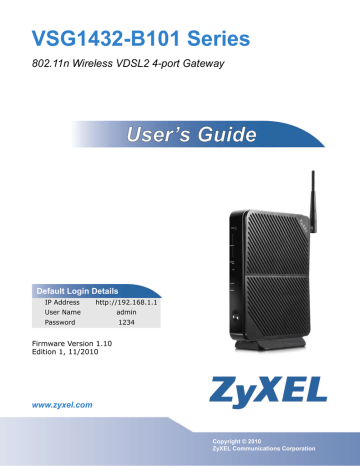
C H A P T E R 9
Static Routing
9.1 Overview
The ZyXEL Device usually uses the default gateway to route outbound traffic from computers on the LAN to the Internet. To have the ZyXEL Device send data to devices not reachable through the default gateway, use static routes.
For example, the next figure shows a computer (A) connected to the ZyXEL
Device’s LAN interface. The ZyXEL Device routes most traffic from A to the
Internet through the ZyXEL Device’s default gateway (R1). You create one static route to connect to services offered by your ISP behind router R2. You create another static route to communicate with a separate network behind a router R3 connected to the LAN.
Figure 49 Example of Static Routing Topology
A
R1
LAN
WAN
R3
R2
147
VSG1432-B101 Series User’s Guide
Chapter 9 Static Routing
9.2 The Routing Screen
Use this screen to view and configure the static route rules on the ZyXEL Device.
Click Network Settings > Routing > Static Route to open the following screen.
Figure 50 Network Settings > Routing > Static Route
The following table describes the labels in this screen.
Table 28 Network Settings > Routing > Static Route
LABEL
Add new
Static Route
Entry
DESCRIPTION
Click this to configure a new static route.
#
Status
This is the index number of the entry.
This field displays whether the static route is active or not. A yellow bulb signifies that this route is active. A gray bulb signifies that this route is not active.
Name This is the name that describes or identifies this route.
Destination IP This parameter specifies the IP network address of the final destination.
Routing is always based on network number.
Subnet Mask This parameter specifies the IP network subnet mask of the final destination.
Gateway This is the IP address of the gateway. The gateway is a router or switch on the same network segment as the device's LAN or WAN port. The gateway helps forward packets to their destinations.
Modify Click the Edit icon to edit the static route on the ZyXEL Device.
Click the Delete icon to remove a static route from the ZyXEL Device. A window displays asking you to confirm that you want to delete the route.
148
VSG1432-B101 Series User’s Guide
Chapter 9 Static Routing
9.2.1 Add/Edit Static Route
Use this screen to add or edit a static route. Click Add new Static Route Entry in the Routing screen or the Edit icon next to the static route you want to edit. The screen shown next appears.
Figure 51 Routing: Add/Edit
The following table describes the labels in this screen.
Table 29 Routing: Add/Edit
LABEL
Active
DESCRIPTION
This field allows you to activate/deactivate this static route.
Route Name
Destination IP
Address
Select this to enable the static route. Clear this to disable this static route without having to delete the entry.
Enter a descriptive name for the static route.
This parameter specifies the IP network address of the final destination.
Routing is always based on network number. If you need to specify a route to a single host, use a subnet mask of 255.255.255.255 in the subnet mask field to force the network number to be identical to the host
ID.
Enter the IP subnet mask here.
IP Subnet
Mask
Gateway IP
Address
Apply
Cancel
Enter the IP address of the gateway. The gateway is a router or switch on the same network segment as the device's LAN or WAN port. The gateway helps forward packets to their destinations.
Click Apply to save your changes.
Click Cancel to exit this screen without saving.
VSG1432-B101 Series User’s Guide
149
Chapter 9 Static Routing
150
VSG1432-B101 Series User’s Guide
advertisement
* Your assessment is very important for improving the workof artificial intelligence, which forms the content of this project
Key Features
- Black
- Wi-Fi 4 (802.11n) 300 Mbit/s
- Gigabit Ethernet
- Ethernet WAN DSL WAN
- Ethernet LAN (RJ-45) ports: 1
- Web-based management Quality of Service (QoS) support
Related manuals
advertisement
Table of contents
- 3 About This User's Guide
- 5 Document Conventions
- 7 Safety Warnings
- 9 Contents Overview
- 11 Table of Contents
- 23 Introducing the VSG1432-B101
- 23 1.1 Overview
- 23 1.2 Ways to Manage the ZyXEL Device
- 23 1.3 Good Habits for Managing the ZyXEL Device
- 24 1.4 Applications for the ZyXEL Device
- 24 1.4.1 Internet Access
- 25 1.4.2 ZyXEL Device’s USB Support
- 26 1.5 Hardware Setup
- 28 1.6 Hardware Connections
- 29 1.7 LEDs (Lights)
- 31 1.8 The RESET Button
- 31 1.9 Wireless Access
- 31 1.9.1 Using the WLAN/WPS Button
- 33 The Web Configurator
- 33 2.1 Overview
- 33 2.1.1 Accessing the Web Configurator
- 36 2.2 Web Configurator Layout
- 36 2.2.1 Title Bar
- 37 2.2.2 Main Window
- 37 2.2.3 Navigation Panel
- 41 Quick Start
- 41 3.1 Overview
- 41 3.2 Quick Start Setup
- 43 Tutorials
- 43 4.1 Overview
- 43 4.2 Setting Up an ADSL PPPoE Connection
- 46 4.3 Setting Up a Secure Wireless Network
- 46 4.3.1 Configuring the Wireless Network Settings
- 48 4.3.2 Using WPS
- 52 4.3.3 Without WPS
- 53 4.4 Setting Up Multiple Wireless Groups
- 56 4.5 Setting Up NAT Port Forwarding
- 58 4.6 Configuring Static Route for Routing to Another Network
- 60 4.7 Configuring QoS Queue and Class Setup
- 63 4.8 Access the ZyXEL Device Using DDNS
- 64 4.8.1 Registering a DDNS Account on www.dyndns.org
- 64 4.8.2 Configuring DDNS on Your ZyXEL Device
- 65 4.8.3 Testing the DDNS Setting
- 65 4.9 Access Your Shared Files From a Computer
- 69 Network Map and Status Screens
- 69 5.1 Overview
- 69 5.2 The Network Map Screen
- 71 5.3 The Status Screen
- 75 Broadband
- 75 6.1 Overview
- 75 6.1.1 What You Need to Know
- 76 6.1.2 Before You Begin
- 77 6.2 The Broadband Screen
- 78 6.2.1 Add/Edit Broadband
- 78 6.2.2 PPPoE Encapsulation
- 86 6.3 Technical Reference
- 86 6.3.1 Encapsulation
- 87 6.3.2 Multiplexing
- 87 6.3.3 VPI and VCI
- 87 6.3.4 IP Address Assignment
- 88 6.3.5 NAT
- 88 6.3.6 Traffic Shaping
- 89 6.3.7 ATM Traffic Classes
- 89 6.3.8 Introduction to VLANs
- 91 Wireless
- 91 7.1 Overview
- 91 7.1.1 What You Can Do in this Chapter
- 92 7.1.2 What You Need to Know
- 92 7.2 The General Screen
- 95 7.2.1 No Security
- 96 7.2.2 Basic (WEP Encryption)
- 98 7.2.3 More Secure (WPA(2)-PSK)
- 99 7.2.4 WPA(2) Authentication
- 101 7.3 The More AP Screen
- 102 7.3.1 Edit More AP
- 103 7.4 MAC Authentication
- 105 7.5 The WPS Screen
- 106 7.6 The WMM Screen
- 107 7.7 The WDS Screen
- 109 7.7.1 WDS Scan
- 110 7.8 The Others Screen
- 111 7.9 Technical Reference
- 111 7.9.1 Wireless Network Overview
- 113 7.9.2 Additional Wireless Terms
- 114 7.9.3 Wireless Security Overview
- 117 7.9.4 Signal Problems
- 117 7.9.5 BSS
- 118 7.9.6 MBSSID
- 119 7.9.7 Preamble Type
- 119 7.9.8 Wireless Distribution System (WDS)
- 120 7.9.9 WiFi Protected Setup (WPS)
- 127 Home Networking
- 127 8.1 Overview
- 127 8.1.1 What You Can Do in this Chapter
- 128 8.1.2 What You Need To Know
- 129 8.1.3 Before You Begin
- 130 8.2 The LAN Setup Screen
- 132 8.3 The Static DHCP Screen
- 133 8.4 The UPnP Screen
- 134 8.5 Installing UPnP in Windows Example
- 137 8.6 Using UPnP in Windows XP Example
- 142 8.7 Technical Reference
- 143 8.7.1 LANs, WANs and the ZyXEL Device
- 143 8.7.2 DHCP Setup
- 143 8.7.3 DNS Server Addresses
- 144 8.7.4 LAN TCP/IP
- 147 Static Routing
- 147 9.1 Overview
- 148 9.2 The Routing Screen
- 149 9.2.1 Add/Edit Static Route
- 151 Quality of Service (QoS)
- 151 10.1 Overview
- 151 10.1.1 What You Can Do in this Chapter
- 152 10.2 What You Need to Know
- 153 10.3 The Quality of Service General Screen
- 154 10.4 The Queue Setup Screen
- 156 10.4.1 Adding a QoS Queue
- 157 10.5 The Class Setup Screen
- 159 10.5.1 Add/Edit QoS Class
- 163 10.6 The QoS Policer Setup Screen
- 164 10.6.1 Add/Edit a QoS Policer
- 165 10.7 The QoS Monitor Screen
- 166 10.8 Technical Reference
- 171 Policy Forwarding
- 171 11.1 Overview
- 171 11.2 The Policy Forwarding Screen
- 172 11.2.1 Add/Edit Policy Forwarding
- 175 Network Address Translation (NAT)
- 175 12.1 Overview
- 175 12.1.1 What You Can Do in this Chapter
- 175 12.1.2 What You Need To Know
- 176 12.2 The Port Forwarding Screen
- 178 12.2.1 Add/Edit Port Forwarding
- 179 12.3 The Applications Screen
- 180 12.3.1 Add New Application
- 181 12.4 The Port Triggering Screen
- 183 12.4.1 Add/Edit Port Triggering Rule
- 185 12.5 The DMZ Screen
- 186 12.6 The ALG Screen
- 186 12.7 The Sessions Screen
- 187 12.8 Technical Reference
- 187 12.8.1 NAT Definitions
- 188 12.8.2 What NAT Does
- 189 12.8.3 How NAT Works
- 190 12.8.4 NAT Application
- 193 Dynamic DNS Setup
- 193 13.1 Overview
- 194 13.1.1 What You Can Do in this Chapter
- 194 13.1.2 What You Need To Know
- 195 13.2 The DNS Entry Screen
- 196 13.2.1 Add/Edit DNS Entry
- 196 13.3 The Dynamic DNS Screen
- 199 IGMP
- 199 14.1 Overview
- 199 14.1.1 What You Can Do in this Chapter
- 199 14.1.2 What You Need to Know
- 202 14.2 The IGMP General Screen
- 204 14.3 IGMP Filter Configuration
- 206 14.3.1 IGMP Host Limitation Edit
- 207 14.3.2 IGMP Service Add
- 208 14.3.3 IGMP Host Limitation Add
- 209 14.4 IGMP ACL Configuration
- 210 14.4.1 IGMP ACL Add
- 211 Interface Group
- 211 15.1 Overview
- 211 15.1.1 What You Can Do in this Chapter
- 211 15.2 The Interface Group Screen
- 213 15.2.1 Interface Group Configuration
- 215 Firewall
- 215 16.1 Overview
- 215 16.1.1 What You Can Do in this Chapter
- 216 16.1.2 What You Need to Know
- 217 16.2 The Firewall Screen
- 217 16.3 The Protocol Screen
- 219 16.3.1 Add a Protocol
- 220 16.4 The Access Control Screen
- 222 16.4.1 Add/Edit an ACL Rule
- 225 MAC Filter
- 225 17.1 Overview
- 225 17.2 The MAC Filter Screen
- 227 Parental Control
- 227 18.1 Overview
- 227 18.2 The Parental Control Screen
- 228 18.2.1 Add/Edit Parental Control Rule
- 231 Scheduler Rules
- 231 19.1 Overview
- 231 19.2 The Scheduler Rules Screen
- 232 19.2.1 Add/Edit a Schedule
- 233 Certificates
- 233 20.1 Overview
- 233 20.1.1 What You Can Do in this Chapter
- 233 20.2 What You Need to Know
- 234 20.3 The Local Certificates Screen
- 235 20.3.1 Create Certificate Request
- 236 20.3.2 Load Signed Certificate
- 237 20.3.3 Import Certificate
- 239 20.3.4 Certificate Details
- 241 20.4 The Trusted CA Screen
- 242 20.4.1 View Trusted CA Certificate
- 243 20.4.2 Import Trusted CA Certificate
- 245 IPSec
- 245 21.1 Overview
- 245 21.1.1 What You Can Do in this Chapter
- 246 21.1.2 What You Need to Know
- 247 21.2 The IPSec Status Screen
- 248 21.3 The IPSec Settings Screen
- 249 21.3.1 Add/Edit IPSec Setting
- 254 21.3.2 Configuring Manual Key
- 256 21.4 Technical Reference
- 257 21.4.1 IPSec Architecture
- 258 21.4.2 Encapsulation
- 259 21.4.3 IKE Phases
- 260 21.4.4 Negotiation Mode
- 260 21.4.5 IPSec and NAT
- 261 21.4.6 VPN, NAT, and NAT Traversal
- 262 21.4.7 ID Type and Content
- 263 21.4.8 Pre-Shared Key
- 264 21.4.9 Diffie-Hellman (DH) Key Groups
- 265 Service Control
- 265 22.1 Overview
- 265 22.2 The Service Control Screen
- 267 ARP Table
- 267 23.1 Overview
- 267 23.1.1 How ARP Works
- 268 23.2 ARP Table Screen
- 269 Logs
- 269 24.1 Overview
- 269 24.1.1 What You Can Do in this Chapter
- 269 24.1.2 What You Need To Know
- 270 24.2 The System Log Screen
- 271 24.3 The Security Log Screen
- 273 Traffic Status
- 273 25.1 Overview
- 273 25.1.1 What You Can Do in this Chapter
- 274 25.2 The WAN Status Screen
- 276 25.3 The LAN Status Screen
- 279 IGMP Status
- 279 26.1 Overview
- 279 26.1.1 What You Can Do in this Chapter
- 279 26.2 The IGMP Group Screen
- 280 26.3 IGMP Statistics Screen
- 283 Users Configuration
- 283 27.1 Overview
- 283 27.2 The Users Configuration Screen
- 285 27.2.1 Add/Edit a Users Account
- 287 Remote Management
- 287 28.1 Overview
- 287 28.1.1 What You Can Do in this Chapter
- 287 28.2 The TR-069 Clients Screen
- 289 28.3 The TR-064 Screen
- 291 Time Settings
- 291 29.1 Overview
- 291 29.2 The Time Setting Screen
- 295 Logs Setting
- 295 30.1 Overview
- 295 30.2 The Log Settings Screen
- 297 30.2.1 Example E-mail Log
- 299 Firmware Upgrade
- 299 31.1 Overview
- 299 31.2 The Firmware Screen
- 301 Configuration
- 301 32.1 Overview
- 301 32.2 The Configuration Screen
- 304 32.3 The Reboot Screen
- 305 Diagnostic
- 305 33.1 Overview
- 305 33.2 The Diagnostic Screen
- 307 Troubleshooting
- 307 34.1 Power, Hardware Connections, and LEDs
- 308 34.2 ZyXEL Device Access and Login
- 310 34.3 Internet Access
- 312 34.4 Wireless Internet Access
- 315 Product Specifications
- 315 35.1 Hardware Specifications
- 316 35.2 Firmware Specifications
- 321 Setting up Your Computer’s IP Address
- 345 IP Addresses and Subnetting
- 355 Pop-up Windows, JavaScripts and Java Permissions
- 365 Wireless LANs
- 381 Services
- 385 Open Software Announcements
- 397 Legal Information
- 401 Index