Online User Manual. Dynex DX-19L200A12
Add to My manuals12 Pages
Dynex DX-19L200A12 19-inch LCD TV offers an immersive viewing experience with stunning picture quality and vibrant colors. Its compact size makes it ideal for smaller spaces, such as bedrooms or kitchens. With multiple connectivity options, including HDMI and composite inputs, you can easily connect your DVD player, gaming console, or other devices to enjoy your favorite content. The TV also features a built-in digital tuner for accessing over-the-air channels.
advertisement
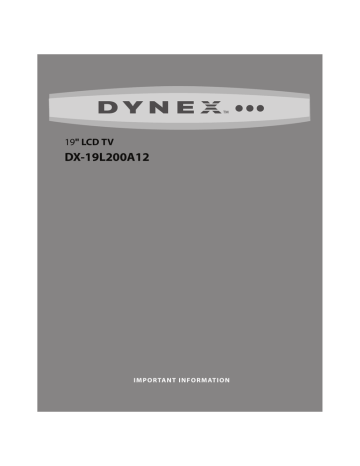
Online User Manual DX-19L200A12
3
• If your TV does not operate normally by following the operating instructions. Adjust only those controls that are covered by the operating instructions because incorrect adjustment of other controls may result in damage and will often require extensive work by a qualified technician to restore your TV to its normal operation.
• If your TV has been dropped or damaged in any way.
• When your TV exhibits a distinct change in performance.
Outdoor antenna grounding
If an outside antenna or cable system is connected to your TV, make sure that the antenna or cable system is grounded to provide some protection against voltage surges and built-up static charges. Article
810 of the National Electrical Code, ANSI/NFPA No. 70, provides information with respect to correct grounding of the mast and supporting structure, grounding of the lead-in wire to an antenna discharge unit, size of grounding conductors, location of the antenna-discharge unit, connection to grounding electrodes, and requirements for the grounding electrode.
End of life directives
Your TV contains tin-lead solder. Disposal of this material may be regulated for environmental reasons. Your TV also contains material that can be recycled and reused. For disposal or recycling information, contact your local authorities or the Electronic Industries Alliance at www.eia.org to find a recycler in your area.
Non-active pixels
The LCD panel contains almost 3 million thin film transistors, which provide exceptionally sharp video quality. Occasionally, a few non-active pixels may appear on the screen as a fixed blue, green, or red point. These non-active pixels do not adversely affect the performance of your TV, and are not considered defects.
Online User Manual
WE ARE GOING GREEN! For the full user manual, go to www.dynexproducts.com and click Support & Service. Enter your model number in the Product Search field, then click Search.
7
3
4
5
6
1
2
1
Antenna lead-in wire
2
Grounding clamp
3
Antenna discharge unit
4
Grounding conductors
5
Ground clamps
6
Power service grounding electrode system
7
Electric service equipment
Note to CATV system installer
Article 820 of the National Electrical Code, ANSI/NFPA No. 40 provides guidance for correct grounding. Specifically, it states that the cable ground must be connected to the grounding system of the building as close to the point of cable entry as practical.
Condensation
Moisture will form on the TV if the TV is brought from cool surroundings into a warm room or if the temperature of the room rises suddenly.
When this happens, the TV's performance may be impaired. To prevent this, let the TV stand in its new surroundings for about an hour before switching it on, or make sure that the room temperature rises gradually.
Condensation may also form during the summer if the TV is exposed to the breeze from an air conditioner. In such cases, change the location of the TV.
Mobile telephone warning
To avoid interference with your TV picture and sound, operating problems, or even damage, keep your cordless and cellular telephones away from the TV.
Troubleshooting
Warning
Do not try to repair your TV yourself. Contact authorized service personnel.
Video and audio
Problem
Picture does not fill the screen. There are black bars around the picture.
Solution
• Change the aspect ratio. An increasing amount of digital
TV and movies are presented in wide screen (16:9). See
“Adjusting the TV picture” in the online User Guide.
No picture (screen is not lit) and no sound.
• Press POWER on the TV or the remote control.
• Make sure that the video cables are connected securely to the back of your TV.
• Adjust the contrast and brightness. See “Adjusting the
TV picture” in the online User Guide.
• Make sure that the power cord is plugged in.
• Make sure that the correct video input source is selected. See “Selecting the video input source” in the online User Guide.
• Try another channel. The station may be experiencing problems.
• Make sure that the incoming signal is compatible.
• Make sure the antenna or cable TV is connected correctly and securely. See “Connecting a cable or satellite box” or “Connecting an antenna or cable TV (no box)” in the online User Guide.
• Check the closed caption settings. Some TEXT modes can block the screen.
Picture quality is good on some channels and poor on others. Sound is good.
• The problem may be caused by a poor or weak signal from the broadcaster or cable TV provider.
• If you connect to cable or satellite TV without a set-top box and experience poor picture quality, you may need to install a set-top box to improve signal reception and picture quality. Contact your cable or satellite TV provider about upgrading to a set-top box.
4
DX-19L200A12 Troubleshooting
Problem
Dark, poor, or no picture
(screen is lit), but sound is good.
Solution
• Try another channel. The station may be experiencing problems.
• Make sure that the antenna or cable TV is connected correctly and securely. See “Connecting a cable or satellite box” or “Connecting an antenna or cable TV (no box)” in the online User Guide.
• Adjust the brightness. See “Adjusting the TV picture” in the online User Guide.
• Make sure that the correct picture mode is selected. See
“Adjusting the TV picture” in the online User Guide.
• If you are using an antenna, the digital channel signal strength may be low. To check the digital channel signal strength, see “Checking the digital signal strength” in the online User Guide.
• If you are using an antenna and the signal strength is low, adjust the antenna or use a highly directional outdoor antenna or set-top antenna with a built-in amplifier.
• Make sure that the video cables are connected securely to the back of your TV.
• The video cable(s) you are using may be bad. Try a new set.
No color, dark picture, or color is not correct.
• Try another channel. The station may be experiencing problems.
• Adjust the color saturation. See “Adjusting the TV picture” in the online User Guide.
• Make sure that the video cables are connected correctly and securely to the back of your TV.
• Make sure that the antenna or cable TV is connected correctly and securely. See “Connecting a cable or satellite box” or “Connecting an antenna or cable TV (no box)” in the online User Guide.
• If you are using an antenna, the digital channel signal strength may be low. To check the digital channel signal strength, see “Checking the digital signal strength” in the online User Guide.
• If you are using an antenna and the signal strength is low, adjust the antenna or use a highly directional outdoor antenna or set-top antenna with a built-in amplifier.
Only snow (noise) appears on the screen.
• Try another channel. The station may be experiencing problems.
• Make sure that the antenna or cable TV is connected correctly and securely. See “Connecting a cable or satellite box” or “Connecting an antenna or cable TV (no box)” in the online User Guide.
• If you are using an antenna, the digital channel signal strength may be low. To check the digital channel signal strength, see “Checking the digital signal strength” in the online User Guide.
• If you are using an antenna and the signal strength is low, adjust the antenna or use a highly directional outdoor antenna or set-top antenna with a built-in amplifier.
Problem
Dotted lines or stripes appear on the screen.
Double images.
The picture has a few bright or dark spots.
Good picture, but no sound.
Poor picture
Good sound but poor color
Audio noise
No output from one of the speakers
After images appear
Solution
• Make sure that the antenna or cable TV is connected correctly and securely. See “Connecting a cable or satellite box” or “Connecting an antenna or cable TV (no box)” in the online User Guide.
• If you are using an antenna, the digital channel signal strength may be low. To check the digital channel signal strength, see “Checking the digital signal strength” in the online User Guide.
• If you are using an antenna and the signal strength is low, adjust the antenna or use a highly directional outdoor antenna or set-top antenna with a built-in amplifier.
• Make sure that the video cables are connected securely to the back of your TV.
• The video cable(s) you are using may be bad. Try a new set.
• Other devices (for example, surround sound receiver, external speakers, fans, or hair dryers) may be interfering with your TV. Try turning off one device at a time to determine which device is causing interference.
Once you have determined which device is causing interference, move it further from the TV to eliminate the interference.
• Use a highly directional outdoor antenna, cable TV, or satellite TV.
• A few bright or dark spots on an LCD screen is normal. It does not affect the operation of this TV.
• Increase the volume.
• Unplug the headphones.
• Make sure that the sound is not muted.
• Make sure that the correct audio mode is selected.
• Make sure that the audio cables are connected correctly and securely to the back of your TV.
• Make sure that the antenna or cable TV is connected correctly and securely. See “Connecting a cable or satellite box” or “Connecting an antenna or cable TV (no box)” in the online User Guide.
• If you are using an antenna, the digital channel signal strength may be low. To check the digital channel signal strength, see “Checking the digital signal strength” in the online User Guide.
• The audio cable(s) you are using may be bad. Try a new set.
• Make sure that the room is not too bright. Light reflecting off the screen can make the picture difficult to see.
• If an S-VHS camera or a camcorder is connected while another connected device is turned on, the picture may be poor. Turn off one or more devices.
• Adjust the contrast, color, and brightness settings.
• Other devices (for example, surround sound receiver, external speakers, fans, or hair dryers) may be interfering with your TV. Try turning off one device at a time to determine which device is causing interference.
Once you have determined which device is causing interference, move it further from the TV to eliminate the interference.
• Adjust the audio balance. See “Adjusting sound settings” in the online User Guide.
• Make sure that the audio cables are connected correctly and securely to the back of your TV.
• Do not display a still image, such as a logo, game, or computer image, for an extended period of time. This can cause a permanent after-image to be burned into the screen. This type of damage is not covered by your warranty.
advertisement
Related manuals
advertisement
Table of contents
- 3 CHILD SAFETY
- 4 Important safety instructions
- 4 Warnings
- 4 Electric shock hazard
- 4 Lightning
- 4 Power lines
- 4 Handling the LCD panel
- 4 Replacement parts
- 4 Safety check
- 4 Power source
- 4 Cautions
- 4 Damage requiring service
- 5 Outdoor antenna grounding
- 5 Note to CATV system installer
- 5 Condensation
- 5 Mobile telephone warning
- 5 Online User Manual
- 5 Troubleshooting
- 5 Video and audio
- 7 Remote control
- 7 General
- 7 Maintenance
- 7 Cleaning
- 8 Specifications
- 8 Warranty
- 8 Dimensions and weight
- 8 Screen
- 8 Display resolutions/VGA scan rates
- 8 Tuner
- 8 Inputs
- 8 Outputs
- 8 Audio
- 8 Power
- 8 Miscellaneous
- 9 Legal notices
- 9 FCC Part 15
- 9 FCC warning
- 9 Cables
- 9 Canada ICES-003 statement
- 9 HDMI
- 9 Energy Star
- 9 Dolby Laboratories
- 11 One-year limited warranty - Dynex Televisions