advertisement
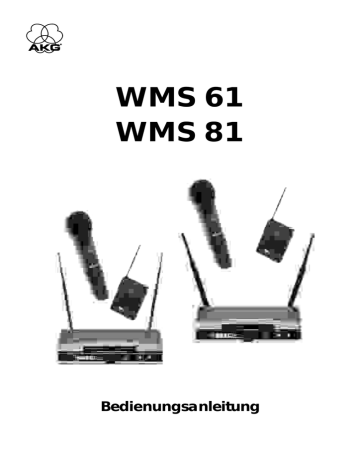
9. Setting Up
Prior to connecting the receiver to AC power and inserting the batteries into the transmitter, set the transmitter and receiver to the same carrier frequency. The carrier frequency tables on the transmitter (2h, 3k) and receiver (1k) list the channel number corresponding to each carrier frequency.
9.1. Selecting the Carrier Frequency
1.
Handheld transmitter: Unscrew the battery compartment cover and the color code ring (2d or 2j) CCW.
Bodypack transmitter: Open the battery compartment
(3h).
All controls are now accessible.
2. Use the supplied screwdriver (1r) to set the CHANNEL control
(2g) on the handheld transmitter or (3f) on the bodypack transmitter to the desired channel.
3. Set the CHANNEL control (1d) on the receiver to the same channel as the transmitter.
Important: Be sure to switch power to the transmitter OFF every time before changing the carrier frequency. The new carrier frequency will not be activated before you switch the transmitter back ON. (If you change the carrier frequency while the transmitter is ON, the transmitter will remain tuned to the old carrier frequency.)
9.1.1. Multichannel Systems
1. Be sure to assign a separate carrier frequency to each transmission channel (transmitter + receiver).
2. Set the transmitter and receiver to one of the frequencies marked with * in the carrier frequency tables (1k, 2h, 3k).
Note: If reception on the selected carrier frequency is disturbed, set the carrier frequencies for all channels up or down one or two notches using the respective CHANNEL controls
(1d, 2g, 3f) on each transmitter and receiver.
This is necessary to provide the minimum frequency spacing required for intermodulation-free multichannel operation.
Important: Do not operate two or more channels on the same frequency at the same time and location. This would cause unwanted noise due to radio interference.
9.2. Handheld Transmitter
9.2.1. Microphone Element
Prior to switching the transmitter on, screw the microphone element
CW onto the thread on the transmitter. All electrical connections will be made automatically.
9.2.2. Inserting, Testing, and Removing Batteries
1. Make sure that the end of the ribbon fixed inside the battery compartment (2f) will stick out of the battery compartment (2f).
(The ribbon is needed for removing the batteries.)
2. Insert the supplied batteries into the battery compartment (2f) conforming to the polarity marks.
The transmitter will not function with incorrectly inserted batteries.
3. Set the PWR switch to “I” to switch the power to the transmitter on.
The status LED (2b) will flash momentarily. If the batteries are in good condition, the status LED (2b) will continue glowing dimly.
When the status LED (2b) illuminates brightly the batteries will be dead within about 90 minutes. Replace the batteries with new ones as soon as possible.
If the status LED (2b) fails to illuminate the batteries are dead.
Insert new batteries.
4. Screw the supplied protective ring (2j) and the battery compartment cover back onto the transmitter CW. You can rotate the protective ring (2j) so that any one of the controls will be accessible and all others covered (B to E) and thus protected from being misadjusted unintentionally.
Note: For easy channel identification in a multichannel setup, you can install a different-color protective ring included in the optional Color Coding Kit. These protective rings are adjustable, too.
Note: If you prefer to cover all controls, reinstall the original color code ring (2d) after adjusting the system as described in section 9.6.
5.
Removing batteries: Pull the ribbon outward to release the batteries from the battery compartment (2f) and remove the batteries.
9.3. Bodypack Transmitter
1. Insert the supplied batteries into the battery compartment (3h) conforming to the polarity marks.
The transmitter will not function with incorrectly inserted batteries.
2. Close the battery compartment (3h). The GAIN control (3j) remains accessible through an opening in the battery compartment cover.
3. Connect your microphone -- or your instrument using an optional MKG/L guitar cable -- to the audio input (3d).
4. Rotate the security cover (3m) CW to uncover the switches.
5. Set the POWER switch (3a) to “I” to switch the power to the transmitter on.
The status LED (3c) will flash momentarily. If the batteries are in good condition, the status LED (3c) will continue glowing dimly.
When the status LED (3c) illuminates brightly the batteries will be dead within about 90 minutes. Replace the batteries with new ones as soon as possible.
If the status LED (3c) fails to illuminate the batteries are dead.
Insert new batteries.
6. Snap the security cover (3m) back over the switches CCW.
You can wear the transmitter inside a shirt or jacket pocket, fix it to your belt with the belt clip (3g), or attach it to your body with adhesive bandage.
Important: Make sure the antenna will hang down freely, without being covered by the body.
Note: For easy channel identification in a multichannel setup, you can replace the snap fitted color code platelet (3e) with a different-color platelet included in the optional Color Coding Kit.
9.4. Replacing Transmitter Batteries
In order to ensure proper functioning of the BATTERY status display on the receiver, make sure to
- use 2 new batteries of the same type and make only;
- check that the batteries were not used for at least two hours prior to inserting them; and
- do not remove batteries before they are dead (the BATTERY
LO LED on the receiver will flash).
If you use rechargeable batteries, be sure to use only high quality branded batteries, e.g., from SANYO. Note that the discharge curve of any rechargeable battery will change over time. Therefore, the BATTERY display on the receiver may operate less accurately with older rechargeable batteries.
advertisement
* Your assessment is very important for improving the workof artificial intelligence, which forms the content of this project
Related manuals
advertisement
Table of contents
- 18 3.1. Handheld System
- 18 3.2. Bodypack System
- 18 3.3. Optional Accessories
- 19 4.1. Controls
- 19 4.1.1. Front Panel
- 19 4.1.2. Rear Panel
- 19 4.2. Optional Accessories
- 19 5.1. Controls
- 20 5.2. Interchangeable Microphone Elements
- 20 5.3. Optional Accessories
- 20 6.1. Controls
- 20 6.2. Microphones, Guitar Cable (optional)
- 20 6.3. Optional Accessories
- 20 7.1. Frequency Sets
- 20 7.2. Ordering Replacement Transmitters and/or Receivers
- 21 9.1.1. Multichannel Systems
- 21 9.2.1. Microphone Element
- 21 9.2.2. Inserting, Testing, and Removing Batteries
- 22 9.5.1. Placement
- 22 9.5.2. Rack Mounting
- 22 9.5.3. Audio connection
- 22 9.5.4. Connecting Antennas
- 22 9.5.5. Connecting to Power
- 23 9.5.1. Multichannel Systems
- 24 11. Specifications
- 25 12. Frequency Lists
- 26 12.1.1. Table