- Vehicles & accessories
- Motor vehicle electronics
- Car media receivers
- Advent
- TOCLJ-OE100
- Instruction manual
<b>FEATURES</b>. Advent TOCLJ-OE100
Add to my manuals
24 Pages
Advent TOCLJ-OE100 is an in-vehicle multimedia device that allows you to enjoy a wide range of media and entertainment options while on the go. With its built-in DVD player, you can watch your favorite movies and TV shows. The device also supports CD and MP3 playback, so you can listen to your music collection or audiobooks. Additionally, the TOCLJ-OE100 has an AM/FM radio tuner, so you can stay up-to-date on the latest news and traffic conditions.
Beyond its media playback capabilities, the TOCLJ-OE100 also offers a variety of other features to enhance your driving experience. It has a built-in Bluetooth receiver, so you can connect your phone wirelessly and make hands-free calls. The device also has a USB port, so you can connect a flash drive or external hard drive and access your media files.
advertisement
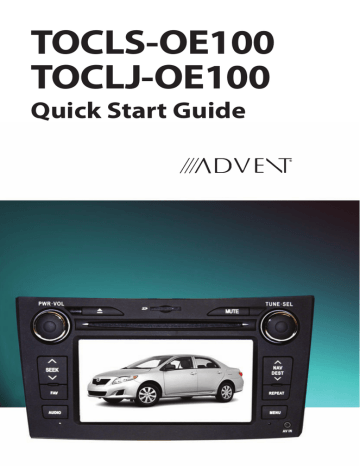
Features
General
• Bluetooth - Bluetooth hands-free profile for safety / convenience and A2DP profile for streaming music from a PDA / PMP
• Navigation Ready
• Infrared Remote Control
• Two Composite Video Outputs for Additional Screens
• One Audio /Video Auxiliary Inputs
• Rotary Encoder Audio Control
• Seven-Band EQ with Eleven Preset EQ Curves
• Rear Camera Input
DVD
• Aspect Ratio - 16 : 9 or 4 : 3
• Fast Forward, Fast Reverse - 2X, 4X, 8X and 16X
• Play, Pause, Stop, Next Chapter and Previous Chapter
CD / MP3 / WMA
• Direct Track Access via Remote control
• Audible Forward / Reverse Track Search
• Random, Repeat and Intro
• Play, Pause, Stop, Next Track and Previous Track
AM-FM
• Station Presets (15 FM1, 15 FM2, 15 FM3, 15 AM)
• Auto Stereo/Mono
• Auto Store/Preview Scan
Sat Radio Ready
• Compatible with XM and Sirius Tuners (Sold Separately)
• Satellite Channel Name, Artist, Song and Categories Displayed on Monitor
iPod
• Access iPod Playlists, Artists, Albums, Songs, *Photos and *Video (* Requires Photo or Video iPod)
• Power Management Charges iPod while Connected
• iPod Interface Cable (included)
Media
• USB - Supports Hard Drives and Flash Memory Drives
• 3.5mm Audio Only Input
• RCA Audio /Video Input
Navigation
The TOCLS-100/ TOCLJ-100 provides turn-by-turn guidance with a large map and points-of-interest data base.
Rear Camera
• The TOCLS-100/ TOCLJ-100 is “camera ready.”
4
2 3 4 5 6
Controls and Indicators
7
1
8
19
18
17
16
15
1 . Power on/off and volume control knob
Press and hold for 3 seconds to turn the unit off. Press again to turn the unit on. Increase the volume by rotating the knob clockwise. Decrease the volume by rotating the knob counter-clockwise.
2 . REMOTE CONTROL SIGNAL RECEIVER
Receives the IR signal from the remote control.
3 . Disc LED Indicator
LED which lights red when a disc is inserted in the radio and lights amber when the disc slot is empty.
4 . Button
Press this button to eject a DVD/CD/MP3 disc. Disc play is stopped, the disc is ejected and the unit will change to radio operation. If the disc is not removed from the unit and the button is pressed again, the disc will be re-loaded. If the disc is not removed from the disc slot within 10 seconds of being ejected, it will be automatically re-loaded to prevent it from being accidentally damaged.
5 . Disc Slot
Accepts DVD/CD/MP3 discs.
6 . SD Card slot
Insert SD card for playback of audio/video files.
7 . MUTE
Press the button to mute the audio. Press again to restore the volume.
8 . Scroll Tuning Knob:
When the unit is set to Radio mode pressing this button will acquire the next or previous available frequency. When the unit is set to iPod/MP3/USB/SD player mode, this button will select a song in iPod/MP3/USB/SD player mode or channel in Satellite radio mode.
5
12
13
14
9
10
11
9 . NAV Button
Press this button to access the Navigation mode.
10 . DEST Button
Press this button as a shortcut to access the Navigation mode and enter a desired destination.
11 . REPEAT Button
Press to repeat the voice guidance or instructions while in the Navigation mode.
12 . MENU Button
Press this button to access the main menu.
13 . AV IN Jack
Jack (3.5mm) which provides an audio or video input jack.
14 . Reset Button
Press to reset system to correct a system halt or other illegal operation, use the tip of a pen to press the reset button.
15 . Microphone
The microphone is located on the left side of the unit. For best reception, speak loudly and clearly.
16 . AUDIO Button
Press to switch the various audio sources applied to the unit. Press and hold for 2 seconds to turn the audio off.
17 . FAV Button
Press to access AM, FM and Sat. Radio presets. For example changing the program mode from Sat. Radio to DVD, and then pressing the FAV button, the program will return to Sat. Radio and display the presets list at the same time.
Press to access the desired preset list (Group 1 through 6, each containing 5 presets). When the desired group is accessed, press and hold the preset location for 2 seconds to save the channel as a favorite.
18 . SEEK Button
When the unit is set to Radio mode pressing this button will acquire the next available frequency. When the unit is set to iPod/MP3/USB/SD player mode, this button will select the next song in iPod/MP3/USB/SD player mode or channel in Satellite radio mode.
When in the Radio mode pressing this button will acquire the next available frequency. When the unit is set to iPod/MP3/USB/SD player mode, this button will select the next song in iPod/MP3/USB/SD player mode or channel in
Satellite radio mode.
6
advertisement
* Your assessment is very important for improving the workof artificial intelligence, which forms the content of this project
Related manuals
advertisement
Table of contents
- 2 WARNINGS
- 4 FEATURES
- 7 Volume Adjustment
- 8 System Reset
- 8 Setting The Clock
- 9 MAIN MENU
- 11 Pairing the Unit and a Wireless Phone
- 12 Managing Incoming Calls
- 12 Answering an Incoming Call
- 12 Rejecting an Incoming Call
- 12 Making an Outgoing Call
- 13 Contacts List
- 15 VIDEO Menu
- 16 AV2 Auxiliary Audio/Video Input
- 17 NAVIGATION
- 17 Navigation Quick Start
- 18 XM SATELLITE RADIO
- 18 XM Satellite Radio Menu
- 19 XM Radio ID
- 20 SIRIUS SATELLITE RADIO
- 20 SIRIUS Satellite Radio Menu
- 21 Direct Tuning Screen
- 21 Settings
- 21 Parental Control