OPERATING INSTRUCTIONS. Chauvet DMX-7
Add to my manuals
17 Pages
Chauvet DMX-7 is a universal DMX controller that allows for the control of various lighting fixtures and effects. It features 7 channels, each with 250 steps, and 6 chases. The DMX-7 has a user-friendly interface with a backlit LCD display and dedicated buttons for easy programming and playback. It also has a built-in microphone for sound activation and an override button for manual control. With its versatility and ease of use, the DMX-7 is suitable for a wide range of applications, from simple home setups to complex lighting installations.
advertisement
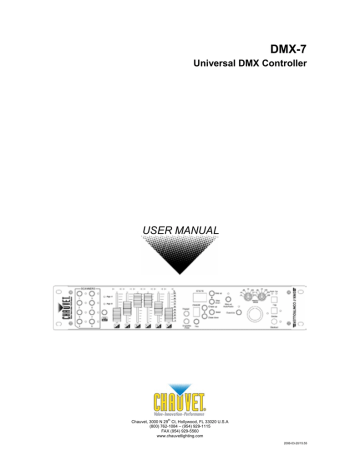
Appendix
O
PERATING
I
NSTRUCTIONS
Setup
S ET T I N G U P T H E SY ST EM
1. Place the DMX-7 on a leveled surface. Note! The DMX-7can also be rack mounted.
2. Plug the AC to DC power supply to the system back panel and to the mains outlet.
3. Plug in your DMX cable(s) to your intelligent lighting as described in the fixtures respective manual. For a quick Primer on DMX see the
“DMX Prime r
” section in the Appendix of this manual.
4. Plug in a compatible Chauvet Fogger to the AC Fog Machine Remote Controller connector.
5. Plug in any Chauvet MONO strobes in a daisy like fashion using a
¼” mono phono
cable.
F I XT U R E P AT C H
The DMX-7 is programmed to control 12 channels of DMX per fixture, therefore the fixtures you wish to control with the corresponding
“
SCANNER
” buttons on the unit, must be spaced 12 channels apart.
D EFAULT DMX S TARTING
A DDRESS
1
13
25
37
49
51
63
75
DMX-7 User Manual 7
2006-03-20/15:55
Appendix
P AN / T I L T P AT C H
Because not all intelligent lighting fixtures are alike or share the same control attributes, the DMX-7 allows the user to assign the joystick the correct pan and tilt channel for every fixture.
This means you can control the pan and tilt of any fixture scanner or moving yoke regardless of the brand or type.
Action
1) Press the Program button for 2 to 3 seconds to enter the editor.
2) Select one or more scanners/fixtures by pressing each Scanner button. Each respective Scanner LED will light up when selected. Only select the scanners that have the same DMX attributes.
3) Turn the rotary dial on the left to locate and assign the DMX channel that corresponds to the pan control. Do the same with the dial on the right for the tilt channel.
4) Store settings by simultaneously pressing the Single/Mix Chase and Fine buttons.
5) To set the pan and tilt on another type of fixture on the controller, simply deselect the previous and select the other Scanner buttons to assign new pan/tilt settings to the joystick.
6) Repeat step 3 and then 4 to complete. All
LEDs will flash twice to confirm.
Notes
You will notice that the Chase LCD display will begin to blink with a number 1.
The rotary dial on the left assigns pan and the right, tilt control.
Page A Page B
0 = Ch0 0 = Ch0
1 = Ch1 1 = Ch7
2 = Ch2 2 = Ch8
3 = Ch3 3 = Ch9
4 = Ch4 4 = Ch10
5 = Ch5 5 = Ch11
6 = Ch6 6 = Ch12
There are 12 available DMX channels but only 6 can be selected at a time. Press the Page Select button to enable channels 7~12 on the dial.
When the dial is set to
“0” the controller will not store a pan/tilt setting for that dial.
Note! The left dial is Pan and the right is Tilt.
P AT C H C H AN N E L S I N O PP O SI T E P AG E S
If your fixture
’s pan is controlled using a channel in the 1
~ 6 range and the tilt in the 7 ~ 12 range or vice versa, channels in different pages can also be assigned simultaneously. The following example describes the assignment of channel 6 as pan and 7 as tilt.
Action
1) Follow the
“
Pan/Tilt Patch
”
instructions above until step # 3.
2) Make sure Page Select is set to A. Turn the rotary dial on the left to position
“6” and the rotary dial on the right to position
“0”.
3) Store settings by simultaneously pressing the Single/Mix Chase and Fine buttons.
4) Press the Page Select button so that the
LED labeled B lights up. Turn the rotary dial on the left to position
“
0
” and the ro tary on the right to position
“2
1 which now represents Ch7.
5) Store settings by simultaneously pressing the Single/Mix Chase and Fine buttons.
6) Continue from step # 5 using the
“
Pan/Tilt
Patch
”
instructions above.
Notes
Page A Page B
0 = Ch0 0 = Ch0
1 = Ch1 1 = Ch7
2 = Ch2 2 = Ch8
3 = Ch3 3 = Ch9
4 = Ch4 4 = Ch10
5 = Ch5 5 = Ch11
6 = Ch6 6 = Ch12
While Page Select is set to 7-12, position 1 on the dial represents 7.
VERY IMPORTANT!
WHEN USING THE JOYSTICK UNDER THIS
SCENARIO YOU WILL NEED TO SELECT PAGE
SELECT TO SWITCH BACK AND FORTH WHEN
CONTROLLING THE PAN OR THE TILT IN
DIFFERENT CHANNEL PAGES.
DMX-7 User Manual 8
2006-03-20/15:55
Appendix
Programming
A chase bank is a sequence of different scenes (or steps) that will be called up one after another. In the DMX-7 8 chases can be created of 60 scenes in each.
EN T ER I N G PR O G R AM M O D E
1) Press the Program button for 2 to 3 seconds to enter the program editor.
(You will notice that the Chase LCD display will begin to blink with a number 1)
C R E AT E/ E D I T A C H AS E O R ST E P
Scenes or in the case of the DMX-7
“steps” are stored in a chase bank. Each chase bank will hold up to 60 steps.
Action
1) Press the Program button for 2 to 3 seconds to enter the program editor.
(You will notice that the Chase LCD display
will begin to blink with a number 1)
2) You are instantly placed on Chase [ 1 ] and
Steps [ 01 ].
3) Navigate Chase and Steps by using the adjacent Up/Down arrow buttons to the right of the LCD displays. Choose a location.
4) Select the Scanners to include in the step then move the faders and joystick to achieve a desired look.
5) Press the Program button to store. The
LEDs will blink twice to confirm.
6) Repeat steps 3 through 5 to add or likewise edit steps.
7) Press the Blackout button to exit the program editor.
Notes
Remember! Press the Page Select button to access channels 7 ~ 12 on the faders.
Tip!
There are 3 joystick control speeds that make mirror or yoke positioning of the scanners easier to manage.
Press the Fine button to change joystick speeds, the
“Joystick speed LED” will indicate the speed;
LED Speed
===
OFF
====
Fastest speed
ON
Blink
Medium speed
Slowest speed
D E L ET E A ST E P
Action
7) Press the Program button for 2 to 3 seconds to enter the program editor.
(You will notice that the Chase LCD display
will begin to blink with a number 1)
8) You are instantly placed on Chase [ 1 ] and
Steps [ 01 ].
9) Navigate Chase and Steps by using the adjacent Up/Down arrow buttons to the right of the LCD displays. Locate the step to delete.
10) Press the Manual Auto/Audio button to delete the step. All LEDs will blink twice to confirm.
Notes
DMX-7 User Manual 9
2006-03-20/15:55
C O PY A ST E P
Action
1) Press the Program button for 2 to 3 seconds to enter the program editor.
(You will notice that the Chase LCD display
will begin to blink with a number 1)
2) Navigate Chase and Steps by using the adjacent Up/Down arrow buttons to the right of the LCD displays. Locate the source step to copy.
3) Press the Select button and a dot will appear on the lower right of the number.
4) Press Step up or Step down to locate the destination step.
5) Press the Program button to complete the copy process. All LEDs will blink twice to confirm.
6) Press the Blackout button to exit the program editor.
Notes
C O PY A C H AS E
Action
1) Press the Program button for 2 to 3 seconds to enter the program editor.
(You will notice that the Chase LCD display
will begin to blink with a number 1)
2) Navigate Chases by using the adjacent
Up/Down arrow buttons to the right of the
LCD displays. Locate the chase to copy.
3) Press the Override button and a dot will appear on the lower right of the number in the Chase LCD display.
4) Press Chase up or Chase down to locate the destination chase.
5) Press the Program button to complete the copy process. All LEDs will blink twice to confirm.
6) Press the Blackout button to exit the program editor.
Notes
Appendix
DMX-7 User Manual 10
2006-03-20/15:55
Appendix
Playback
R U N N I N G I N AU T O - M O D E
Action
1) Press the Manual Auto/Audio button. The
LED indicator will light up.
2) The Scanner buttons now act as chase memory. Press a Scanner button to trigger a Chase.
3) Move the first fader to adjust the speed of the chase.
Notes
If the LED blinks you are in Audio mode instead.
Press the Manual Auto/Audio button repeatedly until the LED is permanently on.
Multiple chases selected will loop and run in the same sequence/order they were originally selected The active chase will blink while the pending chases
’
LEDs will remain lit.
4) Move the second fader to adjust the cross-
fade of the chase.
5) The default run mode is sequential; meaning the chases will run in the sequence or order that they were selected.
Single/Mix Chase (Function)
You may also run more than one chase simultaneously. This mode is called the
Mix Chase mode.
6) Press Single/Mix Chase button until the Steps LCD displays a [ PO ], also the Chase LCD will display a [ C ].
R U N N I N G I N SO U N D - M O D E
Operating in sound-mode is the same as in auto-mode with a few exceptions listed below. Follow the same instructions change accordingly.
Action
Press the Manual Auto/Audio button until the
LED blinks.
Fader 1 is disabled but fader 2 (cross-fade) remains active.
Notes
In the Sound mode, programs will be triggered by the sound using its built-in microphone.
D E L ET E A C H AS E
Action
1) Press the Program button for 2 to 3 seconds to enter the program editor.
(You will notice that the Chase LCD display
will begin to blink with a number 1)
2) Navigate Chases by using the adjacent
Up/Down arrow buttons to the right of the
LCD displays. Locate the chase to delete.
3) Press the Override button and a dot will appear on the lower right of the number in the Chase LCD display.
4) Press the Manual Auto/Audio button to delete the chase. All LEDs will blink twice to confirm.
5) Press the Blackout button to exit the program editor.
Notes
DMX-7 User Manual 11
2006-03-20/15:55
Appendix
O V E R R I D E M O D E
Whether in Sound or Auto mode, activating Override allows the user to select one or more scanners and temporarily change any attributes, such as colors gobos or location of the beam. It is particularly useful if you want to take one light out of a chase and use it as a followspot. All active chases in execution will remain in run time and when the user leaves the Override function all or any scanner selected returns to the normal running chase. Override can also be used in both Single and Mix chase modes.
Action
1) Press the Manual Auto/Audio button.
2) The Scanner buttons now act as chase
3)
4)
5)
6)
memory. Press a Scanner button to trigger a Chase.
Move the first fader to adjust the speed of the chase.
Move the second fader to adjust the cross-
fade of the chase.
The default run mode is sequential; meaning the chases will run in the sequence or order that they were selected.
Press Override button.
7) Select one or more Scanner buttons to override attributes.
8) Press the Override button again to release back into the running chase.
Notes
If the LED blinks you are in Audio mode instead.
Press the Manual Auto/Audio button repeatedly until the LED is permanently on.
Multiple chases selected will loop and run in the same sequence/order they were originally selected The active chase will blink while the pending chases
’
LEDs will remain lit.
Speed and fade time is maintained during Override.
Remember! Press the Page Select button to access channels 7 ~ 12 on the faders.
M AN U AL M O D E
Manual mode simply enables direct control of all Scanners.
Action
Press the Manual Auto/Audio button until a dash ( - - ) appears in both LCD displays.
Select the Scanner buttons you would like to control.
Move faders and joystick to achieve desired result.
Notes
DMX-7 User Manual 12
2006-03-20/15:55
advertisement
* Your assessment is very important for improving the workof artificial intelligence, which forms the content of this project
Related manuals
advertisement
Table of contents
- 2 TABLE OF CONTENT
- 3 BEFORE YOU BEGIN
- 3 What is included
- 3 Unpacking Instructions
- 3 Safety Instructions
- 4 INTRODUCTION
- 4 Features
- 4 General Overview
- 5 Product Overview (front)
- 6 Product Overview (rear)
- 6 Common Terms
- 7 OPERATING INSTRUCTIONS
- 7 Setup
- 7
- 7 Setting up the system
- 7 Fixture patch
- 8 Pan/Tilt Patch
- 8 Patch channels in opposite pages
- 9 Programming
- 9
- 9 Entering program mode
- 9 Create/Edit a chase or step
- 9 Delete a step
- 10 Copy a step
- 10 Copy a chase
- 11 Delete a chase
- 11 Playback
- 11
- 11 Running in Auto-Mode
- 11 Running in Sound-Mode
- 12 Override mode
- 12 Manual mode
- 13 APPENDIX
- 13 DMX Primer
- 13
- 13 Fixture Linking
- 14 Returns Procedure
- 14 Claims
- 15 DMX Dipswitch Quick Reference Chart
- 16 General Troubleshooting
- 17 Technical Specifications
- 17 Technical Support
- 2