Question 27: How do I secure my wireless network?. Dynex DX-WGRTR, DX-wegrtr - Enhanced Wireless G Router, DX-WEGRTR
Add to my manuals15 Pages
Dynex DX-wegrtr - Enhanced Wireless G Router
The Dynex DX-wegrtr is a high-performance wireless router, ideal for homes and small businesses. It offers fast and reliable wireless connectivity, allowing you to connect multiple devices simultaneously without experiencing any lag or buffering. With its enhanced wireless G technology, the DX-wegrtr provides a wider range and stronger signal than standard wireless routers, ensuring a stable connection even in large homes or offices.
Setting up the DX-wegrtr is easy and convenient. Simply connect it to your modem and follow the step-by-step instructions provided in the user manual. The router features a user-friendly interface that allows you to customize your network settings, including the network name, password, and security protocols.
advertisement
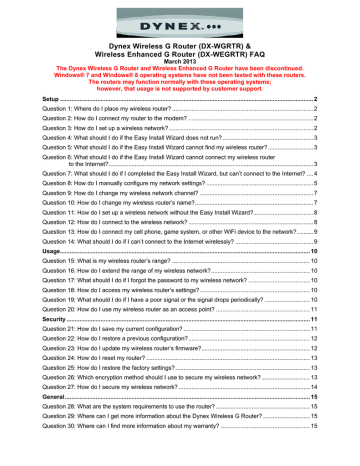
Question 27: How do I secure my wireless network?
Make sure that you have completed the basic setup of your router before setting up security and all of your computers (wired and wireless) can connect to the Internet through the router.
To set up WPA/WPA2:
1. Click Security under the “Wireless” heading on the left menu. The Security page opens.
2. Open a web browser on a computer that has a wired (cable) connection to the wireless router. In the address field, type “192.168.2.1” (or the IP address you customized), then click ENTER.
3. Select WPA/WPA2-Personal (PSK) from the Security Mode list.
4. Select WPA-PSK for just WPA authentication or WPA2-PSK for just WPA2 authentication, or you may select WPA-PSK + WPA2-PSK for WPA and WPA2 as the authentication type.
5. Enter your pre-shared key. This can be from 8 to 63 characters and can be letters, numbers, or symbols. This same key must be used on all of the computers that you set up. This pre-shared key allows users full access to your network including shared files and printers.
6. Click Apply Changes to finish. You must now set all computers to match these settings depending on the type of access you want them to have.
Notes:
If your wireless card is not equipped with WPA-enabled software, a file from Microsoft
(Windows XP Support Patch for Wireless Protected Access) is available for free download. This file only works with Windows XP.
Make sure that the wireless card manufacturer supports WPA and that you have downloaded and installed the latest driver from their support site.
To set up 64-Bit WEP encryption:
1. On a computer that has a wired (cable) connection to the Router, open up a web browser. In the address field, type “192.168.2.1” (or the IP address you customized), then click ENTER.
2. Click Security under the “Wireless” heading on the left menu. The Security page opens.
3. Select 64-bit WEP from the Security Mode list.
4. Enter your key by typing in the hex key manually, or you can put a check mark in Passphrase, then type in your passphrase.
5. Click Generate to generate four different hex keys.
A hex (hexadecimal) key is a combination of numbers and letters from A-F and 0-9. For 64-bit
WEP, you need to enter 10 hex keys.
For example: AF 0F 4B C3 D4 = 64-bit WEP key
6. Click Apply Changes to save the setting.
Caution: If you are configuring the wireless router or access point from a computer with a wireless client, you need to make sure that security is turned ON for this wireless client. If this is not done, your client will lose its wireless connection.
To set up 128-Bit WEP encryption:
1. On a computer that has a wired (cable) connection to the Router, open up a web browser. In the address field, type “192.168.2.1” (or the IP address you customized), then click Enter.
2. Click Security under the “Wireless” heading on the left menu. The Security page opens.
3. Select 128-bit WEP from the Security Mode list.
4. Enter your key by typing in the hex key manually, or you can put a check mark in Passphrase, then type in your passphrase.
5. Click Generate to generate four different hex keys.
A hex (hexadecimal) key is a combination of numbers and letters from A-F and 0-9. For 128-bit
WEP, you need to enter 26 hex keys.
For example: C3 03 0F AF 0F 4B B2 C3 D4 4B C3 D4 E7 = 128-bit WEP key
6. Click Apply Changes to save the setting.
Caution: If you are configuring the wireless router or access point from a computer with a wireless client, you need to make sure that security is turned ON for this wireless client. If this is not done, your client will lose its wireless connection.
Note to Mac users: Original Apple® AirPort® products support 64-bit encryption only. Apple
AirPort 2 products support 64-bit or 128-bit encryption. Check your product to see which version you are using. If you cannot configure your network with 128-bit encryption, try 64-bit encryption.
14
V1 13-0021
advertisement
* Your assessment is very important for improving the workof artificial intelligence, which forms the content of this project
Related manuals
advertisement
Table of contents
- 2 Setup
- 2 Question 1: Where do I place my wireless router?
- 2 Question 2: How do I connect my router to the modem?
- 2 Question 3: How do I set up a wireless network?
- 3 Question 4: What should I do if the Easy Install Wizard does not run?
- 3 Question 5: What should I do if the Easy Install Wizard cannot find my wireless router?
- 3 to the Internet?
- 4 ed the Easy Install Wizard, but can’t connect to the Internet?
- 5 Question 8: How do I manually configure my network settings?
- 7 Question 9: How do I change my wireless network channel?
- 7 Question 10: How do I change my wireless router’s name?
- 8 Question 11: How do I set up a wireless network without the Easy Install Wizard?
- 8 Question 12: How do I connect to the wireless network?
- 9 Question 13: How do I connect my cell phone, game system, or other WiFi device to the network?
- 9 Question 14: What should I do if I can’t connect to the Internet wirelessly?
- 10 Usage
- 10 Question 15: What is my wireless router’s range?
- 10 Question 16: How do I extend the range of my wireless network?
- 10 Question 17: What should I do if I forgot the password to my wireless network?
- 10 Question 18: How do I access my wireless router’s settings?
- 10 Question 19: What should I do if I have a poor signal or the signal drops periodically?
- 11 Question 20: How do I use my wireless router as an access point?
- 11 Security
- 11 Question 21: How do I save my current configuration?
- 12 Question 22: How do I restore a previous configuration?
- 12 Question 23: How do I update my wireless router’s firmware?
- 13 Question 24: How do I reset my router?
- 13 Question 25: How do I restore the factory settings?
- 13 Question 26: Which encryption method should I use to secure my wireless network?
- 14 Question 27: How do I secure my wireless network?
- 15 General
- 15 Question 28: What are the system requirements to use the router?
- 15 Question 29: Where can I get more information about the Dynex Wireless G Router?
- 15 Question 30: Where can I find more information about my warranty?