advertisement
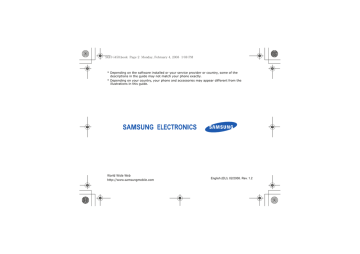
SGH-i450.book Page 11 Monday, February 4, 2008 1:08 PM
1
Communication
Your device allows you to send and receive many types of calls and messages over cellular networks and the internet.
Calls
Learn to use your device's call functions.
For basic call functions, see the Quick
Start Guide.
Call an international number
1. Press [ ] twice to insert the + character (this replaces the international access code).
2. Enter the complete number you want to dial (country code, area code, and phone number), and then press [ ] to dial.
3. To end the call, press [ ].
Make a call from the contact list
1. In Standby mode, press [ ] →
Contacts to open your contact list.
2. Scroll to a contact or search by entering the first few letters of the contact's name.
3. Press [ ] to call the default number for the contact.
You can also press to open the contact information and select a different number or call type (e.g., video).
11
SGH-i450.book Page 12 Monday, February 4, 2008 1:08 PM
Communication
Insert a pause
When calling automated systems, you can insert a pause between the device number and another set of numbers.
To insert a pause, press [ ] to select the type of pause:
• p (automatic pause)-press [ ] three times to insert an automatic pause.
The device will pause for two seconds, then automatically transmit the numbers after the pause.
• w (manual pause)-press [ ] four times to insert a manual pause. After the pause, you must press <Send> to transmit the remaining numbers.
View and return missed calls
Your device will show missed calls on the display.
To return a missed call,
1. Press .
2. Scroll to a missed call.
3. Press [ ] to dial.
Call a recently dialled number
1. In Standby mode, press [ ] to display a list of recent numbers.
2. Scroll to a number and press [ ].
12
SGH-i450.book Page 13 Monday, February 4, 2008 1:08 PM
Divert calls
Your service provider or network may or may not support this feature.
To divert your incoming calls to another number,
1. In Standby mode, press [ ] →
Settings → Phone → Call divert.
2. Scroll to a call type and press .
3. Scroll to a diverting type and press
<Options> → Activate.
4. For voice calls, scroll to a diverting location (mailbox or other number) and press .
5. If necessary, enter a phone number and press <OK>.
Communication
Bar (block) calls
To activate this function, you need a barring password from your service provider.
To bar incoming calls from a specific number,
1. In Standby mode, press [ ] →
Settings → Phone → Call barring.
2. Scroll to a barring type and press
<Options> → Activate.
3. Enter the barring password and press
<OK>.
If you enter the incorrect barring password three times, the device will lock. Contact your service provider.
13
SGH-i450.book Page 14 Monday, February 4, 2008 1:08 PM
Communication
Messages
Learn to use messaging functions. For instructions on entering text, see the
Quick Start Guide. For an explanation of
options, see "Communication options,"
X
Message folders
When you open Messaging, you will see the New message function and a list of folders:
• Inbox: received messages, except email and cell broadcast messages
• My folders: message templates and saved messages
• Mailbox: received email; when you create a mailbox, the name you specify will appear here
• Drafts: messages you have not yet sent
• Sent: recent sent messages
• Outbox: temporary storage for messages waiting to be sent
• Reports: delivery reports of text and multimedia messages; you must request a delivery report in the message options before sending
• Messages sent via Bluetooth are not saved in the Drafts or Sent folder.
• You may not receive a delivery report for a multimedia message if you send it to an email address.
14
SGH-i450.book Page 15 Monday, February 4, 2008 1:08 PM
Inbox icons
In the Inbox, you may see the following icons next to your messages:
Icon Description
Unread text message
Multimedia message notification
Unread multimedia message
Unread smart message
Unread service message
Data received via a Bluetooth connection
Unknown message type
Communication
Outbox status
When you are outside your service area or have no connection to the network or email server, your messages will remain in the Outbox until you re-establish a connection. The outbox status explains why a message is being held in the
Outbox:
• Sending: the device is connecting and the message will be sent immediately
• Queued: the message is in cue behind another message and will be sent as soon as possible
• Resend at (time): the message has failed to send and will be sent at the specified time. Press <Options> →
Send to resend the message immediately
15
SGH-i450.book Page 16 Monday, February 4, 2008 1:08 PM
Communication
• Deferred: the message has been scheduled to send at a later time
• Failed: the device has attempted to send the message multiple times, but has failed
Text messages
Text messages longer than 160 characters will be sent as two or more messages and may result in additional charges.
Send a text message
1. In Standby mode, press [ ] →
Messaging → New message → Text
message.
2. Enter a phone number or press to select a contact.
3. Scroll down and enter text.
View a text message
1. In Standby mode, press [ ] →
Messaging → Inbox.
2. Scroll to a message and press .
Retrieve messages from a SIM card
If you have text messages stored on a
SIM card, you must copy them to the device before you can view them.
1. In Standby mode, press [ ] →
Messaging → <Options> → SIM
messages.
2. Press <Options> → Mark/Unmark →
Mark (to select one) or Mark all (to select all).
16
SGH-i450.book Page 17 Monday, February 4, 2008 1:08 PM
3. Press <Options> → Copy → Inbox or a folder.
You can now view the messages from the folder on your device.
Multimedia messages
Before you can send multimedia messages, you must define an access point.
Set an access point
Your service provider may supply access point settings via a smart message. To automatically set an access point using a
smart message, see "Save smart message data or settings to your device,"
X
Communication
To manually set an access point,
1. In Standby mode, press [ ] →
Settings → Connection → Access
points.
2. Scroll down and press to select an existing access point or press
<Options> → New access point.
3. Set access point options according to the instructions provided by your service provider.
Send a multimedia message
1. In Standby mode, press [ ] →
Messaging → New message →
Multimedia message.
2. Enter a phone number or press to select a contact.
17
SGH-i450.book Page 18 Monday, February 4, 2008 1:08 PM
Communication
3. Scroll down and enter a subject.
4. Scroll down and enter text.
5. To insert an existing multimedia object, press <Options> → Insert
object → an object type. To create and insert a new multimedia object, press
<Options> → Insert new → an object type.
You can only add images with a resolution of 176 x 144 or lower.
Edit a multimedia message
You can edit your multimedia message before sending it:
• To add fields to the message header, press <Options> → Address fields → a field type
• To change the message layout, press
<Options> → a text position
• To preview the message, press
<Options> → Preview
• To remove an item, press <Options>
→ Remove → an item
You can add images, sounds, or videos to slides; however, you can only add one type of media type per slide.
View a multimedia message
1. In Standby mode, press [ ] →
Messaging → Inbox.
2. Scroll to a message and press .
18
SGH-i450.book Page 19 Monday, February 4, 2008 1:08 PM
Listen to voicemail
If your voicemail number is preset by your service provider, you can press and hold [1] to access your voicemail.
If the voicemail number is not preset or if you need to change the voicemail number,
1. In Standby mode, press [ ] → Tools
→ Call mailbox.
2. Enter the voicemail number provided by your service provider.
3. Press <OK>.
You can now access your voicemail from
Standby mode by pressing and holding
[1].
Communication
Email messages
Before you can send or receive email messages, you must create a mailbox.
Create a mailbox
1. In Standby mode, press [ ] →
Messaging → <Options> → Settings
→ E-mail → Mailboxes.
2. Press <Options> → New mailbox.
3. Press to start the mailbox setup wizard and follow the onscreen instructions.
The new mailbox will automatically appear in Messaging. To change the current mailbox, return to Email settings and switch the "Mailbox in use" to another mailbox.
19
SGH-i450.book Page 20 Monday, February 4, 2008 1:08 PM
Communication
If you use the POP3 protocol, the mailbox will not update automatically when you are online. You must disconnect and then reconnect to view new messages.
Send an email message
1. In Standby mode, press [ ] →
Messaging → New message →
E-mail.
2. Enter an email address or press to select a contact.
3. Scroll down and enter a subject.
4. Scroll down and enter text.
5. Press <Options> → Insert → an attachment type (optional).
If you are offline or outside your service area, the message will be held in the
Outbox until you are online and in your service area.
View an email message
When you open a mailbox, you can view previously retrieved emails offline or connect to the email server to view new messages. After you retrieve email messages, you can view them offline.
To view new messages online,
1. In Standby mode, press [ ] →
Messaging → your mailbox.
2. Press <Options> → Connect.
3. Press <Options> → Retrieve e-mail.
20
SGH-i450.book Page 21 Monday, February 4, 2008 1:08 PM
To view new messages offline,
1. Repeat steps 1-3 above.
2. Press <Options> → Disconnect.
View or save email attachments
Email attachments ( ) may contain viruses that can damage your device. To protect your device, open attachments only if you trust the sender. For more information, see
To view an attachment,
1. From an open email, press <Options>
→ Attachments.
2. Scroll to the attachment and press .
The attachment opens with the corresponding application.
Communication
To save an attachment,
1. From an open email, press <Options>
→ Attachments.
2. Scroll to the attachment and press
<Options> → Save.
Delete an email message
You can delete email messages from your device only or from both your device and the mail server.
To delete a message from your device only,
1. In Standby mode, press [ ] →
Messaging → your mailbox.
2. Scroll to an email and press
<Options> → Delete → Phone only.
The email header will remain in your mailbox until you delete the message from the mail server.
21
SGH-i450.book Page 22 Monday, February 4, 2008 1:08 PM
Communication
To delete a message from both your device and the mail server,
1. In Standby mode, press [ ] →
Messaging → your mailbox.
2. Scroll to an email and press
<Options> → Delete → Phone and
server.
If you are offline, messages will be deleted from the server the next time you connect. If you are using the
POP3 protocol, deleted messages are removed when you close the mailbox connection.
Instant messages
You can send and receive instant messages (IM) if your service provider supports this feature. Before you can send or receive instant messages, you must set up a server.
22
Set up a server
1. In Standby mode, press [ ] →
Connectivity → IM.
A prompt asks if you want to define a server. Press <Yes> (If the prompt does not appear, press <Options> →
Settings → Servers).
2. Set the server options according to instructions provided by your service provider.
Login to the IM server
1. In Standby mode, press [ ] →
Connectivity → IM.
2. If the device does not attempt to login automatically, press <Options> →
Log in.
3. Enter your user ID and password, and then press <OK>.
SGH-i450.book Page 23 Monday, February 4, 2008 1:08 PM
4. To log out, press <Options> → Log
out.
Start a conversation
1. In Standby mode, press [ ] →
Connectivity → IM →
Conversations.
2. Press <Options> → New
conversation → Enter user ID or
Select from contacts.
3. Enter a user ID or select a contact from your contact list.
4. During a conversation, press
<Options> to access the following:
• Insert smiley: use one of the preset smileys
• Send image: send an image to an
IM contact
Communication
• Record chat: record your conversation and save it in Notes
• Blocking options → Add to
blocked list: block messages from an IM contact
• Change own availability: change the way you appear to other IM contacts
5. To end the conversation, press
<Options> → End conversation.
Accept an invitation
When you are logged in to the IM server and receive an IM invitation, your device shows "1 new IM message." To accept the invitation, press <Show>. If you have multiple invitations at once, press
<Show>, scroll to an invitation, and press <OK>.
23
SGH-i450.book Page 24 Monday, February 4, 2008 1:08 PM
Communication
Add IM contacts
You can save IM contact information by pressing <Options> → Add to IM
contacts during a conversation. You can also add information in IM Contacts by pressing <Options> → New IM
contact.
When you view your IM contacts, you may see the following icons:
Icon Description the contact is online the contact is offline the contact is blocked
If you see no icon next to a contact’s name, the contact is unknown.
Change IM options
When chatting, press <Options> →
Settings to change the following:
• Preferences: set preferences for IM contacts and messages
• Servers: add a new server or edit settings for an existing server
• Default server: set the default server for instant messaging
• IM login type: set the login mode to automatic (types) or manual
Audio messages
You can send audio messages with voice memos or sound clips. To record a voice
memo or sound clip, see "Recorder,"
X
24
SGH-i450.book Page 25 Monday, February 4, 2008 1:08 PM
Send an audio message
1. In Standby mode, press [ ] →
Messaging → New message →
Audio message.
2. Press <Options> → Add recipient.
3. Scroll to a recipient and press →
<OK> → a number (if necessary).
4. To insert an existing sound clip: a. Press <Options> → Insert sound
clip → From Gallery.
b. Scroll to a sound clip and press
(skip to step 6).
5. To record and insert a new sound clip: a. Press <Options> → Insert sound
clip → New sound clip.
b. When you finish recording, press
<Stop> to automatically attach the sound clip to the audio message.
Communication
6. Press <Options> → Send.
Cell broadcast messages
If your service provider supports this function, you can subscribe to cell broadcasts that provide automatic notifications or news updates. To learn about available cell broadcasts, contact your service provider.
Add a cell broadcast topic
Contact your service provider for topic names and numbers.
To add a topic to the list of cell broadcasts,
1. In Standby mode, press [ ] →
Messaging → <Options> → Cell
broadcast.
25
SGH-i450.book Page 26 Monday, February 4, 2008 1:08 PM
Communication
2. Press <Options> → Topic → Add
manually.
3. Enter the topic name and number, and then press <OK>.
Subscribe to a cell broadcast
1. In Standby mode, press [ ] →
Messaging → <Options> → Cell
broadcast.
2. Scroll to a topic and press <Options>
→ Subscribe.
Your device will now receive new messages automatically.
3. To cancel a subscription, press
<Options> → Cancel subscription.
Some connection settings may block cell broadcasts. Contact your service provider for the appropriate connection settings.
26
View a cell broadcast topic
1. In Standby mode, press [ ] →
Messaging → <Options> → Cell
broadcast.
2. Scroll to a topic folder and press .
3. Scroll to a topic and press .
Set automatic notification of new cell broadcast messages
To receive notifications when new cell broadcast messages arrive,
1. In Standby mode, press [ ] →
Messaging → <Options> → Cell
broadcast.
2. Scroll to a topic and press <Options>
→ Hotmark.
3. To stop automatic notifications, press
<Options> → Remove hotmark.
SGH-i450.book Page 27 Monday, February 4, 2008 1:08 PM
Smart messages
Your device can receive many kinds of smart messages, including business cards, ringtones, calendar events, browser bookmarks, and settings. Your service provider may send smart messages that you can use to load settings into your device.
Save smart message data or settings to your device
1. In Standby mode, press [ ] →
Messaging → Inbox.
2. Scroll to a message and press .
3. Press <Options> and save the data or settings according to the smart message type:
• Business card: select Save business card
Communication
• Ringing tone: to save to Gallery, select Save
• Calendar entry: select Save to
Calendar
• WAP message: select Add to
bookmarks or Save to Contacts
• SMS service number: select Save
• Voicemail server number: select
Save to Contacts
• Access point settings: select Save
• E-mail settings: select Save
You may also receive an E-mail notification, which tells you how many new emails are in your remote mailbox.
27
SGH-i450.book Page 28 Monday, February 4, 2008 1:08 PM
Communication
Service messages
You may receive service messages from your service provider that are deleted automatically when they expire. You can view service messages from the Inbox
(you may have to download the message from the service provider). Contact your service provider for more information about service messages.
28
Logs
Learn to view log information about calls, packet data, and other communication events.
Recent calls
You can view and erase logs of recently missed calls, received calls, or dialled numbers.
View recent call logs
To view recently missed calls, received calls, or dialled numbers,
1. In Standby mode, press [ ] → Log →
Recent calls.
2. Scroll to a call type and press .
To call a number from a call log, scroll to the number and press [ ].
Erase recent call logs
You can erase all recent call logs at once, erase a single call log, or delete a single number from a log.
To erase all recent call logs,
1. In Standby mode, press [ ] → Log →
Recent calls.
2. Press <Options> → Clear recent
calls.
SGH-i450.book Page 29 Monday, February 4, 2008 1:08 PM
3. Press <Yes> to confirm.
To erase a single call log,
1. In Standby mode, press [ ] → Log →
Recent calls → a call type.
2. Press <Options> → Clear list.
3. Press <Yes> to confirm.
To erase a single number from a log,
1. In Standby mode, press [ ] → Log →
Recent calls → a call type.
2. Scroll to a number and press [C].
3. Press <Yes> to confirm.
Call duration
To view the durations of your last call, dialled number, received call, or all calls,
In Standby mode, press [ ] → Log →
Call duration.
Communication
To reset the call timers,
1. In Standby mode, press [ ] → Log →
Call duration.
2. Press <Options> → Clear timers.
3. Enter the lock code (the default lock code is 00000000), and then press
<OK>.
Packet data
To view the amount of sent or received packet data,
In Standby mode, press [ ] → Log →
Packet data.
To reset the packet data counters,
1. In Standby mode, press [ ] → Log →
Packet data.
2. Press <Options> → Clear counters.
29
SGH-i450.book Page 30 Monday, February 4, 2008 1:08 PM
Communication
3. Enter the lock code (the default lock code is 00000000), and then press
<OK>.
Communication log
You can view communication details and filter logs with the communication log.
View the communication log
1. In Standby mode, press [ ] → Log.
2. Scroll right to switch to the communication log.
Some events, such as a text message split into multiple parts, will appear as one communication event.
Filter log events
1. In Standby mode, press [ ] → Log.
2. Scroll right to switch to the communication log.
3. Press <Options> → Filter.
4. Scroll to a filter type and press .
Erase the communication log
To permanently erase all of the log contents,
1. In Standby mode, press [ ] → Log.
2. Scroll right to switch to the communication log.
3. Press <Options> → Clear log.
4. Press <Yes> to confirm.
30
SGH-i450.book Page 31 Monday, February 4, 2008 1:08 PM
Log duration
You can change the length of time that communication events are stored in the logs. After that time, events are automatically erased to free up memory.
To set a log duration,
1. In Standby mode, press [ ] → Log.
2. Press <Options> → Settings.
3. Press <Options> → Change.
4. Scroll to a duration and press .
If you select No log, no communication events will be stored in the log.
Communication
Communication options
Text message options
In Standby mode, press [ ] →
Messaging → <Options> → Settings →
Text message to change the following options:
• Message centres: view all defined message centres or add a new centre
(press <Options> → New message
centre)
• Message centre in use: set a message centre to use when sending text messages
• Character encoding: set a character encoding type (Full support for
Unicode reduces your maximum message length by about one-half)
31
SGH-i450.book Page 32 Monday, February 4, 2008 1:08 PM
Communication
• Receive report: set to receive a report when the message has been delivered
• Message validity: set a duration for the message to be valid; if the message cannot be delivered within the specified time, it will be removed from the message centre
• Message sent as: set to convert text messages to another format
• Preferred connection: set a network connection type
• Reply via same centre: set to use the same message centre when receiving a reply message
Multimedia message options
In Standby mode, press [ ] →
Messaging → <Options> → Settings →
Multimedia message to change the following options:
32
• Image size: set a size for images added to multimedia messages (when sending a message to an email address, the size is automatically set to
Small)
• MMS creation mode: set the mode for creating multimedia messages
• Access point in use: set an access point to use when sending multimedia messages
• Multimedia retrieval: set an option for receiving multimedia messages
• Allow anon. msgs.: set to allow or deny messages from anonymous senders
• Receive adverts: set to receive or block advertisements
• Receive report: set to receive a report when the message has been delivered
SGH-i450.book Page 33 Monday, February 4, 2008 1:08 PM
• Deny report sending: set to deny delivery reports for multimedia messages
• Message validity: set a duration for the message to be valid; if the message cannot be delivered within the specified time, it will be removed from the message centre
Email options
In Standby mode, press [ ] →
Messaging → <Options> → Settings →
E-mail to change the following options:
• Mailboxes: view a list of defined mailboxes; for each mailbox, you can set the following options:
Connection settings
• Incoming e-mail: set options for incoming email
Communication
• Outgoing e-mail: set options for outgoing email
User settings
• My name: set your user name
• Send message: set email to send immediately or the next time you connect to the server
• Send copy to self: set to save copies of outgoing email
• Include signature: set to include a signature in your email
• New e-mail alerts: set to show an icon when you receive new email
Retrieval settings
• E-mail to retrieve: set to retrieve email headers or full messages with attachments (you can specify a size limit for full messages)
33
SGH-i450.book Page 34 Monday, February 4, 2008 1:08 PM
Communication
• Retrieval amount: set a maximum number of headers to retrieve at one time
• IMAP4 folder path (IMAP4): set a path to the folder that will sync with the server
• Folder subscriptions (IMAP4): connect to mailbox and update folders
Automatic retrieval
• E-mail notifications: set to be notified when you receive new email
• E-mail retrieval: set to automatically retrieve email from the server
• Mailbox in use: set a mailbox for messages
Service message options
In Standby mode, press [ ] →
Messaging → <Options> → Settings →
Service message to change the following options:
• Service messages: set to receive service messages
• Download messages: set to automatically or manually download new service messages
Cell broadcast message options
In Standby mode, press [ ] →
Messaging → <Options> → Settings →
Cell broadcast to change the following options:
• Reception: set to receive cell broadcast messages
• Language: set to receive cell broadcast messages in All or Selected languages
34
SGH-i450.book Page 35 Monday, February 4, 2008 1:08 PM
• Topic detection: set to automatically save the topic number when you receive a cell broadcast message that does not belong to an existing topic
Other message options
In Standby mode, press [ ] →
Messaging → <Options> → Settings →
Other to change the following options:
• Save sent messages: set to save copies of sent messages
• Number of saved msgs.: set a maximum number of saved messages to store in the Sent folder; as new messages are saved, older messages will be deleted
• Memory in use: set a memory location to use for storing messages
Communication
35
advertisement
Key Features
- 6.1 cm (2.4") 240 x 320 pixels TFT
- Bluetooth 2.0+EDR
- Single camera
Related manuals
advertisement
Table of contents
- 5 Contents
- 7 Safety and usage information
- 14 Communication
- 14 Calls
- 17 Messages
- 31 Logs
- 34 Communication options
- 39 Media
- 39 Music player
- 42 Camera
- 44 Gallery
- 45 Video Editor
- 48 Radio
- 49 Flash® Player
- 49 RealPlayer®
- 50 Recorder
- 51 PC Studio
- 52 Personal Productivity
- 52 Contacts
- 56 Calendar
- 58 Quickoffice®
- 59 Adobe® Reader®
- 60 Notes
- 61 Web
- 61 Browse a web page
- 63 Change browser settings
- 63 Add a bookmark
- 64 Use a bookmark
- 64 Save a web page and view it offline
- 65 Download files from the web
- 66 Connectivity
- 66 Use the Bluetooth wireless feature
- 69 Connect via USB
- 71 Synchronise your device
- 73 Additional Programs
- 73 Calculator
- 73 Clock
- 75 Converter
- 77 Voice Signal
- 78 GPS data
- 80 Landmarks
- 81 Managers
- 81 File manager
- 82 Application manager
- 83 Device manager
- 85 Activation key manager
- 86 Memory card manager
- 87 Connection manager
- 89 Settings
- 89 General settings
- 94 Phone settings
- 97 Connection settings
- 99 Applications settings
- 102 Troubleshooting
- 107 Index