SD Card Door. Armasight T-Series
Add to My manuals38 Pages
The Armasight T-Series thermal imaging riflescope is a powerful tool for hunters, outdoor enthusiasts, and security professionals. It allows you to see in complete darkness, through smoke, dust, and fog, and even through light foliage. With its high-resolution sensor and multiple lens options, the T-Series provides excellent image quality and long-range performance. Whether you're hunting, camping, or conducting surveillance, the Armasight T-Series is a versatile and reliable companion.
advertisement
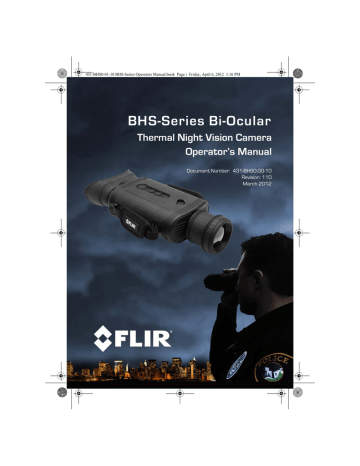
431-BHS0-01-10 BHS-Series Operators Manual.book Page 20 Friday, April 6, 2012 1:16 PM
3—Operating Your Camera BHS-Series Bi-Ocular Operator’s Manual
3–8 SD Card Door
The SD Card door is located on the bottom of the camera in front of the battery compartment. The SD card, the USB connector, and the
Auto-Standby Enable switch is located under the door.
Auto-Standby Enable switch mini-USB
SD Card
Note
The Hot Shoe must be removed to access the SD Card door.
To open the SD Card door, grasp the two edges with your thumb and finger and pull straight up.
Caution!
Do not stretch or break the rubber lanyard that keeps the door captive to the camera when opened.
Grasp SD card door edges and pull
To close the SD Card door, slide the lanyard strap back into the camera, position the door in place, and then firmly press in the middle of the door until it is fully seated.
20 March 2012
431-BHS0-01-10 BHS-Series Operators Manual.book Page 21 Friday, April 6, 2012 1:16 PM
BHS-Series Bi-Ocular Operator’s Manual 3—Operating Your Camera
SD Card Capacity and Type
The BHS-Series Bi-Ocular camera supports storing images and video on standard 1-Gb and 2-Gb SD cards or up to 32-Gb on SDHC cards.
Installing an SD Card
To install an SD card, insert the card into the slot and press on the SD card until its edge is nearly flush with the surface and release.
To remove an SD card, use this same motion.
Downloading Stored Files via USB
The BHS-Series Bi-Ocular camera also supports downloading stored images and video via the USB port.
With the camera on, plug the USB cable into the USB connector on the camera and a USB port on your computer.
Allow up to two minutes for the USB connection to be recognized by the computer’s operating system.
431-BHS0-00-10, Revision 110 21
advertisement
Related manuals
advertisement
Table of contents
- 7 Introduction
- 8 BHS-Series Bi-Ocular Camera Features
- 9 Cautions
- 11 Getting Started
- 12 BHS-Series Bi-Ocular Camera Accessories
- 13 Lens Options
- 15 Operating Your Camera
- 15 Camera Features and Controls
- 16 Installing the SD Card
- 17 Installing the Batteries
- 18 Charging the Camera
- 19 BHS-Series Bi-Ocular Power Management
- 21 Buttons and Controls
- 25 Batteries
- 26 SD Card Door
- 28 Auto-Standby Operation
- 29 The Hot Shoe
- 30 Bayonet Lens Mounting System
- 31 Installing Software Upgrades
- 33 Technical Data
- 33 BHS-Series Bi-Ocular Camera Model Features
- 33 Power
- 33 Environmental
- 34 Physical
- 34 Additional Features
- 34 Field of View
- 35 Range Detection