advertisement
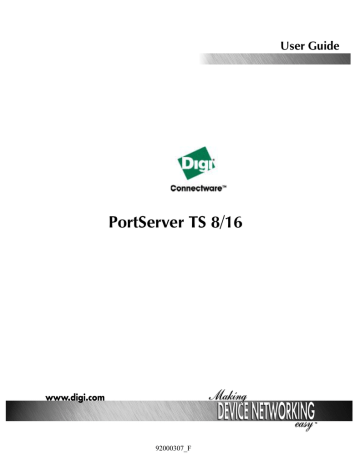
Chapter 16 M a n a g i n g t h e O S a n d C o n f i g u r a t i o n
Upgrading the Firmware
This section describes how to upgrade the firmware, which can be done from the web interface using HTTP or FTP.
Do not leave your browser until you are prompted to reboot.
HTTP or TFTP Upgrade Procedure
If your hardware is okay, make sure you are running the latest firmware version available. Check the Digi Support site (http://ftp.digi.com/support/ firmware) for the latest firmware and/or POST updates for your device
1. Download a copy of the firmware file.
2. Access the Digi device server’s web interface by entering the Digi device server’s IP address in a browser’s URL window and log on (User
Name root , Password dbps ).
3. Choose Update Firmware from main menu.
4. Browse to the location on your system where the firmware has been saved, select the correct file, and click Update.
5. Reboot the device when prompted.
6. Access the Digi device server’s web interface and verify on the Information Page that the Firmware version has been successfully updated.
Command Line
If you want to use the command line to upgrade firmware, use the boot command. See the Digi One/PortServer TS Command Reference for more information.
Copying the Configuration to and from a Remote Host
This section discusses copying the configuration to a remote host and from a remote host, which means you can configure the Digi device remotely by entering commands in a text file and then copying the file to the Digi device.
When To Use Remote Configuration
Typically, you use remote configuration when you have several device servers with similar configurations and want to keep a master configuration on a remote host, from which you can easily create variations for downloading to individual device servers.
Rules for Editing a Configuration file
Here are some rules for editing a configuration file on a remote host:
• Edit the file with any text editor.
Chapter 16 Managing the OS and Configuration 71
• Each line of the file must start with a set command, such as set user or set line. In other words, do not let commands wrap to the next line if your editor supports this function.
HTTP Procedure
1. Access the web interface by entering the device server IP address in a browser’s URL window.
2. Log on to the device server as root . The default password is dbps .
3. From the main menu, choose Admin > HTTP CpConf.
4. To copy a file from the host you are on do the following:
— Choose Browse, select the file, and then choose Submit.
— Follow the prompts to complete this procedure.
5. To copy a file to a remote host, do the following:
— Right click on the Download current config link.
— Choose Save Target as
— Specify a file name and then choose Save.
6. Follow the prompts to complete this task.
TFTP Procedure
1. Ensure that TFTP is running on the remote host.
2. Access the web interface by entering the device server IP address in a browser’s URL window.
3. Log on to the device server as root . The default password is dbps .
4. From the main menu, choose Admin > TFTP CpConf.
5. Choose either Copy configuration to a TFTP server or Copy configuration from a TFTP server.
6. Specify an IP address and a file name and then choose Submit.
7. Follow the prompts to complete this task.
Command Line
If you want to use the command line to copy the configuration to and from a remote host, use the cpconf command. See the Digi One/PortServer TS
Command Reference for more information.
Resetting Device Server Configuration to Defaults
Use this topic to reset the device server configuration to defaults.
Note: This procedure causes the device server to lose all configuration changes. If you have a complex configuration, contact Digi before performing for information on saving your configuration.
Procedure
1. Use a pen, the point of a paper clip, or some other device to press the recessed button on the front panel.
2. While holding down the button, power on the device server.
72 Chapter 16 Managing the OS and Configuration
3. When the 1-5-1 LED pattern is displayed, release the button.
The device boots up.
Commands for Resetting the Configuration to Defaults
Use the revert command to reset the configuration to factory defaults or the latest version stored in NVRAM. See the Digi One/PortServer TS
Command Reference for complete information.
Note: You can also use the range field on this command to define a range of ports with the serial, port, line, flow, keys and login options.
Chapter 16 Managing the OS and Configuration 73
74 Chapter 16 Managing the OS and Configuration
advertisement
Related manuals
advertisement
Table of contents
- 3 Table of Contents
- 7 Introduction
- 7 Setup Overview
- 8 About Entering Commands on the Command Line
- 8 Supported Devices
- 8 About This Guide
- 8 Other Documents in the Library
- 9 About Configuration Methods
- 10 Configuration Prerequisites
- 11 Configuring the IP Address
- 11 Options for Configuring the IP Address and Mask
- 11 Device Support: Digi Port Authority-Remote and ARP-Ping for IP Address Configuration
- 11 Configuring the Ethernet Interface with Digi Port Authority-Remote
- 12 Configuring the IP Address Using ARP-Ping
- 13 Configuring the Ethernet Interface from the Command Line
- 14 Configuring an IP Address using DHCP and RARP
- 15 Configuring Ports for RealPort
- 15 About RealPort
- 15 Configuring Ports: Web Interface
- 19 Configuring Ports for Printers
- 19 Configuration Considerations
- 20 Configuring Ports for Printers: Web Interface
- 20 Tips for Telnet and rsh Printing
- 20 Configuring a Port for Direct-Access Printing
- 23 Configuring Ports for Modems
- 23 Tips on Configuring A Modem
- 23 Configuring Ports for Modems: Web Interface
- 24 Commands for Configuring Ports for Modem Connections
- 24 Related Information
- 24 Configuring A Hunt Group
- 27 Configuring Ports for Terminals and Computers
- 27 Configuring Ports for Terminals: Web Interface
- 27 Commands for Configuring Ports for Terminals
- 27 Port Defaults
- 27 Related Information
- 28 About Computer Connections
- 29 Configuring PPP
- 29 Configuring Inbound PPP Connections: Command Line
- 31 Configuring Outbound PPP Connections: Command Line
- 35 Configuring Autoconnection
- 35 About Autoconnection
- 35 Configuring a Port for Autoconnection: Web Interface
- 35 Commands for Configuring Autoconnection by Port or by User
- 35 Configuring a User for Autoconnection: Web Interface
- 36 Configuring TCP Socket Communication
- 37 Configuring UDP Multicast
- 41 Configuring IP Routing
- 41 Configuring Static Routes
- 42 Configuring Dynamic Routes Using RIP
- 43 Configuring Proxy ARP
- 45 Configuring the Digi Device for IA (Industrial Automation)
- 45 About Modbus
- 45 Modbus Configuration Procedure: Web Interface
- 46 Configuring the User-Defined Protocol
- 47 Configuring Security Features
- 47 Controlling Access to the Configuration
- 47 Controlling Access to Inbound Ports
- 48 Controlling Access to Outbound Ports
- 48 Controlling Access to the Command Line
- 49 Using RADIUS to Authenticate Users
- 52 Issuing User Passwords
- 52 Configuring SSH Version 2 for Secure Communication
- 53 Controlling Access to Services
- 54 SSL Support
- 55 Configuring DNS
- 55 About the Domain Name System
- 56 Configuration Procedures
- 57 Configuring SNMP
- 57 About SNMP and the device server Agent
- 58 Configuration Procedure: Web Interface
- 59 Configuring Users
- 59 About Configuring Users
- 59 Configuration Methods
- 59 Common User Features
- 60 Configuring a User: Web Interface
- 60 Commands for Configuring a User
- 61 Configuring Console Management
- 61 About Console Management
- 61 Configuring Ports
- 61 Configuring SSH
- 63 Accessing Attached Devices
- 65 Securing Console Access
- 66 Power Management
- 69 Configuring Port Buffering
- 69 Configuring User Menus
- 71 Managing the OS and Configuration
- 71 Upgrading the Firmware
- 71 Copying the Configuration to and from a Remote Host
- 72 Resetting Device Server Configuration to Defaults
- 73 Commands for Resetting the Configuration to Defaults
- 75 Troubleshooting
- 75 Symptom: PortServer TS 8/16 Does Not Boot
- 75 Symptom: Cannot Telnet to the PortServer TS 8/16
- 76 Symptom: Trouble Accessing a Port
- 77 Procedure: Running the POST Using the LEDs
- 77 Procedure: Running the POST from a Terminal
- 78 Verifying TFTP on a UNIX System
- 78 Troubleshooting TFTP Problems
- 79 Resetting PortServer TS 8/16 Configuration to Defaults
- 79 Command Line Procedure
- 79 Front Panel Procedure
- 79 Verifying the PortServer TS 8/16 IP Address
- 80 Checking for Duplicate IP Addresses
- 80 Pinging an IP Address
- 80 Verifying the Network Cabling
- 81 Verifying the RealPort Process: AIX
- 81 Verifying the RealPort Process: HP-UX
- 81 Verifying the RealPort Process: Linux
- 81 Verifying the RealPort Daemon: SCO
- 82 Verifying the RealPort Process: Solaris
- 82 Verifying the RealPort Service: Windows NT
- 82 Verifying the RealPort Service: Windows 2000
- 82 Checking and Changing Port Configuration
- 84 Digi Contact Information
- 85 Specifications
- 85 Specifications
- 88 FCC Part 15 Class A
- 89 ICES 003 Class A
- 89 Digi Contact Information