Connecting to a WLAN and configuring network settings. Samsung SH100, ECSH100ZBPRUS, SAMSUNG SH100, EC-SH100ZBPBUS
Add to my manuals165 Pages
advertisement
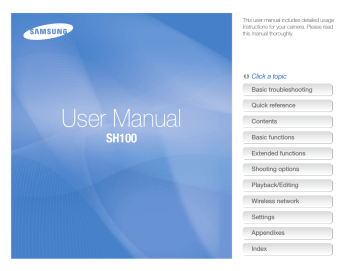
Connecting to a WLAN and configuring network settings
Learn to connect via an access point (AP) when you are in a range of a WLAN. You can also configure network settings.
Connecting to a WLAN
1
On the Home screen, touch , or .
2
Touch .
• The camera automatically searches for available AP devices.
3
Touch an AP.
AP Setting
Samsung 1
Samsung 2
Samsung 3
Samsung 4
Samsung 5
Icon Description
Ad hoc AP
Secured AP
WPS AP
Signal strength
AP setting options
Connecting WPS AP
Refreshing connectable APs
•
•
•
When you select a secured AP, a pop-up window appears.
Input the required passwords to connect to the WLAN
(for information about entering text, refer to page 114).
When you select an unsecured AP, the camera will connect to the WLAN.
If you select a WPS profile supported AP, touch WPS PIN, and then enter a PIN on the AP device. You can also connect to a WPS profile supported AP by touching WPS PBC on the camera, and then pressing WPS button on the AP device.
Wireless network
108
Connecting to a WLAN and configuring network settings
Setting network options
1
On the Home screen, touch , or .
2
Touch .
• The camera automatically searches for available AP devices.
3
Touch next to an AP.
4
Touch each option and enter the required information.
Option
Authentication
Description
Select a network authentication type.
Data Encryption Select an encryption type.
Network Key
IP Setting
Enter the network key.
Set the IP address manually.
5
When you are finished, touch o.
Manually setting the IP address
1
On the Home screen, touch , or .
2
Touch .
• The camera automatically searches for available AP devices.
3
Touch next to an AP to change settings.
4
Touch IP Setting Manual.
5
Touch each option and enter the required information.
Option
IP
Description
Enter the static IP address.
Subnet Mask
Gateway
DNS Server
Enter the subnet mask.
Enter the gateway.
Enter the DNS address.
6
Touch o to save your changes.
Wireless network
109
Connecting to a WLAN and configuring network settings
Network connection tips
• The quality of the network connection will be determined by the AP.
• The further the distance between your camera and the AP, the longer it will take to connect to the network.
• If a nearby device is using the same radio frequency signal as your camera, it may interrupt your connection.
• If your AP name is not in English, the camera may not be able to locate the device or the name may appear incorrectly.
• For network settings or a password, contact your network administrator or network service provider.
• If a WLAN requires authentication from the service provider, you may not be able to connect to it. To connect the WLAN, contact your network service provider.
• Depending on the encryption type, the number of digits in the password may differ.
• A WLAN connection may not be possible in all surroundings.
• The camera may display a WLAN-enabled printer may be shown on the AP lists. However, you cannot connect to the network via a printer.
• You cannot connect your camera to a network and a TV simultaneously. Also, you cannot view photos or videos on a TV while connected to a network.
• Connecting to a network may incur additional charges. Costs will vary based on the conditions of your contract.
• You can use only free WLANs with your camera. If you use free
WLANs that require a user agreement and additional information when you connect to a web browser, some features may be limited when connecting to websites or sending email.
• Available network connections may differ by country.
• The WLAN feature of your camera must comply with radio transmission laws in your region. To ensure compliance, use the WLAN feature only in the country where you purchased the camera.
• For network profiles and a password, contact your network administrator or network service provider.
• The process for adjusting network settings may differ, depending on network conditions.
• Do not access a network that you are not authorized to use.
• Before you connect to a network, ensure your battery is fully charged.
• When a DHCP server is not available you must make an autoip. txt file and copy it to the inserted memory card to connect to the network using Auto IP.
Wireless network
110
advertisement
* Your assessment is very important for improving the workof artificial intelligence, which forms the content of this project
Key Features
- Compact camera 14.2 MP CCD Black
- Image sensor size: 1/2.33"
- Image stabilizer
- Optical zoom: 5x Digital zoom: 5x
- Face tracking
- Video recording 1280 x 720 pixels HD
- Built-in microphone PictBridge Wi-Fi
Related manuals
advertisement
Table of contents
- 2 Health and safety information
- 9 Basic troubleshooting
- 10 Quick reference
- 11 Contents
- 15 Basic functions
- 16 Unpacking
- 17 Camera layout
- 19 Inserting the battery and memory card
- 20 Charging the battery and turning on your camera
- 20 Charging the battery
- 20 Turning on your camera
- 21 Performing the initial setup
- 23 Learning icons
- 24 Using the touch screen
- 26 Setting the touch screen and sound
- 26 Setting the display type for the touch screen
- 26 Setting the sound
- 27 Using the Home screen
- 27 Accessing the Home screen
- 27 Icons on the Home screen
- 29 Rearranging icons
- 30 Capturing photos
- 31 Zooming
- 33 Reducing camera shake (DIS)
- 34 Tips for getting a clearer photo
- 36 Extended functions
- 37 Using shooting modes
- 37 Using the Smart Auto mode
- 38 Using the Simple Shot mode
- 39 Using the Scene mode
- 39 Using the Close Up mode
- 40 Using the Night Shot mode
- 40 Using the Beauty Shot mode
- 41 Using the Program mode
- 42 Using the Movie mode
- 43 Using the Smart movie mode
- 45 Using effect modes
- 45 Using the Object Highlight mode
- 46 Using the Magic Frame Shot mode
- 46 Using the Photo Filter mode
- 48 Using the Movie Filter mode
- 49 Using the Vignetting mode
- 50 Using the Palette Effect mode
- 51 Recording voice memos
- 51 Recording a voice memo
- 52 Adding a voice memo to a photo
- 53 Shooting options
- 54 Selecting a resolution and quality
- 54 Selecting a resolution
- 55 Selecting image quality
- 57 Using the timer
- 58 Shooting in the dark
- 58 Preventing red-eye
- 58 Using the flash
- 60 Adjusting the ISO sensitivity
- 61 Changing the camera’s focus
- 61 Using macro
- 62 Using Smart Touch focus
- 63 Using one touch shooting
- 63 Adjusting the focus area
- 64 Using face detection
- 64 Detecting faces
- 65 Capturing a self portrait shot
- 65 Capturing a smile shot
- 66 Detecting eye blinking
- 66 Using Smart Face Recognition
- 67 Registering faces as your favorites (My Star)
- 69 Adjusting brightness and color
- 69 Adjusting the exposure manually (EV)
- 70 Compensating for backlighting (ACB)
- 70 Changing the metering option
- 71 Selecting a light source (White balance)
- 73 Using burst modes
- 74 Applying effects/Adjusting images
- 74 Applying Smart Filter effects
- 77 Adjusting your photos
- 78 Reducing the zoom sound
- 79 Available shooting options by shooting mode
- 81 Playback/Editing
- 82 Viewing photos or videos in Playback mode
- 82 Starting Playback mode
- 89 Viewing photos
- 91 Playing a video
- 93 Playing a voice memo
- 94 Editing a photo
- 94 Resizing photos
- 95 Rotating a photo
- 95 Using Smart Crop
- 96 Applying Smart Filter effects
- 96 Adjusting your photos
- 98 Creating a print order (DPOF)
- 99 Viewing files on a TV
- 100 Transferring files to your Windows computer
- 101 Transferring files with Intelli-studio
- 103 Transferring files by connecting the camera as a removable disk
- 104 Disconnecting the camera (for Windows XP)
- 105 Transferring files to your Mac computer
- 106 Printing photos with a PictBridge photo printer
- 108 Wireless network
- 109 Connecting to a WLAN and configuring network settings
- 109 Connecting to a WLAN
- 110 Setting network options
- 110 Manually setting the IP address
- 111 Network connection tips
- 112 Sending photos via email
- 112 Changing email settings
- 114 Sending photos via email
- 115 Entering text
- 116 Using photo or video sharing websites
- 116 Accessing a website
- 116 Uploading photos or videos
- 117 Using a smart phone as a remote shutter release
- 119 Viewing photos or videos on a AllShare-enabled TV
- 119 Viewing photos or videos on a TV I
- 121 Viewing photos or videos on a TV II
- 122 Sending or receiving photos or videos with another camera
- 122 Sending photos or videos to another camera
- 122 Receiving photos or videos from another camera
- 124 Using Auto Backup to send photos or videos
- 124 Installing the program for Auto Backup on your PC
- 124 Sending photos or videos to a PC
- 125 Sending photos or videos to a Blu-ray disc Player
- 126 About the Wakeup on LAN(WOL) feature
- 128 Settings
- 129 Settings menu
- 129 Accessing the settings menu
- 130 Sound
- 130 Display
- 131 Connectivity
- 132 General
- 134 Appendixes
- 135 Error messages
- 136 Camera maintenance
- 136 Cleaning your camera
- 137 Using or storing the camera
- 138 About memory cards
- 140 About the battery
- 144 Before contacting a service center
- 147 Camera specifications
- 151 Glossary
- 156 FCC notice
- 159 Declaration sentence in official languages
- 161 Index