- Computers & electronics
- Audio & home theatre
- Video switches
- Network Technologies
- VEEMUX SM-nXm-DVIA-LCD
- Installation and Operation Manual
Video Switch Page. Network Technologies VEEMUX SM-nXm-DVIA-LCD, SS 4x4 Stereo Audio Matrix Switcher INC, VEEMUX SM-nXm-DVI-LCD
Add to My manuals61 Pages
advertisement
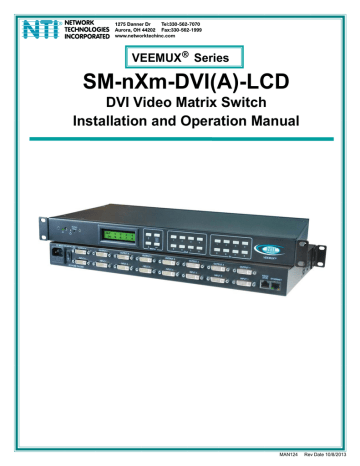
NTI VEEMUX DVI VIDEO MATRIX SWITCH
Video Switch Page
The Video Switch page (Figure 16) displays the active connections (shown in orange) and enables the user to control the video connections of the VEEMUX. Up to 100 different connection configurations can be saved and later recalled by any connection method. Scanning Sequences (page 38) for each output can also be enabled.
Note: Changes made using the keypad (page 9) or by another user through the web interface will be updated automatically to your browser every 10 seconds.
Note: Configuration 0 will be automatically loaded when the VEEMUX is powered-up.
To change a connection , click on the radio button (square image with circle in the center) that intersects the input and output columns. A black dot will be placed in the circle to indicate the selection. Then press the Submit button. The display will be reloaded with the selections changed to orange to indicate they are now active. Multiple connections can be changed simultaneously.
To quickly clear the selected radio buttons press the Clear Changes button. This will only work if the Submit button has not already been pressed with the selections made.
To quickly connect all outputs to a single input , click on the desired input.
FYI: See page 22 for an example of using the Outputs Scanning Sequences feature.
To save a configuraton , from the Stored Configurations user interface, use the drop-down list to select the desired slot (numbers 0-99) to save the active configuration into and press the Save button.
Note: This will save the currently active configuration on the
VEEMUX and the DDC configuration (page 41). If changes have been made in the web interface without first pressing the Submit button, those changes will not yet be part of the active configuration.
Note: If changes to the active configuration have been made by another user prior to saving the current connection selections, the changes made by the other user will be saved as the configuration.
The webpage configuration that loads after a Save is the configuration that was actually saved.
To load a saved configuration , from the Stored Configurations user interface, use the drop-down list to select the desired configuration. Then press the Load button. The VEEMUX will make the connections and the screen will refresh to show the connections associated with that configuration selection. This also loads the saved DDC configuration (page 41).
To blank the video to a specific output , click the box to the right of “Blank” that corresponds with the desired
output to place a checkmark in it. The video going to that output will be disabled.
To enable the scanning sequence configured for an output , configure the automatic scanning sequence of
inputs that should be viewed at the output (see page 38) and then click the box to the right of “Sequence Enabled”
that corresponds with the desired output to place a checkmark in it. The video viewed from that output will switch
from input to input according to the configured sequence.
33
advertisement
Related manuals
advertisement
Table of contents
- 6 Introduction
- 6 Supported Web Browsers
- 7 Materials
- 8 Features and Functions
- 9 Installation
- 9 To Mount to a Rack
- 10 Make All Connections
- 13 Audio Connections
- 14 Operating the VEEMUX
- 14 Front Panel LCD with Keypad Control
- 15 LCD Menus
- 17 Save and Load (Recall) Config
- 18 USB Console Port
- 18 Installing Drivers
- 18 Windows XP-32 bit Installation
- 20 Windows 7-64 bit Installation
- 22 Using the USB Console Port
- 23 RS232 Control
- 23 Remote Connection
- 23 Baud Rate
- 23 Unit Address and Loop Back
- 25 Command Protocol
- 26 Autostatus
- 26 Matrix Switcher’s Control Program For Windows 9X, NT, 2000, XP, Vista and
- 27 SerTest- RS232 Interface Test Program
- 27 Main Options
- 27 Matrix Operations
- 27 Ethernet Operations
- 28 Setup Options
- 29 Ethernet Control
- 29 Telnet Interface-Port
- 31 Command Summary
- 32 Command Detail
- 32 Read Unit Size
- 32 Read Connection for Output Port
- 32 Connect Output Port to Input Port
- 32 Connect All Output Ports to Input Port
- 33 Enable Auto Status Mode
- 33 Disable Auto Status Mode
- 33 Examine connections
- 34 AO-Read Audio Connection for Output Port
- 34 AS-Connect Audio Output Port to Input Port
- 34 AA-Connect All Audio Outputs to Input Port
- 35 AV- Set Audio Volume for Output Port
- 35 AM- Mute/Unmute Audio Output Port
- 35 Terminate telnet session
- 36 Web Interface
- 36 Enter the Password
- 37 Main Menu
- 38 Video Switch Page
- 39 Administration
- 39 System Configuration
- 40 Network Configuration
- 41 Video Input Names
- 42 Video Output Names
- 43 Scanning Sequences
- 45 User Config
