- Computers & electronics
- Telecom & navigation
- Mobile phones
- Samsung
- SCH-A990 Verizon Wireless
- User manual
Creating and Sending TXT Messages. Samsung SCH-A990, A990 - SCH Cell Phone, SCH-A990 Verizon Wireless
Add to my manuals
232 Pages
advertisement
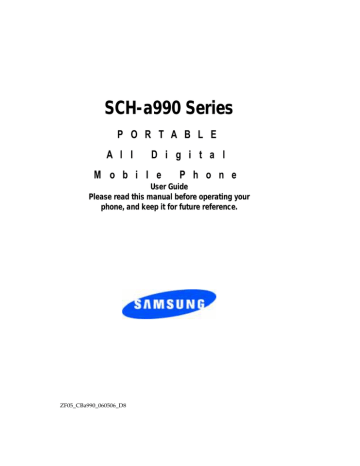
Creating and Sending TXT Messages
4. Press the left soft key Erase to delete message.
Note: When viewing a TXT message, you can view the previous TXT message by pressing the left navigation key and view the next TXT message by pressing the right navigation key.
Creating and Sending TXT Messages
You can send text messages to another mobile phone or to an email address.
1. In standby mode, press MENU, then press the left navigation key to highlight MESSAGING, press
New Msg. Or in standby mode, press the left soft key
Message then press New Msg.
3. Enter the phone number or email address of the recipient.
4. Press the right soft key Options to display a pop-up menu with the options listed.
•
•
•
•
•
•
Entry Mode : Choose from Word, Abc, ABC, 123, Symbols and Shortcuts modes of text entry.
Save As Draft : Save the message to your Draft folder.
Priority Level: Save the message with a High or Normal priority.
Callback # : Provides the ability to send a callback # with the message.
Validity Period : Save the message for the assigned period of time.
Deferred Delivery : Save the message to be delivered at the assigned delivery date and time.
Section 7: Messaging 91
92
• Enh. Delivery Ack : Displays a pop-up screen notifying the message sent has been received.
• Add To Contacts : Save the recipients number to your
Contacts as a new entry or add to an existing entry.
5. Press the left soft key Add to select from the following options:
•
•
Contacts : Choose a number from your contacts list.
Groups : Choose a group or a number from your group.
• Recent Calls : Choose a number from the recent calls list.
6. After selecting or entering your recipients in the To field, use the down navigation key, or key to move to the message composer.
7. In the text field, compose your message using the keypad. At any point while composing a message, press the left soft key Abc to change text entry mode and press the right soft key Options to display the following options:
• Add: Add information from the following categories.
• Graphics : Lists preloaded and downloaded graphics.
• Animations : Lists preloaded and downloaded animations.
•
•
Sounds : Lists preloaded and downloaded sounds.
Quick Text : Choose from up to 12 pre-loaded messages.
You can add 10 additional messages by pressing the right soft key New and erase messages by pressing the left soft
Erase .
• Name Card : Attach My Name Card information or information from one of your Contacts.
• Edit Text Format : Allows you to edit the text size, alignment, style, color, and background color.
• Save As Draft : Save the message to your Draft folder.
advertisement
* Your assessment is very important for improving the workof artificial intelligence, which forms the content of this project
Related manuals
advertisement
Table of contents
- 2 Intellectual Property
- 2 Samsung Telecommunications America (STA), L.P.
- 3 Disclaimer of Warranties; Exclusion of Liability
- 10 Turning Your Phone On and Off
- 10 Turning Your Phone On
- 10 Turn Your Phone Off
- 10 Setting Up Voicemail
- 11 Voicemail Setup
- 11 Listen to Voicemail
- 11 Understanding this User Manual
- 12 Notes and Tips
- 14 Features of Your Phone
- 15 Open View of Your Phone
- 16 Features
- 17 Closed View of Your Phone
- 17 Features
- 18 Closed View
- 19 Back View of Your Phone
- 20 Command Keys
- 20 Left Soft Key
- 20 Right Soft Key
- 21 Clear Key
- 21 End Key
- 21 Send Key
- 22 Navigation Key
- 22 Speakerphone Key
- 22 Understanding the Display Screen
- 22 Display icons
- 25 Dialogue boxes
- 26 Battery
- 26 Using A Non-Supported Battery
- 27 Install the Battery
- 27 Remove the Battery
- 28 Charge the Battery
- 28 Travel Charger
- 29 Battery Indicator
- 29 Removable Memory Card Storage
- 30 Phone Memory Storage
- 32 Making a Call
- 32 Making Calls Using Contacts
- 33 Answering a Call
- 33 Answering Call-Waiting Calls
- 33 Recent Calls
- 34 Viewing Call Information
- 35 Call History Icons
- 35 Making Calls Using Call History
- 35 Creating or Updating Contacts Using Call History
- 36 Delete Call History Entries
- 36 Delete All Call History Entries
- 37 Roaming
- 37 What is Roaming?
- 37 Roaming Options
- 38 TTY
- 39 VoiceSignal™
- 39 VoiceSignal Settings
- 42 Adapting VoiceSignal
- 42 Tips for adapting Digit Dial
- 43 Digit Dial Adaptation
- 44 Reset Digit Dial Adaptation
- 44 VoiceSignal Commands
- 45 Call Name Dialing
- 46 Call Digit Dialing
- 47 Send Message
- 48 Name Lookup
- 49 Opening Apps
- 50 Checking Your Phone Status
- 51 Checking Your Account Information
- 54 Menu Navigation
- 54 Return to the Previous Menu
- 54 Navigate Using Shortcuts
- 55 Navigation Key Shortcuts
- 55 Quick Search
- 55 For example:
- 56 Voice Menu Readout
- 56 Call Announcement
- 56 The In-Use Option
- 57 Menu Outline
- 57 GET IT NOW
- 58 MESSAGING
- 58 CONTACTS
- 59 RECENT CALLS
- 59 SETTINGS & TOOLS
- 66 Changing the Text Entry Mode
- 67 Using VoiceMode
- 67 Entering Text
- 68 Tips for Text Entry Using VoiceMode
- 68 Correcting Errors
- 69 Using Word Mode
- 70 Entering Upper and Lower Case
- 70 Entering Symbols
- 71 Entering Numbers
- 74 Opening Contacts Menu
- 74 Contacts Icons
- 75 Adding a Contact
- 75 Method 1
- 76 Method 2
- 78 Adding Pauses
- 79 Contact Groups
- 79 View Groups
- 79 Move an Entry to Another Group
- 80 Create a New Group
- 80 Send a Text Message to Members of a Group
- 82 Send a PIX/FLIX Msg to Members of a Group
- 83 Finding a Contacts Entry
- 83 Editing an Existing Contact Entry
- 84 Deleting a Contact Entry
- 84 Storing Numbers After a Call
- 85 Store a number in standby mode
- 85 Speed Dialing
- 85 1-touch dialing
- 85 2-touch dialing
- 86 3-touch dialing
- 86 Assign a speed dial location
- 86 My Name Card
- 87 Finding My Phone Number
- 90 Types of Messages
- 90 Retrieving New Messages
- 90 Retrieving a Text Message
- 91 Creating and Sending TXT Messages
- 93 Creating and Sending PIX/FLIX Messages
- 96 Receiving PIX/FLIX Messages
- 96 Receive Messages While in a Call
- 97 Reject a PIX/FLIX Msg
- 97 View a PIX/FLIX Msg Later
- 97 New Sketch Messages
- 98 Message Folders
- 98 Inbox
- 99 Sent
- 100 Review Messages in the Sent Folder
- 101 Drafts
- 101 Create a Draft Text Message
- 101 View and Edit Draft Messages
- 103 Erase Options
- 103 Changing Message Settings
- 105 Voicemail
- 105 Receive Voicemail Messages
- 106 View Voicemail Messages in the Voicemail Folder
- 106 E-Mail
- 107 Mobile IM
- 107 Using Mobile IM
- 107 Chat
- 110 My Account
- 110 Tools
- 111 Sounds Settings
- 111 Master Volume
- 111 Call Sounds
- 111 Ringer Settings
- 112 Alert Sounds
- 112 Keypad Volume
- 113 Earpiece Volume
- 113 Service Alerts
- 113 Power On/Off
- 114 Display Settings
- 115 Banner
- 116 Backlight
- 117 Wallpaper
- 117 Display Themes
- 118 Clock Format
- 118 Dialing Font
- 119 Phone Settings
- 119 Standalone Mode
- 119 Shortcut Key
- 120 Language
- 120 Location
- 121 Security
- 122 Lock Phone
- 123 Edit Lock Code
- 124 Resetting Your Phone
- 124 Erase Phonebook
- 124 Emergency #
- 125 Call Emergency Numbers in Lock Mode
- 125 System Select
- 125 NAM Selection
- 126 PC Connection
- 126 Quick Search
- 127 Searching for a Contact
- 127 Searching for a Menu Item
- 128 Call Settings
- 128 Answer Options
- 129 Auto Retry
- 129 TTY Mode
- 129 One Touch Dial
- 130 Voice Privacy
- 130 Call Restrictions
- 131 Data Settings
- 131 DTMF Tones
- 132 Ringer ID
- 132 Picture ID
- 133 Bluetooth Settings
- 133 About Bluetooth
- 133 Bluetooth Service Profiles
- 134 On/Off
- 134 Search
- 135 Bluetooth Settings
- 136 Memory
- 136 Phone Info
- 140 Get It Now
- 141 Get Tunes & Tones
- 141 Get V CAST Music
- 141 Formatting Your microSD™ Card Using Your Handset
- 141 Formatting Your microSD™ Card Using Your PC
- 142 Downloading Music from the V CAST Music Catalog
- 143 Get New Ringtones
- 144 My Ringtones
- 144 My Music
- 144 Playing Music with the Flip Closed
- 145 Playing Music with the Flip Open
- 146 My Sounds
- 147 Sync Music
- 148 Manage Music
- 150 Creating a Playlist
- 150 Editing a Playlist
- 151 Get PIX & FLIX
- 151 Get V CAST Video
- 152 Browsing, Selecting and Playing Video Clips
- 152 Downloading a Video Clip
- 153 Deleting Video Clips
- 153 Using the Video Gallery
- 154 Configure Alerts for New Video Clips
- 155 Get New PIX
- 155 Take PIX
- 156 Digital Camera Mode
- 158 To send the PIX/FLIX image:
- 159 PIX Gallery
- 161 Take FLIX
- 163 My FLIX
- 164 PIX Place
- 164 Printing Pictures Using PictBridge
- 164 Printing From Your Phone
- 166 Get Fun & Games
- 166 Get News & Info
- 167 Get Going
- 168 Get Extras
- 170 Voice Commands
- 170 Voice Dial
- 170 Voice Settings
- 171 Menu Readout
- 171 Call Announcement
- 172 Calculator
- 173 Tip
- 173 Converter
- 173 To convert any of the above categories, do the following:
- 174 Calendar
- 174 Add a new event
- 176 View an event
- 177 Alarm Clock
- 177 Set An Alarm
- 178 Disable an alarm before it sounds
- 179 Snooze
- 179 World Clock
- 180 Stop Watch
- 180 Notepad
- 181 Review, Add, Edit, and Erase Memos
- 184 Mobile Web
- 184 Launching Mobile Web
- 184 Exit Mobile Web
- 185 Navigate the Web
- 185 Mobile Web Soft Keys
- 185 How Mobile Web keys work
- 187 Links
- 187 Place a Call While Using Mobile Web
- 190 Health and Safety Information
- 190 Exposure to Radio Frequency (RF) Signals
- 190 Certification Information (SAR)
- 192 UL Certified Travel Adaptor
- 192 Consumer Information on Wireless Phones
- 193 What kinds of phones are the subject of this update?
- 193 Do wireless phones pose a health hazard?
- 194 What is FDA's role concerning the safety of wireless phones?
- 196 What are the results of the research done already?
- 197 What research is needed to decide whether RF exposure from wireless phones poses a health risk?
- 197 What is FDA doing to find out more about the possible health effects of wireless phone RF?
- 198 What steps can I take to reduce my exposure to radio frequency energy from my wireless phone?
- 199 What about children using wireless phones?
- 199 Do hands-free kits for wireless phones reduce risks from exposure to RF emissions?
- 200 Do wireless phone accessories that claim to shield the head from RF radiation work?
- 201 What about wireless phone interference with medical equipment?
- 202 Road Safety
- 205 Operating Environment
- 205 Using Your Phone Near Other Electronic Devices
- 205 Pacemakers
- 206 Persons with pacemakers:
- 206 Hearing Aid Compatibility with Mobile Phones
- 207 Other Medical Devices
- 207 Vehicles
- 208 Posted Facilities
- 208 Potentially Explosive Environments
- 208 Emergency Calls
- 209 Restricting Children's access to your Phone
- 210 FCC Notice and Cautions
- 210 FCC Notice
- 210 Cautions
- 210 Other Important Safety Information
- 211 Product Performance
- 211 Getting the Most Out of Your Signal Reception
- 211 Understanding the Power Save Feature
- 212 Understanding How Your Phone Operates
- 212 Maintaining Your Phone's Peak Performance
- 213 Availability of Various Features/Ring Tones
- 214 Battery Standby and Talk Time
- 214 Battery Precautions
- 216 Care and Maintenance
- 220 Standard Limited Warranty