advertisement
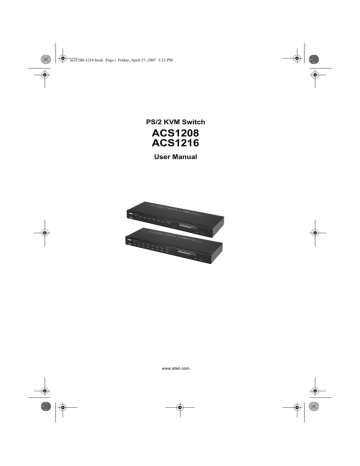
acs1208-1216.book Page 26 Friday, April 27, 2007 3:23 PM
ACS1208 / ACS1216 User Manual
F3 SET:
This function allows the Administrator and each User to set up his own working environment. A separate profile for each is stored by the OSD and is activated according to the Username that was provided during Login.
To change a setting:
1. Double Click it; or move the highlight bar to it, then press [Enter].
2. After you select an item, a submenu with further choices appears. To make a selection, either Double Click it; or move the Highlight Bar to it, then press [Enter]. An icon appears before the selected choice to indicate which one it is. The settings are explained in the following table:
Setting
OSD HOTKEY
Function
Selects which Hotkey activates the OSD function:
[Scroll Lock] [Scroll Lock] or [Ctrl] [Ctrl].
PORT ID
DISPLAY
POSITION
PORT ID
DISPLAY
DURATION
Since the Ctrl key combination may conflict with programs running on the computers, the default is the Scroll Lock combination.
Allows you to position where the Port ID appears on the screen.
The default is the upper right corner, but you can choose to have it appear anywhere on the screen.
Use the Mouse or the Arrow Keys plus Pg Up, Pg Dn, Home, End, and 5 (on the numeric keypad with Num Lock off), to position the
Port ID display, then Double Click or press [Enter] to lock the position and return to the Set submenu.
Note: The ID display position for each port on the installation is set independently; the choice specified here only applies to the currently active computer.
Determines how long a Port ID displays on the monitor after a port change has taken place. The choices are: User Defined - which lets you select the amount of time (from 1 - 255 sec.); and Always
On - which displays the Port ID at all times. If you select User
Defined, key in the number of seconds, then press [Enter]. The default is 3 Seconds. A setting of 0 (zero) disables this function.
(Continues on next page.)
26
acs1208-1216.book Page 27 Friday, April 27, 2007 3:23 PM
4. OSD Operation
(Continued from previous page.)
Setting
PORT ID
DISPLAY
MODE
SCAN
DURATION
SCAN/SKIP
MODE
SCREEN
BLANKER
HOTKEY
COMMAND
MODE
Function
Selects how the Port ID is displayed: the Port Number alone
(PORT NUMBER); the Port Name alone (PORT NAME); or the
Port Number plus the Port Name (PORT NUMBER + PORT
NAME). The default is PORT NUMBER + PORT NAME).
Determines how long the focus dwells on each port as it cycles through the selected ports in Auto Scan Mode (see F7 SCAN,
page 33). Key in a value from 1 - 255 seconds, then press [Enter].
Default is 5 seconds; a setting of 0 disables the Scan function.
Selects which computers will be accessed under Skip Mode (see
F5 SKP, page 31), and Auto Scan Mode (see F7 SCAN,page 33.
Choices are:
ALL - All the Ports which have been set Accessible (see SET
POWERED ON - Only those Ports which have been set Accessible and are Powered On;
QUICK VIEW - Only those Ports which have been set Accessible and have been selected as Quick View Ports (see SET QUICK
QUICK VIEW + POWERED ON - Only those Ports which have been set Accessible and have been selected as Quick View Ports and are Powered On. The default is ALL.
Note: The Quick View choices only show up on the Administrator's screen, since only he has Quick View setting rights (see SET
QUICK VIEW PORTS, page 30, for details).
If there is no input from the console for the amount of time set with this function, the screen is blanked. Key in a value from
1 - 30 minutes, then press [Enter]. A setting of 0 disables this function. The default is 0 (disabled).
Enables / Disables the Hotkey Command function in case a conflict with programs running on the computers occurs.
27
advertisement
* Your assessment is very important for improving the workof artificial intelligence, which forms the content of this project
Related manuals
advertisement
Table of contents
- 13 Overview
- 15 Features
- 16 Hardware Requirements
- 16 Console
- 16 Computers
- 16 Cables
- 17 ACS1208 Front View
- 18 ACS1216 Front View
- 19 ACS1208 / ACS1216 Rear View
- 21 Single Stage Installation
- 22 Daisy Chaining
- 25 Hot Plugging
- 26 Port ID Numbering
- 26 Powering Off and Restarting
- 27 Hotkey Port Control
- 27 Invoking Hotkey Mode
- 28 Selecting the Active Port
- 29 Auto Scanning
- 29 Setting the Scan Interval
- 30 Invoking Auto Scan
- 31 Skip Mode
- 32 Hotkey Beeper Control
- 32 Hotkey Summary Table
- 33 OSD Overview
- 34 OSD Main Screen
- 34 OSD Main Screen Headings
- 35 OSD Navigation
- 36 OSD Functions
- 36 F1 GOTO
- 37 F2 LIbST
- 38 F3 SET
- 40 F4 ADM
- 43 F5 SKP
- 44 F6 BRC
- 45 F7 SCAN
- 46 F8 LOUT
- 47 Preparation
- 49 Starting the Upgrade
- 51 Upgrade Succeeded
- 51 Upgrade Failed
- 52 Firmware Upgrade Recovery
- 53 ACS1208 / ACS1216 Connection Tables
- 54 OSD Factory Default Settings
- 55 Specifications
- 56 Rack Mounting
- 57 Troubleshooting
- 58 Limited Warranty