advertisement
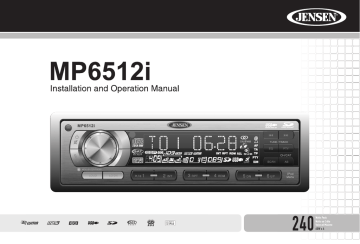
MP6512i
OPERATION
Power
Press the power button (2) to turn the unit on. Press and hold the power button again to turn the unit off.
NOTE: LCD panels may take longer to respond when subjected to cold temperatures for an extended period of time. In addition, the visibility of the numbers on the LCD may decrease slightly. The LCD display will return to normal when the temperature increases to a normal range.
Source
Press the SRC button (7) to select a different mode of operation, as indicated on the display panel. Available modes include tuner (FM1, FM2,
FM3, AM1, AM2), CD, auxiliary (AUX), SD, USB, SAT and iPod. CD, SD,
USB, SAT and iPod mode only appear when the source is available.
Audio Mute
Press the mute button (2) to silence the audio volume. “Mute” appears on the display. Press mute again to restore volume to the previous setting.
Volume / Audio Control
To increase the volume, turn the rotary encoder (22) clockwise. To decrease the volume, turn the rotary encoder counter-clockwise. When volume is adjusted, the volume level will be shown on the display panel as a number ranging from “0” (lowest) to “46” (highest).
Press the MENU button (22) to access the audio menu. Turn the rotary encoder to step through the following audio functions: bass (BAS), midrange (MID), treble (TRE), balance (BAL), fader (FAD), subwoofer (SUB) and volume (VOL). The unit automatically exits audio control mode after five seconds of inactivity.
MP6512i
/
SAT
READY
UNIVERSAL SERIAL BUS
Bass
To adjust Bass options, press the MENU button (22) to access the audio menu. Turn the rotary encoder until “BASS” appears in the display. Press the MENU button repeatedly (22) to access the following Bass settings:
• Bass Center Frequency
Turn the rotary encoder clockwise to adjust the Bass Center Frequency to 60, 80, 100 or 200.
•
Bass
Turn the rotary encoder clockwise to increase or counter-clockwise to decrease the Bass level from “-6” to “+6”. “0” represents a flat response.
•
Bass Quality Factor
Turn the rotary encoder to select one of the following Bass Quality
Factor options: Q1, Q2, Q3, Q4. The following chart depicts the curve characteristics for each step:
Bass Quality Factor Curve Characteristics
7
MP6512i
Mid-Range
To adjust Mid-Range options, press the MENU button (22) to access the audio menu. Turn the rotary encoder until “MID” appears in the display.
Press the MENU button repeatedly to access the following Mid-Range settings:
•
Mid-Range Center Frequency
Turn the rotary encoder clockwise to adjust the Mid-Range Center
Frequency to 500, 1000, 1500 or 2500 (500Hz, 1KHz, 1.5KHz, 2.5KHz).
•
Mid-Range
Turn the rotary encoder clockwise to increase or counter-clockwise to decrease the Mid-Range level from “-6” to “+6”. “0” represents a flat response.
• Mid-Range Quality Factor
Turn the rotary encoder to select one of the following Mid-Range
Quality Factor options: Q1, Q2, Q3, Q4. The following chart depicts the curve characteristics for each step:
Middle Quality Factor Curve Characteristics
Treble
To adjust Treble options, press the MENU button (22) to access the audio menu. Turn the rotary encoder until “TRE” appears in the display. Press the
MENU
button repeatedly to access the following Treble settings:
•
Treble Center Frequency
Turn the rotary encoder clockwise to adjust the Treble Center
Frequency to 10k, 12k, 15k or 17k.
•
Treble
Turn the rotary encoder clockwise to increase or counter-clockwise to decrease the Treble level from “-6” to “+6”. “0” represents a flat response.
Balance
To adjust the balance from “12L” (full left) to ”12R” (full right), press the
MENU
button (22) to access the audio menu. Turn the rotary encoder until
“BAL” appears in the display. Press the MENU button once to select “BAL” and then turn the rotary encoder to adjust the balance between the left and right speakers. “L = R” represents a center balance.
Fader
To adjust the fader from “12F” (full front) to “12R” (full rear), press the
MENU
button (22) to access the audio menu. Turn the rotary encoder until
“FAD” appears in the display. Press the MENU button once to select “FAD” and then turn the rotary encoder to adjust the fader between the front and rear speakers. “F = R” represents a center fader level.
Subwoofer
To adjust Subwoofer options, press the MENU button (22) to access the audio menu. Turn the rotary encoder until “SUB” appears in the display.
Press the MENU button to access the following Subwoofer settings:
•
Sub-woofer Low Pass Filter
The sub-woofer LPF control is only applicable if the unit is connected to an optional sub-woofer speaker and a subwoofer level is selected. Turn the rotary encoder to select one of the following four Low Pass Filter options: Flat, 80Hz, 120Hz, 160Hz. (“Flat” turns the LPF off, allowing the sub-woofer to play full range.)
• Subwoofer Level
The sub-woofer level control is only applicable if the unit is connected to an optional sub-woofer speaker. Turn the rotary encoder to turn the subwoofer ON/OFF or adjust the sub-woofer level from “00” to “12”.
Equalizer Selector
The equalizer function applies preset sound effects to the unit’s audio output signal. Press EQ (18) to step through the following equalizer options:
“ROCK”, “HIP-HOP”, “DANCE”, “RAVE”, “URBAN” and “EQ OFF”.
When the equalizer function is activated, the most recently selected bass/ treble levels cannot be adjusted. When the equalizer function is not active, the unit will return to the most recently selected bass and treble levels.
Loudness On/Off
When listening to music at low volume levels, this feature will boost the bass and treble ranges to compensate for the characteristics of human hearing. To change the loudness setting, press the LOUD button (5) to
8
MP6512i select “OFF”, “LOW”, “MID” or “HIGH”. When activated, “LOUDNESS” appears on the display panel.
Local/Distant Reception (LO/DX)
When the Local function is on, only radio stations with a strong signal are played. To activate Local reception mode, press the LO/DX button (6).
NOTE: Distant mode is indicated by a triangle with circles above it.
Menu Operation
Press and hold the MENU button (22) for more than two seconds to access the menu. Press the MENU button repeatedly to move through the following menu options: 12/24 HOUR, VOL LAST/VOL ADJ, BEEP ON/OFF, AREA
SET, BRIGHT. The following procedures assume you have already accessed the menu.
12/24 Hour Time Format
This option allows selection of a 12 hour or 24 hour clock format. “12
HOUR” is the default setting. Turn the rotary encoder to change to the 24 hour clock format.
Programmable Turn-on Volume Level
Press the MENU button (22) to select “VOL LAST” or “VOL ADJ”.
• VOL LAST: When the unit is turned on, the volume will resume at the level selected when last turned off.
• VOL ADJ: After selecting “VOL ADJ”, press the MENU button and then turn the rotary encoder (22) to select the desired level. When this option is selected, the unit will revert to the adjusted volume each time the unit is turned on.
Beep Tone
The beep tone feature allows the selection of an audible beep tone to be heard each time a button is pressed on the face of the radio. “BEEP ON” is the default setting.
To turn the audible beep off:
1. Press the MENU button (22) to select “BEEP ON”.
2. Turn the rotary encoder to select the “BEEP OFF” option.
Frequency Spacing (AREA SET)
This option allows you to select the appropriate frequency spacing for your area. “U.S.A.” is the default setting. Turn the rotary encoder to select
“EUROPE”, if needed.
Brightness Adjustment
This option allows you to adjust the brightness of the LCD screen. Turn the rotary encoder to select a brightness level between “1” and “8”, with “8” being the brightest.
Clock Set
1. Press and hold the DISP button until the clock blinks.
2. Turn the rotary encoder (22) to the right the set the hour and to the left to set the minutes.
Reset Button
The RESET button (4) is located on the front panel below the rotary encoder. The reset circuitry protects the microprocessor circuitry. Since resetting the unit will erase the time and preset memories, it should only be activated upon initial installation after all wiring is complete, or if there is a malfunction of any of the switches on the unit. In these circumstances, pressing the RESET button will clear the system and return the unit to normal operation.
9
advertisement
Related manuals
advertisement