MIDI Functions. Yamaha PSR-290, PSR-225
Add to my manuals
98 Pages
Yamaha PSR-290 is a portable keyboard that is perfect for beginners and experienced musicians alike. It features a wide range of sounds, including pianos, organs, guitars, and drums, as well as a variety of rhythms and accompaniments.
advertisement
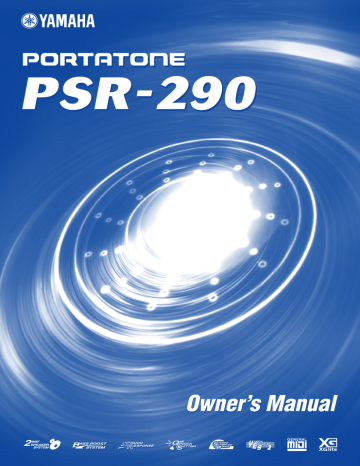
MIDI Functions
The PSR-290 is MIDI-compatible, featuring MIDI IN and MIDI OUT terminals and providing a variety of MIDI-related controls. By using the MIDI functions you can expand your musical possibilities. This section explains what MIDI is, and what it can do, as well as how you can use
MIDI on your PSR-290.
What Is MIDI?
No doubt you have heard the terms “acoustic instrument” and “digital instrument.” In the world today, these are the two main categories of instruments. Let’s consider an acoustic piano and a classical guitar as representative acoustic instruments. They are easy to understand. With the piano, you strike a key, and a hammer inside hits some strings and plays a note. With the guitar, you directly pluck a string and the note sounds. But how does a digital instrument go about playing a note?
Acoustic guitar note production Digital instrument note production
L
Sampling
Note
Tone Generator
(Electronic circuit)
Sampling
Note
R
Playing the keyboard
66
Pluck a string and the body resonates the sound.
Based on playing information from the keyboard, a sampling note stored in the tone generator is played through the speakers.
As shown in the illustration above, in an electronic instrument the sampling note
(previously recorded note) stored in the tone generator section (electronic circuit) is played based on information received from the keyboard. So then what is the information from the keyboard that becomes the basis for note production?
For example, let’s say you play a “C” quarter note using the grand piano sound on the PSR-290 keyboard. Unlike an acoustic instrument that puts out a resonated note, the electronic instrument puts out information from the keyboard such as
“with what voice,” “with which key,” “about how strong,” “when was it pressed,” and “when was it released.” Then each piece of information is changed into a number value and sent to the tone generator. Using these numbers as a basis, the tone generator plays the stored sampling note.
● Example of Keyboard Information
Voice number (with what voice)
Note number (with which key)
Note on (when was it pressed) and note off (when was it released)
Velocity (about how strong)
01 (grand piano)
60 (C3)
Timing expressed numerically (quarter note)
20 (strong)
GM System Level 1
“GM System Level 1” is an addition to the MIDI standard which ensures that any GM-compatible music data can be accurately played by any GM-compatible tone generator, regardless of manufacturer. The GM mark is affixed to all software and hardware products that support GM System Level
1. The PSR-290 supports GM System Level 1.
MIDI Functions
MIDI is an acronym that stands for Musical Instrument Digital Interface, which allows electronic musical instruments to communicate with each other, by sending and receiving compatible Note, Control Change, Program Change and various other types of MIDI data, or messages.
The PSR-290 can control a MIDI device by transmitting note related data and various types of controller data. The PSR-290 can be controlled by the incoming
MIDI messages which automatically determine tone generator mode, select MIDI channels, voices and effects, change parameter values and of course play the voices specified for the various parts.
MIDI messages can be divided into two groups: Channel messages and System messages. Below is an explanation of the various types of MIDI messages which the PSR-290 can receive/transmit.
● Channel Messages
The PSR-290 is an electronic instrument that can handle 16 channels. This is usually expressed as “it can play 16 instruments at the same time.” Channel messages transmit information such as Note ON/OFF, Program Change, for each of the 16 channels.
Message Name
Note ON/OFF
Program Change
Control Change
PSR-290 Operation/Panel Setting
Messages which are generated when the keyboard is played. Each message includes a specific note number which corresponds to the key which is pressed, plus a velocity value based on how hard the key is stuck.
Voice number (along with corresponding bank select MSB/LSB settings, if necessary).
Messages that are used to change some aspect of the sound (modulation, volume, pan, etc.).
● System Messages
This is data that is used in common by the entire MIDI system. System messages include messages like Exclusive Messages that transmit data unique to each instrument manufacturer and Realtime Messages that control the MIDI device.
Message Name PSR-290 Operation/Panel Setting
Exclusive Message Reverb/chorus/DSP settings, etc.
Realtime Messages Start/stop operation
The messages transmitted/received by the PSR-290 are shown in the MIDI Imple-
MIDI Terminals
In order to exchange MIDI data between multiple devices, each device must be connected by a cable.
The MIDI terminals of the PSR-290 are located on the rear panel.
MIDI IN
MIDI OUT
Receives MIDI data from another MIDI device.
Transmits the PSR-290’s keyboard information as MIDI data to another MIDI device.
• Special MIDI cables (sold separately) must be used for connecting to MIDI devices. They can be bought at music stores, etc.
• Never use MIDI cables longer than about 15 meters. Cables longer than this can pick up noise which can cause data errors.
67
MIDI Functions
Connecting to a Personal Computer
By connecting your PSR-290’s MIDI terminals to a personal computer, you can have access to a wide variety of music software.
●
When using a MIDI interface device installed in the personal computer, connect the MIDI terminals of the personal computer and the PSR-290.
MIDI OUT
MIDI IN
MIDI IN
MIDI OUT
PSR-290
Computer
(sequencer software)
●
When using a MIDI interface with a Macintosh series computer, connect the RS-422 terminal of the computer (modem or printer terminal) to the MIDI interface, as shown in the diagram below.
• When using a Macintosh series computer, set the MIDI interface clock setting in the application software to match the setting of the MIDI interface you are using.
For details, refer to the owner’s manual for the software you are using.
RS-422
MIDI Interface
MIDI IN
MIDI OUT
PSR-290
Computer
(sequencer software)
●
When connecting to a computer with a USB interface, use the
Yamaha UX16 USB/MIDI Interface. Connect the UX16 and the computer with a standard USB cable, then make the proper MIDI connections between the PSR-290 and the UX16.
Viewing the Notation for MIDI
Channel 1
• The PSR-290 has a special function that lets you view the notes of the MIDI data (channel 1 only) on the display.
Computer
(sequencer software)
USB
UX16
MIDI IN
OUT
IN
MIDI OUT
PSR-290
68
MIDI Functions
Local Control
This function lets you enable or disable keyboard control over the PSR-290’s
voices in the Function mode (page 76). This would come in handy, for example,
when recording notes to MIDI sequencer. If you are using the sequencer to play back the voices of the PSR-290, you would want to set this to “off” — in order to avoid getting “double” notes, both from the keyboard and from the sequencer.
Normally, when playing the PSR-290 by itself, this should be set to “on.”
• No sound is output from the
PSR-290 when Local ON/OFF is set to OFF.
Using Initial Setup Send with a Sequencer
The most common use for the Initial Setup Send function is in recording a song on a sequencer that is intended for playback with the PSR-290. Essentially, this takes a “snapshot” of the PSR-290 settings and sends that data to the sequencer.
By recording this “snapshot” at the start of the song (before any actual performance data), you can instantly restore the necessary settings on the PSR-290 in
the Function mode (page 76). Provided there is a pause in the song, you could
also do this in the middle of a song — for example, completely changing the PSR-
290 settings for the next section of the song.
• When the Initial Setup Send operation is completed, the PSR-
290 automatically returns to the previous panel condition.
External Clock
This determines whether the style and song playback functions are controlled by the PortaTone’s internal clock (off) or by MIDI clock data from an external sequencer or computer (on).
This should be set to on when you want to have style or song playback follow the external device (such as a rhythm machine or a sequencer). The default setting is off.
These settings can be made in the Function mode (page 76).
• If External Clock is set to ON, style or song playback will not start unless external clock are received.
Bulk Data Send
This lets you save important PortaTone data and settings to another device (such as a sequencer, computer, or MIDI data filer).
These settings can be made in the Function mode (page 76).
● Bulk Data Receive
Send the Bulk Data from computer or sequencer to the PSR-290.
• Keep in mind that all recorded
Song data and One Touch Setting data operations replace the data.
69
MIDI Functions
Keyboard Out
This determines whether Keyboard performance data of the Portatone is transmitted via MIDI OUT or not.
These settings can be made in the Function mode (page 76).
Style Out
This determines whether style data is transmitted via MIDI OUT or not.
These settings can be made in the Function mode (page 76).
Song Out
This determines whether Song data is transmitted via MIDI OUT or not.
These settings can be made in the Function mode (page 76).
• For the Song #001, data is not transmitted.
MIDI LSB Receive Cancel
Determines whether the LSB data of Bank Select is received or not. Press and hold the lowest key and turn on the power to change the setting (LSB is ignored).
70
To restore MIDI LSB Receive Cancel to normal (LSB is recognized), turn on the power again normally.
MIDI Functions
Loading a Song into PSR-290’s Flash Memory
The PSR-290’s internal flash memory enables you to save song data transmitted from a connected personal computer. You can play or practice Flash songs (saved in flash memory) in the same way as preset songs.
To transmit song data from a personal computer to the PSR-290, you first need to install the “Song
Filer” application to your computer.
Song data that can be saved in flash memory:
• The number of songs: max. 99 songs (Song #101–#199)
• Available memory: 352 KB
• Data format: SMF format 0
■ Installing Song Filer • • • • • • • • • • • • • • • • • • • • • • • • • • • • • • •
You can download the “Song Filer” application from the following Yamaha PK
CLUB website. Make sure that your computer has an Internet connection.
Yamaha PK CLUB (Portable Keyboard Home Page) http://www.yamahaPKclub.com/
• Visit the Yamaha PK CLUB website for more information on the latest version of Song Filer (version 2.0.0 or higher) and how to install it.
System requirements for Song Filer:
[Windows]
CPU: Pentium/100MHz or faster
Available Memory: 8MB or more
Free space in Hard Disk: 2MB or more
Display: 800 x 600, 256 colors or more
[Macintosh]
OS:
CPU:
Mac OS 7.5 or upper
Power PC or upper
Available Memory: 8MB or more
Free space in Hard Disk: 2MB or more
Display: 800 x 600, 256 colors or more
71
MIDI Functions
■
Song Filer • • • • • • • • • • • • • • • • • • • • • • • • • • • • • • • • • • • • • •
After you install Song Filer and connect the PSR-290 to the computer, you can use the two functions described below.
●
Transmit Files
You can transmit song files from your computer to your PSR-290’s Flash
Memory.
• Refer to page 68 for information
on connecting the PSR-290 to a computer.
• You cannot use the Song Filer’s
“Receive Files” function with the
PSR-290.
• For more information on using
Song Filer, refer to the PDF manual included in the Song Filer application.
Transmit
Computer
PSR-290
●
Manage Files on Flash Memory
You can delete and rename files in your PSR-290’s Flash Memory from your computer.
• Never attempt to turn the power off while transmitting song data. Doing so will not only result in failure to save the data, but also make the internal flash memory unstable. It may also clear all the data residing in the flash memory when turning the power on and off.
• Saved data in the instrument may be lost due to malfunction or incorrect operation. Retain important data to your computer or floppy disk.
Delete Rename abcd.mid
abcd.mid
efgh.mid
Selecting a right & left hand guide track
This function is available only when you select a flash memory song (SMF format 0).
72
MIDI Functions
PC Mode
The PC Mode lets you instantly reconfigure the MIDI control settings for use with a computer or MIDI device.
● Default settings
LOCAL ON/OFF
EXTERNAL CLOCK
KEYBOARD OUT
STYLE OUT
SONG OUT
PC mode is on
OFF
ON
OFF
ON
PC mode is off
ON
OFF
■ To turn the PC mode on or off:
Press the [PC] button and then press the appropriate [+]/[-] button. This switches between the PC Mode on/off settings.
PC Mode
on
■ To store the PC mode parameters:
1
Change the PC mode parameters.
Change the desired MIDI parameters in the Function mode.
The following PC Mode parameters can be stored to memory.
LOCAL ON/OFF
EXTERNAL
KEYBOARD
STYLE OUT
SONG OUT
2
Store the parameters to the PC memory.
Press and hold the [PC] button until “WRITING!” appears in the LCD.
WRITING!
• No sound is output from the
PSR-290 when Local ON/OFF is set to OFF.
• If External Clock is set to ON, style or song playback will not start unless external clock are received.
73
advertisement
* Your assessment is very important for improving the workof artificial intelligence, which forms the content of this project
Key Features
- 61 touch-sensitive keys
- 100 preset songs
- 100 preset styles
- Built-in speakers
- Headphone jack
- MIDI connectivity
Related manuals
Frequently Answers and Questions
How do I connect the PSR-290 to my computer?
Can I use the PSR-290 to record my own songs?
What is the difference between a style and a song?
advertisement
Table of contents
- 1 Cover
- 4 PRECAUTIONS
- 6 Main Features
- 7 Contents
- 8 Panel Controls and Terminals
- 10 Setting Up
- 10 Power Requirements
- 11 Turning On the Power
- 11 Accessory Jacks
- 12 Quick Guide
- 12 Step 1 Voices
- 14 Step 2 Songs
- 16 Step 3 Music Database
- 18 Panel Display Indications
- 20 Portable Grand
- 20 Playing the Portable Grand
- 20 Using the Metronome
- 22 DJ
- 22 Playing the DJ
- 23 Playing Voices
- 23 Playing a Voice
- 26 #000 OTS
- 26 Dual Voice
- 27 Split Voice
- 27 Setting the Split Point
- 29 Transpose and Tuning
- 30 Touch and Touch Sensitivity
- 31 Effects
- 31 Harmony
- 31 Reverb
- 32 Chorus
- 32 DSP
- 35 Selecting and Playing Styles
- 35 Selecting a Style
- 36 Playing the Styles
- 40 Sync Stop
- 41 Changing the Tempo
- 42 Accompaniment Sections (Main A/B and Fill-ins)
- 42 Adjusting the Style Volume
- 43 Using Auto Accompaniment — Multi Fingering
- 45 Dictionary
- 48 Using the Music Database
- 50 Data stored by the Music Database
- 51 Selecting and Playing Songs
- 51 Selecting a Song
- 53 Playing the Songs
- 54 A-B Repeat
- 55 Melody Voice Change
- 55 Adjusting the Song Volume
- 56 Song Recording
- 56 Recording a User Song
- 59 Song Clear
- 60 Track Clear
- 61 Song Lesson
- 61 Using the Lesson Feature
- 63 Select the Lesson Track
- 63 Lesson 1 — Timing
- 64 Lesson 2 — Waiting
- 64 Lesson 3 — Minus One
- 65 Lesson 4 — Both Hands
- 65 Grade
- 66 MIDI Functions
- 66 What Is MIDI?
- 68 Connecting to a Personal Computer
- 69 Local Control
- 69 Using Initial Setup Send with a Sequencer
- 69 External Clock
- 69 Bulk Data Send
- 70 Keyboard Out
- 70 Style Out
- 70 Song Out
- 71 Loading a Song into PSR-290’s Flash Memory
- 73 PC Mode
- 74 Function
- 74 Using the Function parameters
- 77 Troubleshooting
- 78 Data Backup & Initialization
- 79 Voice List
- 86 Style List
- 87 Music Database List
- 88 Drum Kit List
- 90 MIDI Implementation Chart
- 92 Effect map
- 93 Specifications
- 94 Index