- Computers & electronics
- Telecom & navigation
- Mobile phones
- Motorola
- 7000 - StarTAC Cell Phone
- Specification
advertisement
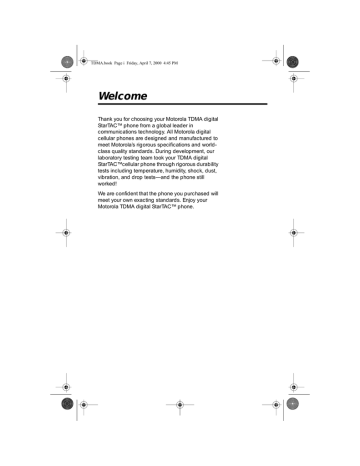
TDMA.book Page 49 Friday, April 7, 2000 4:45 PM
Managing the Phone Book
In “Using Phone Memory” you learned how to store and recall phone numbers with the internal Phone
Book. You can access the same features, along with several advanced features, using your phone’s convenient menu system.
In this chapter you will learn how to:
• recall and store phone numbers using the menu system
• store numbers with pause dialing
• store calling card sequences for easy access
• edit your memory information
• select the individual ringer style
Follow these symbols as a guide for using the keys on the side of your phone:
Press to scroll up.
Press to select.
Press to scroll down.
You can also use your phone’s
« and
»
keys to scroll through the menu system.
49
TDMA.book Page 50 Friday, April 7, 2000 4:45 PM
Road Map for Phone Book
To enter the menu system:
Press
ƒ
, then press .
or
Press
ƒ ⁄.
Start:
R e c e n t
Calls
P h o n e
B o o k
R e c a l l B y
N a m e
R e c a l l B y
L o c a t i o n
S t o r e
N u m b e r
E d i t
Individual
R i n g S t y l e
T o M a i n
M e n u
50
TDMA.book Page 51 Friday, April 7, 2000 4:45 PM
Getting to Phone Book...
1.
Press
ƒ
, then press to enter the menu system.
2.
Press or to scroll to Phone Book, and press to select.
3.
Press or
to scroll to the following features, and press to select.
Recalling an Entry by Name
To recall a stored name with the Phone Book menu:
1.
Follow the steps in the ”Getting to Phone
Book…” block above to select Recall By
Name. You will see Enter 1st Letter.
2.
Enter the first letter of the name you want to recall. The display shows the first name in the phone book that begins with that letter. If no entry beginning with that letter is found, No
A s is displayed.
3.
Press or to scroll to the name you want.
4.
Press and hold , or press
æ
to call the number you selected.
Recalling an Entry by
Location
Each name and number you store is placed in a memory location numbered 01-99. After storing names and numbers, you can recall them by memory location with the Phone Book menu.
1.
Follow the steps in the ”Getting to Phone
Book…” block above to select Recall By
Location. You will see Location __.
2.
Enter the two-digit memory location of the number you want.
3.
Press and hold , or press
æ
, to call the number you selected.
Tip: You can also recall phone numbers without using the Phone
Book. See
“Recalling an
Entry by Name” on page 37 or
“Recalling an
Entry by
Memory
Location” on page 38.
51
TDMA.book Page 52 Friday, April 7, 2000 4:45 PM
Tip:
If the chosen location is full, press
º and restart the storing sequence.
Storing with the Menu
Use the phone’s menu system to store names and numbers into the Phone Book.
1.
Follow the steps in the ”Getting to Phone
Book…” block to select Store Number.You will see Enter Number.
2.
Enter the phone number you want to store.
See “How to Enter Letters and Numbers” on page 36.
3.
Press when you finish entering the number.
You will see Location __.
4.
Press
« to store the sequence in the next available location.
or
Enter the first digit of the memory location and press
« to store the sequence in the first available location beginning with that digit.
or
Enter the two-digit memory location where you want the sequence stored.
5.
You will see Alpha Or
§
.
Enter a name to identify the phone number, or skip this step and continue with step 6. (See “How to Enter a Name” on page 36 for details on entering names.)
6.
Press ,
¬
, when you finish entering the name. Your phone confirms your entry by displaying the location, number, and name you stored. Proceed with step 7 below, or return to step 2 above to store more numbers.
7.
Press
º
to exit the menu.
52
TDMA.book Page 53 Friday, April 7, 2000 4:45 PM
Getting to Phone Book...
1.
Press
ƒ
, then press to enter the menu system.
2.
Press or to scroll to Phone Book , and press to select.
3.
Press or to scroll to the following features, and press to select.
Storing and Placing Numbers with Pause Dialing
Entering a Pause in a Number
When you call automated systems, a recorded message prompts you for PIN numbers, Voice Mail numbers, etc.
You can store these numbers in your phone’s memory, separated by “pauses”—special characters that tell your phone to wait before sending additional numbers.
1.
Follow the steps in the ”Getting to Phone
Book…” block above to select Store
Number.You will see Enter Number.
2.
Enter the phone number you use to access the automated system.
3.
Press
ƒ
, then press
æ.
You will see Insert Wait o.
4.
Press to insert a pause (o) into the sequence.
5.
Enter the next group of numbers (such as an account number or PIN number.)
6.
Enter any other required symbols (such as * or #).
53
TDMA.book Page 54 Friday, April 7, 2000 4:45 PM
7.
Insert another pause, and enter the next group of numbers by repeating steps 3 through 5 as many times as necessary.
You can store up to 32 digits, including pauses. Then store the entire sequence as you would any phone number.
8.
Press
¬ to begin storing.
You will see Location __.
9.
Enter the two-digit memory location where you want the sequence stored.
You will see Alpha Or
§
.
10.
Enter a name for your sequence.
(See “How to Enter a Name” on page 36 for details on entering names.)
11.
Press when you finish entering the name.
Your phone confirms your entry by displaying the location, number, and name you stored.
Placing a Call with Pauses
To use your stored sequence:
1.
Recall the stored number with the pause inserted.
2.
Press and hold , or press
æ
, to place the call.
3.
When the recording prompts you for information, press or
æ
to send the next set of stored numbers.
4.
Press or press
æ
as many times as necessary, to transmit all the numbers.
54
TDMA.book Page 55 Friday, April 7, 2000 4:45 PM
Getting to Phone Book...
1.
Press
ƒ
, then press to enter the menu system.
2.
Press or to scroll to Phone Book , and press to select.
3.
Press or to scroll to the following features, and press to select
Storing and Placing Numbers for Calling Card Information
Storing Calling Card Information
Like Pause Dialing, you can store calling card access numbers, separated by pauses, for recall later. You can also store a Number Character in the sequence to save a place for the number you call when you use your calling card.
See “Using Lock/Security Features” on page 75 for more information on protecting your calling card information.
1.
Follow the steps in the ”Getting to Phone
Book…” block above to select Store
Number.You will see Enter Number.
2.
Enter the phone number you use to access your calling card system. (Skip this step if you only dial 0.)
3.
Press
ƒ æ.
You will see Insert Wait o.
4.
Press to insert a pause (o) into the sequence.
5.
Enter the next numbers, if needed. (For example, some long distance carriers require you to dial a 0 first. If no further numbers are needed, skip to step 7.)
6.
Press
ƒ æ
.
55
TDMA.book Page 56 Friday, April 7, 2000 4:45 PM
7.
Press to scroll to the Number Character.
You will see Insert Number 'N.
8.
Press to insert the 'N Character.
This special character saves a place for the phone number you will be calling. The number is inserted automatically when you place the call.
9.
Press
ƒ æ
.
10.
Press to insert another pause, as in steps
3 and 4.
11.
Enter your calling card PIN number.
12.
Press
¬
to store your calling card sequence.
You will see Location __.
13.
Enter the two-digit memory location where you want the sequence stored.
You will see Alpha Or
§
.
14.
Enter a name for your sequence. (See “How to Enter a Name” on page 36 for details on entering names.)
15.
Press when you are finished entering the name.
Your phone confirms your entry by displaying the location, number, and name you stored.
Placing a Calling Card Call
To recall your stored calling card information:
1.
Recall the calling card information you stored.
(See “Recalling an Entry by Name”” and
“Recalling an Entry by Location” on page 51 for more information on Recalling Numbers.)
2.
Press
æ
before entering the number. You will see Enter Number.
56
TDMA.book Page 57 Friday, April 7, 2000 4:45 PM
3.
Enter the phone number you want to call, including the area code.
Enter the number manually, by location, or recall.
4.
Press and hold , or press
æ
, to place the call.
Your phone dials the number to access your long distance provider.
5.
Press , press
æ
, to send the next group of numbers when you are prompted.
The phone automatically inserts the selected number to call at the appropriate time in the sequence.
6.
Repeat step 5 to send the next group of numbers as many times as necessary.
57
TDMA.book Page 58 Friday, April 7, 2000 4:45 PM
58
Getting to Phone Book...
1.
Press
ƒ
, then press to enter the menu system.
2.
Press or to scroll to Phone Book , and press to select.
3.
Press or to scroll to the following features, and press to select.
Editing a Memory Location
After you store names and numbers in the Phone
Book, you can edit the information or erase entries at any time.
1.
Follow the steps in the ”Getting to Phone
Book…” block above to select Edit.
2.
Recall the entry by location or by name.
(See “Recalling an Entry by Name” and
“Recalling an Entry by Location” on page 51.)
3.
Press to begin editing the phone number.
The display shows the name briefly, then the phone number.
4.
Press
Ç to erase one digit at a time.
Press and hold
Ç to erase the entire number.
5.
Enter your changes to the phone number.
6.
Press when you finish editing the phone number.
The display shows the location where your number is currently stored.
7.
Press
Ç to erase the memory location, then enter a new two-digit location.
or
TDMA.book Page 59 Friday, April 7, 2000 4:45 PM
Press to keep the phone number in its current location.
The display shows the name stored with the phone number you are editing.
8.
Enter your changes to the name. (See “How to Enter a Name” on page 36.)
Press
Ç to erase one letter at a time, or skip to step 9 to leave the name unchanged.
9.
Press when you finish editing the name.
The display shows the new information.
10.
Press to save your changes.
Your phone confirms your entry by displaying the location, number, and name you stored.
or
Press
Ç
to leave the information unchanged.
When you see Location __, enter a new twodigit memory location to avoid overwriting the information in the current location.
11.
Press
º
to exit, or scroll to other features.
59
TDMA.book Page 60 Friday, April 7, 2000 4:45 PM
60
Getting to Phone Book...
1.
Press
ƒ
, then press to enter the menu system.
2.
Press or to scroll to Phone Book , and press to select.
3.
Press or to scroll to the following features, and press to select.
Assigning an Individual Ring
Style to a Phone Book Entry
You can use the individual ring style feature to assign one of nine ring styles to alert you of an incoming call from a phone number listed in your phone book.
Note: This feature will only operate if you subscribe to Caller ID from your service provider. Caller ID is not available in all areas.
1.
Follow the steps in the ”Getting to Phone
Book…” block to select Individual Ring
Style.
2.
Select the phone book entry to which you want to assign an individual ring style.
a.
Enter the first letter of the name entry associated with the phone number. b.
Scroll up and down to reach the desired phone book entry.
3.
When you reach the phone number you want, select it by pressing or
¬
.
The display will show Press 0-9, 0=OFF.
4.
Press
‚
to assign the default ring style for the number.
or
Press an entry from
⁄
to
·
to select one of the nine ring styles.
TDMA.book Page 61 Friday, April 7, 2000 4:45 PM
5.
Press or
¬ to select that ring style.
The display confirms the selection by showing Ring Style Assigned.
6.
Press
º to exit, or scroll to other features.
61
advertisement
* Your assessment is very important for improving the workof artificial intelligence, which forms the content of this project
Related manuals
advertisement
Table of contents
- 1 Welcome
- 2 Contents
- 7 Safety Information
- 12 Overview
- 12 Package Content Options
- 13 Phone Overview
- 14 Understanding the Guide
- 15 Using the Battery
- 15 About Your Batteries
- 17 Removing and Attaching Battery Covers
- 19 Installing and Removing Batteries
- 20 Checking Battery Levels
- 21 Charging Batteries
- 25 Using the Phone
- 25 Turning the Phone On and Off
- 26 Reading the Indicators
- 28 Standby Mode
- 29 Storing Your Phone in Its Holster
- 29 Placing a Call
- 30 Ending a Call
- 30 Receiving a Call
- 31 Using the Smart Button
- 31 Switching Between Digital and Analog Modes
- 32 Redialing a Number
- 33 Controlling Volume
- 34 Using Phone Memory
- 35 Using Your Phone’s Built-in Phone Book
- 35 Storing Names and Numbers
- 37 Recalling an Entry by Name
- 38 Recalling an Entry by Memory Location
- 38 Clearing a Phone Memory Entry
- 39 Shortcuts for Recalling Phone Book Entries
- 40 Making Notes on the Scratchpad
- 41 Using the Menu System
- 41 Introducing the Menu Features
- 42 Navigating the Menu
- 42 Road Maps
- 43 Managing Recent Calls
- 44 Road Map for Recent Calls
- 44 About Recent Calls
- 46 Reviewing Received Call
- 47 Reviewing Dialed Calls
- 48 Clearing Caller Line ID
- 49 Managing the Phone Book
- 50 Road Map for Phone Book
- 51 Recalling an Entry by Name
- 51 Recalling an Entry by Location
- 52 Storing with the Menu
- 53 Storing and Placing Numbers with Pause Dialing
- 55 Storing and Placing Numbers for Calling Card Information
- 58 Editing a Memory Location
- 60 Assigning an Individual Ring Style to a Phone Book Entry
- 62 Timing Your Calls
- 63 Road Map for Call Timers
- 64 Viewing the Individual Call Timer
- 64 Viewing the Resettable Call Timer
- 65 Shortcut: Viewing the Cumulative Timer
- 65 Resetting the Timer
- 66 Displaying the Individual Timer Automatically
- 66 Setting the One-Minute Audible Timer
- 67 Setting the Repeating Audible Timer
- 67 Setting the Single Timer
- 69 Adjusting Tone Controls
- 70 Road Map for Tone Controls
- 71 Selecting Call Alert Type
- 72 Selecting Message Alert Type
- 73 Selecting a Ring Style
- 73 Turning Keypad Tones On and Off
- 74 Turning Scratchpad Tones On and Off
- 75 Using Lock/Security Features
- 76 Road Map for Lock Security
- 77 Activating Voice Privacy
- 78 Locking/Unlocking Your Phone
- 79 Activating Priority Calling
- 80 Viewing the Lock Code
- 80 Changing the Lock Code
- 81 Restricting Call Placement
- 83 Resetting All Options
- 84 Clearing All Stored Information
- 85 Customizing Phone Options
- 86 Road Map for Phone Options
- 87 Activating Pager Mode
- 88 Viewing Your Own Number
- 89 Switching Between Numbers
- 90 Reviewing Feature Settings
- 91 Activating Automatic Hands-Free
- 92 Activating Multiple Key Answer
- 92 Deactivating Open to Answer
- 93 Activating Automatic Answer
- 94 Selecting Battery Options— Status Light
- 94 Displaying System Identification
- 95 Selecting Language
- 99 Selecting a Network
- 100 Road Map for Phone Options
- 101 Selecting a Non-Public Network
- 102 Selecting a Public Network
- 103 Specifying a Default Search
- 103 Viewing All Non-Public Networks
- 104 Using the Message Center
- 105 Road Map for Message Center
- 106 Voice Mail Alerts
- 106 Dialing Voice Mail
- 107 Reading Text Messages
- 112 Editing the Voice Mail Number
- 113 Setting the Scrolling Speed
- 114 Reference Information
- 114 Accessory Options
- 114 Batteries
- 114 Vehicle Power Adapter
- 115 Desktop Charger
- 115 Holster
- 115 Headset
- 116 Hands-Free Vehicle Kit
- 116 Accessory Limited Warranty Information
- 117 Troubleshooting
- 119 Glossary
- 124 Index
- 129 Patent Information
- 132 The U.S. Food and Drug Administration's Center for Devices and Radiological Health Consumer Update on Mobile Phones