advertisement
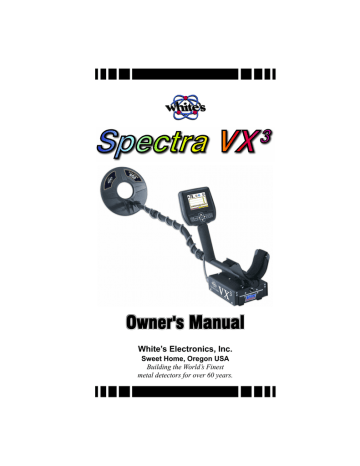
7
Programs
As covered in Chapters 2 and 3, VX 3 comes with 8 preset factory programs. Any of these programs can be modified, and they can easily be restored to original factory settings at any time. To better understand programs, let’s take a look at how
VX 3 stores programs.
VX 3 Memory Structure
Below is a diagram of VX 3 ’s memory structure:
Restore
Modifications
Coin &
Jewelry
Coin &
Jewelry
Coin &
Jewelry
Active
Library Copy
There are two memory regions, Library and Copy, plus the currently active program. The 8 factory programs are stored in the
Library region which cannot be modified. Copies of the factory programs are also stored in the Copy region. This memory region can be modified.
When you start up VX 3 or change from one program to another, the active program is always loaded from the Copy region. When you change a setting, it is only applied to the
Active program. When VX 3 is turned off, the Active program is automatically copied back to the Copy memory so that any altered settings are saved.
Page 7-1
Spectra VX 3 User’s Guide
Tip: If you make changes and decide you don’t want them automatically saved, instead of using the ON/OFF button to power down, simply remove the battery pack.
When modifications are made to any program so that it no longer matches the Library copy, the program name will be preceded by a “ ” symbol. A program that has never been modified has a “”:
Coin & Jewelry — original factory program
Coin & Jewelry — modified program
Saving Programs
Program changes are automatically saved when you shut down VX 3 (via the ON/OFF key).
Restoring Programs
To restore a program to its original factory settings, select
MENUProgramsRestore :
Select the program you want to restore (it defaults to the program you are currently running), then press TAB to highlight the
Restore button and press ENTER . The Active program is now restored.
Page 7-2
Spectra VX 3 User’s Guide
Tip: You can also restore a program to factory defaults from the Live Control Bar. Highlight Program Select , highlight the program you want to restore, and press ENTER+MENU . A small pop-up box will appear; select the option to Restore Defaults and press ENTER .
Rearranging Programs
Programs can be selected from the Live Control Bar without suspending detector operation. This can be useful if you want to quickly switch between two programs that are set up differently for the purpose of better target analysis. However, scrolling through the Live Control program list can be slow, so if you want to quickly switch between two programs you probably want them located next to each other.
It is easy to rearrange the program order in VX 3 . Select
MENUProgramsSelect and highlight the program you want to move. Press/hold ENTER , then press or to move the selected program up or down through the list.
Page 7-3
advertisement
Related manuals
advertisement
Table of contents
- 3 VX3 Specifications
- 3 Customer Support
- 4 Table of Contents
- 7 Introduction
- 8 Conventions
- 9 Layout
- 11 Assembly
- 12 Batteries
- 13 The Basics of VLF Operation
- 14 Phase & VDI
- 15 Ground Response
- 17 Ground Tracking
- 18 Frequency
- 19 QuickStart
- 19 Turn On & Go
- 20 Programs and Memory
- 21 Ground Balance
- 22 Electromagnetic Interference (EMI)
- 22 Menus & Controls
- 23 Live Control Bar
- 23 Main Menu
- 24 Controls
- 24 VX3 Displays
- 24 Search mode
- 25 Pinpoint mode
- 26 VX3 Audio
- 26 Metal Detecting Basics
- 26 Where to hunt
- 27 Permission
- 27 Detecting fundamentals
- 28 Research
- 29 Basic Settings
- 30 Programs
- 31 Backlight
- 32 Sensitivity
- 32 Rx Gain
- 33 All-Metal Sensitivity
- 34 Discrimination Sensitivity
- 34 Audio
- 34 Discrimination
- 35 Frequency
- 36 Ground Tracking
- 37 Filters
- 38 Operating Modes
- 38 Frequency
- 39 Three Frequency
- 39 Salt Compensate
- 40 Single Frequency
- 41 Frequency Offset
- 42 Ground Balance
- 42 AutoTrac®
- 43 LockTrac
- 43 Audio
- 44 All-Metal Audio
- 47 Discrimination Audio
- 47 Discrimination Sensitivity
- 47 Threshold Volume
- 47 Target Volume
- 48 Modulation
- 49 Tone ID
- 49 Mixed-Mode Audio
- 50 Pinpoint Mode
- 51 Discrimination
- 52 Speaker and Headphones
- 54 Display Screens
- 54 Search screen
- 55 VDI
- 56 Icons
- 56 Depth
- 56 SpectraGraph
- 58 Smearing
- 60 Unaligned bars
- 61 Mixed response
- 61 Wrap-around
- 61 Status Bar
- 62 Pinpoint Screen
- 63 Salt Mode Anomaly
- 64 Advanced Features
- 64 Main Menu
- 65 Filters & Speed
- 66 Ground Filter
- 67 Recovery Delay
- 68 S.A.T.
- 68 Sensitivity Probe
- 69 Ground Probe
- 72 Programs
- 72 VX3 Memory Structure
- 73 Saving Programs
- 73 Restoring Programs
- 74 Rearranging Programs
- 75 Wireless Headphones
- 79 Trouble shooting
- 83 Shortcuts
- 83 How to quickly ground balance
- 83 How to hide/expand the Live Controls
- 84 How to organize your Program list
- 84 How to quickly restore a program
- 84 How to quickly check the battery voltage
- 84 How to quickly turn on the Backlight
- 84 How to quickly collapse menus
- 85 How to quickly jump through ranges
- 85 How to fast-set discrimination masks
- 85 How to use bookmarks
- 87 Warranty
- 88 Treasure Hunter’s Code of Ethics