Troubleshooting, Switches, and LED Indications. Cabletron Systems MRXI 10BASE-T
Add to My manuals48 Pages
advertisement
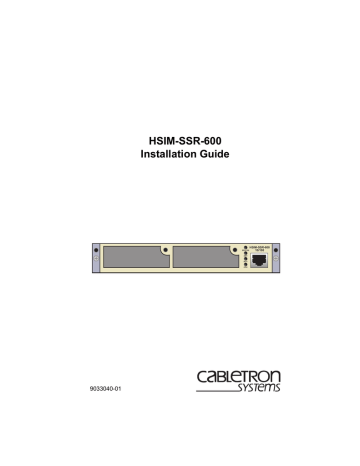
CHAPTER 3
TROUBLESHOOTING, SWITCHES, AND LED
INDICATIONS
This chapter is used to aid in determining hardware indications, problems, and switch settings. The Local Management/Ethernet port is also discussed.
Figure 3-1 shows the front panel LEDs for the HSIM-SSR-600. Table 3-1
describes LED states.
Table 3-2 describes switch positions.
If you are having difficulty installing and configuring the HSIM-SSR-600, perform the following steps:
•
Review Chapter 2 (Installation).
• Verify that power has been applied to the host platform in which the
HSIM-SSR-600 is installed.
• Check that all cables and connectors have been attached properly.
SPD/100
Speed / 100 LED
Transmit LED
XMT
Receive LED
RCV
CPU LED
CPU
SPD/100
HSIM-SSR-600
10/100
XMT
RCV
CPU
Console Management Port/
10/100 Ethernet Port
3040_07
Figure 3-1 HSIM-SSR-600 Front Panel LEDs
HSIM-SSR-600 Installation Guide 3-1
Chapter 3: Troubleshooting, Switches, and LED Indications
3.1
FRONT PANEL LED INDICATIONS
NOTE
The terms flashing, blinking, and solid used in Table 3-1
indicate the following:
Flashing indicates an LED flashing randomly, on for at least
20 ms when an event occurs.
Blinking indicates an LED flashing at a steady rate (on for approximately 1/4 of a second and off for approximately 3/4 of a second).
Solid indicates a steady LED light. No flashing or blinking.
Table 3-1 HSIM-SSR-600 LAN LEDs
LED
Fast Ethernet
Speed (SPD/100)
Transmit (XMT)
Receive (RCV)
Processor (CPU)
Color
Off
Solid Green
Off
Flashing Green
Blinking Yellow
Flashing Red
Solid Red
Off
Blinking Green
Solid Green
Flashing Yellow
Solid Red
Off
Solid Green
Blinking Yellow
State
Speed is 10 Mbps (10BASE-T).
Speed is 100 Mbps (100BASE-T).
No Activity, port enabled.
Activity, port enabled.
Port in standby.
Fault or error (collision).
Diagnostic failure.
No link. No activity. Port enabled or disabled.
Link. Port disabled.
Link. No activity, port enabled.
Link. Activity, port enabled.
Diagnostic failure.
Power off.
System is fully operational.
System not fully operational. Attempt reboot.
Power-up testing being performed.
Solid Yellow
Alternating Yellow and Green
Blinking Red
Solid Red
System is booting.
Fault condition detected (fatal error).
System is in reset mode.
3-2 HSIM-SSR-600 Installation Guide
Console Management/Ethernet Port
3.2
CONSOLE MANAGEMENT/ETHERNET PORT
The RJ45 port on the front panel of the HSIM-SSR-600 can be used to transmit 10/100 Ethernet traffic or as a Local Management console port.
A special cable adapter must be used to facilitate the connections,
Cabletron Systems part number 9360222. The pinout for the special cable
Use the applicable Cabletron Systems software manuals for further
information on the management of the HSIM-SSR-600. Refer to Related
!
CAUTION
Do not connect a console cable directly into the Fast
Ethernet/Console port. Use the special cable adapter.
.
3.3
SWITCHES
The HSIM-SSR-600 has two switches, a thermal switch, and a switch bank.
Thermal Switch
The thermal switch will close if the temperature on the board exceeds
65°C when the HSIM-SSR-600 is operating. The thermal switch then notifies the processor that the HSIM-SSR-600 temperature exceeded
65°C. This information can be used to send a trap and/or log a message.
Switch Bank
The four-position switch bank has the functions shown in Table 3-2. The
HSIM-SSR-600 host platform must be reset or powered down for the firmware to recognize the settings of the switches, and then to implement any changes.
HSIM-SSR-600 Installation Guide 3-3
Chapter 3: Troubleshooting, Switches, and LED Indications
3
4
Table 3-2 Four-Position Switch Functions
Switch Function Used to...
1
2
Force download
Restore defaults
Force the HSIM-SSR-600 to download a new image at bootup.
Return the HSIM-SSR-600 to the factory configuration.
Currently unused
Currently unused
3.3.1
Switch Function Procedure
Use this procedure to implement a switch function:
1. Remove power to the host platform in which the HSIM-SSR-600 is installed, if the host platform is a standalone device.
2. Remove the cover of the host platform in which the HSIM-SSR-600 is installed, or remove the interface module from the chassis to expose the switch. Refer to the host platform manual for detailed instructions.
3. Identify the switch that is needed from Figure 3-2. For the function
you need, flip the switch from one side to the other side. The initial state of the switch does not matter. For example, if you need to restore the default settings of the HSIM-SSR-600, flip switch 2 from its current position to the other side. It does not matter if the switch is in the “OFF” position or the “ON” position.
4. Replace the cover.
5. Restore power to the HSIM-SSR-600.
If needed, use a non-conductive tool to flip the switch.
NOTE
3-4 HSIM-SSR-600 Installation Guide
Switches
4
3
2
1
Figure 3-2 Switch Bank Layout
HSIM-SSR-600 Installation Guide 3-5
Chapter 3: Troubleshooting, Switches, and LED Indications
3.4
TROUBLESHOOTING HSIM-SSR-600 HARDWARE
Processor (CPU) LED Is OFF
The CPU stays OFF for an extended amount of time, and the power
(PWR) led on the host platform remains on. The CPU is in an unknown state.
•
Contact Cabletron Systems (refer to Getting Help in the
Processor (CPU) LED Is Blinking Red
The processor has detected a fault condition, or has failed boot up diagnostics.
•
Contact Cabletron Systems (refer to Getting Help in the
3.5
TROUBLESHOOTING THE LAN (10/100 ETHERNET
PORT CONNECTION)
Transmit LED Is Flashing Red
Collisions are normal in an Ethernet network, however, increased collisions may indicate that the network is out of specification.
Receive (RCV) LED Is OFF
• Check that the HSIM-SSR-600 and the device at the other end of the segment are powered up.
• Check that the port is enabled. Refer to the appropriate Cabletron
Systems software manual to enable the port.
• Verify that the RJ45 connectors on the twisted pair segment have the correct pinouts.
• Check the cable for continuity.
• Check that the cable meets the specifications for dB loss.
If none the above suggestions worked, contact Cabletron Systems (refer
to Getting Help in the Introduction).
3-6 HSIM-SSR-600 Installation Guide
advertisement
Related manuals
advertisement
Table of contents
- 1 Title Page
- 3 Notice
- 13 Contents
- 15 Figures
- 16 Tables
- 17 Introduction
- 17 Using This Guide
- 18 Structure of This Guide
- 18 HSIM-SSR-600 Features
- 19 Optional Features
- 20 Related Manuals
- 21 Document Conventions
- 22 Getting Help
- 23 Network Requirements
- 23 1.1 10/100 Ethernet/Console Port
- 24 1.2 10BASE-T Network
- 24 1.3 100BASE-TX Network
- 24 1.4 WAN Network Requirements
- 25 Installation
- 25 2.1 Unpacking the HSIM-SSR-600
- 26 2.2 Installing the HSIM-SSR-600
- 26 2.3 Installing Options
- 27 2.3.1 Optional SSR-600-ECM Installation
- 28 2.3.2 Installing Sliding WAN Physical Interface Modules
- 29 2.3.3 Installing the HSIM-SSR-600 in an Interface Module
- 31 2.3.4 Installing the HSIM-SSR-600 in a Standalone Device
- 33 2.4 Connecting the HSIM-SSR-600 to the Network
- 33 2.4.1 Ethernet LAN Connection
- 33 2.4.2 Connecting to the Fast Ethernet Port
- 36 2.4.3 Connecting SWPIMs to the WAN
- 37 2.5 Software Configuration
- 39 Troubleshooting, Switches, and LED Indications
- 40 3.1 Front Panel LED Indications
- 41 3.2 Console Management/Ethernet Port
- 41 3.3 Switches
- 42 3.3.1 Switch Function Procedure
- 44 3.4 Troubleshooting HSIM-SSR-600 Hardware
- 44 3.5 Troubleshooting the LAN (10/100 Ethernet Port Connection)
- 45 Specifications
- 45 A.1 Physical Properties
- 45 A.2 Fast Ethernet/Console Port Pinout
- 46 A.3 Cable Adapter Pinout
- 46 A.4 Environmental Requirements
- 47 A.5 Regulatory Compliance