Getting started. Brother BRUGSANVISNING FAX-T106, FAX-T104YD1, Fax-T106, T-104, FAX-T104
Add to my manuals
119 Pages
advertisement
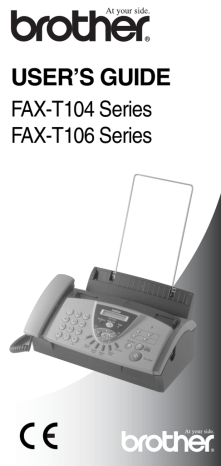
4
Initial Setup
Getting started
Setting the Date and Time
When the fax machine is not in use, it will display the date and time.
If you set up the Station ID the date and time displayed by your fax machine will be printed on every fax you send. If there is a power failure, you may have to reset the date and time.
1
Press Menu/Set, 1, 1.
2
Enter the last two digits of the year.
Press Menu/Set.
3
Enter two digits for the month.
1.DATE/TIME
Press Menu/Set.
(For example, enter 09 for September, or 10 for October.)
4
Enter two digits for the day.
Press Menu/Set.
(For example, enter 06.)
5
Enter the time in 24-Hour format.
Press Menu/Set.
(For example, enter 15:25 for 3:25 P.M.)
6
Press Stop/Exit.
The LCD now shows the date and time whenever the fax machine is in Standby mode.
Turning on Automatic Daylight Savings Time
You can set the fax machine to change automatically for Daylight
Savings Time. It will reset itself forward one hour in the Spring and backward one hour in the Autumn. Make sure you have set the correct day and time in the DATE/TIME setting. The default setting is ON.
1
Press Menu/Set, 1, 2.
2
Press
▲ or ▼ to select ON (or
OFF ).
Press Menu/Set.
3
Press Stop/Exit.
2.AUTO DAYLIGHT
Initial Setup
4 - 1
Setting the Station ID
You should store your name or company name and fax number so they print on all fax pages that you send. The telephone number will appear only on cover pages and call back messages.
It is important that you enter the fax and telephone numbers in the internationally standardised format, i.e. in accordance with the following strict sequence:
■
The “+” (plus) character (by pressing key)
■
Your Country Code (e.g. “44” for the United Kingdom, “41” for
Switzerland)
■
Your local area code minus any leading “0” (“9” in Spain)
■
A space
■ Your number on the local exchange, using spaces to aid readability as appropriate.
As an example, if the fax machine is installed in the United
Kingdom and the same line is to be used for both fax and voice calls, and your national telephone number is 0161 444 5555, then you must set the fax and telephone number parts of your station ID as: +44 161 444 5555.
1
Press Menu/Set, 1, 3.
2
Enter your fax number (up to
20 digits).
3.STATION ID
Press Menu/Set.
You must enter a fax number to continue (up to 20 digits).
If you do not enter a fax number, you cannot enter any more information.
You can not enter a hyphen.
3
Enter your telephone number (up to 20 digits).
Press Menu/Set.
4
Use the dial pad to enter your name (up to 20 characters).
Press Menu/Set.
(See Entering text on page 4-3.)
5
Press Stop/Exit.
The LCD will show the date and time.
If the Station ID has already been programed, the Station ID will ask you to press 1 to make a change or 2 to exit without changing the setting.
4 - 2
Initial Setup
Entering text
When you are setting certain menu selections, such as the Station
ID, you may need to type text into the fax machine. Most number keys have three or four letters printed on them. The keys for 0, # and do not have printed letters because they are used for special characters.
By pressing the appropriate dial pad key repeatedly, you can access the character you want.
6
7
4
5
Press
Key
2
3
8
9
G
J
M
P one time
A
D
T
W
N
Q
H
K two times
B
E
U
X three times
C
F
O
R
I
L
V
Y
6
S
4
5 four times
2
3
8
Z
Inserting spaces
To enter a space in the fax number, press once between numbers. To enter a space in the name, press twice between characters.
Making corrections
If you entered a letter incorrectly and want to change it, press to move the cursor under the incorrect character. Then press
Stop/Exit. All the letters above and to the right of the cursor will be deleted. Re-enter the correct characters. You can also back up and type over incorrect letters.
Repeating letters
If you need to enter a character that is on the same key as the previous character, press to move the cursor to the right before you press the key again.
Special characters and symbols
Press , or to move the cursor under the special character or symbol you want. Then press Menu/Set to select it.
five times
A
D
M
7
G
J
T
9
Press
Press #
Press 0 for for for
(space) ! " # $ % & ’ ( ) + , - . /
: ; < = > ? @ [ ] ^ _
Ä Ë Ö Ü À Ç È É 0
Initial Setup
4 - 3
Setting the Beeper Volume
You can change the beeper volume. The default (factory) setting is
LOW . When the beeper is on, the fax machine will beep when you press a key, make a mistake or after you send or receive a fax.
1
Press Menu/Set, 1, 4.
(LOW, HIGH or OFF)
2
Press
▲ or ▼ to select your option.
4.BEEPER
Press Menu/Set.
3
Press Stop/Exit.
Setting the Speaker Volume
You can adjust the speaker volume.
1
For FAX-T104, lift the handset and press Tel.
For FAX- T106, press Speaker Phone.
2
Press or to adjust the volume level.
The LCD shows the setting you are choosing. Each key press changes the volume to the next setting. The new setting will remain until you change it again.
3
For FAX-T104, press Tel.
For FAX- T106, press Speaker Phone.
(FAX-T106 only)
■ You can adjust the speaker volume using or while you are listening to your OGM (Outgoing Message) and ICMs (Incoming Messages).
■
If you turn Incoming Recording Monitor to OFF (Menu/Set,
8, 6) the Speaker for screening calls will be disabled and you won’t hear callers leaving messages. The volume for other operations can still be controlled using or .
4 - 4
Initial Setup
Setting the Ring Volume
You can turn the ring off or you can select a ring volume level when your machine is idle (not being used).
Press or to adjust the volume level. Every time you press these keys, the fax machine will ring so you can hear the active setting as the LCD shows it. The volume changes with each key press. The new setting will stay until you change it again.
Setting the Phone Line Set
If you are connecting the fax machine to a line that features a
PABX (PBX) or ISDN to send and receive faxes, it is also necessary to change the phone line type accordingly by completing the following steps.
1
Press Menu/Set, 1, 5.
2
Press
▲ or ▼ to select PBX,
ISDN , (or NORMAL).
Press Menu/Set.
3
Press Stop/Exit.
5.PHONE LINE SET
PABX and TRANSFER
The fax machine is initially set to be connected with PSTN (Public
Switched Telephone Network) lines. However, many offices use a central telephone system or Private Automatic Branch Exchange
(PABX). Your fax machine can be connected to most types of
PABX. The fax machine’s recall feature supports timed break recall only (TBR). TBR will work with most PABX systems allowing you to gain access to an outside line, or transfer calls to another extension. The feature works when the R key is pressed.
You can program an R keypress as part of a number stored in a One-Touch or Speed-Dial location. When programming the
One-Touch or Speed-Dial number (Menu/Set, 6, 1 or 6, 2) press R first (the screen displays “!”), then enter the telephone number. If you do this, you do not need to press R each time before you dial using a One-Touch or Speed-Dial location.
(See One-Touch dialling on page 6-1 and Speed-dialling on page 6-1.)
However, if PABX is set to OFF, you can’t use the One-Touch or Speed-Dial number that an R keypress is programmed into.
Setting Tone or Pulse dialling mode
Your fax machine comes set for Tone dialling service
(multi-frequency). If you have Pulse dialling service (rotary), you need to change the dialling mode.
1
Press Menu/Set, 1, 6.
2
Press
▲ or ▼ to select PULSE
(or TONE).
Press Menu/Set.
3
Press Stop/Exit.
6.TONE/PULSE
Initial Setup
4 - 5
advertisement
* Your assessment is very important for improving the workof artificial intelligence, which forms the content of this project
Key Features
- Thermal
- 9.6 Kbit/s
- Copy function
- Maximum standard media size: A4
Related manuals
advertisement
Table of contents
- 5 To use the fax machine safely
- 14 Using this Guide
- 14 Finding information
- 14 Symbols used in this Guide
- 15 Part names
- 16 FAX-T104 control panel overview
- 18 FAX-T106 control panel overview
- 20 About fax machines
- 20 Custom features
- 21 Fax tones and handshake
- 21 ECM (Error Correction Mode)
- 22 Connections
- 22 Connecting an external telephone
- 22 Connecting an external telephone answering device (TAD)
- 25 Multi-Line connections (PABX)
- 25 Custom features on your phone line
- 26 About paper
- 26 Handling and using plain paper
- 27 How to load paper
- 28 User-friendly programming
- 28 Menu table
- 28 Memory Storage
- 29 Navigation keys
- 35 Getting started
- 35 Setting the Date and Time
- 35 Turning on Automatic Daylight Savings Time
- 36 Setting the Station ID
- 38 Setting the Beeper Volume
- 38 Setting the Speaker Volume
- 39 Setting the Ring Volume
- 39 Setting the Phone Line Set
- 39 Setting Tone or Pulse dialling mode
- 40 Melody Settings (FAX-T106 only)
- 40 Setting the Ring Pattern
- 40 Setting the Music on Hold
- 41 Basic receiving operations
- 41 Choosing the Receive Mode
- 42 Setting the Ring Delay
- 43 Setting the F/T Ring Time (FAX/TEL mode only)
- 43 Recording the Fax/Tel Outgoing Announcement (F/T MESSAGE) (FAX-T106 only)
- 44 Fax Detect
- 44 Printing a reduced incoming fax (Auto Reduction)
- 45 Reception into memory
- 45 Receiving a fax at the end of a conversation
- 46 Advanced receiving operations
- 46 Operation from extension telephones
- 46 For FAX/TEL mode only
- 46 Remote Call Transfer
- 47 Changing the remote codes
- 48 Printing a fax from the memory (FAX-T104 only)
- 48 Polling
- 49 Sequential Polling
- 50 Telephone Services
- 50 Caller ID (Caller IDentification) (U.K. only)
- 50 Advantages of Caller ID
- 50 Set the Caller ID to ON
- 51 How Does the Caller ID Work?
- 52 Selecting a Caller ID from the Memory for Call Reply
- 54 BT Call Sign (U.K. only)
- 55 How to dial
- 55 Manual dialling
- 55 One-Touch dialling
- 55 Speed-dialling
- 55 Search
- 56 Fax Redial
- 56 How to fax
- 56 Automatic transmission
- 57 Manual transmission
- 57 Sending a fax at the end of a conversation
- 57 Basic sending operations
- 57 Sending faxes using multiple settings
- 58 Contrast
- 58 Fax resolution
- 59 Multiple Resolution Transmission
- 59 Cancelling a fax in progress
- 59 Cancelling a scheduled job
- 60 Advanced sending operations
- 60 Composing the electronic Cover Page
- 62 Broadcasting
- 62 Overseas Mode
- 63 Call Reservation
- 64 Delayed Fax
- 65 Setting up Polled Transmit (Standard)
- 65 Setup for Polling Transmit with Secure Code
- 66 Secure Polling
- 66 Memory Transmission
- 67 Out of Memory message
- 67 Interrupting Delayed Fax and Polled Transmit jobs
- 67 TX Lock System
- 69 Storing numbers for easy dialling
- 69 Storing One-Touch Dial numbers
- 70 Storing Speed-Dial numbers
- 70 Changing One-Touch and Speed-Dial numbers
- 71 Setting up Groups for Broadcasting
- 72 Dialling options
- 72 Manual dialling
- 72 On Hook dialling
- 73 One-Touch dialling
- 73 Speed-Dialling
- 74 Search
- 74 Pause
- 74 Mute
- 74 Answering Calls with the Speaker Phone (FAX-T106 only)
- 75 Redial (Telephone)
- 75 Redial (Fax)
- 75 Tone or Pulse
- 76 Fax Forwarding
- 76 Setting up Fax Forwarding
- 77 Setting Fax Storage
- 77 Turning off Remote Fax Options
- 77 Setting your remote access code
- 78 Remote Retrieval
- 78 Using your remote access code
- 79 Remote commands
- 80 Retrieving fax messages
- 80 Changing your Fax Forwarding number
- 81 Message Manager Mode
- 81 Setting Up Message Manager
- 81 Setting up voice store
- 82 Setting Fax Forward/Fax Storage
- 83 Recording the Message Manager’s Outgoing Message (TAD MESSAGE)
- 84 Activating Message Manager Mode
- 84 Message Indicator
- 85 Playing Voice Messages
- 85 Printing a Fax Message
- 85 Backup Printing Option
- 86 Erasing Messages
- 86 Setting the maximum time for incoming messages
- 87 Setting the Toll Saver
- 87 ICM Recording Monitor
- 87 Recording a Conversation
- 88 Remote Retrieval
- 88 Using the Remote Access Code
- 88 Setting your Remote Access Code
- 89 Remote commands
- 90 Retrieving the Memory Status List
- 90 Retrieving Fax Messages
- 91 Changing the Fax Forwarding Number
- 92 FAX settings and activity
- 92 Customizing the Transmission Verification Report
- 92 Setting the Journal Period
- 93 Printing reports
- 93 How to print a report
- 94 Using the fax machine as a copier
- 94 Copy operations
- 94 Making a single copy
- 95 Copy options: Single or Multiple copies, Sort/Stack, Reduce/Enlarge
- 96 Important safety instructions
- 97 Trademarks
- 97 Shipment of the fax machine
- 98 Troubleshooting
- 98 Error messages
- 101 Compatibility
- 101 Document Jam or Paper Jam
- 103 If you are having difficulty with the fax machine
- 105 Routine maintenance
- 105 Cleaning the print head
- 106 Cleaning the scanner
- 106 Changing the ribbon
- 112 General
- 112 Copy
- 113 Fax