advertisement
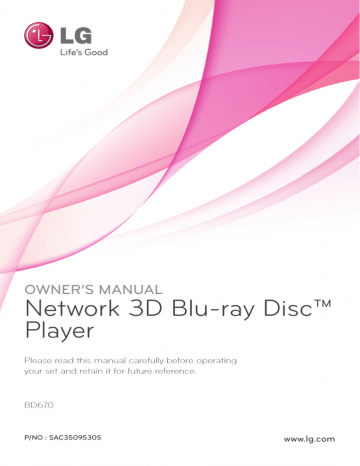
USB device connection
This player can play video, audio and photo files contained in the USB device.
Playback content in the USB device
1. Insert a USB device to the USB port until it fits into place.
When you connect the USB device on the HOME menu, the player plays an audio file contained in the USB storage device automatically. If the USB storage device is containing various types of files, a menu for the file type selection will appear.
File loading may takes few minutes depending on the number of content stored in the USB storage device. Press ENTER (b) while [Cancel] is selected to stop loading.
2. Press HOME (n).
3. Select [Movie], [Photo] or [Music] using A/D, and press ENTER (b).
4. Select the [USB] option using W/S, and press
ENTER (b).
Connecting 25
,
Note
y This player supports USB flash drive/ external HDD formatted in FAT16, FAT32 and
NTFS when accessing files (audio, photo, video). However, for BD-Live and Audio CD recording, only FAT16 and FAT32 formats are supported. Use the USB flash drive/ external HDD formatted in either FAT16 or
FAT32 when using BD-Live and Audio CD recording.
y The USB device can be used for the local storage for enjoying BD-Live discs with
Internet.
y This unit can support up to 8 partitions of the USB device.
y Do not extract the USB device during operation (play, etc.). y A USB device which requires additional program installation when you have connected it to a computer, is not supported.
y USB device: USB device that supports
USB1.1 and USB2.0.
y Video, audio and photo files can be played.
For details of operations on each file, refer to relevant pages.
y Regular back up is recommended to prevent data loss.
y If you use a USB extension cable, USB HUB or USB Multi-reader, the USB device may not be recognized.
y Some USB device may not work with this unit.
y Digital camera and mobile phone are not supported.
y USB Port of the unit cannot be connected to PC. The unit cannot be used as a storage device.
2
5. Select a file using W/S/A/D, and press
PLAY or ENTER (b) to play the file.
6. Withdraw the USB device carefully.
advertisement
advertisement
Table of contents
- 3 Safety Information
- 8 Introduction
- 8 Playable Discs and symbols used in this manual
- 9 About the “7” Symbol Display
- 10 File requirement
- 11 AVCHD (Advanced Video Codec High Definition)
- 11 About DLNA
- 12 Certain System Requirements
- 12 LG Remote
- 12 WOL (Wake On LAN)
- 12 Regional Code
- 12 Compatibility Notes
- 13 Remote control
- 14 Front panel
- 14 Rear panel
- 15 Connecting to Your TV
- 15 HDMI Connection
- 16 What is SIMPLINK?
- 16 Component Video Connection
- 17 Video/Audio (Left/Right) Connection
- 17 Resolution Setting
- 18 Connecting to an Amplifier
- 18 Connecting to an Amplifier via HDMI Output
- 19 Connecting to an Amplifier via Digital Audio Output
- 19 Connecting to an Amplifier via 2 Channel Audio Output
- 20 Connecting to your Home Network
- 20 Wired network connection
- 21 Wired Network Setup
- 22 Wireless Network Connection
- 22 Wireless Network Setup
- 25 USB device connection
- 25 Playback content in the USB device
- 26 Settings
- 26 Adjust the Setup Settings
- 26 [DISPLAY] Menu
- 28 [LANGUAGE] Menu
- 28 [AUDIO] Menu
- 30 [LOCK] Menu
- 31 [NETWORK] Menu
- 32 [OTHERS] Menu
- 33 General Playback
- 33 Using [HOME] menu
- 33 Playing a Disc
- 33 Playing a file on disc/USB device
- 34 Playing Blu-ray 3D disc
- 34 Enjoying BD-Live™
- 35 Playing a file on a network server
- 36 Connecting to a Wi-Fi Direct™ certified server
- 36 Basic operations for video and audio content
- 37 Basic operations for photo content
- 37 Using the disc menu
- 37 Resume playback
- 38 Advanced Playback
- 38 Repeat Playback
- 38 Repeating a specific portion
- 38 Enlarge the playback image
- 39 Marker Search
- 39 Using the search menu
- 40 Changing content list view
- 40 Viewing content information
- 40 Selecting a subtitle file
- 41 Last Scene Memory
- 41 Applying your photo to the Wallpaper
- 41 Options while viewing a photo
- 42 Listening to music while slide show
- 42 On-Screen display
- 42 Displaying content information on-screen
- 43 Playing from selected time
- 43 Hearing a different audio
- 44 Selecting a subtitle language
- 44 Watching from a different angle
- 44 Changing the TV Aspect Ratio
- 44 Changing subtitle code page
- 45 Changing the Picture Mode
- 45 Audio CD Recording
- 47 Viewing information from Gracenote Media Database
- 48 Using the Premium
- 48 Using the TV Apps
- 49 Signing in
- 49 Managing my Apps
- 50 Troubleshooting
- 50 General
- 51 Network
- 52 Picture
- 52 Customer Support
- 52 Open source software notice
- 53 Controlling a TV with the Supplied Remote Control
- 53 Setting up the remote to control your TV
- 54 Network Software Update
- 54 Network update notification
- 54 Software Update
- 56 About Nero MediaHome 4 Essentials
- 56 Installing Nero MediaHome 4 Essentials
- 57 Sharing files and folders
- 58 Area Code List
- 59 Language code List
- 60 Trademarks and Licenses
- 62 Audio Output Specifications
- 64 Video Output Resolution
- 65 Specifications
- 66 Maintenance
- 66 Handling the Unit
- 66 Notes on Discs
- 67 Important Information Relating to Network Services