REFERENCE. Samsung DVD-HD950, AK68-00640C, DVDHD950
Add to My manuals38 Pages
Samsung DVD-HD950 is a cutting-edge DVD player packed with remarkable features to elevate your home entertainment experience. With its versatile capabilities, you can enjoy a wide range of content, including DVDs, CDs, and even MP3 files. The player's sleek design and user-friendly interface make it a breeze to operate, ensuring seamless entertainment every time.
advertisement
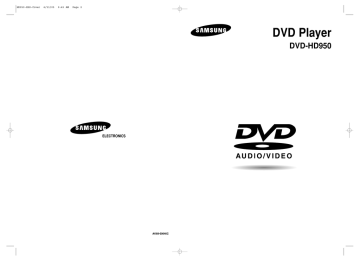
HD950-XSS-2 6/11/05 10:05 AM Page 70
C
H A N G I N G
S
E T U P M E N U
Changing the Password
1
With the unit in Stop mode, press the MENU button.
2
Press the /❷ buttons to select Setup, then press the ❿ or ENTER button.
Setup
Language Setup
Audio Setup
Display Setup
Parental Setup :
DivX(R) Registration
EZ Setup
❿
❿
❿
❿
❿
❿
3
Press the /❷ buttons to select Parental Setup, then press the ❿ or
ENTER button.
The Enter Password screen appears.
Enter your password.
4
Press the /❷ button to select Change
Password, then press the
❿ or ENTER button.
Enter your new password.
Re-enter the new password again.
Setup
Language Setup
Audio Setup
Display Setup
Parental Setup :
DivX(R) Registration
EZ Setup
❿
❿
❿
❿
❿
❿
Use Password
Rating Level
Change Password
PARENTAL SETUP
: Yes
: 8 ❿
❿
CHANGE PASSWORD
Enter New Password
- - - -
To make the setup menu disappear, press the
MENU button.
CHANGE PASSWORD
Re-enter Password
- - - -
Note
If you have forgotten your password, see
“Forgot Password” in the Troubleshooting Guide.
ENG-70
C h a p t e r 6
R
E F E R E N C E
Controlling a TV with the Remote control
The remote control can also be set up to control most TVs. To program the remote control, use the code that corresponds to your brand.
TV Codes
BRAND CODE
ANAM
AIWA
10, 11, 12, 13, 14, 15, 16, 17, 18
82
BANG&OLUFSEN 57
BLAUPUNKT 71
BRANDT 73
BRIONVEGA 57
CGE 52
CONTINENTAL EDISON 75
DAEWOO
EMERSON
FERGUSON
FINLUX
19, 20, 23, 24, 25, 26, 27, 28, 29,
30 , 31, 32, 33, 34
64
73
06, 49, 57
FORMENTI
FUJITSU
57
84
GRADIENTE 70
GRUNDIG 49, 52, 71
HITACHI 60, 72, 73, 75
IMPERIAL
JVC
LG
LOEWE
52
61, 79
06, 19, 20, 21, 22, 78
06, 69
LOEWE OPTA 06, 57
MAGNAVOX 40
METZ 57
MITSUBISHI 06, 48, 62, 65
MIVAR 52, 77
NEC 83
NEWSAN
NOBLEX
68
66
BRAND CODE
NORDMENDE 72, 73
NOKIA 74
PANASONIC 53, 54, 74, 75
PHILIPS
PHONOLA
PIONEER
RADIOLA
06, 55, 56, 57
06, 56, 57
58, 59, 73, 74, 75
06, 56
RADIOMARELLI 57
RCA
REX
SABA
SALORA
SAMSUNG
45, 46
74
57, 72, 73, 74, 75
74
01, 02, 03, 04, 05, 06, 07, 08, 09
SANYO 41, 42, 43, 44, 48
SCHNEIDER 06
SELECO
SHARP
SIEMENS
74
36, 37, 38, 39, 48
71
SINGER
SINUDYNE
SONY
TELEAVA
57
57
35, 48
73
TELEFUNKEN 67, 73, 75, 76
THOMSON 72, 73, 75
THOMSON ASIA 80, 81
TOSHIBA
WEGA
47, 48, 49, 50, 51, 52
57
YOKO
ZENITH
06
63
1.Turn on the TV.
2.Point the DVD’s remote control at the TV.
3.While holding the TV POWER button down, enter the code for your brand.
4.If the TV turns off, setup is complete. Enter other codes of the same brand if the first code does not work.
You can control the TV POWER, CH ( , ), VOL (+, -) and TV/VIDEO functions of another manufacturer's TV.
- The remote control may not be able to control every model TV of the brands listed.
- If you replace the remote control's batteries, set the brand code again.
e.g) For Samsung 2 TVs
While holding down the TV POWER button, enter 0 and then 1.
ENG-71
HD950-XSS-2 6/11/05 10:05 AM Page 72
R
E F E R E N C E
Firmware upgrade
Introduction
Samsung will often support the software upgrade to improve the performance of this unit to the latest status, through Samsung Internet Site (www.samsung.com).
Because the specially new MPEG4 codec continues and it is appearing. What improvements are made depends on the upgrade software you are using as well as the software that your DVD-player contained before the upgrade.
How to make an upgrade disc
Write the downloaded file onto a blank CD-R or CD-RW disc, using the following settings:
1
You have to download a new file through Download Center of
Samsung Internet Site
(www.samsung.com).
2
Write the file to Disc using
CD-RW of your computer.
Note
- File System CD-ROM ISO Level
- Character set ISO 9660
- Finalized, single session
- Write speed low
Upgrade procedure
1
Open the disc tray.
Place the disc on the tray.
Close the tray.
The Firmware upgrade screen appears.
Firmware upgrade appears on the display
2
Press the ➛/❿ buttons to select Total, then press the
ENTER button.
- In the middle of the writing, the tray will open automatically. After taking out the disc, please wait for about 2 minutes.
- If the unit was successfully updated, the unit will turn off and on after closing the tray automatically. When the unit turns on, this screen will display.
Firmware upgrade starts
3
Press the number buttons to select the desired language.
Note
- If the “Select Menu Language” doesn't appear, please contact to “Samsung Service Center”.
- Do not press any button and unplug the power code during upgrade.
- The upgrade procedure may change, refer to the web site (www.samsung.com).
ENG-72
R
E F E R E N C E
Troubleshooting
Before requesting service (troubleshooting), please check the following.
Problem
No operations can be performed with the remote control.
Disc does not play.
5.1 channel sound is not being reproduced.
Forgot password
If you experience other problems.
The picture is noisy or distorted
Action
• Check the batteries in the remote control.
They may need replacing.
• Operate the remote control at a distance of no more than 20 feet.
• Remove batteries and hold down one or more buttons for several minutes to drain the microprocessor inside the remote control to reset it. Reinstall batteries and try to operate the remote control again.
• Ensure that the disc is installed with the label side facing up.
• Check the region number of the DVD.
• 5.1 channel sound is reproduced only when the following conditions are met. :
1) The DVD player is connected with the proper Amplifier
2) The disc is recorded with 5.1 channel sound.
• Check whether the disc being played has the “5.1 ch” mark on the outside.
• Check if your audio system is connected and working properly.
• In a SETUP Menu, is the Audio Output set to Bitstream?
The icon appears on screen.
• The features or action cannot be completed at this time because:
1. The DVD’s software restricts it.
2. The DVD’s software doesn’t support the feature (e.g., angles).
3. The feature is not available at the moment.
4. You’ve requested a title or chapter number or search time that is out of range.
Disc Menu doesn’t appear.
• Check if the disc has a Menu.
Play mode differs from the Setup Menu selection.
The screen ratio cannot be changed.
No audio.
• Some of the functions selected in the Setup Menu may not work properly if the disc is not encoded with the corresponding function.
• The Screen Ratio is fixed on your DVDs.
The screen is blocked
• Make sure you have selected the correct Digital Output in the Audio Options
Menu.
• Press the button for more than 5 seconds under no disc inside.
All settings will revert to the factory settings.
• Press the button for more than 5 seconds under no disc inside.
All settings including the password will revert to the factory settings.
Don't use this unless absolutely necessary.
• Go to the contents and find the section of the instruction book that contains the explanations regarding the current problem, and follow the procedure once again.
• If the problem still cannot be solved, please contact your nearest authorized service center.
• Make sure that the disc is not dirty or scratched.
• Clean the disc.
Page
P4
P7
P21
P61~62
P2
P54~70
P65~66
P61~62
P22
P68~70
ENG-73
HD950-XSS-2 6/11/05 10:05 AM Page 74
R
E F E R E N C E
Problem
No HDMI output.
Abnormal HDMI output screen.
HDMI output Judder
Action
• Check the Video output is HDMI enabled.
• Check the connection between the TV and the HDMI jack of DVD player.
• See if the TV supports this 480p/576p/720p/768p/1080i DVD player.
• If snow noise appears on the screen, it means that TV does not support
HDCP (High-bandwidth Digital Content Protection).
• Check your TV system setup correctly.
• The screen Judder phenomenon may occur when frame rate is converted from 50Hz to 60Hz for 720P/1080i HDMI (High Definition Multimedia Interface)
Output.
• Please refer to the user’s manual of your TV.
Page
P16~17, P67
P16~17
P65~67
R
E F E R E N C E
Specifications
General
Disc
Video
Output
Audio
Output
Power Requirements
Power Consumption
Weight
Dimensions
Operating Temperature Range
Operating Humidity Range
DVD
(DIGITAL VERSATILE DISC)
CD : 12Cm
(COMPACT DISC)
CD : 8Cm
(COMPACT DISC)
VCD : 12Cm
Composite Video
Component Video
S-Video
HDMI
2 Channel
5.1 Channel
Digital Audio Output
*Frequency Response
*S/N Ratio
*Dynamic Range
*Total Harmonic Distortion
AC 110 - 240V ~ 60/50 Hz
14W
2.3 Kg
430mm (W) X 250mm (D) X 49mm (H)
+5°C to +35°C
10 % to 75 %
Reading Speed : 3.49 ~ 4.06 m/sec.
Approx. Play Time
(Single Sided, Single Layer Disc) : 135 min.
Reading Speed : 4.8 ~ 5.6 m/sec.
Maximum Play Time : 74 min.
Reading Speed : 4.8 ~ 5.6 m/sec.
Maximum Play Time : 20 min.
Reading Speed : 4.8 ~ 5.6 m/sec.
Maximum Play Time : 74 min. (Video + Audio)
1 channel : 1.0 Vp-p (75
Ω load)
Y : 1.0 Vp-p (75
Ω load)
Pr : 0.70 Vp-p (75
Ω load)
Pb : 0.70 Vp-p (75
Ω load)
Luminance Signal : 1.0 Vp-p (75
Ω load)
Chrominance Signal : 0.3 Vp-p (75
Ω load)
576P/480p, 720p, 768p, 1080i
L(1/L), R(2/R)
F/L, F/R, R/L, R/R, C/T, S/W
Optical/Coaxial
48 kHz Sampling : 4 Hz to 22 kHz
96 kHz Sampling : 4 Hz to 44 kHz
110 dB
100 dB
0.004 %
*: Nominal specification
- Samsung Electronics Co., Ltd reserves the right to change the specifications with out notice.
- Weight and dimensions are approximate.
ENG-74 ENG-75
advertisement
Key Features
- Supports various disc formats, including DVD, CD, and MP3
- HDMI connectivity for high-quality audio and video output
- Upscaling feature to enhance DVD content to near-HD quality
- Progressive scan for sharper and more detailed images
- Coaxial digital audio output for pure and uncompressed sound
- Multi-language support for audio and subtitles
- Parental control to restrict access to certain content
- Bookmark function to resume playback from where you left off
- Zoom function to magnify specific areas of the screen
Related manuals
Frequently Answers and Questions
How do I connect the DVD player to my TV?
Can I play MP3 files on the DVD player?
How do I adjust the audio language on the DVD?
Can I zoom in on the画面?
How do I set parental control on the DVD player?
Can I connect the DVD player to my home network?
What is the maximum resolution that the DVD player supports?
advertisement
Table of contents
- 1 DVD Player DVD-HD950
- 2 Precautions
- 3 Before you start
- 3 TABLE OF CONTENTS
- 4 SETUP
- 4 General Features
- 4 Disc Type and Characteristics
- 5 Description
- 6 Tour of the Remote Control
- 7 CONNECTIONS
- 7 Choosing a Connection
- 7 Before Connecting the DVD Player
- 7 Connection to a TV (Video)
- 7 Connection to a TV (S-Video)
- 8 Connection to a TV (Interlace)
- 8 Connection to a TV (Progressive)
- 8 To see the progressive video output,
- 9 Connecting to a TV with DVI Jack
- 9 HDMI VIDEO Specifications
- 10 Connection to a TV with Anynet Jack
- 10 Connection to an Audio System (2 Channel Amplifier)
- 11 Connection to an Audio System (Dolby digital, MPEG2 or DTS Amplifier)
- 11 Connection to a 5.1CH Analog Amplifier
- 12 BASIC FUNCTIONS
- 12 Playing a Disc
- 13 Using the Search and Skip Functions
- 13 Using the Display Function
- 14 Using the Disc and Title Menu
- 15 Using the Function Menu
- 15 Repeat Play
- 16 Slow Repeat Play
- 16 Program Play & Random Play
- 17 ADVANCED FUNCTIONS
- 17 Adjusting the Aspect Ratio (EZ View)
- 18 Selecting the Audio Language
- 18 Selecting the Subtitle Language
- 19 Changing the Camera Angle
- 19 Using the Instant Replay/Skip Function
- 19 Using the Bookmark Function
- 20 Using the Zoom Function
- 21 DVD AUDIO Playback
- 22 Super Audio CD Playback
- 24 Clips Menu for MP3/WMA/JPEG/MPEG4
- 24 Folder Selection
- 24 MP3/WMA Playback
- 25 MPEG4 Playback
- 26 Picture CD Playback
- 27 Picture CD Playback for HD-JPEG
- 28 CHANGING SETUP MENU
- 28 Using the Setup Menu
- 28 Setting up EZ-Setup
- 29 Setting Up the Language Features
- 31 Setting Up the Audio Options
- 33 Setting Up the Display Options
- 35 Setting Up the Parental Control
- 36 REFERENCE
- 36 Controlling a TV with the Remote control
- 37 Firmware upgrade
- 37 Troubleshooting
- 38 Specifications