- Computers & electronics
- Software
- Antivirus security software
- AVG
- File Server Edition 9.0, 15u, 1Y
- User manual
AVG Settings Manager. GRISOFT File Server Edition 9.0, 20u, 1Y, File Server Edition 9.0, 25u, 1Y, File Server Edition 9.0, 20u, 2Y, File Server Edition 9.0, 15u, 1Y, File Server Edition 9.0, 30u, 1Y, File Server Edition 9.0, 10u, 2Y, File Server Edition 9.0, 10u, 1Y, File Server Edition 9.0, 60u, 1Y, File Server Edition 9.0, 40u, 1Y, File Server Edition 9.0, 200u, 1Y
Add to my manuals
128 Pages
advertisement
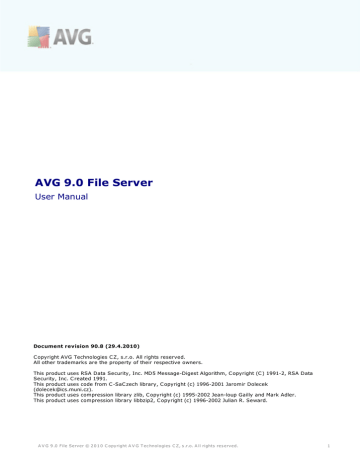
14. AVG Settings Manager
The AVG Settings Manager is a tool suitable mainly for smaller networks that allows you to copy, edit and distribute AVG configuration. The configuration can be saved to a portable device (USB flash drive etc.) and then applied manually to chosen stations.
The tool is included in the installation of AVG and available via Windows Start menu:
All Programs/AVG 9.0/AVG Settings Manager
·
·
·
·
Edit AVG configuration of this computer
Use this button to open dialog with advanced settings of your local AVG. All changes made here will be reflected also to the local AVG installation.
Load and edit AVG configuration file
If you already have an AVG configuration file (.pck), use this button to open it for editing. Once you confirm your changes by the OK or Apply button, the file will be replaced with the new settings!
Apply configuration from file to AVG on this computer
Use this button to open an AVG configuration file (.pck) and apply it to the local installation of AVG.
Store local AVG configuration to a file
A V G 9 .0 File Server © 2 0 1 0 C opyright A V G T ec hnologies C Z, s .r.o. A ll rights res erved.
1 2 5
Use this button to save the AVG configuration file (.pck) of the local AVG installation. If you did not set a password for the Allowed actions, you may experience the following dialog:
·
Answer Yes if you wish to set the password for access to Allowed items now and then fill-in the required information and confirm your choice. Answer No to skip the password creation and continue to save the local AVG configuration to a file.
Clone AVG installation
This option allows you to make an exact copy of the local AVG installation by creating an installation package with custom options. To proceed first select folder where the installation script will be saved.
Then from the drop-down menu select one of the following: o Hidden installation - no information will be displayed during the setup process.
o o
Show installation progress only - the installation will not require any user attention, but the progress will be fully visible.
Show installation wizard - the installation will be visible and user will need to manually confirm all steps.
Use either the Download button to download the latest available AVG installation package directly from the AVG website to the selected folder or manually put the AVG installation package into that folder.
A V G 9 .0 File Server © 2 0 1 0 C opyright A V G T ec hnologies C Z, s .r.o. A ll rights res erved.
1 2 6
You can use the Proxy button to define a proxy server settings if your network requires this for a successful connection.
By clicking OK the cloning process begins and should shortly finish. You may also experience a dialog asking about setting password to Allowed items (see above).
Once finished, there should be AvgSetup.bat available in the chosen folder along with other files. If you run the AvgSetup.bat file, it will install AVG according to the parameters chosen above.
A V G 9 .0 File Server © 2 0 1 0 C opyright A V G T ec hnologies C Z, s .r.o. A ll rights res erved.
1 2 7
advertisement
* Your assessment is very important for improving the workof artificial intelligence, which forms the content of this project
Related manuals
advertisement
Table of contents
- 6 Introduction
- 7 Installation Requirements
- 7 Operation Systems Supported
- 7 Hardware Requirements
- 8 AVG Installation Options
- 9 AVG Installation Process
- 9 Installation Launch
- 10 License Agreement
- 10 Checking System Status
- 11 Select Installation Type
- 11 Activate your AVG License
- 12 Custom Installation - Destination Folder
- 13 Custom Installation - Component Selection
- 14 AVG DataCenter
- 15 Installing AVG
- 15 Schedule regular scans and updates
- 16 AVG protection configuration is complete
- 17 After Installation
- 17 Scan optimization
- 17 Product Registration
- 17 Access to User Interface
- 18 Scanning of the whole computer
- 18 Eicar Test
- 19 AVG Default Configuration
- 20 AVG User Interface
- 21 System Menu
- 21 File
- 21 Components
- 22 History
- 22 Tools
- 22 Help
- 23 Security Status Info
- 24 Quick Links
- 25 Components Overview
- 27 Server components
- 28 Statistics
- 28 System Tray Icon
- 30 AVG Components
- 30 Anti-Virus
- 30 Anti-Virus Principles
- 31 Anti-Virus Interface
- 32 Anti-Spyware
- 32 Anti-Spyware Principles
- 32 Anti-Spyware Interface
- 33 Anti-Rootkit
- 33 Anti-Rootkit Principles
- 34 Anti-Rootkit Interface
- 35 License
- 36 Resident Shield
- 36 Resident Shield Principles
- 37 Resident Shield Interface
- 39 Resident Shield Detection
- 41 Update Manager
- 41 Update Manager Principles
- 41 Update Manager Interface
- 43 AVG Server Components
- 43 Documents Scanner for MS SharePoint
- 43 Document Scanner Principles
- 43 Document Scanner Interface
- 45 AVG for SharePoint Portal Server
- 45 Program Maintenance
- 46 AVG for SPPS Configuration - SharePoint 2007
- 47 AVG for SPPS Configuration - SharePoint 2003
- 49 AVG Advanced Settings
- 49 Appearance
- 51 Sounds
- 52 Ignore Faulty Conditions
- 53 Virus Vault
- 54 PUP Exceptions
- 56 Scans
- 56 Scan Whole Computer
- 58 Shell Extension Scan
- 60 Scan Specific Files or Folders
- 61 Removable Device Scan
- 61 Schedules
- 62 Scheduled Scan
- 62 Schedule Settings
- 64 How to Scan
- 67 What to Scan
- 68 Virus Database Update Schedule
- 70 Program Update Schedule
- 72 Resident Shield
- 73 Advanced Settings
- 74 Directory Exludes
- 75 Excluded Files
- 76 Cache Server
- 77 Anti-Rootkit
- 78 Update
- 80 Proxy
- 82 Dial-up
- 83 URL
- 84 Manage
- 84 Remote Administration
- 86 Server components
- 86 Document Scanner for MS SharePoint
- 88 Detection Actions
- 90 AVG Scanning
- 90 Scanning Interface
- 91 Predefined Scans
- 91 Scan Whole Computer
- 95 Scan Specific Files or Folders
- 98 Anti-Rootkit Scan
- 100 Scanning in Windows Explorer
- 100 Command Line Scanning
- 101 CMD Scan Parameters
- 103 Scan Scheduling
- 104 Schedule Settings
- 106 How to Scan
- 110 What to Scan
- 111 Scan Results Overview
- 112 Scan Results Details
- 113 Results Overview Tab
- 114 Infections Tab
- 116 Spyware Tab
- 118 Warnings Tab
- 118 Rootkits Tab
- 119 Information Tab
- 120 Virus Vault
- 122 AVG Updates
- 122 Update Levels
- 122 Update Types
- 122 Update Process
- 124 Event History
- 125 AVG Settings Manager
- 128 FAQ and Technical Support