- Computers & electronics
- Computer components
- System components
- Motherboards
- ASROCK
- 870iCafe R2.0
- User manual
advertisement
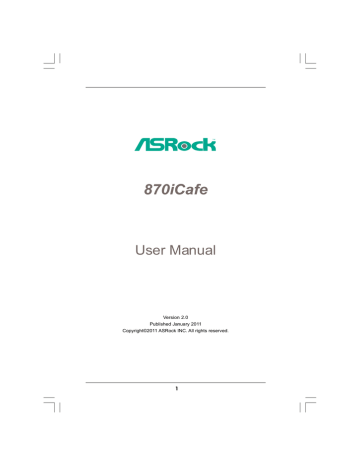
2.5
CrossFireX TM and Quad CrossFireX TM
This motherboard supports CrossFireX TM and Quad CrossFireX TM feature.
CrossFireX TM technology offers the most advantageous means available of combining multiple high performance Graphics Processing Units (GPU) in a single PC. Combining a range of different operating modes with intelligent software design and an innovative interconnect mechanism, CrossFireX TM enables the highest possible level of performance and image quality in any 3D application. Currently CrossFireX TM feature is supported with Windows ® XP with Service Pack 2 / Vista TM / 7 OS. Quad
CrossFireX TM feature are supported with Windows ® Vista TM / 7 OS only. Please check AMD website for ATI TM CrossFireX TM driver updates.
1. If a customer incorrectly configures their system they will not see the
performance benefits of CrossFireX TM . All three CrossFireX TM components, a
CrossFireX TM Ready graphics card, a CrossFireX TM Ready motherboard and a
CrossFireX TM Edition co-processor graphics card, must be installed correctly to
benefit from the CrossFireX TM multi-GPU platform.
2. If you pair a 12-pipe CrossFireX TM Edition card with a 16-pipe card, both cards
will operate as 12-pipe cards while in CrossFireX TM mode.
Different CrossFireX TM cards may require different methods to enable CrossFireX TM feature. In below procedures, we use Radeon HD 3870 as the example graphics card.
For other CrossFireX TM cards that ATI TM has released or will release in the future, please refer to ATI TM graphics card manuals for detailed installation guide.
Step 1. Insert one Radeon graphics card into PCIE2 slot and the other Radeon graphics card to PCIE3 slot. Make sure that the cards are properly seated on the slots.
Step 2. Connect two Radeon graphics cards by installing CrossFire Bridge on
CrossFire Bridge Interconnects on the top of Radeon graphics cards.
(CrossFire Bridge is provided with the graphics card you purchase, not bundled with this motherboard. Please refer to your graphics card vendor for details.)
CrossFire Bridge or
Step 3. Connect the DVI monitor cable to the DVI connector on the Radeon graphics card on PCIE2 slot. (You may use the DVI to D-Sub adapter to convert the
DVI connector to D-Sub interface, and then connect the D-Sub monitor cable to the DVI to D-Sub adapter.)
Step 1. Power on your computer and boot into OS.
Step 2. Remove the ATI TM driver if you have any VGA driver installed in your system.
The Catalyst Uninstaller is an optional download. We recommend using this utility to uninstall any previously installed Catalyst drivers prior to installation.
Please check AMD website for ATI TM driver updates.
Step 3. Install the required drivers to your system.
For Windows ® XP OS:
A. ATI TM recommends Windows ® XP Service Pack 2 or higher to be
installed (If you have Windows ® XP Service Pack 2 or higher installed
in your system, there is no need to download it again):
http://www.microsoft.com/windowsxp/sp2/default.mspx
B. You must have Microsoft .NET Framework installed prior to
downloading and installing the CATALYST Control Center. Please
check Microsoft website for details.
For Windows ® 7 / Vista TM OS:
Install the CATALYST Control Center. Please check AMD website for details.
Step 4. Restart your computer.
Step 5. Install the VGA card drivers to your system, and restart your computer.
Then you will find “ATI Catalyst Control Center” on your Windows ® taskbar.
ATI Catalyst Control Center
Step 6. Double-click “ATI Catalyst Control Center”. Click “View”, select
“CrossFireX TM ”, and then check the item “Enable CrossFireX TM ”. Select “2
GPUs” and click “Apply”.
Although you have selected the option “Enable CrossFire TM ”, the CrossFireX TM function may not work actually. Your computer will automatically reboot. After restarting your computer, please confirm whether the option “Enable
CrossFire TM ” in “ATI Catalyst Control Center” is selected or not; if not, please select it again, and then you are able to enjoy the benefit of CrossFireX TM feature.
Step 7. You can freely enjoy the benefit of CrossFireX TM or Quad CrossFireX TM feature.
* CrossFireX TM appearing here is a registered trademark of ATI TM Technologies Inc., and is
used only for identification or explanation and to the owners’ benefit, without intent to infringe.
* For further information of ATI TM CrossFireX TM technology, please check AMD website for
updates and details.
advertisement
* Your assessment is very important for improving the workof artificial intelligence, which forms the content of this project
Related manuals
advertisement
Table of contents
- 5 1.1 Package Contents
- 6 1.2 Specifications
- 11 1.3 Motherboard Layout
- 12 1.4 I/O Panel
- 13 Pre-installation Precautions
- 14 2.1 CPU Installation
- 14 2.2 Installation of CPU Fan and Heatsink
- 15 2.3 Installation of Memory Modules (DIMM)
- 17 2.4 Expansion Slots (PCI and PCI Express Slots)
- 18 Operation Guide
- 22 2.6 Surround Display Information
- 22 2.7 Jumpers Setup
- 23 2.8 Onboard Headers and Connectors
- 27 2.9 Dr. Debug
- 31 2.10 Serial ATA3 (SATA3) Hard Disks Installation
- 31 2.11 Hot Plug and Hot Swap Functions for SATA3 HDDs
- 32 2.12 SATA3 HDD Hot Plug Feature and Operation Guide
- 34 2.13 Driver Installation Guide
- 34 XP 64-bit With RAID Functions
- 34 Functions
- 35 With RAID Functions
- 36 XP 64-bit Without RAID Functions
- 36 Functions
- 37 Without RAID Functions
- 37 2.16 Untied Overclocking Technology