advertisement
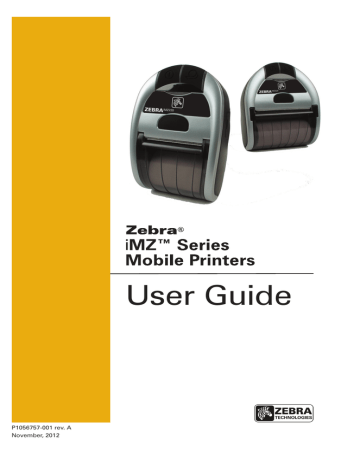
Verify the Printer Is Working
Before you connect the printer to your computer, portable data terminal or wireless LAN, make sure that the printer is in proper working order. You can do this by printing a configuration label using the “two key reset” method. If you can’t get this label to print, refer to “Troubleshooting”.
Printing a Configuration Label
1. Press Feed and Power buttons (see Fig. 10) simultaneously.
2. Release the Power button after approximately one second.
3. Release the Feed button approximately one second after
Green power LED is illuminated.
4. After 6 seconds the printer prints Zebra logo and the words “Building Two Key Report” indicating the user to wait.
5. LED lighting sequence replicates the one described in steps 3) and 4) above while waiting for the two key report to print.
6. Once boot-up time sequence permits the two key report to start printing, then the two key report prints.
7. Power LED turns solid Green once two key is complete.
Note: Refer to Fig. 18 for details on configuration report content.
23 iMZ Series User Guide
advertisement
Related manuals
advertisement
Table of contents
- 4 Proprietary Statements
- 6 Document Conventions
- 7 Introduction to the iMZ Series
- 7 Unpacking and Inspection
- 7 Reporting Damage
- 9 Getting Ready to Print
- 9 Battery
- 9 Installing and Removing the Battery
- 13 iMZ Series Quad Power Station
- 14 Battery Safety
- 14 Charger Safety
- 15 Loading the Media (All models)
- 16 Using Pre-Printed Receipt Media
- 18 Operator Controls
- 20 Normal Boot-up LED Behavior
- 20 Diagnostic (Two key) Report LED Behavior
- 21 Forced Download Description and LED Behavior
- 22 (Description and LED Behavior)
- 22 Shutting Down LED Sequence
- 22 Communication (Blue) LED Behavior
- 23 Verify the Printer Is Working
- 23 Printing a Configuration Label
- 24 Cable Communication
- 26 Personal Area Network (PAN)
- 26 Connections
- 27 Bluetooth pairing requiring Man-In-The-Middle (MITM) protection
- 28 Connecting to Apple Devices
- 29 WLAN Overview
- 29 Setting Up the Software
- 30 Wearing the Printer
- 30 Belt Clip
- 31 Adjustable Shoulder Strap
- 32 Preventive Maintenance
- 32 Extending Battery Life
- 33 General Cleaning Instructions
- 35 Troubleshooting
- 35 Interpreting Indicators
- 35 Troubleshooting Topics
- 37 Resetting an iMZ Series Printer
- 37 Information On Back Of Printer
- 38 Troubleshooting Tests
- 38 Printing a Configuration Label
- 38 Communications Diagnostics
- 39 Calling Technical Support
- 42 Specifications
- 42 Printing Specifications
- 42 Memory and Communications Specifications, iMZ series
- 42 Media Specifications
- 43 ZPL Bar Code Specifications and Commands
- 44 CPCL and ZPL Font Specifications
- 44 Fonts
- 44 Matrix (in dots) (HxW)
- 44 Min. Char. Size (HxW)
- 44 Max. CPI
- 45 Matrix (in dots) (HxW)
- 45 Min. Char. Size (HxW)
- 45 Maz. C.P.I
- 46 USB Communications Port
- 46 Signal Name
- 46 Description
- 46 Physical, Environmental and Electrical Specifications
- 48 iMZ Series Accessories
- 49 Appendix A
- 49 Interface Cables
- 49 USB Cable
- 49 More Interface Cables
- 50 Appendix B
- 50 Media Supplies
- 50 iMZ Series Media
- 51 Appendix C
- 51 Battery Disposal
- 51 Product Disposal
- 52 Appendix D
- 52 Product Support
- 53 Product Support Contacts
- 54 Appendix E
- 54 Using zebra.com
- 56 Index
- 57 Patent Numbers