- Computers & electronics
- Computer components
- System components
- Motherboards
- Gigabyte
- GA-MA770-DS3
- Data Sheet
advertisement
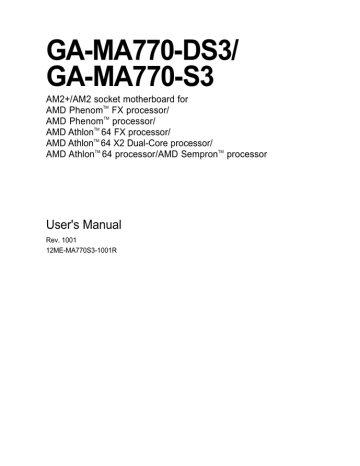
4-2 BIOS Update Utilities
GIGABYTE motherboards provide two unique BIOS update tools, Q-Flash TM and @BIOS TM . GIGABYTE
Q-Flash and @BIOS are easy-to-use and allow you to update the BIOS without the need to enter MS-
DOS mode.
What is Q-Flash TM ?
With Q-Flash you can update the system BIOS without having to enter operating systems like MS-DOS or Window first. Embedded in the BIOS, the
Q-Flash tool frees you from the hassles of going through complicated BIOS flashing process.
What is @BIOS TM ?
@BIOS allows you to update the system BIOS while in the Windows environment. @BIOS will download the latest BIOS file from the nearest
@BIOS server site and update the BIOS.
4-2-1 Updating the BIOS with the Q-Flash Utility
A. Before You Begin:
1. From GIGABYTE's website, download the latest compressed BIOS update file that matches your motherboard model.
2. Extract the file and save the new BIOS file (e.g. MA770DS3.F1) to your floppy disk, USB flash drive, or hard drive. Note: The USB flash drive or hard drive must use FAT32/16/12 file system.
3. Restart the system. During the POST, press the <End> key to enter Q-Flash. Note: You can access Q-Flash by either pressing the <End> key during the POST or pressing the <F8> key in
BIOS Setup. However, if the BIOS update file is saved to a hard drive in RAID/AHCI mode or a hard drive attached to an independent IDE/SATA controller, use the <End> key during the POST to access Q-Flash.
Award Modular BIOS v6.00PG, An Energy Star Ally
Copyright (C) 1984-2007, Award Software, Inc.
.
.
.
.
AMD 770 BIOS for GA-MA770-DS3 D2
<DEL>: BIOS Setup/Q-Flash <F9>: XpressRecovery2 <F12>: Boot Menu <End>: Qflash
10/22/2007-RD780-SB600-6A66AG05C-00
Because BIOS flashing is potentially risky, please do it with caution. Inadequate BIOS flashing may result in system malfunction.
GA-MA770-DS3/S3 Motherboard - 64 -
B. Updating the BIOS
When updating the BIOS, choose the location where the BIOS file is saved. The follow procedure assumes that you save the BIOS file to a floppy disk.
Step 1:
1. Insert the floppy disk containing the BIOS file into the floppy disk drive. In the main menu of Q-
Flash, use the up or down arrow key to select Update BIOS from Drive and press <Enter>.
• The Save Main BIOS to Drive option allows you to save the current BIOS file.
• Q-Flash only supports USB flash drive or hard drives using FAT32/16/12 file system.
• If the BIOS update file is saved to a hard drive in RAID/AHCI mode or a hard drive attached to an independent IDE/SATA controller, use the <End> key during the POST to access Q-Flash.
2. Select Floppy A and press <Enter>.
Q-Flash Utility v2.02
Flash Type/Size.................................SST 25VF040B
Keep DMI Data Enable
Update BIOS from Drive
0 file(s) found
Floppy A
HDD 0-0 <Drive>
512K
Total size : 0 Free size : 0
3. Select the BIOS update file and press <Enter>.
Make sure the BIOS update file matches your motherboard model.
Step 2:
The process of the system reading the BIOS file from the floppy disk is displayed on the screen. When the message "Are you sure to update BIOS?" appears, press <Enter> to begin the BIOS update. The monitor will display the update process.
• Do not turn off or restart the system when the system is reading/updating the BIOS.
• Do not remove the floppy disk, USB flash drive, or hard drive when the system is updating the BIOS.
Step 3:
When the update process is complete, press any key to return to the main menu.
Q-Flash Utility v2.02
Flash Type/Size.................................SST 25VF040B
Keep DMI Data Enable
!! Copy BIOS completed - Pass !!
Save BIOS to Drive
512K
- 65 Unique Features
Step 4:
Press <Esc> and then <Enter> to exit Q-Flash and reboot the system. As the system boots, you should see the new BIOS version is present on the POST screen.
Step 5:
During the POST, press <Delete> to enter BIOS Setup. Select Load Optimized Defaults and press
<Enter> to load BIOS defaults. System will re-detect all peripherals devices after a BIOS update, so we recommend that you reload BIOS defaults.
CMOS Setup Utility-Copyright (C) 1984-2007 Award Software
`
`
`
`
`
`
`
Standard CMOS Features
Advanced BIOS Features
Integrated Peripherals
Power Management Setup
PnP/PCI Configurations
PC Health Status
MB Intelligent Tweaker(M.I.T.)
Load Fail-Safe Defaults
Load Optimized Defaults
Set Supervisor Password
Set User Password
Save & Exit Setup
Exit Without Saving
ESC: Quit
F8: Q-Flash
KLJI: Select Item
F10: Save & Exit Setup
Load Optimized Defaults
F11: Save CMOS to BIOS
F12: Load CMOS from BIOS
Press <Y> to load BIOS defaults
Step 6:
Select Save & Exit Setup and then press <Y> to save settings to CMOS and exit BIOS Setup. The procedure is complete after the system restarts.
GA-MA770-DS3/S3 Motherboard - 66 -
advertisement
* Your assessment is very important for improving the workof artificial intelligence, which forms the content of this project
Key Features
- AMD Socket AM2
- ATX AMD 770 Realtek ALC888 7.1 channels
- 4 Maximum internal memory: 16 GB
Related manuals
advertisement
Table of contents
- 6 Box Contents
- 6 Optional Items
- 7 GA-MA770-DS3/S3 Motherboard Layout
- 8 Block Diagram
- 9 Chapter 1 Hardware Installation
- 9 Installation Precautions
- 10 Product Specifications
- 13 Installing the CPU and CPU Cooler
- 13 Installing the CPU
- 15 Installing the CPU Cooler
- 16 Installing the Memory
- 16 Dual Channel Memory Configuration
- 17 Installing a Memory
- 18 Installing an Expansion Card
- 19 Back Panel Connectors
- 21 Internal Connectors
- 33 Chapter 2 BIOS Setup
- 34 Startup Screen
- 35 The Main Menu
- 37 Standard CMOS Features
- 39 Advanced BIOS Features
- 41 Integrated Peripherals
- 44 Power Management Setup
- 46 PnP/PCI Configurations
- 47 PC Health Status
- 49 MB Intelligent Tweaker(M.I.T.)
- 52 2-10 Load Fail-Safe Defaults
- 52 2-11 Load Optimized Defaults
- 53 2-12 Set Supervisor/User Password
- 54 2-13 Save & Exit Setup
- 54 2-14 Exit Without Saving
- 55 Chapter 3 Drivers Installation
- 55 Installing Chipset Drivers
- 56 Software Applications
- 56 Driver CD Information
- 57 Hardware Information
- 57 Contact Us
- 59 Chapter 4 Unique Features
- 59 Xpress Recovery
- 64 BIOS Update Utilities
- 64 Updating the BIOS with the Q-Flash Utility
- 67 Updating the BIOS with the @BIOS Utility
- 69 EasyTune 5 Pro
- 70 Windows Vista ReadyBoost
- 71 Chapter 5 Appendix
- 71 Configuring SATA Hard Drive(s)
- 71 Configuring the Onboard SATA Controller
- 77 Making a SATA RAID/AHCI Driver Diskette
- 78 Installing the SATA RAID/AHCI Driver and Operating System
- 83 Configuring Audio Input and Output
- 83 Configuring 2/4/5.1/7.1-Channel Audio
- 85 Installing the S/PDIF In Cable (Optional)
- 87 Configuring Microphone Recording
- 89 Using the Sound Recorder
- 90 Troubleshooting
- 90 Frequently Asked Questions
- 91 Troubleshooting Procedure
- 93 Regulatory Statements