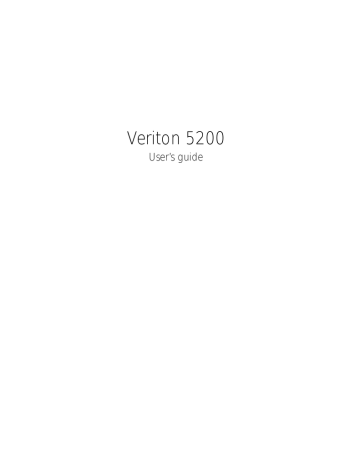Arranging a comfortable work area
Working safely begins with the arrangement of your work space and the proper use of equipment. For this reason, it is very important to take time and think about how you are going to arrange your work area.
Here are some points to consider:
25
Adjusting your chair
Having the right kind of chair does not necessarily mean that you’ll be properly supported. It is necessary to adjust your chair to fit your body.
Proper body posture will make you more comfortable and productive.
• Avoid tilting your chair. If you have a chair that tilts, lock the tilt knobs so that your chair will not tilt forward or backward while you are using your computer.
• Adjust your chair height in such a way that you can sit on it with your thighs parallel to the floor and your feet resting flat on the floor.
• Rest your body on the chair back. Your torso works harder to maintain balance if you do not rest your body on the chair back.
Positioning your Veriton 5200
Take note of the following when selecting a location for your computer:
• Do not put your computer near any equipment that might cause electromagnetic or radio frequency interference such as radio transmitters, televisions, copy machines, or heating and airconditioning equipment.
• Avoid dusty areas and extremes of temperature and humidity.
• You may place your computer beside your desk or under your table, as long as it does not block the space that you need for working and moving.
26 3 Setting up your computer
Positioning your monitor
Place your monitor at a comfortable viewing distance, usually 50 to 60 centimeters away. Adjust the display in such a way that the top of the screen is at or slightly below eye level.
Positioning your keyboard
The location of the keyboard is a very important factor to your posture. Placing it too far away will make your body lean forward forcing you to sit in an unnatural position. Placing it too high will add tension to your shoulder muscles.
• The keyboard should be placed just above your lap. Adjust the keyboard height by flipping the folding stands located under the keyboard.
• Keep your lower arms parallel to the floor as you type. Your upper arms and shoulders should be relaxed. Then try typing with a light touch. If you feel any shoulder or neck strain, stop for a while and check your posture.
• Position your keyboard in front of your monitor. Putting your keyboard beside your monitor will make you turn your head while you type which could add tension to your neck muscles that may later result in neck strain.
Positioning your mouse
• The mouse should be placed on the same surface as your keyboard so that you can reach it with ease.
• Adjust its position to allow enough space for movement without making you stretch or lean over.
• Use your arm to move the mouse. Do not rest your wrist on the table when moving the mouse.