Nortel Business Communications Manager Find Me/Follow Me. Avaya BCM Find Me/Follow Me
Add to my manuals
14 Pages
advertisement
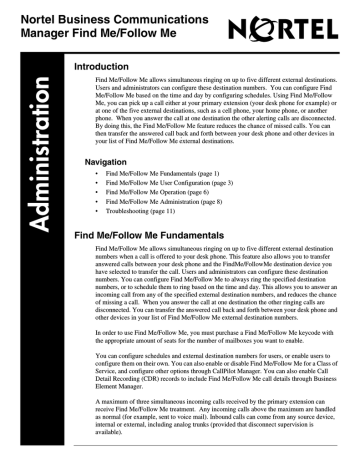
Nortel Business Communications
Manager Find Me/Follow Me
Introduction
Find Me/Follow Me allows simultaneous ringing on up to five different external destinations.
Users and administrators can configure these destination numbers. You can configure Find
Me/Follow Me based on the time and day by configuring schedules. Using Find Me/Follow
Me, you can pick up a call either at your primary extension (your desk phone for example) or at one of the five external destinations, such as a cell phone, your home phone, or another phone. When you answer the call at one destination the other alerting calls are disconnected.
By doing this, the Find Me/Follow Me feature reduces the chance of missed calls. You can your list of Find Me/Follow Me external destinations.
Navigation
•
Find Me/Follow Me Fundamentals (page 1)
•
Find Me/Follow Me User Configuration (page 3)
•
Find Me/Follow Me Operation (page 6)
•
Find Me/Follow Me Administration (page 8)
•
Find Me/Follow Me Fundamentals
Find Me/Follow Me allows simultaneous ringing on up to five different external destination numbers when a call is offered to your desk phone. This feature also allows you to transfer answered calls between your desk phone and the FindMe/FollowMe destination device you have selected to transfer the call. Users and administrators can configure these destination numbers. You can configure Find Me/Follow Me to always ring the specified destination numbers, or to schedule them to ring based on the time and day. This allows you to answer an incoming call from any of the specified external destination numbers, and reduces the chance of missing a call. When you answer the call at one destination the other ringing calls are disconnected. You can transfer the answered call back and forth between your desk phone and other devices in your list of Find Me/Follow Me external destination numbers.
In order to use Find Me/Follow Me, you must purchase a Find Me/Follow Me keycode with the appropriate amount of seats for the number of mailboxes you want to enable.
You can configure schedules and external destination numbers for users, or enable users to configure them on their own. You can also enable or disable Find Me/Follow Me for a Class of
Service, and configure other options through CallPilot Manager. You can also enable Call
Detail Recording (CDR) records to include Find Me/Follow Me call details through Business
Element Manager.
A maximum of three simultaneous incoming calls received by the primary extension can receive Find Me/Follow Me treatment. Any incoming calls above the maximum are handled as normal (for example, sent to voice mail). Inbound calls can come from any source device, internal or external, including analog trunks (provided that disconnect supervision is available).
2
You can configure Find Me/Follow Me to simultaneously ring a maximum of five external destination numbers. Configured external destination numbers are automatically enabled. Analog trunks are not supported for outbound calling.
Calling Line ID
Find Me/Follow Me calls contain the prefix “>” on the Calling Line ID (CLID) information (for example, >John Smith). If no CLID information is available, Find Me/Follow Me calls appear as
“FindMe FollowMe”. The following table illustrates the possible CLID displays when a Find Me/
Follow Me call is offered to an external destination number (for example, the CLID display on a cell phone configured as an external destination).
Table 1
CLID name CLID number
Available
Available
Not Available
Not Available
Available
Not Available
Available
Not Available
CLID passed to external destinations
>Original_CLID_Name
Original_CLID_Number
>Original_CLID_Name
>Original_CLID_Number
FindMe FollowMe
Note: For calls coming from Analog trunks, the CLID information passed to external destinations will normally be “FindMe FollowMe” even if the CID Name or Number is available.
However if your telephone provider overwrites all CLID coming from the BCM, then the CLID information displayed will be as if the BCM called, not the originator.
For example, if you dial from a BT analogue line into the BCM and the Find Me
Follow Me Feature is invoked using a BT PRI (i.e. it dials out), then the CLID displayed will be that of the BT PRI, not of the BT analogue line, because the BT network overwrites the CLID. This is not a product fault and the behaviour will vary depending on the PSTN provider.
Feature 960
You can continue a Find Me/Follow Me call on any of the configured Find Me/Follow Me external destination numbers by pressing the Find Me/Follow Me feature code (F960 by default) on the desk set (primary or alternate extensions based on where you answer the call). Pressing F960 again returns the call to the extension where it was originally answered. At this point, pressing F960 again will hand the call off to the external destination you previously selected. There are rare occurrences where the F960 feature code can be in use by another application prior to the first
NN40010-678
3 startup of the FM/FM application. In this case the FM/FM tries the next numeric feature number
(F961) and so on up to F969 until it locates a free feature code. Users cannot handoff conference calls from desk set to mobile phone. In this case “Conf Not Allowed” appears on the desk set display.
Set restrictions
Find Me/Follow Me Find Me/Follow Me recognizes the user’s set restrictions. If a user attempts to enter an external destination number that they do not have permission to dial, the error message,
“You are not allowed to dial the number you specified” appears.
Virtual Terminal usage
For Find Me/Follow Me to operate, you must correctly configure LAN CTE Virtual Terminals.
You can configure the number of Virtual Terminal resources available for use by Find Me/Follow
Me in Callpilot Manager (see Configuring the maximum available Virtual Terminals on page 10).
Each Find Me/Follow Me session uses a Virtual Terminal line that must be configured to grant it access to dial out on trunks. For more information about configuring Virtual Terminals for use by
Find Me/Follow me see “Configuring the maximum available Virtual Terminals” on page 10
and
“Configuring Virtual Terminal resources” on page 10
.
Find Me/Follow Me User Configuration
You can configure up to five external destination numbers, and five schedules for any user with a
Find Me/Follow Me enabled Class of Service from Callpilot Manager. Perform the following procedures to configure Find Me/Follow Me external destinations and schedules.
Note: For systems located in Spain, Italy, or the United Kingdom, Nortel recommends disabling Conference Tones through Business Element Manager.
Navigation
•
Logging on to CallPilot Manager as an administrator (page 3)
•
•
Adding an external destination (page 5)
Logging on to CallPilot Manager as an administrator
To make administrative changes to a user’s Find Me/Follow Me service, log on to CallPilot
Manager.
Nortel Business Communications Manager Find Me/Follow Me Administration
4
Procedure steps
1 Launch Callpilot Manager either from Business Element Manager, or by downloading the application from the BCM Web site.
2 If you launched CallPilot Manager manually, enter the administrator user name and password.
If you launched CallPilot Manager from Business Element Manager, you are already logged on.
3 Click Submit.
Adding a schedule
You can create up to five schedules to determine when you want Find Me/Follow Me to ring the configured external destination numbers for a Find Me/Follow Me enabled mailbox. Perform the following procedure to configure schedules.
Prerequisites
• You must be logged on to CallPilot Manager as an administrator.
• The mailbox you are editing must belong to a Find Me/Follow Me enabled Class of Service.
Procedure steps
1 From the CallPilot Manager main page, click the Mailbox Administration link (located in the left pane).
2 Click Change/Delete Mailbox.
3 Click Change beside the mailbox you want to edit.
4 In the Find Me/Follow Me field, click Change. The Find Me/Follow Me page appears.
5 From the Schedule List table, select the schedule you want to modify (1 through 5), and then click Change.
The Add Schedule screen appears.
6 Enter a name for the schedule in the Name field.
7 Select the check box beside the days you want to enable on Find Me/Follow Me.
8 Enter the start time (format HH:MM) for the schedule.
9 Enter the end time (format HH:MM) for the schedule.
10 Click Submit to save the schedule and return to the Find Me/Follow Me screen.
11 If you want to delete the schedule, click Delete under the Commands column.
12 After the confirmation box appears, click Ok to proceed, or Cancel to return to the Find Me/
Follow Me screen without deleting the schedule.
NN40010-678
5
Adding an external destination
You can configure up to five external destination numbers for Find Me/Follow Me for each mailbox. You can configure Find Me/Follow Me to always ring these numbers when a call comes into the primary extension, or have them set to a predefined schedule. After you configure a number, it is automatically enabled for Find Me/Follow Me.
Prerequisites
• You must be logged on to CallPilot Manager as an administrator.
• If you want to have Find Me/Follow Me ring the extension based on a schedule, you must first configure the schedule.
• The mailbox you are editing must belong to a Find Me/Follow Me enabled Class of Service.
Procedure steps
1 From the CallPilot Manager main page, click the Mailbox Administration link (located in the left pane).
2 Click Change/Delete Mailbox.
3 Click Change beside the mailbox you want to edit.
4 In the Find Me/Follow Me field, click Change. The Find Me/Follow Me page appears.
5 In the External Destination List, find the external destination you want to modify (1 through
5), and then click Change (under the Commands column).
6 From the Answer Mode field, select the schedule you want to apply to this destination, or if you want all calls to ring on this external destination at all times, select Always.
7 Enter the telephone number you want Find Me/Follow Me to call when a call comes into your primary extension.
For telephone numbers, you can enter any digits from 0 to 9 as well as * for a star, # for the number sign, P for Timed Pause and D for a pause to recognize Dial Tone.
The programmed number must be the entire string you use to dial out from your primary extension (for example, the first number should be 9 to dial an external number). You must enter any special characters in the string after the number string (you must first dial out the number before any special characters are recognized).
8 Enter the Maximum Ring Time (between 5 to 120 seconds). This is the maximum time the system rings an external destination before disconnecting.
9 Enter the Automated Answer Delay (between 10 to 5000 milliseconds). This allows you to specify the delay between when a call is made and when Find Me/Follow Me treats it as answered by a human user as opposed to an automated system (for example, a cell phone call answered by voice mail because the cell phone has been turned off).
10 Click Submit to save your changes and return to the Find Me/Follow Me screen.
11 If you want to disable the external destination, click Disable under the Commands column.
12 If you want to delete the external destination, click Delete under the Commands column.
Nortel Business Communications Manager Find Me/Follow Me Administration
6
13 When the confirmation box appears, click Ok to proceed, or Cancel to return to the Find Me/
Follow Me screen without deleting the destination.
Find Me/Follow Me Operation
After you configure external destination numbers and schedules, you can transfer calls between them using your primary extension. Perform the following procedures to operate Find Me/Follow
Me from your primary extension.
Navigation
•
Transferring a call from the primary extension to an external destination number (page 6)
•
Transferring a call from an external destination number to the primary extension (page 7)
•
Enabling Find Me/Follow Me (page 7)
•
Disabling Find Me/Follow Me (page 7)
Transferring a call from the primary extension to an external destination number
If you have answered a call on your primary extension, you can transfer it to a configured external destination number at any time during the duration of the call.
Prerequisites
• You must have at least one external destination number configured.
• A call must be active (in progress and not on hold) at the primary set, or at an alternate set associated with the primary set.
• The active call must not be in a conference.
Procedure steps
1 On your desk phone, press Feature 960.
OR
If you are using an analog set, press Link *960.
Your configured external destination numbers ring.
2 Pick up the call on the desired set. Outgoing calls sent from Find Me/Follow Me, as well as the current call to the primary extension, are disconnected. The call continues on the current set.
NN40010-678
7
Transferring a call from an external destination number to the primary extension
If you are currently on a call on one of your external destination numbers, you can transfer it back to your primary extension at any time during the call. This feature is only available for Find Me/
Follow Me calls.
Prerequisites
There must be a free key on your primary extension for where you want to transfer the call.
• You must be using the primary set, or an alternate set (associated to an external destination number).
Procedure steps
1 On your desk phone, press Feature 960.
OR
If you are using an analog set, press Link *960.
Find Me/Follow Me pulls the call back to your primary extension. The call disconnects from the previous extension.
Enabling Find Me/Follow Me
You can enable Find Me/Follow Me at any time from your voice mailbox. Enabling Find Me/
Follow Me enables all schedules.
Note: CallPilot supports two interfaces: Norstar Voice mail and CallPilot. The Find Me/Follow Me feature can be enabled through the mailbox only if it has been configured in Norstar mode.
Prerequisites
• You must be logged on to your voice mailbox.
• You must have Find Me/Follow Me configured in Mailbox Manager.
Procedure steps
1 Log on to your voice mail using your mailbox number and password.
2 Press 8 to access your mailbox options.
3 Press 3 to enable Find Me/Follow Me.
The system plays acknowledgment tone.
Disabling Find Me/Follow Me
You can disable Find Me/Follow Me at any time from your voice mailbox. Disabling Find Me/
Follow Me disables all schedules.
Nortel Business Communications Manager Find Me/Follow Me Administration
8
Note: CallPilot supports two interfaces: Norstar Voice mail and CallPilot.The Find Me/Follow Me feature can be disabled through the mailbox only if it has been configured in Norstar mode.
Prerequisites
• You must be logged on to your voice mailbox.
• You must have Find Me/Follow Me configured in Mailbox Manager.
Procedure steps
1 Log on to your voice mail using your mailbox number and password.
2 Press 8 to access your mailbox options.
3 Press 9 to disable Find Me/Follow Me.
An acknowledgment tone is played.
Find Me/Follow Me Administration
As an administrator, you can grant users permission to create their own external destination numbers and schedules, enable and disable Find Me/Follow Me based on Class of Service, and configure other Find Me/Follow Me options. Perform the following procedures to configure Find
Me/Follow Me options.
Note: The Find Me/Follow Me feature can only be enabled or disabled through the user voice mailbox, if the BCM Voicemail has been configured in Norstar mode. This does not work if the BCM Voicemail is in
Call Pilot mode.
Navigation
•
Enabling Find Me/Follow Me for a Class of Service (page 8)
•
Changing a user’s Class of Service (page 9)
•
Including Find Me/Follow Me call details in CDR records (page 10)
•
Configuring the maximum available Virtual Terminals (page 10)
•
Configuring Virtual Terminal resources (page 10)
Enabling Find Me/Follow Me for a Class of Service
When you enable Find Me/Follow Me for a Class of Service, any extension with that class has
Find Me/Follow Me enabled.
Prerequisites
• You must be logged on to CallPilot Manager as an administrator.
NN40010-678
9
• You must have sufficient keycodes for the number of users you want to have Find Me/Follow
Me service. If you attempt to enable more Find Me/Follow Me seats than you have purchased keycodes for, you receive the error message “Enabling Find Me/Follow Me for this Class of
Service will exceed the Find Me/Follow Me seats available”, and you cannot enable Find Me/
Follow Me for this Class of Service.
Procedure steps
1 From the CallPilot Manager main page, click the Mailbox Administration link (located in the left pane).
2 Click Class of Service. The Class of Service page appears.
3 Click the Class of Service ID (COS ID) you want to edit. The Class of Service page for that
COS ID appears.
4 Select the Enable Find Me/Follow Me field to enable Find Me/Follow Me for this Class of
Service.
5 Select Enable Find Me/Follow Me User Configuration if you want users with this Class of
Service to configure their own external destinations.
6 Select the Max Find Me/Follow Me Calls Per Set. This option determines the number of inbound calls that can receive Find Me/Follow Me treatment (maximum of three).
Note: Having the number of Find Me/Follow Me Calls set to 1 will prevent analog sets from perfoming handoff (Link*960) to retrieve a call. That value should be set to two or three for analog sets.
7 Click Submit to save your changes and return to the Class of Service page.
Changing a user’s Class of Service
After you have enabled Find Me/Follow Me for a Class of Service, you must change the user’s
Class of Service before they can use the feature.
Prerequisites
• You must be logged on to Callpilot Manager as an administrator.
• You must have an available Find Me/Follow Me seat on your keycode.
Procedure steps
1 From the CallPilot Manager main page, click the Mailbox Administration link (located in the left pane).
2 Click Change/Delete Mailbox. The Mailbox List screen appears.
3 Click Change beside the mailbox you want to edit. The Subscriber Mailbox screen appears.
4 Select the appropriate Class of Service number from the Class of Service field.
5 Click Submit to save your changes and return to the Mailbox List screen.
Nortel Business Communications Manager Find Me/Follow Me Administration
10
Including Find Me/Follow Me call details in CDR records
You can specify if Find Me/Follow Me call details are included in Call Detail Recording (CDR)
Records through Business Element Manager. For more information about CDR, see Call Detail
Recording Administration Guide (NN40020-605).
Prerequisites
• You must be logged on to Business Element Manager.
Procedure steps
1 Under the Configuration tab, select Telephony > Call Detail Recording. The Call Detail
Recording pane appears.
2 Click the Report Options tab.
3 Under Report Content, select the Find Me/Follow Me records field. CDR records now include Find Me/Follow Me call details.
Configuring the maximum available Virtual Terminals
Perform the following procedure to configure the maximum number of Virtual Terminals available for Find Me/Follow Me to use.
Prerequisites
• The maximum number of Virtual Terminals must be between 0 and the system maximum.
Procedure steps
1 Log on to Callpilot Manager.
2 Click System Properties under the main menu. The System Properties screen appears.
3 Enter the maximum number of Virtual Terminal seats you want available for Find Me/Follow
Me to use (between 0 and the system maximum) in the Maximum Find Me/Follow Me
Sessions field.
4 Click Submit to save your changes.
Configuring Virtual Terminal resources
Perform the following procedure to configure Virtual Terminal resources for Find Me/Follow Me to use for external dialing. You can find a list of Virtual Terminals being used by Find Me/Follow
Me in Business Element Manager under Configuration > Applications > LAN CTE > Virtual
Terminals. Find Me/Follow Me uses DNs with the Application Name “FMFM”, and you must configure them. Each Find Me/Follow Me session uses a Virtual Terminal DN that must be configured to grant it access to dial out on trunks.
NN40010-678
11
Prerequisites
• Find Me/Follow Me authorization codes (up to 300) must be installed on the BCM system.
• Ensure DNs have at least three intercom keys.
• Ensure Maximum Find Me/Follow Me Sessions is greater then zero.
• Ensure each line has access to trunks for external dialing. For more information about routing configuration for BCM450 systems, see the planning and engineering guide, telephony configuration guide, or networking configuration guide for your BCM system.
Procedure steps
1 Log on to Business Element Manager.
2 Browse to Configuration > Telephony > Sets > Active Application DNs.
3 Select the DN you want to configure, then the Capabilites and Preferences tab.
4 Double-click the Intercom Keys field, and set the number to 3.
5 Under the Capablilites tab (bottom half of the screen), clear DND Busy.
6 Clear Auto hold for incoming page.
7 Clear the Page Zone field.
8 Make sure the Auto Hold field is set.
9 Select the Line Access tab.
10 Select the Line Assignment tab in the bottom pane.
11 Click Add.
12 Enter the DN number of the line you want Find Me/Follow Me to have access to.
13 Click Ok.
14 Repeat step 10 and step 12 for each additional line.
15 Select the Line Pool Access tab in the bottom pane.
16 Click Add.
17 Enter the Line Pool you want Find Me/Follow Me to have access to.
18 Click Ok.
19 Repeat step 15 and step 17 for each additional line pool.
Troubleshooting
The following section provides information on troubleshooting Find Me/Follow Me issues.
Navigation
•
Nortel Business Communications Manager Find Me/Follow Me Administration
12
•
•
Alarms
The following table lists Find Me/Follow Me specific alarms and their possible resolutions
Table 2
Alarm ID Severity
47000 Warning
47001
47002
47003
47004
47005
47006
47007
47008
Warning
Minor
Warning
Warning
Warning
Minor
Warning
Minor
Component name
RemoteX
RemoteX
RemoteX
RemoteX
RemoteX
RemoteX
RemoteX
RemoteX
RemoteX
Problem description Problem resolution
Find Me/Follow Me. User DN:
<desk_dn>. Call to destination
<dest_number> failed because there are no available trunks or because Virtual Terminal
<vt_dn> is misconfigured.
Increase the number of trunks available for use by
Find Me/Follow Me and ensure that the Virtual
Terminals have access to the trunks.
Find Me/Follow Me. User DN:
<desk_dn>. Call to destination
<dest_number> failed because there are no available Find Me/
Follow Me session resources.
Increase the maximum number of Find Me/Follow
Me sessions.
Disable applications using
F960.
Find Me/Follow Me.
Registering Handoff feature failed.
Find Me/Follow Me. User DN:
<desk_dn>. Find Me/Follow
Me call connected within
<x>msecs.
Ensure no analog trunks are assigned to Find Me/Follow
Me resources. The destination can have a autmated system answering immediately.
Find Me/Follow Me. User DN:
<desk_dn>. Find Me/Follow
Me call not allowed to external destination <dest_number> because of set restrictions.
Ensure all external destination numbers are valid and entered correctly.
Find Me/Follow Me. User DN:
<desk_dn>. Find Me/Follow
Me call not allowed to external destination <dest_number> because the destination number is ambiguous.
Ensure all external destination numbers are valid and entered correctly.
Find Me/Follow Me:
Configuration of Virtual
Terminal <vt_dn> is wrong.
Find Me/Follow Me: Virtual
Terminal registration failed.
Find Me/Follow Me. Enabling
Virtual Terminal <vt_dn> failed.
Ensure that the Virtual
Terminal has three intercom keys.
Free some unused Virtual
Terminals or increase the number of Application DNs.
Ensure there are sufficient
Virtual Terminal resources available.
NN40010-678
13
47009
Table 2
Info
47010 Minor
RemoteX
VoiceMail
FindMe/FollowMe: Registered
Handoff Feature Code
<feature_number>
No action required.
VoiceMail-Find Me/Follow Me-
Insufficient Find Me/Follow Me keycodes.
Purchase additional Find
Me/Follow Me keycodes.
Handoff errors
The following table lists errors that can occur during a call handoff, as well as the possible causes.
Table 3
Handoff errors
Conf Not Allowed
Not Allowed
Handoff Failed
Ambiguous
No Calls
Possible Causes
Attempting to transfer a conference call.
Set not programmed for FM/FM,
Find Me/Follow Me hand off already in progress
Maximum limit of Find Me/Follow Me sessions reached
Contact Center call
The active call is not connected (alerting or originating).
Consult alarm log for cause.
Occurs if there are multiple sessions at an external destination. It is ambiguous as to which call should be handed off.
No call to han off to remote destinations and no calls to pull back from external destination.
Known issues
If Personal Call Manager (PCM) or In-Touch transfers a call while a user is performing a handoff, the handoff fails.
Nortel Business Communications Manager Find Me/Follow Me Administration
14
NN40010-678 www.nortel.com
Copyright 2009
Sourced in Canada
Document number: NN40010-678
Standard
Version 01.04
December 2009
advertisement
* Your assessment is very important for improving the workof artificial intelligence, which forms the content of this project
Related manuals
advertisement
Table of contents
- 1 Introduction
- 1 Navigation
- 1 Find Me/Follow Me Fundamentals
- 2 Calling Line ID
- 2 Feature 960
- 3 Set restrictions
- 3 Virtual Terminal usage
- 3 Find Me/Follow Me User Configuration
- 3 Navigation
- 3 Logging on to CallPilot Manager as an administrator
- 4 Adding a schedule
- 5 Adding an external destination
- 6 Find Me/Follow Me Operation
- 6 Navigation
- 6 Transferring a call from the primary extension to an external destination number
- 7 Transferring a call from an external destination number to the primary extension
- 7 Enabling Find Me/Follow Me
- 7 Disabling Find Me/Follow Me
- 8 Find Me/Follow Me Administration
- 8 Navigation
- 8 Enabling Find Me/Follow Me for a Class of Service
- 9 Changing a user’s Class of Service
- 10 Including Find Me/Follow Me call details in CDR records
- 10 Configuring the maximum available Virtual Terminals
- 10 Configuring Virtual Terminal resources
- 11 Troubleshooting
- 11 Navigation
- 12 Alarms
- 13 Handoff errors
- 13 Known issues
- 1 Nortel Business Communications Manager Find Me/Follow Me