advertisement
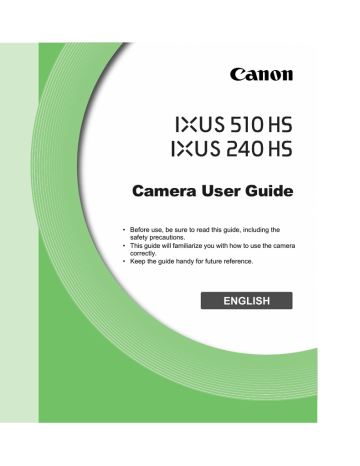
8
Appendix
Helpful information when using the camera
195
Troubleshooting
If you think there is a problem with the camera, first check the following. If the items below do not solve your problem, contact a Canon Customer Support
Help Desk.
Power
Nothing happens when the ON/OFF button is pressed.
• Confirm that you are using the correct type of battery, and that there is sufficient charge
•
Confirm that the battery is inserted facing the correct way (pp. 18, 20).
IXUS 510 HS
•
Confirm that the memory card cover and battery cover are fully closed (pp. 18, 19).
IXUS 240 HS
•
Confirm that the memory card/battery cover is fully closed (p. 20).
The battery is depleted quickly.
• Battery performance decreases at low temperatures. Try warming the battery a little by putting it in your pocket, for example, with the terminal cover on.
• If these measures do not help and the battery is still depleted soon after charging, it has reached the end of its life. Purchase a new battery.
The lens is not retracted.
IXUS 510 HS
• Do not open the memory card cover or battery cover while the camera is on. Close the
cover, turn the camera on, and then turn it off again (pp. 18, 19).
IXUS 240 HS
• Do not open the memory card/battery cover while the camera is on. Close the cover,
turn the camera on, and then turn it off again (p. 20).
The battery is swollen.
• Battery swelling is normal and does not pose any safety concerns. However, if battery swelling prevents the battery from fitting in the camera, contact a Canon Customer
Support Help Desk.
Display on a TV
Camera images look distorted or not displayed on a TV (p. 176).
Shooting
Cannot shoot.
•
In Playback mode (p. 23), press the shutter button halfway (p. 47).
Strange display on the screen under low light (p. 48).
Strange display on the screen when shooting.
Note that the following display problems are not recorded in still images but are recorded in movies.
• The screen may flicker and horizontal banding may appear under fluorescent or LED lighting.
196
Troubleshooting
Full-screen display is not available while shooting (p. 75).
h flashes on the screen when the shutter button is pressed, and shooting is
is displayed when the shutter button is pressed halfway (p. 65).
•
Set [IS mode] to [Continuous] (p. 127).
• Set the flash mode to
•
Increase the ISO speed (p. 108).
• Mount the camera on a tripod or take other measures to keep it still. In this case, set [IS
Shots are out of focus.
• Press the shutter button halfway to focus on subjects before pressing it all the way down
•
Make sure subjects are within focusing range (see “Specifications” (p. 37)).
•
Set [AF-assist Beam] to [On] (p. 81).
• Confirm that unneeded functions such as macro are deactivated.
•
Try shooting with focus lock or AF lock (pp. 118, 121).
Shots are blurry.
• Blurring may occur more often when Touch Shutter is used to shoot, depending on shooting conditions. Hold the camera still when shooting.
No AF frames are displayed and the camera does not focus when the shutter button is pressed halfway.
• To have AF frames displayed and the camera focus correctly, try composing the shot with higher-contrast subject areas centered before you press the shutter button halfway. Otherwise, try pressing the shutter button halfway repeatedly.
Subjects in shots look too dark.
• Set the flash mode to
•
Adjust brightness by using exposure compensation (p. 107).
•
Adjust contrast by using i-Contrast (pp. 109, 154).
•
Use AE lock or spot metering (pp. 107, 108).
Subjects look too bright, highlights are washed-out.
• Set the flash mode to
•
Adjust brightness by using exposure compensation (p. 107).
•
Use AE lock or spot metering (pp. 107, 108).
• Reduce the lighting on subjects.
Shots look too dark despite the flash firing (p. 57).
•
Shoot within flash range (see “Specifications” (p. 37)).
•
Increase the ISO speed (p. 108).
Subjects in flash shots look too bright, highlights are washed-out.
•
Shoot within flash range (see “Specifications” (p. 37)).
• Set the flash mode to
White dots or similar image artifacts appear in flash shots.
• This is caused by light from the flash reflecting off dust or airborne particles.
197
Troubleshooting
Shots look grainy.
•
•
High ISO speeds in some shooting modes may cause grainy images (p. 86).
Subjects are affected by red-eye (p. 76).
•
Set [Red-Eye Lamp] to [On] (p. 81) to activate the red-eye reduction lamp (p. 4) in flash
shots. Note that while the red-eye reduction lamp is on (for about one second), it is not possible to shoot, because the lamp is counteracting red-eye. For best results, have subjects look at the red-eye reduction lamp. Also try increasing the lighting in indoor scenes and shooting at closer range.
•
Edit images using red-eye correction (p. 155).
Recording to the memory card takes too long, or continuous shooting is slower.
•
Use the camera to perform low-level formatting of the memory card (p. 162).
Shooting settings or FUNC. menu settings are not available.
• Available setting items vary by shooting mode. Refer to “Functions Available in Each
Shooting Mode”, “FUNC. Menu”, and “Shooting Menu” (pp. 208 – 213).
The Babies or Children icon does not display.
• The Babies and Children icons will not display if the birthday is not set in face
information (p. 67). If the icons still do not display even when you set the birthday, re-
register face information (p. 72), or make sure that the date/time are set correctly
Shooting Movies
The elapsed time shown is incorrect, or recording is interrupted.
• Use the camera to format the memory card, or switch to a card that supports high-speed recording. Note that even if the elapsed time display is incorrect, the length of movies
on the memory card corresponds to the actual recording time (p. 161).
is displayed and shooting stops automatically.
The camera’s internal memory buffer filled up as the camera could not record to the memory card quickly enough. Try one of the following measures.
•
Use the camera to perform low-level formatting of the memory card (p. 162).
•
Lower the image quality (p. 78).
•
Switch to a memory card that supports high-speed recording (see “Specifications”
Subjects look distorted.
• Subjects that pass in front of the camera quickly may look distorted. This is not a malfunction.
198
Troubleshooting
Playback
Playback is not possible.
• Image or movie playback may not be possible if a computer is used to rename files or alter the folder structure. Refer to the ImageBrowser EX User Guide for details on folder structure and file names.
Playback stops, or audio skips.
• Switch to a memory card that you have performed low-level formatting on with the
• There may be brief interruptions when playing movies copied to memory cards that have slow read speeds.
• When movies are played on a computer, frames may be dropped and audio may skip if computer performance is inadequate.
Touch-Screen
Having difficulty choosing items or buttons by touch.
• Operations may be easier if you press a little harder or use the stylus attached to the
strap, because the touch-screen panel works by detecting pressure (p. 14).
•
Try calibrating the screen (p. 166).
is displayed in the upper right.
• Your finger is resting on the screen in the upper-right corner. Lift your finger off the screen.
Computer
Cannot transfer images to a computer.
When attempting to transfer images to the computer via a cable, try reducing the transfer speed as follows.
• Turn the camera off. Hold the shutter button all the way down, hold the zoom lever toward i, and press the 1 button. Next, move the zoom lever toward j. On the next screen, touch [B] to choose it, and then touch it again.
IXUS 240 HS
Eye-Fi Cards
Cannot transfer images (p. 192).
199
On-Screen Messages
If an error message is displayed, respond as follows.
No memory card
• The memory card may be inserted facing the wrong way. Reinsert the memory card
facing the correct way (pp. 19, 20).
IXUS 240 HS
Memory card locked
• The write-protect tab of the SD/SDHC/SDXC memory card or Eye-Fi card is set to the
locked position. Switch the write-protect tab to the unlocked position (p. 20).
Cannot record!
• Shooting was attempted without a memory card in the camera. To shoot, insert a
memory card facing the correct way (pp. 19, 20).
• If the same error message is displayed even when you have inserted a formatted memory card facing the correct way, contact a Canon Customer Support Help Desk
Insufficient space on card
•
There is not enough free space on the memory card to shoot (pp. 53, 83, 105) or edit
images (pp. 151 – 155). Either erase unneeded images (p. 144) or insert a memory
card with enough free space (p. 18).
Touch Shutter unavailable/Touch AF unavailable
•
Your finger is resting on the screen in the upper-right corner (p. 199).
•
Touch AF is not available in the current shooting mode (p. 208).
Touch AF canceled
•
The subject selected for Touch AF can no longer be detected (p. 120).
Change the battery pack. (pp. 18, 20)
No Image.
• The memory card does not contain any images that can be displayed.
Unidentified Image/Incompatible JPEG/Image too large./Cannot play back
AVI/RAW
• Unsupported or corrupt images cannot be displayed.
• It may not be possible to display images that were edited or renamed on a computer, or images shot with another camera.
200
On-Screen Messages
Cannot magnify!/Cannot play back this content in Smart Shuffle/Cannot rotate/Cannot modify image/Cannot register this image!/Cannot modify/
Cannot assign to category/Unselectable image./No identification information
• The following functions may be unavailable for images that were renamed or already edited on a computer, or images shot with another camera. Note that starred (*)
functions are not available for movies. Edit ID Info* (p. 138), Magnify* (p. 139), Smart
Shuffle* (p. 141), Rotate (p. 146), Categorize (p. 147), Edit* (pp. 151 – 155), Assign as
Start-up Image* (p. 160), Print List* (p. 186), and Photobook Set-up* (p. 190).
•
Grouped images cannot be processed (p. 101).
Exceeded selection limit
•
More than 998 images were selected for Print List (p. 186) or Photobook Set-up
(p. 190). Choose 998 images or less.
•
Print List (p. 186) or Photobook Set-up (p. 190) settings could not be saved correctly.
Reduce the number of selected images and try again.
•
You attempted to choose more than 500 images in Protect (p. 142), Erase (p. 144),
Favorites (p. 147), My Category (p. 148), Print List (p. 186), or Photobook Set-up
Communication error
• An excessive amount of images (approx. 1,000) on the memory card prevented printing or image transfer to a computer. To transfer the images, use a commercially available
USB card reader. To print, insert the memory card directly into the printer card slot.
Naming error!
• When the highest folder number (999), and the highest image number (9999) has been reached, new folders cannot be created, and images cannot be recorded. In the 3
menu, change [File Numbering] to [Auto Reset] (p. 162), or format the memory card
Lens Error
• This error may occur if the lens is held while it is moving, or when the camera is used in dusty or sandy locations.
• Frequent display of this error message may indicate camera damage. In this case, contact a Canon Customer Support Help Desk.
A camera error was detected (error number)
• If this error message is displayed immediately after a shot, the image may not have been saved. Switch to Playback mode to check for the image.
• Frequent display of this error message may indicate camera damage. In this case, write down the error number (Exx) and contact a Canon Customer Support Help Desk.
File Error
• It may not be possible to print computer-edited images or images shot with another camera.
201
On-Screen Messages
Print error
• Check the paper size setting. If this error message is displayed when the setting is correct, restart the printer and complete the setting on the camera again.
Ink absorber full
• Contact a Canon Customer Support Help Desk to request assistance with ink absorber replacement.
202
Handling Precautions
• The camera is a high-precision electronic device. Avoid dropping it or subjecting it to strong impact.
• Never bring the camera near magnets, motors, or other devices that generate strong electromagnetic fields, which may cause malfunction or erase image data.
• If water droplets or dirt adheres to the camera or screen, wipe with a dry soft cloth, such as an eyeglass cloth. Do not rub hard or apply force.
• Never use cleaners containing organic solvents to clean the camera or screen.
• Use a blower brush to remove dust from the lens. If cleaning is difficult, contact a Canon Customer Support Help Desk.
• To prevent condensation from forming on the camera after sudden temperature changes (when the camera is transferred from cold to warm environments), put the camera in an airtight, resealable plastic bag and let it gradually adjust to the temperature before removing it from the bag.
• If condensation does form on the camera, stop using it immediately.
Continuing to use the camera in this state may damage it. Remove the battery and memory card, and wait until the moisture has evaporated before resuming use.
203
On-Screen Information
Shooting (Information Display)
Camera orientation*
Exposure compensation
Camera shake warning
Compression (image
IXUS 240 HS
Eye-Fi connection status
Recordable shots
Movie quality
Remaining time
Spot AE point frame
Digital zoom magnification
Red-eye correction
Shutter speed
Aperture value
Mercury lamp correction
Super slow motion movie
Exposure compensation
* : Regular orientation, : Held vertically
The camera detects the shooting orientation and adjusts settings for optimal shots.
Orientation is also detected during playback, and in either orientation, the camera automatically rotates images as needed.
However, the orientation may not be detected correctly when the camera is pointed straight up or down.
204
On-Screen Information
Battery Level
An on-screen icon or message indicates the battery charge level.
Display Details
Sufficient charge
Slightly depleted, but sufficient
(Blinking red) Nearly depleted – charge the battery soon
[Change the battery pack.] Depleted – charge the battery immediately
205
On-Screen Information
Playback (Detailed Information Display)
Wireless LAN
High-speed burst
MOV (movies)
IXUS 240 HS
Transferred via Eye-Fi
Folder number - File
Current image no. / Total no. of images
Shutter speed (still images), Image quality /
Frame rate (movies)
Aperture value, Image
Exposure compensation
File size
Compression ratio
Mercury lamp correction
Red-eye correction
Shooting date/time
Still images: Resolution
Movies: Movie length
206
On-Screen Information
Summary of Movie Control Panel in “Viewing” (p. 130)
Exit
Touch to display the volume panel, and then touch op to adjust the volume.
At a volume of 0, is displayed.
Play
Skip Backward* (To continue skipping backward, keep touching this icon.)
Previous Frame (For slow-rewind, keep touching this icon.)
Next Frame (For slow-forward, keep touching this icon.)
Skip Forward* (To continue skipping forward, keep touching this icon.)
*
* Displays the frame approx. 4 sec. before or after the current frame.
• To skip forward or back during movie playback, gently tap the sides of the
camera (Active Display) (p. 131).
• To switch frames, touch the scrollbar or drag left or right.
207
advertisement
* Your assessment is very important for improving the workof artificial intelligence, which forms the content of this project
Key Features
- Compact camera 16.1 MP CMOS Touchscreen Pink
- Image sensor size: 1/2.3"
- Image stabilizer
- Optical zoom: 5x Digital zoom: 4x
- TTL Face tracking
- ISO sensitivity (min): 100 ISO sensitivity (max): 3200 Fastest camera shutter speed: 1/2000 s Slowest camera shutter speed: 15 s ± 2EV (1/3EV step)
- Video recording 1920 x 1080 pixels Full HD
- Built-in microphone Voice recording PictBridge Mini-USB B Wi-Fi
- Lithium-Ion (Li-Ion)
Related manuals
advertisement
Table of contents
- 6 Contents
- 2 Package Contents
- 3 Compatible Memory Cards
- 4 Part Names and Conventions in This Guide
- 8 Contents: Basic Operations
- 10 Safety Precautions
- 13 Preliminary Notes and Legal Information
- 14 Touch-Screen Operations
- 15 Initial Preparations
- 24 Trying the Camera Out
- 29 Included Software, Manuals
- 36 Accessories
- 37 Specifications
- 45 1 Camera Basics
- 46 On/Off
- 47 Shutter Button
- 48 Shooting Display Options
- 49 FUNC. Menu
- 50 MENU Menu
- 51 Indicator Display
- 53 2 Smart Auto Mode
- 54 Shooting in Smart Auto Mode
- 61 Common, Convenient Features
- 67 Using Face ID
- 75 Image Customization Features
- 79 Helpful Shooting Features
- 81 Customizing Camera Operation
- 83 3 Other Shooting Modes
- 84 Specific Scenes
- 87 Applying Special Effects
- 94 Special Modes for Other Purposes
- 102 Shooting Various Movies
- 105 4 P mode
- 106 Shooting in Program AE Mode (P Mode)
- 107 Image Brightness (Exposure Compensation)
- 110 Color and Continuous Shooting
- 114 Shooting Range and Focusing
- 122 Flash
- 124 Other Settings
- 129 5 Playback Mode
- 130 Viewing
- 135 Browsing and Filtering Images
- 138 Editing Face ID Information
- 139 Image Viewing Options
- 142 Protecting Images
- 144 Erasing Images
- 146 Rotating Images
- 147 Image Categories
- 149 Convenient Control: Touch Actions
- 151 Editing Still Images
- 156 Editing Movies
- 157 6 Setting Menu
- 158 Adjusting Basic Camera Functions
- 169 7 Accessories
- 170 Tips on Using Included Accessories
- 171 Optional Accessories
- 173 Using Optional Accessories
- 180 Printing Images
- 192 Using an Eye-Fi Card
- 195 8 Appendix
- 196 Troubleshooting
- 200 On-Screen Messages
- 203 Handling Precautions
- 204 On-Screen Information
- 208 Functions and Menu Tables
- 216 Index