To Use the Machine as a Network Printer. Canon imageCLASS 2300N
Add to My manuals8 Pages
Canon imageCLASS 2300N, your newly acquired printer, offers remarkable capabilities for your printing and networking needs. With its PCL5e and PCL6 printer drivers, you can produce high-quality text and image printouts. Easily connect the device to your computer via parallel or USB cable for local printing or integrate it into your network using a LAN cable. The imageCLASS 2300N provides flexible network printing solutions for your home or office environment.
advertisement
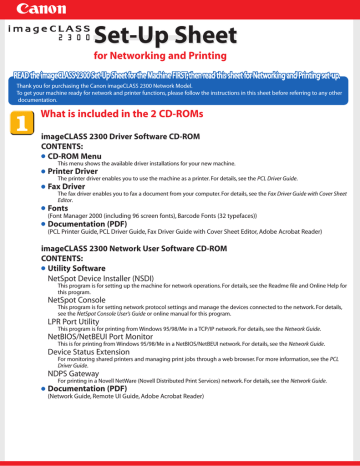
5 Connect the USB cable to the
USB port on the back of the machine. Connect the other end of the cable to the USB port on your computer, and turn ON the machine’s main power.
6 When the printer driver is installed, remove the Driver
Software CD-ROM from the CD-ROM drive. Select [Yes, I want to restart my computer now.] and click [Exit] to restart your computer.
7 If you want to install the fax driver, proceed to .
USB port
To Use the Machine as a Network Printer
Specifying the Network Settings
●
IMPORTANT
The machine needs to be restarted for the specified settings to become effective. To restart the machine, simply turn the power OFF, wait for at least 10 seconds, and turn the power ON again.
●
NOTE
For details on specifying network settings, see Chapter 2,“Using a TCP/IP Network (Windows/UNIX),” in the Network
Guide, and Chapter 2,“Setting the Network,” in the Sending Guide.
● For additional network protocol settings, see the Network Guide.
● For details on how to input characters, see Chapter 2,“Basic Operations,” in the Reference Guide.
● For the values of the network settings, consult your network administrator or internet service provider (ISP).
1 Print the printer configuration page: a. Press [PRINT]
➝
[OK] to take the machine offline.
OK
F1
F2
F4 b. Press [F1] until <TEST MENU> appears.
c. Press [F2] until <PRINT EN CONFIG> appears.
d. Press [F4] to print out the configuration page.
e. If the IP address is correct, proceed to Installing the Printer Driver Software on the next page.
2 Change/correct the IP address of the machine:
COPY
Additional Functions a. Press [COPY]
➝
[ADDITIONAL FUNCTIONS].
F3
F4
OK b. Press [F3] or [F4] to select <06 SYSTEM SETTINGS>
➝ press [OK].
c. Press [F3] or [F4] to select <03 NETWORK SETTINGS>
➝ press [OK].
d. Press [F3] or [F4] to select <02 IP ADDRESS>
➝ press [OK].
e. Press [Clear] to clear the existing IP address.
Clear
C
@.
1
GHI
4
PRS
7
TUV
8
OPER
0
ABC
2
JKL
5
DEF
3
MNO
6
WXY
9
SYMBOLS
OK f. Enter a new IP address using the numeric keys
➝ press [OK].
g. Restart the machine to update the network settings.
h. Print the EN CONFIG page to verify the IP address of the machine.
3 Connect a Category 5 rated (Cat 5) twistedpair LAN cable to the 10Base-T/100Base-TX port on the back of the machine. Connect the other end of the cable to a network router or a hub.
10Base-T/100Base-TX port
4 Verify the network settings of the machine using the Remote UI:
*Machine is supplied with preinstalled web server software.
a. Start a web browser on a computer connected to the network.
b. Type the IP address of the machine on the address bar
➝ press the Enter key on the keyboard.
c. The Remote UI screen should appear, confirming that the network settings are set correctly.
d. Select [Administrator Mode]
➝ click [OK].
e. The Device Status page appears.
f. Click [Network] to view or change the network settings.
Installing the Printer Driver Software
<Remote UI: Example>
●
NOTE
The following instructions and screens are for Windows 98 Second Edition (SE), although the installation process is essentially the same for other versions of Windows OS as well. For details, see the PCL Driver Guide.
● For Windows NT4.0/2000/XP, log in as Administrator to install the driver.
1 Insert the imageCLASS 2300 Driver Software CD-ROM into the CD-ROM drive.
2 Double-click the [My Computer] icon on the desktop. Double-click [CD-ROM]
➝ [iC2300.exe] to start the CD-ROM Menu. Click [Next], and on the following screen that appears, click [ENGLISH].
3 1 Click [Printer Driver Install] and follow the instructions on the screen. 2 On the printer installation screen, select [Search for Network Port to Install] and click [Next].
1 2
4 Follow the instructions until the screen below appears. 1 Click [Add/Delete], and 2 select the network printer you want to install the driver for. Click [Add to the Printer List for Driver Installation]
➝ [OK]. Follow the instructions on the screen.
1 2
5 When the printer driver is installed, remove the
Driver Software CD-ROM from the CD-ROM drive.
Select [Yes, I want to restart my computer now.] and click [Exit] to restart your computer.
6 If you want to install the fax driver, proceed to
advertisement