- Computers & electronics
- Print & Scan
- Laser/LED printers
- Canon
- imageRUNNER ADVANCE 4235
- Operating instructions
advertisement
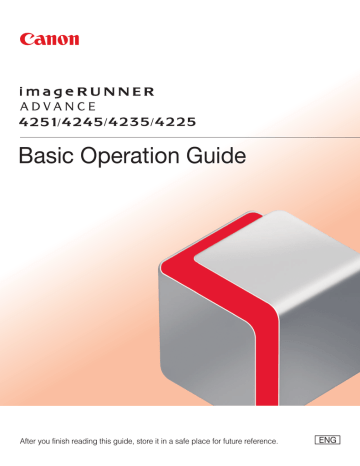
Printing Stored Data
This section describes the fl ow of basic Access Stored Files operations. The procedure for printing fi les stored in a mail box is used here as an example.
1
Selecting Function
2
Select Storage
Select [Access Stored Files] from the Main Menu screen. Specify the storage location for the fi le.
Press [Access Stored Files]. Select [Mail Box] from the Storage Selection screen.
Select the desired mail box.
You may need to enter a PIN when specifying the mail box.
46
• If a log in screen for Department ID Management or SSO-H appears, you must enter the applicable authentication information (ID, password/
PIN). If the Copy Card Reader-F1 is attached, fi rst insert a control card.
• If a login service, such as Department ID Management or SSO-H has been set, press (Log In/Out)to log out.
3
Select File
Select the fi le that you want to print press [Print].
Select the fi le to print.
4
Start Printing
After specifying the settings, press [Start Printing].
Press [Start Printing].
You can set various print settings on the screen displayed when [Change Print Settings] is pressed.
For more information, see from p. 51 to p. 53 in this
manual.
Press [Print].
The Print screen is displayed.
When printing is complete, the display returns to the
Mail Box Selection screen.
47
advertisement
* Your assessment is very important for improving the workof artificial intelligence, which forms the content of this project
Related manuals
advertisement
Table of contents
- 9 Before You Start Using This Machine
- 10 What This Machine Can Do
- 12 Main Power and Energy Saver Key
- 14 Parts and Their Functions
- 18 Control Panel and Touch Panel Display
- 20 Main Menu Screen Settings
- 22 Changing Settings According to Your Needs
- 23 Flow of Basic Operations
- 24 How to Make a Copy
- 26 Things You Can Do with the Copy Functions
- 30 Sending a Fax
- 32 Things You Can Do with the Fax Functions
- 36 Sending Scanned Data (E-Mail/Fax/I-Fax/File Servers)
- 38 Things You Can Do with the Scan and Send Functions
- 42 Storing Scanned Data
- 44 Things You Can Do with the Scan and Store Functions
- 46 Printing Stored Data
- 48 Sending Stored Data
- 50 Things You Can Do with the Access Stored Files Functions (File Operation)
- 51 Things You Can Do with the Access Stored Files Functions (Print)
- 54 Things You Can Do with the Access Stored Files Functions (Send)
- 56 Operating the Machine from a Computer (Remote UI)
- 58 Printing from a Computer
- 61 Routine Maintenance
- 62 Loading Paper
- 70 Loading Envelopes Using the Envelope Feeder Attachment-D1 (Optional)
- 78 Replacing the Stamp Cartridge (Feeder)
- 80 Replacing the Staple Cartridge (For Optional Products)
- 88 Removing Punch Waste (For Optional Products)
- 91 Replacing the Toner Cartridge
- 95 Replacing the Waste Toner Container
- 98 Routine Cleaning
- 103 Consumables
- 107 Troubleshooting
- 108 Clearing Paper Jams
- 138 Reducing the Frequency of Paper Jams
- 139 Clearing Staple Jams (For Optional Products)
- 147 If Memory Becomes Full During Scanning
- 149 When an Error Message Is Displayed
- 150 When an Error Code Is Displayed
- 151 Printer/Fax Driver Troubleshooting
- 152 Service Call Message
- 158 Frequently Asked Questions