Appendix. Epson PowerLite 1781W, PowerLite 1835, PowerLite 1965, PowerLite 425W, PowerLite Pro G6750WU, PowerLite 1222, PowerLite Pro Z8250NL, PowerLite Pro G5650WNL, EX3220, PowerLite 1955
Add to My manuals48 Pages
advertisement
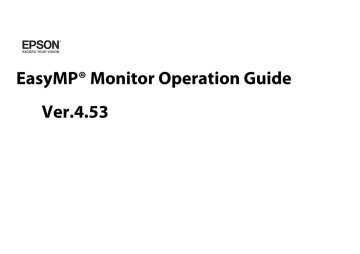
Appendix
45
Troubleshooting
46
Troubleshooting
Projectors cannot be monitored or controlled
Cause Remedy
Is the projector connected to the network correctly?
Check that the network cable has been connected correctly. If the cable is not connected correctly, reconnect it.
Has the projector been set up correctly for connection to the network?
Check the Network configuration settings.
See your User's Guide for more information.
Has EasyMP Monitor been installed on the computer correctly?
Uninstall EasyMP Monitor and then re-install it.s
Are all the projectors that you want to control or monitor registered?
Register the projectors. s
Is the projector's Standby
Mode set to
Communication On (or
Network On) or Network
Monitoring set to On in the configuration menu?
In order to use EasyMP Monitor to monitor and control the projector when it is in standby mode, the projector's Standby Mode must be set to Communication On (or Network On) or
Network Monitoring must be set to On in the configuration menu.
See your User's Guide for more information.
An e-mail message is not sent when a problem occurs with a projector
Cause Remedy
Is the projector connected to the network correctly?
Check that the network cable has been connected correctly. If the cable is not connected correctly, reconnect it.
Has the projector been set up correctly for connection to the network?
Check the Network configuration settings.
See your User's Guide for more information.
Have the SMTP server IP address, Port Number and
Recipient mail address all been set correctly?
Check the setting details.
Is the projector's Standby
Mode set to
Communication On (or
Network On) or Network
Monitoring set to On in the configuration menu?
In order to use EasyMP Monitor to monitor and control the projector when it is in standby mode, the projector's Standby Mode must be set to Communication On (or Network On) or
Network Monitoring must be set to On in the configuration menu.
Has a critical problem developed causing the projector to momentarily stop working?
Is power being supplied to the projector?
See your User's Guide for more information.
When the projector has momentarily stopped working, it cannot send e-mail messages. If the projector cannot be reset even after it has been checked, contact Epson. See your User's
Guide for more information.
Check if the power supply to the location where the projector is set up has been interrupted, or if the circuit breaker for the electrical outlet that the projector is connected to has been tripped.
Uninstalling EasyMP Monitor
Uninstalling EasyMP Monitor
To save or transfer the existing projector settings, make a copy of the
EMP Monitor.dat file before you uninstall the software. s
"Transferring the settings" p.7
The following procedures to uninstall EasyMP Monitor vary depending on your operating system.
• If your operating system is Windows 2000 or Windows XP
Click Start - (Settings) - Control Panel - Add/Remove Programs or
Add or Remove Programs to uninstall EasyMP Monitor.
• If your operating system is Windows Vista or Windows 7
Click Start - Control Panel - Uninstall a program to uninstall EasyMP
Monitor.
• If your operating system is Windows 8
From the Start menu, right-click "EasyMP Monitor Ver.x.x.xx" and select "Uninstall" to uninstall EasyMP Monitor.
q With Windows Vista, Windows 7, and Windows 8, settings and logs remain on the hard disk even after EasyMP Monitor is uninstalled. If you do not need this information, delete the EasyMP Monitor Ver. x.xx (Ver. x.xx represents the version of the existing software) folder. This folder can be found at "C:\Users\(User Name)\AppData\Local\VirtualStore\Program
Files\EPSON Projector" if the default settings were used to install the software.
47
General Notice
48
General Notice
All rights reserved. No part of this publication may be reproduced, stored in a retrieval system, or transmitted in any form or by any means, electronic, mechanical, photocopying, recording, or otherwise, without the prior written permission of Seiko Epson Corporation. No patent liability is assumed with respect to the use of the information contained herein. Neither is any liability assumed for damages resulting from the use of the information contained herein.
Neither Seiko Epson Corporation nor its affiliates shall be liable to the purchaser of this product or third parties for damages, losses, costs, or expenses incurred by the purchaser or third parties as a result of: accident, misuse, or abuse of this product or unauthorized modifications, repairs, or alterations to this product, or (excluding the U.S.) failure to strictly comply with Seiko Epson Corporation's operating and maintenance instructions.
Seiko Epson Corporation shall not be liable against any damages or problems arising from the use of any options or any consumable products other than those designated as Original Epson Products or
Epson Approved Products by Seiko Epson Corporation.
This information is subject to change without notice.
Illustrations in this guide and the actual projector may differ.
Trademarks
Microsoft, Windows, Windows Vista, and the Windows logo are trademarks of Microsoft Corporation in the United States of America and other countries.
Macintosh is a registered trademark of Apple Computer, Inc.
Pentium is a registered trademark of Intel Corporation.
EPSON, EasyMP, and EasyMP.net are registered trademarks, and
EPSON Exceed Your Vision is a registered logomark of Seiko Epson
Corporation.
Other product names used herein are also for identification purposes only and may be trademarks of their respective owners. Epson disclaims any and all rights in those marks.
©2013 Epson America, Inc.
3/13
CPD-38875
advertisement
Key Features
- LCD 2600 ANSI lumens
- Lamp 5000 h
- XGA (1024x768) 2000:1
- Screen size compatibility: 762 - 7620 mm (30 - 300") Number of colours: 16.78 million colours
- Focus: Manual
- Ethernet LAN
- Built-in speaker(s) 10 W
- 289 W
Related manuals
advertisement
Table of contents
- 1 Front Cover
- 3 Contents
- 5 EasyMP Monitor Features
- 6 Tasks that can be done using EasyMP Monitor
- 7 Installing EasyMP Monitor
- 7 Operating environment
- 7 Transferring the settings
- 8 Installing
- 8 Limitations imposed by a Windows Vista, Windows 7, or Windows 8 environment
- 8 Before starting operations
- 10 Using EasyMP Monitor
- 11 Registering and deleting projectors for monitoring
- 11 Starting EasyMP Monitor
- 12 Registering projectors using automatic search (Searching for and registering projectors that are located in the same segment)
- 14 Setting the range of addresses to do an automatic search and registration
- 17 Registration by specifying an IP address (Manual registration)
- 18 Registering several projectors to a monitoring group all at once
- 20 If the projector name or IP address changes after registration
- 20 Cancelling projector registrations (Delete)
- 21 Monitoring window layout
- 21 Types of monitoring windows and switching method
- 22 Monitoring using Grouping view
- 24 Monitoring using Detail list view
- 27 Searching for desired icons (Projector list)
- 27 Monitoring using the system tray
- 28 Displaying projectors with problem or warning statuses in a list
- 31 Checking properties in detail
- 32 Displaying and deleting logs
- 34 Using the control functions
- 34 Carrying out control using control buttons
- 36 Carrying out control using a web browser (Web control)
- 36 Carrying out control using timer settings
- 39 Mail notification function settings
- 41 An e-mail notifying the operator of a problem/warning/status is issued
- 44 Application lock function
- 44 Switching Application lock between enabled and disabled
- 44 Setting a password for cancelling application lock
- 45 Appendix
- 46 Troubleshooting
- 46 Projectors cannot be monitored or controlled
- 46 An e-mail message is not sent when a problem occurs with a projector
- 47 Uninstalling EasyMP Monitor
- 48 General Notice
- 48 Trademarks