advertisement
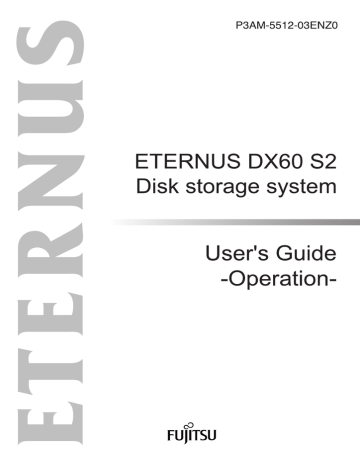
Chapter 1 Components
This chapter describes the components of the ETERNUS DX Disk storage system.
1.1
Controller Enclosure
1.1.1
An operation panel and disks are installed in the front of the controller enclosure. Controllers and power supply units are installed in the rear.
Front
■
2.5" type
2.5-inch disk
Operation panel
Flange cover
Figure 1.1
Front view of a 2.5" type controller enclosure
■
3.5" type
● With front cover
Front cover
Operation panel
Figure 1.2
Front view of a 3.5" type controller enclosure (with front cover)
● Without front cover
3.5-inch disk
Operation panel
Figure 1.3
Front view of a 3.5" type controller enclosure (without front cover)
12
ETERNUS DX60 S2 Disk storage system User’s Guide -Operation-
Copyright 2012 FUJITSU LIMITED P3AM-5512-03ENZ0
Chapter 1 Components
1.1 Controller Enclosure
1.1.2
Rear
■
Single controller type
Controller (CM#0) Cover
Power Supply Unit
(PSU#0)
Figure 1.4
Rear view of a controller enclosure (single controller type)
■
Dual controller type
Controller (CM#0) Controller (CM#1)
Power Supply Unit
(PSU#1)
1.1.3
Power Supply Unit
(PSU#0)
Figure 1.5
Rear view of a controller enclosure (dual controller type)
Components (Front)
Power Supply Unit
(PSU#1)
This section describes the operation panel and the disks in the front of the controller enclosure.
■
Operation panel
An operation panel has LEDs, a power switch, an AUTO POWER switch, a MODE SELECT switch, and an IP RESET switch.
13
ETERNUS DX60 S2 Disk storage system User’s Guide -Operation-
Copyright 2012 FUJITSU LIMITED P3AM-5512-03ENZ0
Chapter 1 Components
1.1 Controller Enclosure
● 2.5" type
With a flange cover Without a flange cover
POWER LED
READY LED
FAULT LED
IDENTIFY LED
CACHE LED
AUTO POWER switch
MODE SELECT switch
IP RESET switch
Power switch
Figure 1.6
Operation panel (2.5" type controller enclosure)
● 3.5" type
With a front cover Without a front cover
POWER LED
READY LED
FAULT LED
IDENTIFY LED
CACHE LED
AUTO POWER switch
MODE SELECT switch
IP RESET switch
Power switch
Figure 1.7
Operation panel (3.5" type controller enclosure)
● Part explanation
• Power switch
This switch is used to turn on or off the ETERNUS DX Disk storage system.
• AUTO POWER switch
Enables the AC Auto-Link Mode (This function automatically turns on the linked device once
AC power is supplied).
The Auto Power function is disabled for the factory default setting.
• MODE SELECT switch
Enables the device power to be turned on via power linkage.
The MODE SELECT switch is enabled for the factory default setting. Do not change to OFF.
14
ETERNUS DX60 S2 Disk storage system User’s Guide -Operation-
Copyright 2012 FUJITSU LIMITED P3AM-5512-03ENZ0
Chapter 1 Components
1.1 Controller Enclosure
• IP RESET switch
Click once to switch the Master CM LAN port from the current controller to the other controller.
Click twice in succession within a two second interval to revert the LAN port settings of the
ETERNUS DX Disk storage system to their factory settings.
• LEDs
The states of LEDs are listed below.
Table 1.1
Status and meanings of each LED (operation panel (controller enclosure))
LED name
POWER
LED status ETERNUS DX Disk storage system status
DC power is supplied to the controller enclosure.
(green)
READY
FAULT
IDENTIFY
CACHE
(green)
(orange)
(blinks orange)
(blinks blue)
(green)
(blinks green)
The ETERNUS DX Disk storage system is available for use.
The ETERNUS DX Disk storage system is in error status.
A part of the ETERNUS DX Disk storage system requires preventive maintenance.
As ordered via ETERNUS Web GUI, the installation location of the controller enclosure is identified.
There is data in the ETERNUS DX Disk storage system cache memory.
Data in the cache memory is saved to a non-volatile memory.
■
Disk
● For 2.5" Disk
DISK READY LED DISK FAULT LED
Figure 1.8
2.5" type disk
shows the slot number of each disk.
Figure 1.9
Disk slot numbers (2.5" type controller enclosure)
15
ETERNUS DX60 S2 Disk storage system User’s Guide -Operation-
Copyright 2012 FUJITSU LIMITED P3AM-5512-03ENZ0
Chapter 1 Components
1.1 Controller Enclosure
Do Not
WARNING
• System disks are installed in Slot#0 and Slot#1. Never remove system disks. Doing so will render the ETERNUS DX Disk storage system unusable.
● Part explanation
• LEDs
The states of LEDs are listed below.
Table 1.2
Status and meanings of each LED (2.5" disks)
LED name
DISK READY
LED status Disk status
The disk is operating normally.
(green)
(blinks green)
DISK FAULT
(orange)
● For 3.5" Disks
DISK READY/FAULT LED
The disk is in error status.
Figure 1.10 3.5" type disk
shows the slot number of each disk.
Slot#8
Slot#4
Slot#0
Slot#9
Slot#5
Slot#1
Slot#10
Slot#6
Slot#2
Slot#11
Slot#7
Slot#3
Figure 1.11 Disk slot numbers (3.5" type controller enclosure)
Do Not
WARNING
• System disks are installed in Slot#0 and Slot#1. Never remove system disks. Doing so will render the ETERNUS DX Disk storage system unusable.
● Part explanation
• LEDs
The states of LEDs are listed below.
16
ETERNUS DX60 S2 Disk storage system User’s Guide -Operation-
Copyright 2012 FUJITSU LIMITED P3AM-5512-03ENZ0
Chapter 1 Components
1.1 Controller Enclosure
Table 1.3
Status and meanings of each LED (3.5" disks)
LED name
DISK READY/
FAULT
LED status
(green)
Disk status
The disk is operating normally.
(blinks green)
(orange)
The disk is in error status.
1.1.4
Components (Rear)
This section describes the controllers and the power supply units in the rear of the controller enclosure.
1.1.4.1
Controllers
The controller contains a CPU, cache memory, System Capacitor Unit (SCU), non-volatile memory, host interface adapters, drive interface (DI) ports, and LAN ports.
The controller controls all operations in the ETERNUS DX Disk storage system.
■
FC model
SCU STATUS LED
IDENTIFY LED
DI (OUT) LINKUP LED
LAN (RMT) port
LAN (MNT) port
FC LINKUP/FAULT LED
FC port (0 (Left), 1 (Right))
UNIT READY/FAULT LED
MASTER LED
PWC port
ACT LED
LINK LED
DI (OUT) port
Figure 1.12 Controller (FC model)
● Part explanation
• LAN (RMT) port, LAN (MNT) port
These are the RJ-45 connectors to connect LAN cables. LAN (RMT) port is not used in the
EMEA&I region.
A single controller has one LAN (RMT) port and one LAN (MNT) port.
• FC port (0 (left), 1 (right))
These are the Dual LC connectors to connect FC cables.
17
ETERNUS DX60 S2 Disk storage system User’s Guide -Operation-
Copyright 2012 FUJITSU LIMITED P3AM-5512-03ENZ0
Chapter 1 Components
1.1 Controller Enclosure
• PWC port
This port is used for power synchronization.
• DI (OUT) port
This port is used to connect a controller enclosure to a drive enclosure with a miniSAS cable.
• LEDs
The states of LEDs are listed below.
Table 1.4
Status and meanings of each LED (FC model controller)
LED name
SCU STATUS
LED status Controller status
The SCU is in normal status.
(green)
SCU is charging.
(blinks green)
IDENTIFY
(blinks blue)
As ordered via ETERNUS Web GUI, the installation location of the controller enclosure is identified.
(off)
DI (OUT) LINKUP
FC LINKUP/
FAULT
UNIT READY/
FAULT
(green)
(green)
(orange)
(green)
The link between the DI (OUT) port and the destination has been established.
The link between the FC port (host interface port) and the destination has been established.
The FC port (host interface port) is in error status.
The controller is in normal status.
MASTER
(orange)
• The controller is performing the initial setup after the power is turned on.
• The controller is in error status.
The controller is set as a Master CM.
(green)
ACT
LINK
(green)
(green)
The controller is sending or receiving data via the LAN port (for operation management).
The link between the LAN port (for operation management) and the destination has been established.
18
ETERNUS DX60 S2 Disk storage system User’s Guide -Operation-
Copyright 2012 FUJITSU LIMITED P3AM-5512-03ENZ0
Chapter 1 Components
1.1 Controller Enclosure
■
iSCSI model
SCU STATUS LED
IDENTIFY LED
DI (OUT) LINKUP LED
LAN (RMT) port
LAN (MNT) port iSCSI port (0 (Left), 1 (Right))
UNIT READY/FAULT LED
MASTER LED
PWC port
ACT LED
LINK LED
DI (OUT) port
FAULT LED
LINK LED
Figure 1.13 Controller (iSCSI model)
● Part explanation
• LAN (RMT) port, LAN (MNT) port
These are the RJ-45 connectors to connect LAN cables. LAN (RMT) port is not used in the
EMEA&I region.
A single controller has one LAN (RMT) port and one LAN (MNT) port.
• iSCSI port (0 (left), 1 (right))
These ports are RJ45 connectors for LAN cables.
• PWC port
This port is used for power synchronization.
• DI (OUT) port
This port is used to connect a controller enclosure to a drive enclosure with a miniSAS cable.
• LEDs
The states of LEDs are listed below.
Table 1.5
Status and meanings of each LED (iSCSI model controller)
LED name
SCU STATUS
LED status Controller status
The SCU is in normal status.
(green)
SCU is charging.
(blinks green)
IDENTIFY
(blinks blue)
As ordered via ETERNUS Web GUI, the installation location of the controller enclosure is identified.
(off)
DI (OUT) LINKUP
(green)
The link between the DI (OUT) port and the destination has been established.
19
ETERNUS DX60 S2 Disk storage system User’s Guide -Operation-
Copyright 2012 FUJITSU LIMITED P3AM-5512-03ENZ0
Chapter 1 Components
1.1 Controller Enclosure
LED name
UNIT READY/
FAULT
MASTER
ACT
LINK
FAULT
LED status
(green)
(orange)
(green)
(green)
(green)
(orange)
Controller status
The controller is in normal status.
• The controller is performing the initial setup after the power is turned on.
• The controller is in error status.
The controller is set as a Master CM.
The controller is sending or receiving data via the LAN port (for operation management).
• The link between the LAN port (for operation management) and the destination has been established.
• The link between the iSCSI port (host interface port) and the destination has been established.
• The controller is performing the initial setup after the power is turned on.
• The iSCSI port (host interface port) is in error status.
■
SAS model
SCU STATUS LED
IDENTIFY LED
DI (OUT) LINKUP LED
LAN (RMT) port
LAN (MNT) port
SAS (HOST) LINKUP/FAULT LED
SAS port (0 (Left), 1 (Right))
UNIT READY/FAULT LED
MASTER LED
PWC port
ACT LED
LINK LED
DI (OUT) port
Figure 1.14 Controller (SAS model)
● Part explanation
• LAN (RMT) port, LAN (MNT) port
These are the RJ-45 connectors to connect LAN cables. LAN (RMT) port is not used in the
EMEA&I region.
A single controller has one LAN (RMT) port and one LAN (MNT) port.
• SAS port (0 (left), 1 (right))
These are the miniSAS (SFF8088) connectors to connect miniSAS cables.
20
ETERNUS DX60 S2 Disk storage system User’s Guide -Operation-
Copyright 2012 FUJITSU LIMITED P3AM-5512-03ENZ0
Chapter 1 Components
1.1 Controller Enclosure
• PWC port
This port is used for power synchronization.
• DI (OUT) port
This port is used to connect a controller enclosure to a drive enclosure with a miniSAS cable.
• LEDs
The states of LEDs are listed below.
Table 1.6
Status and meanings of each LED (SAS model controller)
LED name
SCU STATUS
LED status Controller status
The SCU is in normal status.
(green)
SCU is charging.
(blinks green)
IDENTIFY
(blinks blue)
As ordered via ETERNUS Web GUI, the installation location of the controller enclosure is identified.
(off)
DI (OUT) LINKUP
SAS (HOST)
LINKUP/FAULT
UNIT READY/
FAULT
(green)
(green)
(orange)
The link between the DI (OUT) port and the destination has been established.
The link between the SAS port (host interface port) and the destination has been established.
The SAS port (host interface port) is in error status.
The controller is in normal status.
MASTER
(green)
(orange)
• The controller is performing the initial setup after the power is turned on.
• The controller is in error status.
The controller is set as a Master CM.
(green)
ACT
LINK
(green)
(green)
The controller is sending or receiving data via the LAN port (for operation management).
The link between the LAN port (for operation management) and the destination has been established.
■
System Capacitor Unit (SCU)
A SCU is installed in a controller as a backup power source in case of power outage.
The SCU is charged from an external power source while the ETERNUS DX Disk storage system is running normally. If a power outage is detected, data in the cache memory is saved to a non-volatile memory in the controller using the SCU. The saved data is retained in the nonvolatile memory indefinitely.
21
ETERNUS DX60 S2 Disk storage system User’s Guide -Operation-
Copyright 2012 FUJITSU LIMITED P3AM-5512-03ENZ0
Chapter 1 Components
1.1 Controller Enclosure
1.1.4.2
Power Supply Units
The power supply unit transforms input AC power from a power socket to DC power and supplies power to each component.
Each power supply unit contains fans.
Inlet
STATUS LED
Figure 1.15 Power supply unit
● Part explanation
• Inlet
This inlet is used to connect a power cord.
• LEDs
The states of LEDs are listed below.
Table 1.7
Status and meanings of each LED (power supply unit)
LED name
STATUS
LED status
(green)
(blinks green)
(orange)
Power supply unit status
AC power is supplied to the power supply unit and the
ETERNUS DX Disk storage system (DC power) is turned on.
AC power is supplied to the power supply unit but the
ETERNUS DX Disk storage system (DC power) is not turned on.
The power supply unit or the fan in the power supply unit is in error status.
22
ETERNUS DX60 S2 Disk storage system User’s Guide -Operation-
Copyright 2012 FUJITSU LIMITED P3AM-5512-03ENZ0
Chapter 1 Components
1.2 Drive Enclosures
1.2
Drive Enclosures
1.2.1
3.5" disks and LEDs are installed in the front of a 3.5" drive enclosure. Expanders and power supply units are installed in the rear.
Front
● With front cover
Front cover
Operation panel
Figure 1.16 Front view of a drive enclosure (with front cover)
● Without front cover
3.5-inch disk
Operation panel
1.2.2
Figure 1.17 Front view of a drive enclosure (without front cover)
Rear
■
Single expander type
Expander (EXP#0) Cover
Power Supply Unit
(PSU#0)
Figure 1.18 Rear view of drive enclosure (single expander model)
Power Supply Unit
(PSU#1)
23
ETERNUS DX60 S2 Disk storage system User’s Guide -Operation-
Copyright 2012 FUJITSU LIMITED P3AM-5512-03ENZ0
Chapter 1 Components
1.2 Drive Enclosures
■
Dual expander type
Expander (EXP#0) Expander (EXP#1)
1.2.3
Power Supply Unit
(PSU#0)
Figure 1.19 Rear view of drive enclosure (dual expander model)
Components (Front)
Power Supply Unit
(PSU#1)
This section describes the operation panel and the disks in the front of the drive enclosure.
■
Operation panel
An operation panel has LEDs, an AUTO POWER switch, a MODE SELECT switch, and an IP
RESET switch.
With a front cover Without a front cover
POWER LED
READY LED
FAULT LED
AUTO POWER switch
IDENTIFY LED MODE SELECT switch
This switch is not used.
Figure 1.20 LEDs on the front side of the drive enclosure
● Part explanation
• AUTO POWER switch
The AUTO POWER switch of the drive enclosure is turned to "OFF" as the factory setting, and should not be turned to "ON".
• MODE SELECT switch
Enables the device power to be turned on via power linkage.
The MODE SELECT switch is enabled for the factory default setting. Do not change to OFF.
• LEDs
The states of LEDs are listed below.
24
ETERNUS DX60 S2 Disk storage system User’s Guide -Operation-
Copyright 2012 FUJITSU LIMITED P3AM-5512-03ENZ0
Chapter 1 Components
1.2 Drive Enclosures
Table 1.8
Status and meanings of each LED (in front of drive enclosure)
LED name
POWER
LED status Drive enclosure status
DC power is supplied to the drive enclosure.
(green)
READY
FAULT
(green)
The ETERNUS DX Disk storage system is available for use.
The drive enclosure is in error status.
(orange)
IDENTIFY
(blinks orange)
(blinks blue)
A part of the drive enclosure requires preventive maintenance.
As ordered via ETERNUS Web GUI, the installation location of the drive enclosure is identified.
(off)
■
Disk
DISK READY/FAULT LED
Figure 1.21 3.5" disk
shows the slot number of each disk.
Slot#8
Slot#4
Slot#0
Slot#9
Slot#5
Slot#1
Slot#10
Slot#6
Slot#2
Slot#11
Slot#7
Slot#3
Figure 1.22 Disk slot numbers (drive enclosure)
● Part explanation
• LEDs
The states of LEDs are listed below.
Table 1.9
Status and meanings of each LED (3.5" disks)
LED name
DISK READY/
FAULT
LED status
(green)
Disk status
The disk is operating normally.
(blinks green)
(orange)
The disk is in error status.
25
ETERNUS DX60 S2 Disk storage system User’s Guide -Operation-
Copyright 2012 FUJITSU LIMITED P3AM-5512-03ENZ0
Chapter 1 Components
1.2 Drive Enclosures
1.2.4
Components (Rear)
This section describes the expanders and the power supply units in the rear of the drive enclosure.
■
Expander
The expander is a component that controls how the controller and the disks interact.
IDENTIFY LED
DI (IN) LINKUP LED
UNIT READY/FAULT LED
DI (IN) port
These ports are not used.
Figure 1.23 Expander
● Part explanation
• DI (IN) port
These ports are connectors for miniSAS cables.
• LEDs
The states of LEDs are listed below.
Table 1.10 Status and meanings of each LED (expander)
LED name
IDENTIFY
LED status
(blinks blue)
Expander status
As ordered via ETERNUS Web GUI, the installation location of the drive enclosure is identified.
(off)
DI (IN) LINKUP
LED
UNIT READY/
FAULT
(green)
(orange)
The link between the DI (IN) port and the destination has been established.
The DI (IN) port is in error status.
The expander is in normal status.
(green)
(orange)
• The controller is performing the initial setup after the power is turned on.
• The expander is in error status.
26
ETERNUS DX60 S2 Disk storage system User’s Guide -Operation-
Copyright 2012 FUJITSU LIMITED P3AM-5512-03ENZ0
Chapter 1 Components
1.2 Drive Enclosures
■
Power Supply Units
The power supply unit transforms input AC power from a power socket to DC power and supplies power to each component.
Each power supply unit contains fans.
Inlet
STATUS LED
Figure 1.24 Power supply units
● Part explanation
• Inlet
This inlet is used to connect a power cord.
• LEDs
The states of LEDs are listed below.
Table 1.11
Status and meanings of each LED (power supply unit)
LED name
STATUS
LED status
(green)
(blinks green)
(orange)
Power supply unit status
AC power is supplied to the power supply unit and the
ETERNUS DX Disk storage system (DC power) is turned on.
AC power is supplied to the power supply unit but the
ETERNUS DX Disk storage system (DC power) is not turned on.
The power supply unit or the fan in the power supply unit is in error status.
27
ETERNUS DX60 S2 Disk storage system User’s Guide -Operation-
Copyright 2012 FUJITSU LIMITED P3AM-5512-03ENZ0
Chapter 1 Components
1.3 Power Distribution Units (for Regions other than EMEA&I)
1.3
Power Distribution Units (for Regions other than
EMEA&I)
There are two sizes for power distribution units: 1U and 2U.
1.3.1
Power Distribution Units (1U)
The 1U power distribution unit has four outlets and two inlets.
■
Power Distribution Units (1U)
Main line switches
Outlets (OUTPUT)
Inlets (INPUT)
Figure 1.25 Power distribution unit (1U)
● Part explanation
• Main line switch
This turns on and off the power distribution unit.
• Inlet (INPUT)
This is a socket (IEC60320-C13) for incoming power supply. This socket is used to connect a power cord (AC input cable).
• Outlet (OUTPUT)
This is a socket (IEC60320-C13) for outgoing power supply. This socket is used to connect a power cord (AC output cable).
28
ETERNUS DX60 S2 Disk storage system User’s Guide -Operation-
Copyright 2012 FUJITSU LIMITED P3AM-5512-03ENZ0
Chapter 1 Components
1.3 Power Distribution Units (for Regions other than EMEA&I)
1.3.2
Power Distribution Units (2U)
There are two types of 2U power distribution units: 2U power distribution units that can connect up to six enclosures and 2U power distribution units that can connect up to eight enclosures.
■
Power Distribution Units (2U, Max 6 enclosures connection)
There are 12 outlets.
Main line switches
Outlets (OUTPUT)
Figure 1.26 Power Distribution Units (2U, Max 6 enclosures connection)
● Part explanation
• Main line switch
This turns on and off the power distribution unit.
• Outlet (OUTPUT)
This is a socket (IEC60320-C13) for outgoing power supply.
This socket is used to connect a power cord (AC output cable).
■
Power Distribution Units (2U, Max 8 enclosures connection)
There are 16 outlets.
Main line switches
Outlets (OUTPUT)
Figure 1.27 Power Distribution Units (2U, Max 8 enclosures connection)
● Part explanation
• Main line switch
This turns on and off the power distribution unit.
• Outlet (OUTPUT)
This is a socket (IEC60320-C13) for outgoing power supply. This socket is used to connect a power cord (AC output cable).
29
ETERNUS DX60 S2 Disk storage system User’s Guide -Operation-
Copyright 2012 FUJITSU LIMITED P3AM-5512-03ENZ0
advertisement
* Your assessment is very important for improving the workof artificial intelligence, which forms the content of this project
Key Features
- Total installed storage capacity: 1.2 TB Number of storage drives supported: 12
- 0.8 GHz
- iSCSI support
Related manuals
advertisement
Table of contents
- 1 Cover
- 3 Preface
- 4 About this Manual
- 7 Table of Contents
- 10 List of Figures
- 11 List of Tables
- 12 Chapter 1 Components
- 12 1.1 Controller Enclosure
- 12 1.1.1 Front
- 13 1.1.2 Rear
- 13 1.1.3 Components (Front)
- 17 1.1.4 Components (Rear)
- 23 1.2 Drive Enclosures
- 23 1.2.1 Front
- 23 1.2.2 Rear
- 24 1.2.3 Components (Front)
- 26 1.2.4 Components (Rear)
- 28 1.3 Power Distribution Units (for Regions other than EMEA&I)
- 28 1.3.1 Power Distribution Units (1U)
- 29 1.3.2 Power Distribution Units (2U)
- 30 Chapter 2 Standard Operations
- 30 2.1 Powering On and Off
- 30 2.1.1 Switching On and Off the Main Line Switch on the Power Distribution Unit (for Regions Other than EMEA&I)
- 32 2.1.2 Powering On
- 34 2.1.3 Powering Off
- 35 2.2 Attaching and Removing the Flange Cover
- 37 2.3 Attaching and Removing the Front Cover
- 39 2.4 Turning On and Off the AUTO POWER Switch
- 41 2.5 Using the IP RESET Switch
- 43 Chapter 3 Setup
- 43 3.1 Data Encryption
- 43 3.2 Eco-mode
- 46 3.3 Optimizing Volume Configurations
- 47 3.3.1 RAID Migration
- 47 3.3.2 Logical Device Expansion (LDE)
- 48 3.3.3 LUN Concatenation
- 50 Chapter 4 Operations
- 50 4.1 LAN for Operation Management
- 51 4.2 Monitoring ETERNUS DX Disk Storage System Status
- 52 4.2.1 LED Status Check
- 52 4.2.2 Displaying Status via ETERNUS Web GUI
- 53 4.2.3 Event Notification
- 55 Chapter 5 Installing Optional Products
- 55 5.1 Installing Disks
- 56 5.1.1 Installation Rules for Disks
- 57 5.1.2 Installable Disks
- 58 5.1.3 Disk Handling Instructions
- 60 5.1.4 Additional Disk Installation Procedure
- 64 5.2 Installing Drive Enclosures
- 64 5.2.1 Installation Rules for Drive Enclosures
- 64 5.2.2 Installable Drive Enclosures
- 65 5.2.3 Drive Enclosure Handling Instructions
- 66 5.2.4 Drive Enclosure Rack Installation Procedure
- 71 5.2.5 Additional Drive Enclosure Installation
- 77 Chapter 6 Maintenance
- 77 6.1 Periodic Backup
- 77 6.2 Volume Formatting Time
- 78 6.3 Rebuild/Copyback Process Time
- 79 6.4 Maintenance Service
- 79 6.4.1 Maintenance Support Period
- 79 6.4.2 Related Service
- 80 Chapter 7 Troubleshooting
- 80 7.1 Check List
- 85 7.2 Required Information for Inquiries
- 87 Appendix A Event Notification Message List
- 87 A.1 Message Format
- 88 A.1.1 E-Mail
- 90 A.1.2 SNMP
- 92 A.1.3 Host Sense
- 93 A.2 Message List
- 93 A.2.1 Common Terms
- 94 A.2.2 Error Messages
- 102 A.2.3 Warning Messages
- 107 A.2.4 Informational Messages
- 116 A.2.5 Test Messages
- 116 A.2.6 Sense Codes
- 119 Appendix B Event (SNMP Trap) Display When Using ServerView Operation Manager
- 121 Colophon