Using the modem (select models only). HP Compaq 6735s Notebook PC, EliteBook 8730w Mobile Workstation, Compaq nx6325 Notebook PC, Compaq nw9440 Mobile Workstation, Compaq nw8440 Base Model Mobile Workstation, 2133 Mini-Note PC, EliteBook 8730w Base Model Mobile Workstation, Compaq 6530b Notebook PC, Compaq nc6400 Notebook PC, EliteBook 8530w Mobile Workstation
Add to my manuals
15 Pages
advertisement
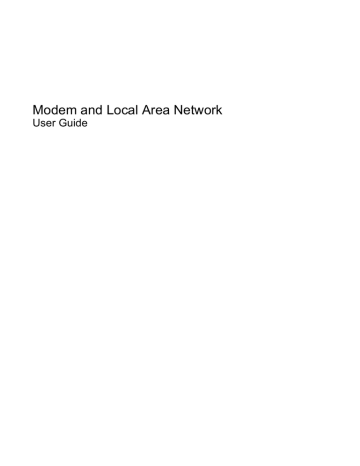
1 Using the modem (select models only)
The modem must be connected to an analog telephone line using a 6-pin, RJ-11 modem cable (included with select models only). In some countries, a country-specific modem cable adapter is also required.
Jacks for digital PBX systems may resemble analog telephone jacks, but they are not compatible with the modem.
WARNING!
Connecting the internal analog modem to a digital line can permanently damage the modem. Immediately disconnect the modem cable if you accidentally connect it to a digital line.
If the modem cable contains noise suppression circuitry (1), which prevents interference from TV and radio reception, orient the circuitry end (2) of the cable toward the computer.
1
Connecting a modem cable
WARNING!
To reduce the risk of electric shock, fire, or damage to the equipment, do not plug a modem cable (included with select models only) or telephone cable into the RJ-45 (network) jack.
To connect a modem cable:
1.
Plug the modem cable into the modem jack (1) on the computer.
2.
Plug the modem cable into the RJ-11 telephone wall jack (2).
2 Chapter 1 Using the modem (select models only)
Connecting a country-specific modem cable adapter
Telephone jacks vary by country. To use the modem and the modem cable (included with select models only) outside the country in which you purchased the computer, you must obtain a country-specific modem cable adapter.
To connect the modem to an analog telephone line that does not have an RJ-11 telephone jack, follow these steps:
1.
Plug the modem cable into the modem jack (1) on the computer.
2.
Plug the modem cable into the country-specific modem cable adapter (2).
3.
Plug the country-specific modem cable adapter (3) into the telephone wall jack.
Connecting a country-specific modem cable adapter 3
Selecting a location setting
Viewing the current location selection
To view the current location setting for the modem, follow these steps:
1.
Select Start > Control Panel.
2.
Click Clock, Language, and Region.
3.
Click Regional and Language Options.
4.
Your location is displayed under Location.
4 Chapter 1 Using the modem (select models only)
Adding new locations when traveling
By default, the only location setting available to the modem is a location setting for the country in which you purchased the computer. As you travel to different countries, set the internal modem to a location setting that meets the operating standards of the country in which you are using the modem.
As you add new location settings, they are saved by the computer so that you can switch among settings at any time. You can add multiple location settings for any country.
CAUTION: To prevent losing your home country settings, do not delete your current modem country settings. To enable modem use in other countries while preserving your home country configuration, add a new configuration for each location in which you will use the modem.
CAUTION: To prevent configuring the modem in a way that violates the telecommunications regulations and laws of the country you are visiting, select the country in which the computer is located.
The modem may not function properly if the correct country selection is not made.
To add a location setting for the modem, follow these steps:
1.
Select Start > Control Panel > Hardware and Sound > Phone and Modem Options.
2.
Then click the Dialing Rules tab.
3.
Click New. (The New Location window is displayed.)
4.
In the Location name box, type a name (such as “home” or “work”) for the new location setting.
5.
Select a country or region from the Country/region drop-down list. (If you select a country or region that is not supported by the modem, the Country/region selection for USA or UK is displayed by default.)
6.
Enter the area code, a carrier code (if necessary), and the number to access an outside line (if necessary).
7.
Next to Dial using, click Tone or Pulse.
8.
Click OK to save your new location setting. (The Phone and Modem Options window is displayed.)
9.
Do one of the following:
● To set your new location setting as the current location, click OK.
● To select another location setting as the current location setting, select your preference from the settings in the Location list, and then click OK.
NOTE: You can use the preceding procedure to add location settings for places within your own country as well as in other countries. For example, you could add a setting named “Work” that includes dialing rules for accessing an outside line.
Selecting a location setting 5
Solving travel connection problems
If you experience modem connection problems when using the computer outside of the country in which you purchased it, try the following suggestions.
● Check the telephone line type.
The modem requires an analog, not a digital, telephone line. A line described as a PBX line is usually a digital line. A telephone line described as a data line, fax machine line, modem line, or standard telephone line is usually an analog line.
● Check for pulse or tone dialing.
An analog telephone line supports one of 2 dialing modes: pulse dialing or tone dialing. These dialing mode options are selected in the Phone and Modem Options settings. The dialing mode option selected must match the dialing mode supported by the telephone line in your location.
To determine the dialing mode supported by a telephone line, dial a few digits on the telephone, and then listen for clicks (pulses) or tones. Clicks indicate that the telephone line supports pulse dialing. Tones indicate that the telephone line supports tone dialing.
To change the dialing mode in your current modem location setting, follow these steps:
1.
Select Start > Control Panel > Hardware and Sound > Phone and Modem Options.
2.
Then click the Dialing Rules tab.
3.
Select your modem location setting.
4.
Click Edit.
5.
Click either Tone or Pulse.
6.
Click OK twice.
● Check the telephone number you are dialing and the response of the remote modem.
Dial a telephone number, make sure there is a response from the remote modem, and then hang up.
● Set the modem to ignore dial tones.
If the modem receives a dial tone it does not recognize, it does not dial and displays a “No Dial
Tone” error message.
To set the modem to ignore all dial tones before dialing, follow these steps:
1.
Select Start > Control Panel > Hardware and Sound > Phone and Modem Options.
2.
Then click the Modems tab.
3.
Click the listing for the modem.
4.
Click Properties.
5.
Click Modem.
6.
Clear the check box for Wait for dial tone before dialing.
7.
Click OK twice.
6 Chapter 1 Using the modem (select models only)
advertisement
* Your assessment is very important for improving the workof artificial intelligence, which forms the content of this project
Related manuals
advertisement
Table of contents
- 7 Using the modem (select models only)
- 8 Connecting a modem cable
- 9 Connecting a country-specific modem cable adapter
- 10 Selecting a location setting
- 10 Viewing the current location selection
- 11 Adding new locations when traveling
- 12 Solving travel connection problems
- 13 Connecting to a local area network
- 14 Index