7. Advanced Call Management. Logitech BH970 Wireless Mono DECT Headset, Jabra BH970, BH970
Add to My manuals
59 Pages
advertisement
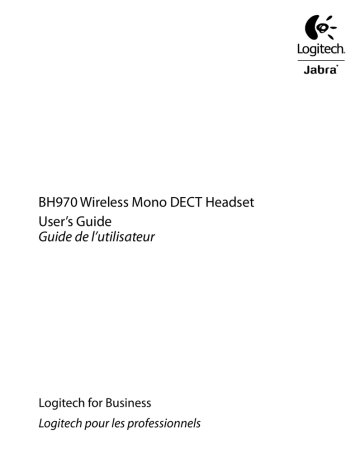
7. Advanced Call Management
7.1 Call Waiting
Call waiting allows a current communication software call to be placed on hold, and an incoming communication software call to be answered (supported communication software only). Check your communication software documentation for call waiting compatibility.
Call waiting can be managed on the headset or the base.
Accept incoming call and put current call on hold
Accept incoming call and end current call
Reject incoming call and remain on current call
Switch between current call and call on hold
Headset
Multifunction button
Press (1-2 secs)
Tap
Double-tap
Press (1-2 secs)
Base
Communication software keypad button
Press (1-2 secs)
Tap
Double-tap
Press (1-2 secs)
7.2 Call Collision
Call collision occurs when there is a current call on one phone and an incoming call on another phone. (Example: you have a current call on a communication software program and an incoming call on a desk phone connected to the same base).
Call collision can be managed on the headset or the base.
Accept incoming call and put current call on hold
Accept incoming call and end current call
Reject incoming call and remain on current call
Headset
Multifunction button
Press (1-2 secs)
Tap
Double-tap
Base
Keypad phone buttons
Tap incoming call´s phone button
Tap current call´s phone button, then tap incoming call´s phone button
Double-tap incoming call´s phone button
To switch between calls on hold, tap the multifunction button or tap the held call phone button on the base keypad.
7.3 Merging Calls
Calls on a desk phone and communication software can be merged to create a group call. There are two methods for creating a group call: merging an outgoing call with a current call, or merging an incoming call with a current call. Both methods of merging calls are described below.
Merge an Outgoing Call with a Current Call
Desk phone
1. While on a desk phone call, dial a new number using the communication software. The desk phone call will be placed on hold.
2. Simultaneously press and hold the desk phone and communication software buttons on the base for 1-3 seconds to merge the calls. When calls are merged, the group call indicator will change to green.
Communication software
1. While on a communication software call, tap the desk phone button on the base. The communication software call will be placed on hold.
2. Dial a new number using the desk phone.
3. Simultaneously press and hold the desk phone and communication software buttons on the base for 1-3 seconds to merge the calls. When calls are merged, the group call indicator will change to green.
Merge an Incoming Call with a Current Call
Desk phone
1. While on a desk phone call, tap the communication software button to accept the incoming call.
The desk phone call will be placed on hold.
2. Simultaneously press and hold the desk phone and communication software buttons on the base for 1-3 seconds to merge the calls. When calls are merged, the group call indicator will change to green.
Communication software
1. While on a communication software call, tap the desk phone button to accept the incoming call. The communication software call will be placed on hold.
2. Simultaneously press and hold the desk phone and communication software buttons on the base for 1-3 seconds to merge the calls. When calls are merged, the group call indicator will change to green.
Unmerge/re-merge Calls
To unmerge or re-merge calls, simultaneously press and hold the desk phone and communication software buttons on the base keypad for 1-3 seconds.
BH970 Wireless Mono DECT Headset User’s Guide 19
advertisement
Key Features
- Black Office/Call center Ear-hook, Head-band, Neck-band Headset
- 150 m
- Circumaural
Related manuals
advertisement
Table of contents
- 6 1. Product Overview
- 6 1.1 Welcome
- 6 1.2 Headset Parts
- 6 1.3 Headset Attachments
- 8 1.4 BH970 Base
- 9 1.5 Preparing the Base
- 9 1.6 Optional Accessories from Jabra
- 10 2. Connecting
- 10 2.1 Connect to AC Power
- 10 2.2 Dock the Headset
- 10 2.3 Connect to PC
- 11 2.4 Connect to a Desk Phone
- 12 2.5 Connect to a Busy-light Indicator
- 12 3. Configuring
- 12 3.1 Configuring for Desk Phones
- 13 3.2 Configuring for Communication Software
- 13 3.3 Limited Configuration Using the BH970 Base
- 15 4. Jabra PC Suite
- 15 4.1 Install the Jabra PC Suite
- 15 4.2 Firmware Updates
- 15 4.3 Mass Deployment
- 15 5. BH970 Headset Features
- 16 5.1 Headset Multifunction Button
- 16 5.2 Headset Touch Panel
- 16 5.3 Headset LED Indicator
- 16 5.4 Headset Audio Indicators
- 17 5.5 Base Keypad
- 17 5.6 Base Keypad Visual Indicators
- 17 5.7 Base Audio Indicators
- 18 6. Basic Call Management
- 18 6.1 Desk Phone: Making, Answering, and Ending Calls
- 18 6.2 Communication Software: Making, Answering, and Ending Calls
- 18 6.3 Switching Between Desk Phone and Headset
- 18 6.4 Last Number Redial (Communication Software Only)
- 19 7. Advanced Call Management
- 19 7.1 Call Waiting
- 19 7.2 Call Collision
- 19 7.3 Merging Calls
- 20 7.4 Conference Call with Multiple Headsets
- 20 (Unsupported Communication Software)
- 20 7.6 Recording Desk Phone Calls
- 20 8. Advanced BH970 Headset Features
- 20 8.1 Safetone™ Hearing Protection
- 21 8.2 Wireless Range
- 21 8.3 Headset Density Limits
- 21 8.4 Wideband Audio
- 21 8.5 Voice or Musical Tone
- 21 8.6 Sound Settings
- 21 8.7 Automatic Communication Software Audio Detection
- 22 8.8 Listening to Music
- 22 8.9 Theft Protection
- 22 9. Support
- 22 9.1 FAQs and Troubleshooting
- 24 10. Technical Specifications
- 24 10.1 BH970 Headset
- 25 10.2 Headset Battery
- 25 10.3 Headset LED Indicator
- 26 10.4 Headset Audio Indicators
- 27 10.5 Materials and Allergies
- 27 10.6 Jabra PRO Base
- 27 10.7 Product Disposal
- 28 10.8 Certifications and Safety Approvals
- 29 11. GlOSSARY
- 34 1. Présentation du produit
- 34 1.1 Bienvenue
- 34 1.2 Présentation du casque
- 34 1.3 Fixations du casque
- 36 1.4 Base BH970 Base
- 37 1.5 Préparation de la base
- 37 1.6 Accessoires en option de Jabra
- 38 2. Connexion
- 38 2.1 Connexion à l’alimentation secteur
- 38 2.2 Connexion du casque
- 38 2.3 Connexion à l’ordinateur
- 39 2.4 Connexion au téléphone fixe
- 40 2.5 Connexion à un indicateur «en ligne
- 40 3. Configuration
- 40 3.1 Configuration des téléphones fixes
- 41 3.2 Configuration des logiciels de téléphonie
- 41 3.3 Configuration limitée à l’aide de la base BH970 Base
- 43 4. Jabra PC Suite
- 43 4.1 Installation de la suite Jabra PC Suite
- 43 4.2 Mises à jour du micrologiciel
- 43 4.3 Déploiement de masse
- 43 5. Fonctionnalités du casque BH970 Headset
- 44 5.1 Bouton multifonction du casque
- 44 5.2 Pavé tactile du casque
- 44 5.3 Témoin lumineux du casque
- 44 5.4 Indicateurs sonores du casque
- 45 5.5 Clavier de la base
- 45 5.6 Témoins lumineux du clavier de la base
- 45 5.7 Indicateurs sonores de la base
- 46 6. Gestion de base des appels
- 46 6.1 Téléphone fixe: passage d’appel, prise d’appel et fin d’appel
- 46 6.2 Logiciel de téléphonie: passage d’appel, prise d’appel et fin d’appel
- 46 6.3 Commutation entre votre téléphone fixe et le casque
- 47 6.4 Rappel du dernier numéro (logiciel de téléphonie uniquement)
- 47 7. Gestion avancée des appels
- 47 7.1 Double appel
- 47 7.2 Collision d’appels
- 48 7.3 Fusion d’appels
- 48 7.4 Appel de conférence avec plusieurs casques
- 48 (logiciels de téléphonie non pris en charge)
- 49 7.6 Enregistrement d’appels sur le téléphone fixe
- 49 8. Fonctionnalités avancées du casque BH970 Headset
- 49 8.1 Protection audio Safetone
- 49 8.2 Portée sans fil
- 49 8.3 Limite de densité des casques
- 50 8.4 Audio à bande large
- 50 8.5 Voix ou musique
- 50 8.6 Paramètres audio
- 50 8.7 Détection automatique de son sur un logiciel de téléphonie
- 50 8.8 Ecoute de musique
- 50 8.9 Protection contre le vol
- 51 9. Assistance
- 51 9.1 FAQ et dépannage
- 53 10. Caractéristiques techniques
- 53 10.1 Casque BH970 Headset
- 54 10.2 Batterie du casque
- 54 10.3 Témoin lumineux du casque
- 55 10.4 Indicateurs sonores du casque
- 56 10.5 Matériaux et allergies
- 56 10.6 Base Jabra PRO Base
- 57 10.7 Recyclage du produit
- 57 10.8 Certifications et normes de sécurité
- 58 11. GLOSSAIRE


