advertisement
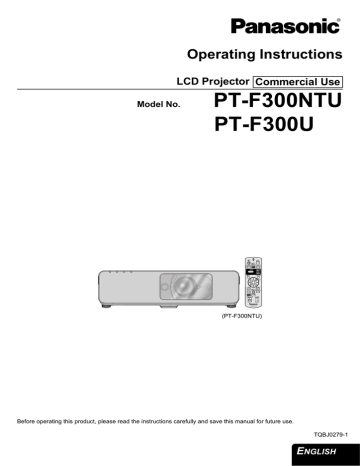
DISPLAY OPTION menu
Remote control Control panel
DVI-D IN
See “Navigating through the menu” on page 32.
See “Main menu and Sub-menu” on page 30.
ON-SCREEN DISPLAY
J INPUT GUIDE
When you change the input method, the guidance appears in the upper right corner of the screen.
The following display methods are available. Press
I H to cycle through the options.
Options Function
DETAILED
SIMPLE
Display the input method by graphic.
The INPUT GUIDE will go out after
3 seconds without any operation.
If you select any COMPUTER or DVI terminal which has no signal, the computer connection guidance will
be displayed. See “Computer connection guidance” on page 54.
Display the input method by text.
The INPUT GUIDE will go out after
3 seconds without any operation.
OFF Turn off the guidance.
J OSD DESIGN
You can change the background color of the menu.
Press I H to select the required option.
TYPE1
TYPE2
TYPE3
Semi transparent black
Solid blue
Semi transparent dark blue
NOTE:
• The DVI-D IN setting for the best quality depends on the output equipment. Refer the instructions of the connected equipment.
• DVI signal is very sensitive, and malfunction may occur or other problems could be encountered with some DVI equipment.
J DVI EDID
You can switch the EDID setting and signal level for variable DVI signals.
EDID1 480p, 576p, 1 080/60i, 1 080/50i,
720/60p, 720/50p, 1 080/60p,
1 080/50p
EDID2(PC) VGA60, SVGA60, XGA60, XGA70,
XGA75, WXGA768/60, SXGA60,
SXGA60+, WXGA800/60
J DVI SIGNAL LEVEL
0-255:PC
16-235
(PC scale) For connecting to a computer via DVI-D IN terminal.
(TV scale) For connecting to AV equipment via DVI-D IN terminal, such as DVI - HDMI connection.
CLOSED CAPTION
SETTING
If the input signal contains closed captions, you can turn on the feature and switch the channels.
CLOSED CAPTION
OFF
ON
Deactive
Active
MODE
CC1 - 4 Change the channels CC1 - 4
NOTE:
• VCR with TBC (Time Base Corrector) function is recommended for video cassette tapes.
J WARNING MESSAGE
You can let display only the minimum warning messages and hide others.
ON All of the warning messages will be displayed.
OFF Only the minimum warning messages will be displayed.
NOTE:
• When the WARNING MESSAGE is set to OFF, use the projector with utmost care due to the most of warning messages will not be displayed.
E NGLISH - 38
DISPLAY OPTION menu
STARTUP LOGO
You can switch the logo on/off that is displayed when starting up the projector. Press I H to select the required option. STARTUP LOGO will be displayed for
30 seconds.
ON
OFF
USER
Active
Deactive
Display the original text
Q Editing the original text
If you select USER, you can display the 2 lines of original text up to 40 characters in 1 line instead of the logo.
TEXT CHANGE
AUTO SETUP
You can turn off the AUTO SETUP button function for when the COMPUTER signal is detected.
AUTO When the projector detects a
COMPUTER or DVI signal, adjust the projected image position
BUTTON automatically for SHIFT, SIGNAL
SEARCH, DOT CLOCK and CLOCK
PHASE.
Only when the AUTO SETUP button is pressed, the projected image position will be adjusted for DOT
ALL DELETE
NOTE:
• Usually the recommended setting is AUTO.
SIGNAL SEARCH
You can turn off the auto signal detecting system.
ON Detect the input signal from the
OFF terminals and project the image.
Deactive
OK CANCEL
1. Select USER and press ENTER.
2. Select the required line to enter or edit the original text, and press the ENTER button.
3. Enter the characters and repeat until finish the line.
Use F G I H to specify the location of the required character, and press the ENTER button.
Move the cursor to ALL DELETE and press the
ENTER button to delete all the entered text line.
Press the DEFAULT button to delete the last entered character or indicated with the cursor in the text line.
To insert a character in the entered text line, move the cursor to the text box to select the required place and press G to select a character.
4. Select OK and press the ENTER button to set the entered text in a box.
Press G and edit the TEXT2 if you need to, and repeat the step 3.
NOTE:
• SIGNAL SEARCH is not available when any input signal is projecting.
• Usually the recommended setting is ON.
BACK COLOR
You can choose a BLUE or BLACK screen for when the projector is idle. Press I H to select the required option.
WIDE MODE
When projecting WIDE signals, switch to ON to display the image in well adjusted size.
AUTO
OFF
ON
Automatic detective system
For 4:3 signals
For WIDE signals
(16:9, 16:10 and 15:9)
SXGA MODE
You can switch the projection mode between SXGA+ and SXGA for SXGA signals. Press I H to select the required option.
SXGA
SXGA+
Smaller setting
Larger setting
E NGLISH - 39
DISPLAY OPTION menu
OTHER FUNCTIONS
From menu operation, you can apply to the functions, which are only for the remote control.
Menu items Refer
AUTO SETUP
FREEZE
DIGITAL ZOOM
AV MUTE
INDEX-WINDOW
You can enlarge the projected image. Press I H to adjust the size, and press the ENTER button.
Press the RETURN button to return to the normal projection.
E NGLISH - 40
advertisement
* Your assessment is very important for improving the workof artificial intelligence, which forms the content of this project
Related manuals
advertisement
Table of contents
- 2 Important Safety Notice
- 4 Contents
- 6 Precautions with regard to safety
- 6 WARNINGS
- 7 CAUTIONS
- 8 Cautions when transporting
- 8 Cautions when installing
- 9 Cautions on use
- 9 Security
- 10 Accessories
- 11 Read this first
- 11 Minimum required setting screen
- 12 About Your Projector
- 12 Projector body
- 14 Remote control
- 15 Setting up
- 15 Screen size and throw distance
- 16 Projection method
- 16 Front leg adjusters and throwing angle
- 17 Lens shift and positioning
- 19 Connections
- 19 Before connection to the projector
- 19 Connecting example: Computers
- 20 Connecting example: AV equipment
- 21 Switching the projector on/off
- 21 Power cord
- 22 Power indicator
- 23 Switching on the projector
- 23 Switching off the projector
- 24 Projecting an image
- 24 Selecting the input signal
- 24 Positioning the image
- 25 Remote control operation
- 25 Operating range
- 25 Setting up the image position automatically
- 26 Switching the input signal
- 26 Enlarging the centered area
- 27 Capturing an image
- 27 Stopping the projection
- 27 Resetting to the factory default settings
- 27 Projecting an image in INDEX-WINDOW mode
- 28 Using an assigned function
- 28 Using the laser pointer
- 29 Controlling the volume of the speaker
- 30 Menu Navigation
- 30 Main menu and Sub-menu
- 32 Navigating through the menu
- 33 PICTURE menu
- 33 PICTURE MODE
- 33 CONTRAST
- 33 BRIGHTNESS
- 33 COLOR
- 33 TINT
- 33 SHARPNESS
- 33 WHITE BALANCE RED
- 33 WHITE BALANCE GREEN
- 33 WHITE BALANCE BLUE
- 34 COLOR TEMPERATURE
- 34 DAYLIGHT VIEW
- 34 DIGITAL CINEMA REALITY
- 34 NOISE REDUCTION
- 34 TV-SYSTEM
- 34 RGB/YPBPR
- 35 POSITION menu
- 35 KEYSTONE
- 35 SHIFT
- 35 DOT CLOCK
- 35 CLOCK PHASE
- 35 OVER SCAN
- 36 ASPECT
- 37 FRAME LOCK
- 38 DISPLAY OPTION menu
- 38 ON-SCREEN DISPLAY
- 38 DVI-D IN
- 38 CLOSED CAPTION SETTING
- 39 STARTUP LOGO
- 39 AUTO SETUP
- 39 SIGNAL SEARCH
- 39 BACK COLOR
- 39 WIDE MODE
- 39 SXGA MODE
- 40 OTHER FUNCTIONS
- 41 PROJECTOR SETUP menu
- 41 STATUS
- 41 COMPUTER2 SELECT
- 41 NO SIGNAL SHUT-OFF
- 41 INITIAL START UP
- 42 INSTALLATION
- 42 HIGH ALTITUDE MODE
- 42 EMULATE
- 42 FUNCTION BUTTON
- 42 AUDIO SETTING
- 43 TEST PATTERN
- 43 INITIALIZE ALL
- 43 FILTER COUNTER RESET
- 44 SECURITY menu
- 44 PASSWORD
- 44 PASSWORD CHANGE
- 44 TEXT DISPLAY
- 44 TEXT CHANGE
- 45 MENU LOCK
- 45 MENU LOCK PASSWORD
- 45 CONTROL DEVICE SETUP
- 46 NETWORK menu
- 46 Items in NETWORK menu
- 47 TEMP, LAMP and FILTER Indicators
- 47 Managing the indicated problems
- 48 Care and Replacement
- 48 Cleaning the projector
- 48 Replacing the Lamp unit
- 49 Replacing the Auto Cleaning Filter (ACF)
- 51 Troubleshooting
- 52 Technical Information
- 52 List of compatible signals
- 53 Serial terminal
- 54 Computer connection guidance
- 55 REMOTE terminal
- 56 DVI-D IN terminal
- 56 Ceiling mount bracket safeguards
- 57 Screen size and throw distance for 16:9 aspect ratio
- 58 Specifications
- 60 Dimensions
- 60 Trademark acknowledgements
- 61 Index
- 61 A
- 61 B
- 61 C
- 61 D
- 61 E
- 61 F
- 61 H
- 61 I
- 61 K
- 61 L
- 61 M
- 62 N
- 62 O
- 62 P
- 62 R
- 62 S
- 62 T
- 62 V
- 62 W
- 62 Z
- 63 Avis important concernant la sécurité
- 65 Précautions de sécurité
- 65 AVERTISSEMENT
- 66 MISES EN GARDE
- 67 Précautions lors du transport
- 67 Précautions lors de l'installation
- 67 Précautions lors de l'utilisation
- 68 Sécurité
- 69 Remplacement de l'unité de la lampe
- 70 Protections du support de montage au plafond