advertisement
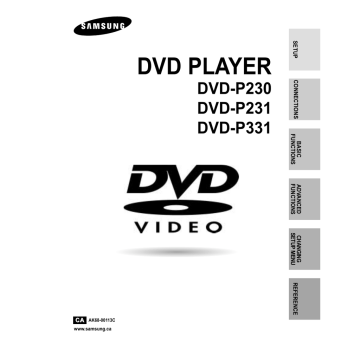
Setting Up the Language Features
If you set the player menu, disc menu, audio and subtitle language in advance, they will come up automatically every time you watch a movie.
Using the Player Menu Language
1
2
With the unit in Stop mode, press the MENU button.
Select Setup using UP/DOWN buttons, then RIGHT or ENTER button.
3 Select Language Setup using UP/DOWN buttons, then press the RIGHT or ENTER button.
4 Select Player Menu using UP/DOWN buttons, then press the RIGHT or ENTER button.
5
6
Use the UP/DOWN buttons to select ‘English’.
Press the ENTER button.
- English is selected and the screen returns to SETUP menu.
- To make the SETUP menu disappear, press the RETURN or
LEFT button.
e.g
Setting up in English.
LANGUAGE SETUP
Player Menu
PLAYER MENU LANGUAGE
English
Français
Deutsch
Español
Italiano
Nederlands
Using the Disc Menu Language
This function changes the text language only on the disc menu screens.
1
2
With the unit in Stop mode, press the MENU button.
Select Setup using UP/DOWN buttons, then RIGHT or ENTER button.
3 Select Language Setup using UP/DOWN buttons, then press the RIGHT or ENTER button.
4 Select Disc Menu using UP/DOWN buttons, then press the RIGHT or ENTER button.
5 Use the UP/DOWN buttons to select ‘English’.
- Select “Others” if the language you want is not listed.
6
Press the ENTER button.
- English is selected and the screen returns to SETUP menu.
38 e.g
Setting up in English.
Disc Menu
DISC MENU LANGUAGE
Others
Setting Up the Language Features
Using the Audio Language
1
2
With the unit in Stop mode, press the MENU button.
Select Setup using UP/DOWN buttons, then RIGHT or ENTER button.
3 Select Language Setup using UP/DOWN buttons, then press the RIGHT or ENTER button.
4 Select Audio using UP/DOWN buttons, then press the RIGHT or ENTER button.
5
Press the UP/DOWN buttons to select ‘English’ .
- Select “Original” if you want the default soundtrack language to be the original language the disc is recorded in.
- Select “Others” if the language you want is not listed.
6 Press the ENTER button.
- English is selected and the screen returns to SETUP menu.
Audio
AUDIO LANGUAGE
Original
Others
Using the Subtitle Language
1
2
With the unit in Stop mode, press the MENU button.
Select Setup using UP/DOWN buttons, then RIGHT or ENTER button.
SUBTITLE LANGUAGE
Automatic
Subtitle
3 Select Language Setup using UP/DOWN buttons, then press the RIGHT or ENTER button.
4 Select Subtitle using UP/DOWN buttons, then press the RIGHT or ENTER button.
5
Use the UP/DOWN buttons to select ‘English’.
- Select “Automatic” if you want the subtitle language to be the same as the language selected as the audio preference.
- Select “Others” if the language you want is not listed.
Some discs may not contain the language you select as your initial language; in that case the disc will use its original language setting.
6 Press the ENTER button.
- English is selected and the screen returns to SETUP menu.
Others
NOTE
• If the selected language is not recorded on the disc, the original pre-recorded language is selected.
• How to make the SETUP menu disappear or return to menu screen
during set up; Press RETURN or
LEFT button.
39
Setting Up the Audio Options
1
2
With the unit in Stop mode, press the MENU button.
Select Setup using UP/DOWN buttons, then RIGHT or ENTER button.
3 Select Audio Setup using UP/DOWN buttons, then press the RIGHT or ENTER button.
4 Use the UP/DOWN buttons to select the desired item. Then press the RIGHT or ENTER button.
Digital Output
1. PCM : Converts to PCM(2CH) 48kHz audio.
Select PCM when using the Analog
Audio Outputs.
2. Bitstream : Converts to Dolby Digital Bitstream (5.1CH).
Select Bitstream when using the Digital
Audio Output.
NOTE : Be sure to select the correct Digital Output or no audio will be heard.
DTS
1. Off : Doesn’t output digital signal.
2. On : Outputs DTS Bitstream via digital output only.
Select DTS when connecting to a DTS Decoder.
Dynamic Compression
1. On : To select dynamic compression.
2. Off : To select the standard range.
AUDIO SETUP
Digital Output
DTS
: PCM
: Off
Dynamic Compression : On
NOTE
• How to make the SETUP menu disappear or return to menu screen during set up;
Press RETURN or LEFT button.
• Manufactured under license from Dolby Laboratories.
“Dolby” and the double-D symbol are trademarks of Dolby Laboratories.
• “DTS” and “DTS Digital Out” are trademarks of Digital Theater Systems, Inc.
40
Setting Up the Display Options
1
2
With the unit in Stop mode, press the MENU button.
Select Setup using UP/DOWN buttons, then RIGHT or ENTER button.
3 Select Display Setup using UP/DOWN buttons, then press the RIGHT or ENTER button.
4 Use the UP/DOWN buttons to select the desired item. Then press the RIGHT or ENTER button.
TV Aspect
Depending on the type of television you have, you may want to adjust the screen setting (aspect ratio).
1. 4:3 Letter Box :
Select when you want to see the total 16:9 ratio screen DVD supplies, even though you have a TV with a 4:3 ratio screen.
Black bars will appear at the top and bottom of the screen.
2. 4:3 Pan Scan :
Select this for conventional size TVs when you want to see the central portion of the 16:9 screen. (Extreme left and right side of movie picture will be cut off.)
3. 16:9 Wide :
You can view the full 16:9 picture on your widescreen TV.
Still Mode
These options will help prevent picture shake in still mode and display small text clearer.
1. Auto : When selecting Auto, Field/Frame mode will be automatically converted.
2. Field : Select this feature when the screen shakes in the Auto mode.
3. Frame : Select this feature when you want to see small letters more clearly in the Auto mode.
Screen Messages
Use to turn on-screen messages On or Off.
Front Display
Adjust the brightness of the unit’s front panel display.
1. Auto Dim : Makes the Front Panel Display dim automatically when playing a DVD.
2. Bright : Makes the Front Panel Display bright.
3. Dim : Makes the Front Panel Display dim.
Black Level
Adjusts the brightness of the screen.(On/Off)
TV Aspect
Still Mode
Screen Massages
Front Display
Black Level
DISPLAY SETUP
: Wide
: Auto
: On
: Auto Dim
: On
4:3 Letter Box
4:3 Pan Scan
16:9 Wide
TV ASPECT
NOTE
• How to make the SETUP menu disappear or return to menu screen during set up;
Press the RETURN or LEFT button.
41
advertisement
Related manuals
advertisement
Table of contents
- - Important Safety Instructions
- - Precautions
- - Before you start
- - General Features
- - Disc Type and Characteristics
- - Description-Front Panel
- - Display Indicators
- - Description-Rear Panel
- - Tour of the Remote Control
- 1 Playing a Disc
- 3 Using the Search & Skip Functions
- 4 Using the Display Function
- 5 Using the Disc and Title Menu
- 7 Repeat Play
- 8 Adjusting the Aspect Ratio (EZ View)
- 10 Slow Repeat play
- 11 Selecting the Audio Language
- 12 Selecting the Subtitle Language
- 13 Changing the Camera Angle
- 14 Using the Instant Replay/Skip Function
- 15 Using the Bookmark Function
- 16 Using the Zoom & 3D Sound Functions
- 17 MP3/WMA Play
- 19 Program Play & Random Play
- 20 Picture CD Playback
- 22 Using the Setup Menu
- 23 Setting Up the Language Features
- 21 Setting Up the Audio Options
- 21 Setting Up the Display Options
- 22 Setting Up the Parental Control
- 22 Troubleshooting
- 23 Specifications
- 23 Warranty