advertisement
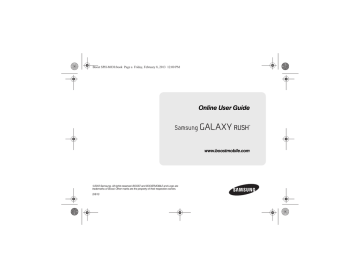
Boost SPH-M830.book Page 88 Friday, February 8, 2013 12:00 PM
88
2G. Voice Services
Voice Services (page 88)
Voice Dialer (page 88)
Opening Menus With Voice Dialer (page 89)
Text-to-Speech (page 90)
Voice Search (page 90)
Voice Services
The following information will guide you through using
Voice Services.
Voice Dialer
You can use your Samsung Galaxy Rush TM built-in automatic speech recognition (ASR) software, called
Voice Dialer, to dial a phone number in your Contacts or to launch phone functions. All you have to do is to talk into the phone, and ASR recognizes your voice and completes the tasks.
Activating Voice Dialer
1.
Press and tap > Voice Dialer .
The screen displays “Listening” and the phone prompts you to say the name of the command you want to use. To complete your task, follow the voice prompts or tap an onscreen option.
Available ASR commands include:
䡲 Call <Name> to call an entry in your Contacts list.
䡲 Dial <#> to call a spoken phone number.
䡲 Redial to redial the last number called.
䡲 Open <Menu> to jump directly to menu items or applications.
Tip: Use Voice Dialer in a quiet environment so it can accurately recognize your commands.
2G. Voice Services
Boost SPH-M830.book Page 89 Friday, February 8, 2013 12:00 PM
Calling a Contact with Voice Dialer
1.
Press and tap > Voice Dialer .
2.
When “ Listening ” displays, say “ Call ” followed by the name and the label for the contact to call. For example, say “ Call John Smith Mobile .” The device displays the name it understands on the screen.
䡲 If the location is not recognized or the name does not have a phone number stored in Contacts, a list of onscreen options displays.
䡲 If a name has only a single number, or if you know the name but are not sure which number to call, say “ Call ” followed by the name only. For example, say “ Call John .”
●
●
If the name is recognized and there is only one phone number for the name. Tap OK to dial the number.
If there are multiple numbers, a list displays; tap a number to place the call.
Calling a Phone Number with Voice Dialer
1.
Press and tap > Voice Dialer .
2.
When “ Listening ” displays, say “Dial” followed immediately by a valid string of digits to dial, for example, say “ Call 555 555 5555 .”
Speak naturally and clearly and remember to speak one digit at a time — for example, pronounce 1-800
“One Eight Zero Zero.”
Opening Menus With Voice Dialer
You can jump directly to many menu items or applications by saying “Go to” followed by a menu option.
1.
Press and tap > Voice Dialer .
2.
When “ Listening ” displays, say “ Open .” A list of valid actions displays.
3.
Tap an option to open the selected menu.
Tip: You can also say " Open " and the name of the item you want to open. The item displays. Tap OK to open it.
2G. Voice Services 89
Boost SPH-M830.book Page 90 Friday, February 8, 2013 12:00 PM
Text-to-Speech
Allows the Samsung Galaxy Rush TM to provide a verbal readout of onscreen data such as messages and incoming caller information (based on Caller ID).
Text-to-Speech Settings
1.
Press and tap > Settings > Language and input > Text-to-speech output . For more information, see “Text-to-Speech Output” on page 56.
2.
Select from the following options:
Preferred TTS engine
䡲 Google text-to-speech Engine : allows you to use and modify Google Text-to-speech settings. Tap the icon next to Google text-to-speech for additional settings.
General
䡲 Speech rate : Adjusts the rate at which the phone speaks onscreen text. Selections: Very slow , Slow ,
Normal , Fast , and Very fast .
䡲 Listen to an example : Plays a sample text-to-speech feature sounds when activated.
䡲 Driving mode : Reads incoming calls and new notifications aloud.
Pointer Speed
This feature allows you to adjust the speed of the
Mouse/trackpad.
1.
Press and tap > Settings > Language and Input >
Pointer speed .
2.
Use the slider to adjust the Pointer speed and tap
OK .
Voice Search
The Voice Search feature is a voice-activated application that allows you to tell the phone what to search for and then the phone activates a Google search based on what was said.
1.
Press and tap > Settings > Language and Input
> Voice search .
2.
Speak the command. For more information, see
“Voice Search” on page 56.
90 2G. Voice Services
advertisement
* Your assessment is very important for improving the workof artificial intelligence, which forms the content of this project
Key Features
- 8.89 cm (3.5") 320 x 240 pixels TFT
- Qualcomm MSM 8655 1 GHz
- 0.75 GB MicroSD (TransFlash) 32 GB
- 3G Single SIM MiniSIM
- 802.11b, 802.11g, Wi-Fi 4 (802.11n) Bluetooth
- Single camera 3 MP
- Lithium-Ion (Li-Ion) 1750 mAh
- Android 4.0
Related manuals
advertisement
Table of contents
- 16 1A. Setting Up Service
- 16 Setting Up Your Device
- 17 Activating Your Device
- 18 Making Calls
- 18 Setting Up Your Voicemail
- 19 Account Passwords
- 19 Getting Help
- 22 2A. Device Basics
- 22 Your Device
- 25 Turning Your Phone On and Off
- 26 Viewing the Display Screen
- 27 Battery and Charger
- 28 Navigation and Customization
- 36 Displaying Your Phone Number
- 36 Entering Text Using the Samsung Keyboard
- 37 Entering Text Using Google Voice
- 38 Entering Text Using Swype
- 39 Creating a Google Account
- 40 Making Calls
- 42 Receive Phone Calls
- 43 Phone Call Options
- 46 Voicemail
- 50 2C. Settings
- 50 Wireless and Network Settings
- 53 Call Settings
- 58 Device Settings
- 64 Personal Settings
- 71 System Settings
- 79 2D. Call Log
- 81 2E. Contacts
- 81 Get Started with Contacts
- 92 2F. Calendar & Tools
- 92 Before You Begin
- 92 Calendar
- 95 Alarm & Timer
- 97 Calculator
- 97 My Files
- 97 Bluetooth
- 98 microSD Card
- 100 Update Your Phone
- 102 2G. Voice Services
- 102 Voice Services
- 105 2H. Camera
- 105 Take Pictures
- 108 Camera Settings
- 110 Record Videos
- 111 View Pictures and Videos using Gallery
- 112 Working with Photos
- 113 Share Photos and Videos
- 116 Bluetooth
- 116 Turning Bluetooth On and Off
- 124 3A. Service: The Basics
- 124 Service: The Basics
- 128 3B. Web & Data Services
- 128 Getting Started with Data Services
- 133 Wi-Fi
- 135 Wi-Fi Direct
- 136 Email
- 145 Google
- 146 Messenger
- 146 Play Books
- 146 Play Movies
- 147 Music
- 150 Using Play Store
- 152 Google Navigation
- 154 Applications
- 156 4A. Important Safety Information
- 156 General Precautions
- 157 Your Phone
- 158 Samsung Mobile Products and Recycling
- 161 Caring for the Battery
- 162 Radio Frequency (RF) Energy
- 164 Owner’s Record
- 164 User Guide Proprietary Notice
- 165 4B. Manufacturer’s Warranty
- 165 Standard Limited Warranty
- 175 Index