advertisement
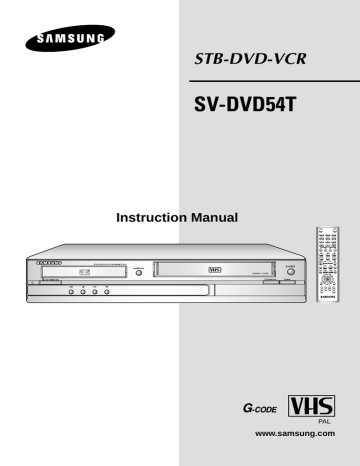
Display Indicators
1 2 3 4 5
6 7
8 9
1 The DVD Deck is active.
2 A DVD, CD is loaded
3 The time, counter position, time remaining or current deck status is displayed
4 VHS tape is inserted
5 The VCR Deck is active
6 3D sound
7 DTS disc
10
8 STEREO indicator
9 REC Mode
10 A Timer Recording is programmed or in progress.
Connecting STB-DVD-VCR to the TV using the RCA Cable
You can connect your STB-DVD-VCR to the television using the RCA cable if any appropriate Line input is available on the television. You thus:
◆ Obtain better quality sound and pictures
◆ Simplify the setting up procedure of your
STB-DVD-VCR
☛
Make sure that both the television and the STB-
DVD-VCR are switched off before connecting the cables.
1 Connect the aerial RF cable to ANT.IN on the rear of your STB-DVD-VCR.
2 Use the RCA Audio/Video cable to connect the
STB-DVD-VCR and the TV receiver.
3 Use LINE OUT on the STB-DVD-VCR and LINE IN on the TV.
Inserting Batteries in the Remote
Control
You must insert or replace the batteries in the remote control when you:
◆ Purchase the STB-DVD-VCR
◆ Find that the remote control is no longer working correctly
1 Push the tab in the direction of the arrow to release the battery compartment cover on the rear of the remote control.
2 Insert two AAA, RO3 or equivalent batteries, checking for polarities:
◆ + on the battery with + on the remote control
◆ – on the battery with – on the remote control
3 Replace the cover by aligning it with the base of the remote control and pushing it back into place.
2
TV
3
1
1
➢
Use same types of batteries
ENG-7
Connecting STB-DVD-VCR to the
TV using the Coaxial Cable
To receive television programmes a signal must be received from one of the following sources:
◆ An outdoor aerial
◆ An indoor aerial
◆ A cable television network
◆ A satellite receiver
☛
Make sure that both the television and the STB-
DVD-VCR are switched off before connecting the cables.
1 Connect this the RF cable to the 75
Ω coaxial socket marked ANT.IN on the rear of your STB-
DVD-VCR.
2 Plug the coaxial cable supplied into the socket on your STB-DVD-VCR.
3 Plug the other end of the coaxial cable into the connector previously used for the aerial on the television.
4 To obtain better quality pictures and sound on your television, you can also connect your STB-DVD-
VCR to the television via the RCA cable (see previous page) if your television is equipped with this type of connection.
Connecting STB-DVD-VCR to a
Satellite Receiver or Other
Equipment
You can connect other audio and/or video equipment to your STB-DVD-VCR in different ways. The following illustrations give a few examples of the connection possibilities.
➢
The RCA input/output connectors on the rear of the STB-DVD-VCR are used for equipment, such as camcorders, VCRs or sound systems.
REAR OF THE
STB-DVD-VCR
Camcorder
VCR
Sound system
2
TV
3
1
Plug & Auto Set up
The VCR section of the STB-DVD-VCR will automatically set itself up when it is plugged into the mains for the first time. TV stations will be stored in memory. The process takes a few minutes. Your STB-
DVD-VCR will then be ready for use. Confirm the aerial is plug to ANT.IN.
1 Connect the RCA cable as indicated on page 7.
(Connecting Your STB-DVD-VCR to the TV Using the RCA Audio/Video Cable)
2 Plug the STB-DVD-VCR into the mains.
Result : The Language Set menu is displayed.
3 Select the required language by pressing the or ❷ buttons.
4 Press OK to store the language selected.
Result: A message is displayed.
ENG-8
5 Press OK button.
6 Press OK to start the auto scanning.
◆ The number of stations automatically stored by the STB-DVD-VCR depends on the number of stations found.
◆ “AUTO” appears in the Front Panel.
Auto setup
Please wait
00 %
7 The time and date are displayed automatically.
To set Time and Date, see page 10.
Clock Set
Time Date Year
12 : 00 1 / JAN / 2004 THU
➢
Plug & Auto Set up tunes only the analog broadcasting.
Tuning Your Television for the
STB-DVD-VCR
You must tune your television for the STB-DVD-VCR only if you are not using a RCA cable
➢
To view pictures from your STB-DVD-VCR when a RCA cable is used, the television must be set to the audio/video mode (LINE).
1 Switch on the television.
2 Switch on the STB-DVD-VCR by pressing
STANDBY/ON on the front of the STB-DVD-VCR or
STANDBY/ON on the remote control.
3 Select a programme position on the television to be reserved for use with your STB-DVD-VCR.
4 Insert the video cassette in the STB-DVD-VCR.
Check that the STB-DVD-VCR starts playing the cassette; if not, press ❿ II button.
5 Start tuning your television or set the television to
UHF channel 38.
6 Fine tune the television until the pictures and sound are obtained clearly.
7 If you cannot find the pictures and sound, or there is interference from nearby channels, it may be necessary to change the setting of the STB-DVD-
VCR output channel (see Setting the STB-DVD-
VCR Output Channel on page 14 and
Troubleshooting Guide on page 49.
8 When the picture and sound are perfectly clear, store this channel at the desired programme position on the television.
Result: That channel is now tuned for use with your STB-DVD-VCR.
ENG-9
Setting the Date and Time
Your STB-DVD-VCR contains a 24-hour clock and calendar used to:
◆ Automatically stop programme recording
◆ Preset your STB-DVD-VCR to record a programme automatically
You must set the date and time when:
◆ You purchase the STB-DVD-VCR
☛ ◆ Do not forget to reset the time when you change clocks from winter to summer time and vice versa.
1 After pressing the MENU, press the OK or ❿ .
Result: The Setup menu is displayed.
Language : English
Install
User Set
Auto Power Off : Off
Screen Messages : On
Setting the Menu Language
1 Open “MENU”
After pressing the MENU, press the OK or
❿
.
Language : English
Install
User Set
Auto Power Off : Off
Screen Messages : On
2 Select “Language”
Use the or ❷ buttons to highlight Language, then press the OK or ❿ .
3 Press the or ❷ buttons to select language you want, then press the OK button.
2 Press the corresponding , ❷ buttons to select the Clock option.
3 Press the OK or
❿ to select this option.
Result: The Clock Set menu is displayed.
Clock Set
Time Date Year
12 : 00 1 / JAN / 2004 THU
4 On completion, press RETURN to exit the menu.
4 Press ➛ or ❿ to select the hour, minutes, day, month and year.
Result: The option selected highlight.
5 Press the or ❷ buttons to increase or decrease the value.
Result: The day of the week is displayed automatically.
➢
You can hold the or ❷ buttons down to scroll more quickly through the values.
6 On completion, press RETURN to exit the menu.
ENG-10
advertisement
* Your assessment is very important for improving the workof artificial intelligence, which forms the content of this project
Related manuals
advertisement
Table of contents
- 5 Foreword
- 5 Safety Instructions
- 6 Disc Type and Characteristics
- 7 STB-DVD-VCR Overviews
- 7 Front View of the STB-DVD-VCR
- 7 Rear View of the STB-DVD-VCR
- 7 Accessories
- 8 Display Indicators
- 8 Connecting Your STB-DVD-VCR
- 8 Inserting Batteries in the Remote Control
- 8 Connecting STB-DVD-VCR to the TV using the RCA Cable
- 9 Connecting STB-DVD-VCR to the TV using the Coaxial Cable
- 9 Connecting STB-DVD-VCR to a Satellite Receiver or Other Equipment
- 9 Plug & Auto Set up
- 10 Tuning Your Television for the STB-DVD-VCR
- 11 Setting the Date and Time
- 11 Setting the Menu Language
- 12 Setting Up Your STB-DVD-VCR
- 12 Presetting the Stations Automatically
- 13 Presetting the Stations Manually
- 14 Clearing a Preset Station
- 14 Changing the Preset Station Table
- 15 Setting the STB-DVD-VCR Output Channel
- 15 Selecting the Colour Mode
- 16 Intelligent Picture Control
- 16 G-CODE Extend
- 17 Auto Power off
- 17 Screen Messages
- 18 Selecting the Cassette Type
- 18 Repeat Play
- 18 Recording Television Broadcasts
- 18 Selecting the Recording Speed
- 18 Protecting a Recorded Cassette
- 19 Recording a Programme Immediately
- 19 Recording a Programme with Automatic Stop
- 20 Using the G-CODE Feature
- 21 Modifying G-code Programming
- 22 Using the Timer Programming Feature
- 22 Checking a Preset Recording
- 23 Cancelling a Preset Recording
- 23 Playing Back
- 23 Playing a Cassette
- 23 Adjusting Picture Alignment Manually
- 23 Selecting the Audio Output Mode
- 24 Playing a Cassette in Slow Motion
- 24 Playing a Sequence Frame by Frame
- 24 Playing a Sequence at Variable Speeds
- 25 Searching for a Specific Sequence
- 26 Using the Tape Counter
- 27 Connecting an RCA Audio/Video Input Cable
- 27 Recording from Another VCR or Camcorder
- 28 Using the TV Buttons on the Remote Control
- 29 DVD Functions
- 29 Choosing a Connection
- 29 Setting Up the Language Features
- 31 Setting Up the Audio Options
- 32 Setting Up the Display Options
- 33 Setting Up the Parental Control
- 34 A/V Receiver Connections
- 34 Special Playback Features
- 35 Adjusting the Aspect Ratio (EZ View)
- 36 Using the Display Function
- 37 Changing the Camera Angle
- 37 Selecting the Subtitle Language
- 38 Repeat Play
- 38 Selecting the Audio Language
- 39 Using the Mark Function
- 39 MP3/WMA Play
- 40 Picture CD Playback
- 42 STB Function
- 42 Main Menu
- 42 Volume Control
- 42 Select Soundtrack
- 43 Select Videotrack
- 43 Select Favorites
- 43 Programme Information
- 43 Subtitle
- 44 Teletext VBI
- 44 Installation
- 45 Channel Organising
- 46 Parental Lock
- 47 System Setup
- 42 Solving Problems
- 48 Technical Specifications (VCR / DVD)
- 49 Technical Specifications (STB)
- 50 Troubleshooting Guide (VCR)
- 51 Troubleshooting Guide (DVD)
- 52 Troubleshooting Guide (STB)