advertisement
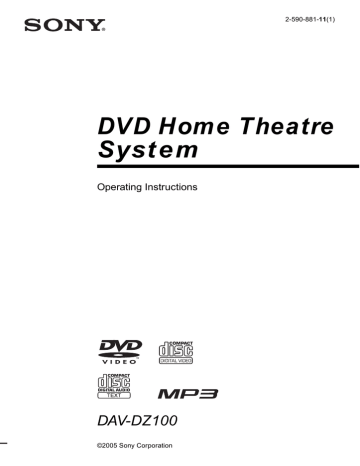
12
GB
Getting Started
Unpacking
Check that you have the following items:
• Speakers (5)
• Subwoofer (1)
• AM loop antenna (aerial) (1)
• FM wire antenna (aerial) (1)
• Speaker cords (5 m
×
4, 15 m
×
2)
(16.5 ft.
×
4, 49.5 ft.
×
2)
• Remote Commander (remote) (1)
• Size AA (R6) batteries (2)
• Foot pads*
• Operating Instructions
• Speaker and TV connections (card) (1)
* To prevent speaker vibration or movement while listening, attach the supplied foot pads to the bottom face of the speakers.
Inserting Batteries into the Remote
You can control the system using the supplied remote. Insert two Size AA (R6) batteries by matching the 3 and # ends on the batteries to the markings inside the compartment. When using the remote, point it at the remote sensor on the system.
Note
• Do not leave the remote in an extremely hot or humid place.
• Do not use a new battery with an old one.
• Do not drop any foreign object into the remote casing, particularly when replacing the batteries.
• Do not expose the remote sensor to direct light from the sun or lighting apparatus. Doing so may cause a malfunction.
• If you do not intend to use the remote for an extended period of time, remove the batteries to avoid possible damage from battery leakage and corrosion.
Hookup Overview
Perform all connections and settings by following Steps 1 to 6.
“Step 1: Speaker System Hookup” (page 14)
“Step 2: Antenna (Aerial) Hookup” (page 18)
“Step 3: TV Hookup” (page 19)
“Step 4: Connecting the AC Power Cord (Mains Lead)” (page 20)
“Step 5: Turning off the Demonstration” (page 20)
“Step 6: Performing the Quick Setup” (page 21)
Video signal is sent to the TV, and is output from the TV screen; audio signals are processed by this system and output from the speakers of this system. You can also enjoy sound of other sources, such as TV programs, in addition to DVDs or CDs.
13
GB
14
GB
Step 1: Speaker System Hookup
Connect the supplied speaker system using the supplied speaker cords by matching the colors of the jacks to those of the cords. Do not connect any speakers other than those supplied with this system.
To obtain the best possible surround sound, specify the speaker parameters (distance, level, etc.) on
Required cords
Speaker cords
The connector and the color tube of the speaker cords are the same color as the label of the jacks to be connected.
Gray
(+)
(+)
(–)
Color tube
Black
(–)
Connecting the speakers
Front speaker (R)
Color label
Center speaker
Color label
Front speaker (L)
FRONT R FRONT L SURR R SURR L CENTER WOOFER
SPEAKER
EURO AV
OUTPUT(TO TV)
COAXIAL
FM
75
AM
Surround speaker (R) Subwoofer Surround speaker (L)
Note
• Do not set the speakers in an inclined position.
• Do not place the speakers in locations that are:
– Extremely hot or cold
– Dusty or dirty
– Very humid
– Subject to vibrations
– Subject to direct sunlight
• Use caution when placing the speakers and/or speaker stands (not supplied) that are attached with the speakers on a specially treated (waxed, oiled, polished, etc.) floor, as staining or discoloration may result.
continued
15
GB
16
GB
• When cleaning, use a soft cloth such as a cleaning cloth for glasses.
• Do not use any type of abrasive pad, scouring powder, or solvent such as alcohol or benzine.
To connect the speaker cords
Connect the speaker cords after bending the bare wire at the end of the insulation. This prevents the speaker insulation from being inserted in the speaker terminal.
Note
• Do not catch the speaker cord insulation in the SPEAKER jack.
Avoiding short-circuiting the speakers
Short-circuiting of the speakers may damage the system. To prevent this, be sure to follow these precautions when connecting the speakers. Make sure the bare wire of each speaker cord does not touch another speaker terminal or the bare wire of another speaker cord.
Examples of poor conditions of the speaker cord
Stripped speaker cord is touching another speaker terminal.
Stripped cords are touching each other due to excessive removal of insulation.
After connecting all the components, speakers, and AC power cord (mains lead), output a test tone to
If no sound is heard from a speaker while outputting a test tone, or a test tone is output from a speaker other than the one currently displayed on the Setup Display, the speaker may be short-circuited. If this happens, check the speaker connection again.
Note
• Be sure to match the speaker cord to the appropriate terminal on the components: 3 to 3, and # to #. If the cords are reversed, the sound will lack bass and may be distorted.
Installing the speakers on the wall
1
Prepare screws (not supplied) that are suitable for the hole on the back of each speaker.
See the illustrations below.
25 mm (1 inch)
4 mm (
5
/
32
inch)
(
4.6 mm
3
/
16
inch)
(
10 mm
13
/
32
inch)
2
Fasten the screws to the wall.
The screws should protrude 5 to 7 mm (7/32 to 9/32 inch).
Hole on the back of the speaker
(
5 to 7 mm
7
/
32
to
9
/
32
inch)
3
Hang the speakers on the screws.
(
4.6 mm
3
/
16
inch)
(
10 mm
13
/
32
inch)
Hole on the back of the speaker
Note
• Use screws that are suitable for the wall material and strength. As a plaster board wall is especially fragile, attach the screws securely to a beam and fasten them to the wall. Install the speakers on a vertical and flat wall where reinforcement is applied.
• Contact a screw shop or installer regarding the wall material or screws to be used.
• Sony is not responsible for accident or damage caused by improper installation, insufficient wall strength or improper screw installation, natural calamity, etc.
17
GB
18
GB
Step 2: Antenna (Aerial) Hookup
Connect the supplied AM/FM antennas (aerials) for listening to the radio.
AM loop antenna (aerial)
FM wire antenna (aerial)
Note
• To prevent noise pickup, keep the AM loop antenna (aerial) away from the system and other components.
• Be sure to fully extend the FM wire antenna (aerial).
• After connecting the FM wire antenna (aerial), keep it as horizontal as possible.
Tip
• When you connect the supplied AM loop antenna (aerial), cord (A) or cord (B) can be connected to either terminal.
A
B
• If you have poor FM reception, use a 75-ohms coaxial cable (not supplied) to connect the system to an outdoor FM antenna (aerial) as shown below.
System
Outdoor FM antenna (aerial)
Step 3: TV Hookup
First, perform the video connection, and then audio connection.
With your TV’s audio output connected to this system, you can listen to TV sound through the system speakers.
Connecting the video cords
Sends a played back DVD image to a TV.
EURO AV
OUTPUT(TO TV)
FRONT R FRONT L SURR R SURR L CENTER WOOFER
SPEAKER
COAXIAL
FM 75
AM
To EURO AV
T OUTPUT
(TO TV)
EURO AV
INPUT(FROM VIDEO)
To EURO AV t INPUT (FROM VIDEO)
TV
Connect the system to your TV using the SCART (EURO AV) cord.
Be sure to connect the SCART (EURO AV) cord to the EURO AV T OUTPUT (TO TV) jack on the system.
When you connect using the SCART (EURO AV) cord, check that the TV conforms to S video or RGB signals. If the TV conforms to S video, change the input mode of the TV to RGB signals. Refer to the operating instructions supplied with the TV to be connected.
When connecting to a standard 4:3 screen TV
Depending on the disc, the image may not fit your TV screen.
To change the aspect ratio, see page 65.
19
GB
Step 4: Connecting the AC
Power Cord (Mains Lead)
Before connecting the AC power cord (mains lead) of this system to a wall outlet (mains),
connect the speakers to the system (page 14).
" / 1
Step 5: Turning off the
Demonstration
" / 1
AMP MENU
" / 1
X/x/c
ENTER
20
GB
To turn on the system
Press "/1.
To turn off the system
Press "/1. The system enters standby mode.
While playing a disc, do not turn off the system by pressing "/1. Doing so may cancel the menu settings. When you turn off the system, first press x to stop playback and then press "/1.
After connecting the AC power cord (mains lead), the demonstration appears in the front panel display. When you press "/1 on the remote, the demonstration turns off.
Note
• When you press "/1 on the system, the demonstration does not turn off.
• When you set the demonstration mode in the AMP menu to on, the demonstration does not turn off even though you press "/1 on the remote. To turn off the demonstration, set the demonstration mode to off, then press "/1 on the remote.
Setting the demonstration mode on/off
1
Press AMP MENU.
2
Press X / x repeatedly until “DEMO” appears in the front panel display, then press ENTER or c .
3
Press X / x to select the setting.
• DEMO OFF: sets the demonstration mode off.
• DEMO ON: sets the demonstration mode on.
4
Press ENTER or AMP MENU.
The AMP menu turns off.
Step 6: Performing the
Quick Setup
Follow the steps below to make the minimum number of basic adjustments for using the system.
To skip an adjustment, press >. To return to the previous adjustment, press ..
CLEAR
X / x
ENTER
" / 1
.
/ >
LANGUAGE SETUP
OSD:
MENU:
AUDIO:
SUBTITLE:
ENGLISH
ENGLISH
FRENCH
SPANISH
PORTUGUESE
5
Press X / x to select a language.
The system displays the menu and subtitles in the selected language.
Note
• The selectable language is different depending on the area.
6
Press ENTER.
The Setup Display for selecting the aspect ratio of the TV to be connected appears.
SCREEN SETUP
TV TYPE:
SCREEN SAVER:
BACKGROUND:
LINE:
16:9
16:9
4:3 LETTER BOX
4:3 PAN SCAN
1
Turn on the TV.
2
Press [ / 1 .
Note
• Make sure that the function is set to “DVD.”
3
Switch the input selector on your TV so that the signal from the system appears on the TV screen.
[Press [ENTER] to run QUICK SETUP.] appears at the bottom of the screen. If this message does not appear, display the Quick
Setup and perform again (page 22).
Note
• When you press CLEAR in message, the message disappears. When you need to perform
the Quick Setup, see “To recall the Quick Setup display” (page 22).
4
Press ENTER without inserting a disc.
The Setup Display for selecting the language used in the on-screen display appears.
7
Press X / x to select the setting that matches your TV type.
x If you have a 4:3 standard TV
[4:3 LETTER BOX] or [4:3 PAN SCAN]
x If you have a wide-screen TV or a 4:3 standard TV with a wide-screen mode
8
Press ENTER.
The Setup Display for selecting the output method for video signals from the EURO
AV T OUTPUT (TO TV) jack on the rear panel of the system appears.
SCREEN SETUP
TV TYPE:
SCREEN SAVER:
BACKGROUND:
LINE:
16:9
ON
JACKET PICTURE
VIDEO
VIDEO
RGB continued
21
GB
22
GB
9
Press X / x to select the output method for video signals.
• [VIDEO]: outputs video signals.
• [RGB]: outputs RGB signals.
Note
• If your TV does not accept RGB signals, no picture appears on the TV screen even if you select [RGB]. Refer to the instructions supplied with your TV.
10
Press ENTER.
The Setup Display for selecting the speaker distance appears.
11
Press X / x to select the front speaker distance from the listening position, then press ENTER.
You can set from 1.0 to 7.0 meters (4 to 23 ft).
SPEAKER SETUP
SIZE:
DISTANCE:
LEVEL(FRONT):
LEVEL(SURROUND):
TEST TONE: OFF
FRONT:
CENTER:
SURROUND:
3.0m
3.0m
3.0m
12
Press X / x to select the center speaker distance from the listening position, then press ENTER.
You can set from 0.0 to 7.0 meters (0 to 23 ft).
SPEAKER SETUP
SIZE:
DISTANCE:
LEVEL(FRONT):
LEVEL(SURROUND):
TEST TONE: OFF
FRONT:
CENTER:
SURROUND:
3.0m
3.0m
3.0m
SPEAKER SETUP
SIZE:
DISTANCE:
LEVEL(FRONT):
LEVEL(SURROUND):
TEST TONE: OFF
FRONT:
CENTER:
SURROUND:
3.0m
3.0m
3.0m
Note
• The setting range changes depending on the front speaker setting.
14
Press ENTER.
Quick Setup is finished. All connections and setup operations are complete.
To quit the Quick Setup
Press DISPLAY in any Step.
Note
• If you want to change each setting, see “Using the
To recall the Quick Setup display
1
Press DISPLAY when the system is in stop mode.
The Control Menu appears.
2
Press X / x to select then press ENTER.
[SETUP],
The options for [SETUP] appear.
1 2 ( 2 7 )
1 8 ( 3 4 )
: :
DVD VIDEO
QUICK
QUICK
CUSTOM
RESET
BNR
3
Press X / x to select [QUICK], then press
ENTER.
The Quick Setup display appears.
Note
• The setting range changes depending on the front speaker setting.
13
Press X / x to select the surround speaker distance from the listening position.
You can set from 0.0 to 7.0 meters (0 to 23 ft).
Speaker Setup
Positioning the speakers
For the best possible surround sound, all the speakers other than the subwoofer should be the same distance from the listening position (A).
However, this system allows you to place the center speaker up to 1.6 meters (5 ft) closer (B) and the surround speakers up to 5.0 meters (16 ft) closer (C) to the listening position.
The front speakers can be placed from 1.0 to
7.0 meters (4 to 23 ft) (A) from the listening position.
Place speakers as illustrated below.
If color irregularity is observed again...
Place the speaker further away from the TV set.
If howling occurs
Reposition the speakers or turn down the volume on the system.
Note
• Do not place the center and surround speakers farther away from the listening position than the front speakers.
If you encounter color irregularity on a nearby TV screen
The front and center speakers and the subwoofer are magnetically shielded to allow it to be installed near a TV set. However, color irregularities may still be observed on certain types of TV sets. As the surround speakers are not magnetically shielded, we recommend that you place the surround speakers slightly further away from TV set.
If color irregularity is observed...
Turn off the TV set once, then turn it on again after 15 to 30 minutes.
23
GB
advertisement
* Your assessment is very important for improving the workof artificial intelligence, which forms the content of this project
Key Features
- DVD player
- 720 W 5.1 channels
- Equalizer
Related manuals
advertisement
Table of contents
- 2 WARNING
- 3 Welcome!
- 6 About This Manual
- 6 This System Can Play the Following Discs
- 6 Note about CDs/DVDs
- 7 Example of discs that the system cannot play
- 7 Note on PBC (Playback Control) (VIDEO CDs)
- 7 About Multi Session CD
- 7 Region code
- 8 Note on playback operations of DVDs and VIDEO CDs
- 8 Copyrights
- 9 Guide to the Control Menu Display
- 9 Control Menu display
- 12 Getting Started
- 12 Unpacking
- 12 Inserting Batteries into the Remote
- 13 Hookup Overview
- 14 Step 1: Speaker System Hookup
- 14 Required cords
- 15 Connecting the speakers
- 16 Avoiding short-circuiting the speakers
- 16 Installing the speakers on the wall
- 18 Step 2: Antenna (Aerial) Hookup
- 19 Step 3: TV Hookup
- 19 Connecting the video cords
- 20 Step 4: Connecting the AC Power Cord (Mains Lead)
- 20 Step 5: Turning off the Demonstration
- 20 Setting the demonstration mode on/off
- 21 Step 6: Performing the Quick Setup
- 23 Speaker Setup
- 23 Positioning the speakers
- 24 Playing Discs
- 24 Playing Discs
- 25 Resuming playback from the point where you stopped the disc (Resume Play)
- 26 Creating your own program (Program Play)
- 27 Playing in random order (Shuffle Play)
- 27 Playing repeatedly (Repeat Play)
- 28 Using the DVD’s Menu
- 29 Selecting [ORIGINAL] or [PLAY LIST] on a DVD-RW
- 29 Playing VIDEO CDs with PBC Functions (Ver.2.0)
- 30 About MP3 Audio Tracks and JPEG Image Files
- 30 What is MP3/JPEG?
- 30 Discs that the system can play
- 30 MP3 audio track or JPEG image file that the system can play
- 31 Playback order of MP3 audio tracks or JPEG image files
- 32 Playing DATA CDs with MP3 Audio Track and JPEG Image Files
- 32 Selecting an album
- 32 Selecting an MP3 audio track
- 33 Selecting a JPEG image file
- 34 Playing Audio Tracks and Images as a Slide Show with Sound
- 35 Specifying the slide show duration
- 36 Selecting an effect for image files in the slide show
- 36 Enjoying DivX® Videos
- 36 About DivX Video Files
- 37 Playing DivX Video Files
- 38 Selecting a DivX video file
- 38 Adjusting the Delay Between the Picture and Sound
- 39 Searching for a Particular Point on a Disc
- 39 Locating a point quickly by playing a disc in fast forward or fast reverse (Scan)
- 39 Watching frame by frame (Slow-motion Play)
- 39 Playing one frame at a time (Freeze Frame)
- 40 Searching for a Title/ Chapter/Track/Scene, etc.
- 42 Searching by Scene
- 43 Viewing Information About the Disc
- 43 Viewing the Playing Time and Remaining Time in the Front Panel Display
- 44 Viewing the Station Name or Frequency in the front panel display
- 44 Checking the Playing Time and Remaining Time
- 45 Checking the play information of the Disc
- 45 Checking the date information
- 47 Sound Adjustments
- 47 Changing the Sound
- 48 Checking the audio signal format
- 49 Enjoying Surround Sound by Using Sound Field
- 49 Automatic outputting of the original sound
- 49 Using only the front speaker and subwoofer
- 49 Outputting 2 channel sources like CDs by 5.1channel
- 50 Enjoying virtual surround speakers
- 50 Outputting 2 channel sources from the surround speakers
- 50 Selecting a sound field for music
- 50 Enjoying the sound at low volume
- 51 Using the Sound Effect
- 51 Reinforcing bass frequencies
- 52 Using Various Additional Functions
- 52 Changing the Angles
- 52 Displaying the Subtitles
- 53 Locking Discs
- 53 Preventing playback of specific discs [CUSTOM PARENTAL CONTROL]
- 54 Limiting playback for children [PARENTAL CONTROL]
- 56 Changing the password
- 57 Other Operations
- 57 Controlling the TV with the Supplied Remote
- 57 Controlling TVs with the remote
- 58 Using the THEATRE SYNC Function
- 58 Preparing for the THEATRE SYNC function
- 58 Operating for the THEATRE SYNC function
- 59 Enjoying the Radio
- 59 Presetting radio stations
- 60 Listening to the radio
- 60 Naming preset stations
- 61 Using the Sleep Timer
- 62 Changing the Brightness of the Front Panel Display
- 62 Returning to the Default Settings
- 63 Settings and Adjustments
- 63 Using the Setup Display
- 64 Setting the Display or Sound Track Language
- 65 Settings for the Display
- 66 Custom Settings
- 67 Settings for the Speakers
- 69 Adjusting the speaker level by using the test tone
- 70 Additional Information
- 70 Precautions
- 71 Notes about the Discs
- 71 Troubleshooting
- 74 Self-diagnosis Function
- 75 Specifications
- 76 Glossary
- 78 Language Code List
- 79 Index to Parts and Controls
- 79 Front panel
- 80 Front panel display
- 81 Rear panel
- 82 Remote
- 83 DVD Setup Display List
- 84 AMP Menu List
- 85 Index