advertisement
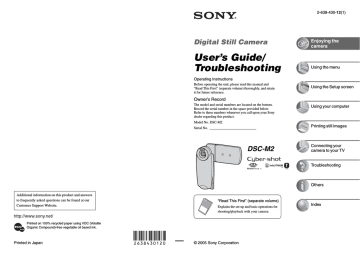
32
Using the menu
Using menu items
v/V/b/B button
PHOTO
MODE
MOVIE
Control button
MENU button z button
1
Turn on the power and set the mode with MODE.
Different items are available depending on the (Camera) menu settings.
2
Press MENU to display the menu.
3
Select the desired menu item with b/B on the control button.
• In REC mode, [PHOTO/MOVIE] is indicated. You cannot set an item with [PHOTO/MOVIE] indicator in gray.
• In PLAY mode, press z after setting an item.
4
Select the setting with v/V.
The setting you select is zoomed and is set.
5
Press MENU to turn off the menu.
400
200
100
64
Auto
ISO PHOTO / MOVIE
WB ISO
• If there is an item that is not displayed, an v/V/b/B mark appears on the edges of the location where menu items usually appear. To display an item that is not displayed, select the mark with the control button.
• You cannot select items that are grayed out.
Menu items
For details on the operation t
The available menu items vary depending on the mode setting.
Menu for shooting
Auto
PHOTO
Program
( : available)
PHOTO/MOVIE
Scene
MOVIE
(Camera)
(EV)
9 (Focus)
WB (White Bal)
ISO
(P.Quality)
Mode (REC Mode) 1)
BRK (Bracket Step) 2)
M
(Interval) 2)
(Flash Level)
PFX (P.Effect)
(Saturation)
(Contrast)
(Sharpness)
(Setup)
—
—
—
—
—
—
—
—
—
—
—
—
3)
3)
3)
—
—
—
—
—
—
—
—
—
—
—
—
—
1) During Hybrid shooting, [Mode](REC Mode) is set to [Normal].
2) During Hybrid shooting, you cannot select it.
3)
You cannot use these depending on the mode in Scene Selection (page 36).
33
34
Menu for viewing
(Folder)
(Protect)
DPOF
(Print)
(Resize)
(Rotate)
(Setup)
Trimming 4)
4)
Available only during playback zoom.
For details on the operation t
Regular playback Album playback
—
—
—
—
—
—
Shooting menu
For details on the operation t
The default settings are marked with .
When the mode has been set to PLAY, switch it to REC with MODE.
(Camera)
PHOTO MOVIE
The following modes are predetermined to match the scene conditions.
Scene Selection
Magnifying glass
The subject appears on the LCD screen magnified by up to 3.5×.
Twilight portrait*
Shoots portraits in dark places.
Twilight*
Shoots night scenes at a distance without losing the dark atmosphere of the surroundings.
Landscape
Shoots landscapes, etc., by focusing on a distant subject.
Snow
Shoots whitish scenes brightly.
High-speed shutter
Shoots moving subjects outdoors or in other bright places.
Beach
Shoots seasides or lakesides, with the blue of the water clearly recorded.
Fireworks*
Fireworks are recorded in all their splendor.
Candle*
Shoot candlelit scenes, without spoiling the atmosphere.
Program
Auto
The necessary adjustments are made automatically like still image auto shooting, but you can also change the focus and other adjustments as desired. In addition, you can also set the desired shooting functions using menus.
You can shoot images in Auto adjustment mode. t step 5 in
“Read This First”
* The shutter speed becomes slower, so using a tripod is recommended.
35
36
For details on the operation t
On the Magnifying glass
Distance to the subject
1 cm (13/32 inch)
2 cm (13/16 inch)
5 cm (2 inches)
10 cm (4 inches)
20 cm (7 7/8 inches)
Magnification scale
3.5
×
2.2
×
1.1
×
0.5
×
0.3
×
• The focal distance to a subject is approx. 1 cm to 20 cm (13/32 inch to 7 7/8 inches).
• The optical zoom is locked to the W side and cannot be used.
• When you press the Zoom button, the image is enlarged using the digital zoom. When using the digital zoom, set [Digital Zoom] in the (Setup) screen to [On] beforehand.
1.1
On the Scene Selection
For shooting an image appropriately according to the scene condition, a combination of functions is determined by the camera.
( : you can select the desired setting)
Macro
—
—
Flash*
/
SL
AF range finder
Focus preset White Balance Flash level
—
—
Speed Burst*/
Multi Burst*/
Bracket*
—
—
—
—
/
/
/
/
— — — —
— Center AF
0.5m/1.0m/
3.0m/7.0m
— —
*When shooting a movie, you cannot use the functions.
For details on the operation t
(EV)
Manually adjusts the exposure.
PHOTO MOVIE
Toward – Toward +
M +2.0EV
0EV m –2.0EV
Toward +: Brightens an image.
The exposure is determined automatically by the camera.
Toward –: Darkens an image.
• For details on the exposure t page 12
• The compensation value can be set in 1/3EV increments.
• You can also adjust EV with Shuttle without using the Setup menu.
• If a subject is being shot in extremely bright or dark conditions, or the flash is used, the exposure adjustment may not be effective.
z Adjusting EV (Exposure Value) by displaying a histogram
60min 101
VGA
[ 400]
640 30f
+2.0EV
[00:28:25]
A
Dark
B
Bright
A histogram is a graph showing the brightness of an image. Press (Display/LCD backlight on/ off) repeatedly to display the histogram inside the screen. The graph display indicates a bright image when skewed to the right side, and a dark image when skewed to the left side. When shooting still images, adjust EV while checking the exposure with the histogram.
A Number of pixels
B Brightness
• The histogram also appears in the following cases, but you cannot adjust the exposure.
– When (Camera) is set to [Auto]
– When playing back a single image
37
For details on the operation t
38
9
(Focus)
PHOTO MOVIE
You can change the focus method. Use the menu when it is difficult to get the proper focus in auto focus mode.
(unlimited distance)
7.0m
3.0m
1.0m
0.5m
Spot AF ( )
Focuses on the subject using a previously set distance to the subject. (Focus preset)
• When shooting a subject through a net or through window glass, it is difficult to get the proper focus in auto focus mode. In these cases, use of [Focus] is convenient.
Focuses automatically on an extremely small subject or a narrow area.
• This is useful when focusing on an extremely small subject or a narrow area. Use together with the AF lock function lets you shoot in the desired image composition. Take care to hold the camera steady so that the subject does not deviate from the range finder frame.
60 min 101
AF range finder frame indicator
AF range finder frame
Center AF
( )
Multi AF
(Multipoint AF)
(Still image )
(Movie )
VGA
FINE
[ 96] 30 F3.5
Focuses automatically on a subject in the center of the finder frame.
• Using this with the AF lock function lets you shoot in the desired image composition.
60 min 101
AF range finder frame indicator
AF range finder frame
VGA
FINE
[ 96] 30 F3.5
Focuses automatically on a subject in all ranges of the finder frame.
• This mode is useful when the subject is not in the center of the frame.
60 min 101
AF range finder frame indicator
AF range finder frame
VGA
FINE
[ 96]
640 30f
[00:10:48]
For details on the operation t
• AF stands for Auto Focus.
• Distance setting information in [Focus] is approximate. If you point the lens up or down, the error increases.
• When you are shooting movies, [Multi AF] is recommended as the AF works even with a certain amount of vibration.
• When you use Digital Zoom or AF Illuminator, priority AF movement is given to subjects in or near the center of the frame. In this case the , or indicator flashes and the AF range finder frame is not displayed.
• Some options are not available depending on the Scene mode (page 36).
z If the subject is out of focus
When shooting with the subject at the edge of the frame (or the screen), or when using [Center AF] or [Spot
AF], the camera may not focus on a subject at the edge of the frame. In such cases, do as follows.
1 Recompose the shot so that the subject is centered in the AF range finder, and press PHOTO halfway down to focus on the subject (AF lock).
60 min 101
AF range finder frame
VGA
FINE
[ 96] 30 F3.5
AE/AF lock indicator
As long as you do not press PHOTO fully down, you can retry the procedure as many times as you want.
2 When the AE/AF lock indicator stops flashing and remains on, return to the fully composed shot, and press PHOTO fully down.
60 min 101
VGA
FINE
[ 96] 30 F3.5
39
40
For details on the operation t
WB (White Bal)
PHOTO MOVIE
Adjusts the color tones according to the lighting condition in a situation, for example, when the colors of an image look strange.
WB (Flash) n (Incandescent)
Adjusts for the flash conditions.
• You cannot use this item when shooting movies.
Adjusts for places where the lighting conditions change quickly such as at a party hall, or under bright lighting such as at photography studios.
Adjusts for fluorescent lighting.
(Fluorescent)
(Cloudy)
(Daylight)
Auto
Adjusts for a cloudy sky.
Adjusts for outdoors, shooting night scenes, neon signs, fireworks, or sunrise, or conditions before and after sundown.
Adjusts the White Balance automatically.
• For details on the white balance
• Under fluorescent lights that flicker, the white balance function may not work correctly even though you select [ ] (Fluorescent).
• Except in [ WB ] (Flash) modes, [WB] is set to [Auto] when the flash strobes.
• Some options are not available depending on the Scene mode (page 36).
ISO
PHOTO MOVIE
Selects a luminous sensitivity with units of ISO. The larger the number, the higher the sensitivity.
400
200
100
64
Auto
Select a large number when shooting in dark locations or shooting a subject moving at high speed, or select a small number to obtain high image quality.
• For details on the ISO sensitivity t page 12
• Note that the image tends to become noisier as the ISO sensitivity number increases.
• [ISO] is set to [Auto] in the Scene mode.
For details on the operation t
(P.Quality)
PHOTO MOVIE
Selects the still image quality.
Fine (FINE)
Standard (STD)
Records with high quality (low compression).
Records with standard quality (high compression).
• For details on the image quality
Mode (REC Mode)
PHOTO MOVIE
Selects whether the camera performs continuous shooting or not when you press PHOTO.
Multi Burst (
M
)
Exp Brktg (BRK)
Speed Burst (
Normal
S )
Records 16 frames in succession as a still image file when you press PHOTO.
• This is convenient for checking your form in sports, for example.
• You can select the Multi Burst shutter interval in [Interval] mode
Records a series of three images with the exposure values automatically shifted.
• You can select the image with the appropriate exposure after recording when you are unable to shoot good pictures depending on the brightness of the subject.
Records maximum four images in succession when you press and hold down PHOTO.
• When “Recording” disappears, you can shoot the next image.
Does not shoot continuously.
41
42
For details on the operation t
On the [Multi Burst]
• You can successively play back images shot in the Multi Burst mode using the following procedures:
– To pause/resume: Press z on the control button.
– To play back frame-by-frame: Press b/B in pause mode. Press z to resume playback in series.
• You cannot use the following functions in the Multi Burst mode:
– Flash
– Hybrid shooting
– Inserting the date and time
– Dividing a series of images shot in the Multi Burst mode
– Deleting a frame in a series of images shot in the Multi Burst mode
– Setting the frame interval to a mode other than [1/30] when (Camera) is set to [Auto]
• When playing back a series of images shot in the Multi Burst mode using a computer or a camera not equipped with the Multi Burst function, the image is displayed as a single image with 16 frames.
• The image size of images shot in the Multi Burst mode is 1M.
• You may not be able to shoot images in the Multi Burst mode depending on the Scene mode (page 36).
On the [Exp Brktg]
• The flash is set to (No flash).
• The focus and white balance are adjusted for the first image, and these settings are also used for the other images.
• When the exposure is manually adjusted (page 37), the exposure is shifted based on the adjusted
brightness.
• The recording interval is approximately 0.36 second.
• If the subject is too bright or too dark, you may be unable to shoot properly with the selected bracket adjustment value.
• You cannot shoot continuous shots in Hybrid.
• You may not be able to shoot images in the Exposure Bracket mode depending on the Scene mode (page
On the [Speed Burst]
• The flash is set to (No flash).
• When recording with the self timer, a series of a maximum of four images is recorded.
• When the battery level is low, or “Memory Stick Duo” is full, the Speed Burst stops.
• You cannot shoot continuous shots in Hybrid.
• You may not be able to shoot images in the Speed Burst mode depending on the Scene mode (page 36).
For details on the operation t
BRK (Bracket Step)
PHOTO
Records a series of three images with the exposure values automatically shifted.
±1.0EV
±0.7EV
±0.3EV
Shifts the exposure value by plus or minus 1.0EV.
Shifts the exposure value by plus or minus 0.7EV.
Shifts the exposure value by plus or minus 0.3EV.
• BRK (Bracket Step) is not displayed in some Scene modes.
MOVIE
M
(Interval)
PHOTO MOVIE
Selects the frame interval in the [Multi Burst] mode (page 41).
1/7.5
1/15
1/30
• This setting cannot be made when [Mode] (REC Mode) in the
menu is set to other than [Multi Burst] (page 41).
• M (Interval) is not displayed in some Scene modes.
(Flash Level)
Adjusts the amount of flash light.
+ ( +) Toward +: Makes the flash level higher.
Normal ( )
– ( –) Toward –: Makes the flash level lower.
• To change flash mode t step 5 in “Read This First”.
• You may not be able to set the Flash Level depending on the Scene mode (page 36).
PHOTO MOVIE
PFX (P.Effect)
PHOTO
Allows you to shoot an image with special effects.
B & W ( )
Sepia ( )
Off
Records the image in monochrome (black and white).
Records the image in sepia (like an old photograph).
No effect.
• This setting is not maintained when the power is turned off.
MOVIE
43
44
For details on the operation t
(Saturation)
Adjusts the saturation of the image.
+ ( )
Normal
– ( )
Toward +: Brightens the color.
Toward –: Darkens the color.
(Contrast)
Adjusts the contrast of the image.
+ ( )
Normal
– ( )
Toward +: Enhances the contrast.
Toward –: Reduces the contrast.
(Sharpness)
Adjusts the sharpness of the image.
+ ( )
Normal
– ( )
Toward +: Sharpens the image.
Toward –: Softens the image.
(Setup)
PHOTO MOVIE
PHOTO MOVIE
PHOTO MOVIE
Viewing menu
For details on the operation t
The default settings are marked with .
When the mode has been set to REC, switch it to PLAY with MODE.
(Folder)
Selects the folder containing the image you want to play back when using the camera with
“Memory Stick Duo”.
OK
Cancel
See the following procedure.
Cancels the selection.
1 Select the desired folder with b/B on the control button.
Select Folder
102
Folder Name:
No. Of Files:
Created:
102
0
2005 1 1 1:05:34
AM
2/2
OK
Cancel
BACK/NEXT
2 Select [OK] with v, then press z.
z On the folder
The camera stores images in a specified folder of a “Memory Stick Duo” (page 54). You can change the
folder or create a new one.
• To create a new folder
t [Create REC.Folder] (page 54)
• To change the folder for recording images
t [Change REC.Folder] (page 55)
• When multiple folders are created in the “Memory Stick Duo” and the first or last image in the folder is displayed, the following indicators appear.
: Moves to the previous folder.
: Moves to the next folder.
: Moves to either the previous and next folders.
45
For details on the operation t
-
(Protect)
Protects images against accidental erasure. You can prevent deleteing images automatically in
Album by protecting the images.
Protect (-)
Exit
See the following procedure.
Exits the Protection function.
To protect images in single-image mode
1 Display the image you want to protect.
2 Press MENU to display the menu.
3 Select [-] (Protect) with b/B on the control button, then press z.
The image is protected and the - indicator appears on the image.
VGA
60 min
101
2/9
-
Protect
Exit
BACK/NEXT
4 To protect other images, select the desired image with b/B, then press z.
To protect images in index mode
1 Press (Index) to display the index screen.
2 Press MENU to display the menu.
3 Select [-] (Protect) with b/B on the control button, then press z.
4 Select [Select] with b/B, then press z.
5 Select the image you want to protect with v/V/b/B, then press z.
A green - indicator appears on the selected image.
(green)
46
• SELECT MENU TO NEXT
6 Repeat step 5 to protect other images.
7 Press MENU.
8 Select [OK] with B, then press z.
The - indicator turns white. The selected images are protected.
• To protect all images in the folder, select [All In This Folder] in step 4, and press z. Select [On] with B, then press z.
• To protect the images in Album in the index mode, follow step 3 of “To playback images in
Album”(page 30), then press MENU to display [-]. Press z, then follow the above procedure from step
4 . To protect all images in “This Date”, display [-], then press z. Select [All in this date] with B, then press z. Select [On] with B, then press z.
For details on the operation t
To cancel the protection
In single-image mode
Press z in step 3 or 4 of “To protect images in single-image mode.”
In index mode
1
2 Press z to turn the - indicator gray.
3 Repeat the operation above for all images to be unprotected.
4 Press MENU, select [OK] with B, and then press z.
To cancel protection of all images in the folder
Select [All In This Folder] in step 4 of “To protect images in index mode,” and press z.
Select [Off] with B, then press z.
• Note that formatting the “Memory Stick Duo” or Album erases all data stored on the recording media, even if images are protected, and these images cannot be recovered.
• It may take some time to protect an image.
DPOF
Adds a
(Print order) mark to images you want to print (page 79).
(Print)
(Resize)
You can change the image size of a recorded image (Resize), and save it as a new file. The original image is retained even after resizing.
5M
3M
1M
VGA
The setting size is just a guideline.
t step 4 in “Read This First”
Cancel Cancels resizing.
1 Display the image you want to resize.
2 Press MENU to display the menu.
3 Select [ ] (Resize) with b/B on the control button, then press z.
4 Select the desired size with v/V, then press z.
The resized image is recorded in the recording folder as the newest file.
47
48
For details on the operation t
• For details on [Image Size] t step 4 in “Read This First”
• You cannot resize movies, Multi Burst images or the images saved on Album.
• When you change from a small size to a large size, the image quality deteriorates.
• You cannot resize to an image size of 3:2.
• When you resize a 3:2 image, the upper and lower black portions will be displayed on the image.
(Rotate)
Rotates a still image.
OK
Cancel
Rotates an image. See the following procedure.
Determines the rotation. See the following procedure.
Cancels rotation.
1 Display the image to be rotated.
2 Press MENU to display the menu.
3 Select [ ] (Rotate) with b/B on the control button, then press z.
4 Select [ ] with v, then rotate the image with b/B.
5 Select [OK] with v/V, then press z.
• You cannot rotate protected images, movies, or Multi Burst images.
• Even if you rotate the images shot in Hybrid they will be displayed in the original position on the screen.
• You may not be able to rotate images shot with other camera.
• When viewing images on a computer, the image rotation information may not be reflected depending on the software.
(Setup)
For details on the operation t
Trimming
Records an enlarged image ( t step 6 in “Read This First”) as a new file .
Trimming
Return
See the following procedure.
Cancels trimming.
1 Press MENU during playback zoom to display the menu.
2 Select [Trimming] with B on the control button, then press z.
3 Select the image size with v/V, then press z.
The image is recorded, and the original image is displayed again.
• The trimmed image is recorded as the newest file in the selected recording folder, and the original image is retained.
• The quality of trimmed images may deteriorate.
• You cannot trim to an image size of 3:2.
• You cannot trim the images saved on Album.
49
advertisement
Key Features
- Compact camera 5.1 MP CCD Silver
- Image sensor size: 1/2.5"
- Optical zoom: 3x Digital zoom: 6x
- Video recording 640 x 480 pixels
- Lithium-Ion (Li-Ion)
Related manuals
advertisement
Table of contents
- 8 Table of contents
- 4 Notes on using your camera
- 11 Enjoying the camera
- 11 Basic techniques for better images
- 11 Focus
- 11 Focusing on a subject successfully
- 12 Exposure
- 12 Adjusting the light intensity
- 13 Color
- 13 On the effects of lighting
- 13 Quality
- 13 On “image quality” and “image size”
- 15 Identifying parts
- 18 Indicators on the screen
- 23 Changing the screen display
- 24 Number of still images and recording time of movies
- 26 Battery life and number of images that can be recorded/viewed
- 27 Using the buttons for recording/playback
- 28 Using Slide Show
- 30 Using Album
- 32 Using the menu
- 32 Using menu items
- 33 Menu items
- 35 Shooting menu
- 35 (Camera)
- 37 (EV)
- 38 (Focus)
- 40 WB (White Bal)
- 40 ISO
- 41 (P.Quality)
- 41 Mode (REC Mode)
- 43 BRK (Bracket Step)
- 43 (Interval)
- 43 (Flash Level)
- 43 PFX (P.Effect)
- 44 (Saturation)
- 44 (Contrast)
- 44 (Sharpness)
- 44 (Setup)
- 45 Viewing menu
- 45 (Folder)
- 46 (Protect)
- 47 DPOF
- 47 (Print)
- 47 (Resize)
- 48 (Rotate)
- 48 (Setup)
- 49 Trimming
- 50 Using the Setup screen
- 50 Using Setup items
- 51 Camera
- 51 Hybrid Rec
- 51 Digital Zoom
- 52 Date/Time
- 52 Red Eye Reduction
- 53 AF Illuminator
- 53 Auto Review
- 54 Memory Stick Tool
- 54 Format
- 54 Create REC.Folder
- 55 Change REC.Folder
- 55 Copy
- 56 Album tool
- 56 Write in Album
- 56 Format
- 57 Setup 1
- 57 Beep
- 57 Format Music
- 57 LCD Backlight
- 57 Language
- 58 Setup 2
- 58 File Number
- 58 USB Connect
- 59 Video Out
- 59 Clock Set
- 60 Using your computer
- 60 Enjoying your Windows computer
- 62 Copying images to your computer
- 69 Viewing image files stored on a computer with your camera
- 70 Using the supplied software
- 72 Using your Macintosh computer
- 74 Printing still images
- 74 How to print still images
- 75 Printing images directly using a PictBridge compliant printer
- 79 Printing at a shop
- 81 Connecting your camera to your TV
- 81 Viewing images on a TV screen
- 83 Troubleshooting
- 83 Troubleshooting
- 94 Warning indicators and messages
- 97 Others
- 97 On the “Memory Stick”
- 99 On the “InfoLITHIUM” battery pack
- 100 Precautions
- 102 Specifications
- 104 Index