- Computers & electronics
- Networking
- Power Line Communication (PLC)
- PowerLine network adapters
- ZyXEL
- PLA-400
- User's Guide
The Configuration Utility. ZyXEL Communications PLA-400, PLA-402 V2, PLA-470 V2, PLA-401, PLA-470, PLA-401 v2, PLA-400 v2
Add to My manuals
90 Pages
advertisement
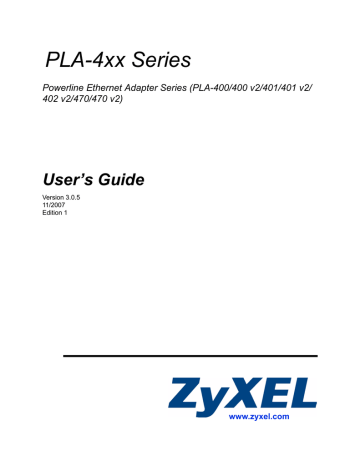
C H A P T E R 5
The Configuration Utility
This chapter shows you how to use the Configuration Utility (or Utility) to secure, manage and set up Quality of Service (QoS) on your powerline network.
5.1 Overview
The PLA-4xx is designed as a plug-and-play network expanding solution. This means that once you complete your hardware connections, the PLA-4xxs in your network (without additional configuration) are able to communicate with each other by sending and receiving information over your home’s electrical wiring (A). For the PLA-402 models you have the option to use coaxial cables (B) to expand your network.
Figure 21 Example Network Setup
B
A
All HomePlug AV compliant powerline adapters within range can join your network. The range varies depending on the quality of your home’s wiring. In the case of coaxial cable this can extend beyond the boundary of your home (for example your neighbor’s house or apartment).
"
See Section 5.1.1 on page 42 for more information on enhancing your powerline
network security.
41
PLA-4xx Series User’s Guide
42
Chapter 5 The Configuration Utility
5.1.1 Powerline Network Security
When the PLA-4xxs communicate with each other, they use encryption to protect the information that is sent in the powerline network. Encryption is like a secret code. If you do not know the secret code, you cannot understand the message. The HomePlug AV standard uses 128-bit AES (Advanced Encryption Standard) to safely transmit data between powerline adapters.
For the powerline adapters to communicate with each other they all need to use the same network name. This network name allows the powerline adapters to understand the encrypted information sent in the powerline network.
By default the PLA-4xxs are all configured with the network name HomePlugAV, this allows you to simply plug the devices in and not worry about setting up security. If you want to enhance the security on your powerline network, you can change the network name on the powerline adapters you want to allow to communicate in your powerline network.
5.1.2 Device Access Key (DAK)
In order to manage the powerline adapters on your powerline network you must enter the adapters’ password in the PLA-4xx Series Configuration Utility. This password is called the
DAK (Device Access Key) password. This password is printed on the powerline adapter itself.
You don’t need to enter the DAK password for the powerline adapter directly connected to the computer running the utility (local powerline adapter), you only have to add the remote powerline adapters’ passwords (those in your powerline network, but not directly connected to your computer).
5.2 Starting the Configuration Utility
To launch the PLA-4xx Series Configuration Utility simply double click on the configuration icon on your desktop.
Figure 22 PLA-4xx Series Configuration Utility Icon
Alternatively, start the utility by browsing to it from the start menu. Click Start > Programs >
ZyXEL PLA-4xx Series Configuration > PLA-4xx Series Configuration Utility.
"
Close the Firmware Upgrade Tool and Firmware Detection Tool if either of them are open for the Utility to work properly.
PLA-4xx Series User’s Guide
Chapter 5 The Configuration Utility
5.3 Configuration Screen
Use the Configuration screen to see which devices are recognized by your powerline network, to configure your PLA-4xx and to set up a secure powerline network by changing the powerline network name. This screen opens up when you launch the utility.
"
Use the icon to view online help information in each screen of the utility.
Figure 23 Configuration Screen
The following table describes the labels in this screen.
Table 4 Configuration Screen
LABEL DESCRIPTION
Network
Topology
Use this to select which powerline network information is displayed. Different powerline networks are identified by the Ethernet interface (network card) connected directly to the PLA-4xx. Typically there is only one connection, however, if your computer has two network cards and both are connected to a powerline device then you have two powerline networks.
The fields described below are used to identify the powerline adapters recognized on the powerline network. The configuration utility automatically updates this information every 10 seconds. Click Scan to refresh the information in these fields (immediately).
Note: Only devices which share the same network name are displayed in this table.
Site This field displays
• Local, if it is identifying the powerline adapter directly connected to the computer running the configuration utility.
• Remote, if it is a powerline adapter in your powerline network but not directly connected to the computer running the configuration utility.
PLA-4xx Series User’s Guide
43
44
Chapter 5 The Configuration Utility
Table 4 Configuration Screen (continued)
LABEL DESCRIPTION
MAC Address This is a read-only field which shows the MAC address of the powerline adapter you are configuring. You can find the MAC address of your PLA-4xx displayed on a sticker on the bottom of your device.
DAK Password DAK (Device Access Key) password is used to verify that you are authorized to perform changes on a remote device. You can find the DAK password printed on a sticker on the bottom of your PLA-4xx.
Select the remote powerline adapter you want to manage by clicking the MAC address which corresponds to it in the MAC Address column. Enter the DAK
Password value and click Save.
Note: You must enter the DAK Password value exactly as it is printed on the label (all caps and with dashes “-”).
Network Name The default network name (sometimes called a network password or network membership key (NMK)) of the PLA-4xx is “HomePlugAV”. HomePlug compatible devices use the same network name to recognize and communicate with each other over the powerline network. If you change the network name of one device on the network, it will no longer be recognized as part of that network.
If you change the network name, make sure you change the network name for all of the powerline adapters that you want to be part of your powerline network.
The network name can be from 8 to 64 characters in length, using “A”~”Z”, “a”~”z”,
“0”~”9”; spaces are not allowed.
Save Click this to apply your changes. The new Network Name is applied to the selected powerline adapter.
Note: You must enter the correct DAK password for the selected powerline adapter before you can make changes to it.
5.4 Firmware Screen
"
To upgrade to the latest firmware, use the firmware upgrade tool available from the ZyXEL website (www.zyxel.com), or from the CD included with your PLA-
4xx. Make sure you also upgrade the PLA-4xx Series Configuration Utility if you do so, as older version utilities are not compatible with PLA-4xxs using the latest firmware.
"
Be sure to upload the correct model firmware as uploading the wrong model firmware may damage your device.
PLA-4xx Series User’s Guide
Figure 24 Firmware Screen
Chapter 5 The Configuration Utility
5.5 Network Info Screen
Use the Network Info screen to see the rates at which a specific PLA-4xx is communicating with other powerline adapters on your powerline network.
Figure 25 Network Info Screen
PLA-4xx Series User’s Guide
45
46
Chapter 5 The Configuration Utility
The following table describes the labels in this screen.
Table 5 Network Info Screen
LABEL DESCRIPTION
Adapter
Central
Coordinator
MAC
This field identifies which powerline network information is displayed. Different powerline networks are identified by the Ethernet interface (network card) connected directly to the PLA-4xx. Typically there is only one connection, however, if your computer has two network cards and both are connected to a PLA-4xx, then you have two powerline networks.
The Central Coordinator of the powerline network is the powerline adapter which keeps track of which devices are part of the network as well as synchronizes communication within the powerline network. If the Central Coordinator is removed from the powerline network then another powerline adapter takes its place. This field displays the MAC address of the PLA-4xx which is the Central Coordinator of the powerline network. The powerline adapters in your powerline network automatically select the Central Coordinator.
The information provided in the following table reflects transmission rate information about the powerline adapters which communicate in your powerline network.
The powerline adapters listed in this table are all the powerline adapters in your powerline network except the powerline adapter selected in the Configuration page of the configuration utility. In other words, if the Local powerline adapter is selected in the Configuration screen, then this table will display the rates of transmission from the powerline adapter connected to the computer running the configuration utility to all the Remote powerline adapters.
Site This field displays:
• Local, if it is the PLA-4xx directly connected to the computer running the configuration utility.
• Remote, if it is a PLA-4xx in your powerline network but not directly connected to the computer running the configuration utility.
MAC Address This field displays the MAC address of your powerline adapter. The MAC address of your powerline adapter can be found by looking at the label on your device. It consists of six pairs of hexadecimal characters (hexadecimal characters are “0-9” and “a-f”). In the case of the PLA-4xx, this label is on the bottom of the device.
Transmit Rate
(Mbps)
This field displays how fast information is sent from the powerline adapter selected in the Configuration screen to this powerline adapter. The rate is given in the following format: “application data transmission rate / raw data transmission rate”. Application data reflects more accurately how fast devices are transmitting application relevant traffic (for example Internet Protocol (IP) traffic). Raw data refers to the whole payload of the packets transmitted across the powerline network.
Receive Rate
(Mbps)
This field displays how fast information is received from the powerline adapter selected in the Configuration screen to this powerline adapter. The rate is given in the following format: “application data transmission rate / raw data transmission rate”.
Application data reflects more accurately how fast devices are transmitting application relevant traffic (for example Internet Protocol (IP) traffic). Raw data refers to the whole payload of the packets transmitted across the powerline network.
5.6 Advanced Screen
"
This feature is only available with the latest version utility. Go to the ZyXEL website to download the latest utility and firmware for your ZyXEL HomePlug
AV adapter.
PLA-4xx Series User’s Guide
Chapter 5 The Configuration Utility
You can configure the powerline adapters on your network to give priority to network traffic depending on its importance. When you set the priority of a powerline adapter, you set how quickly messages FROM your powerline adapter are sent in your powerline network.
Transmissions TO your powerline adapter do not receive any priority.
For example, if you have a file server on your home network to deliver music and movie files to computers in your home, you should set the priority of the powerline adapter connected to this server to Medium. If video traffic is delivered too slowly, quality problems may occur.
On the other hand, a powerline adapter attached to a printer should have a low priority setting since the slow delivery of messages will not affect the print job.
Similarly, if you want to prioritize any downloads from the Internet, set the priority on the powerline adapter attached to your Internet gateway to High.
Allocate priority settings based on application type as follows.
Table 6 Priority Settings
PRIORITY LEVEL APPLICATION
High
Medium
Normal
Low
Voice Application
Video and Audio
Applications
Data Applications
Data Applications
The figure below shows an example powerline home network connected to the Internet.
• Device A is a printer and does not handle traffic with high importance, so the powerline adapter connected to it can be set to low priority.
• Device B is a file server, delivering audio or movie files to other users on the network. The powerline adapter attached to it should have a medium setting.
• Device C, a home computer which connects to the Internet, can receive a normal priority setting as it usually sends simple requests for data. For example, when you surf the
Internet, your computer sends requests to open web pages.
• Device D is a modem attached to the Internet. It should receive a high priority setting if you want faster downloading through your network.
• Although device E receives audio or movie files, it does not send a lot of traffic, so the powerline adaptor attached to it can be set to a low priority.
PLA-4xx Series User’s Guide
47
Chapter 5 The Configuration Utility
Figure 26 Priority Settings
C D
Internet
B
E
A
Use this screen to configure priority settings for traffic from the powerline adapters on your network.
Figure 27 Advanced Screen
48
PLA-4xx Series User’s Guide
Chapter 5 The Configuration Utility
The following table describes the labels in this screen.
Table 7 Advanced Screen
LABEL DESCRIPTION
Adapter
Site
This field identifies which powerline network information is displayed. Different powerline networks are identified by the Ethernet interface (network card) on your computer which is connected directly to a powerline adapter. Typically there is only one connection. However, if your computer has two network cards and both are connected to a powerline adapter, then you have two powerline networks.
This field displays:
• Local, if it is the PLA-4xx directly connected to the computer running the configuration utility.
• Remote, if it is a powerline adapter in your powerline network but not directly connected to the computer running the configuration utility.
MAC Address This is a read-only field which shows the MAC address of the powerline adapter you are configuring. You can find the MAC address of your PLA-4xx displayed on a sticker on the bottom of your device.
Priority
Save
Select a priority setting from the drop-down box for traffic FROM your selected device.
The options, in order of importance, are High, Medium, Normal and Low.
Click this to apply your changes. The new Priority setting is applied to the selected powerline adapter.
5.7 About Screen
Use the About screen to view information regarding the configuration utility and firmware version of the PLA-4xx you are connected to. Click the icon in the top right corner of the utility to view the About screen.
Figure 28 About Screen
Upgrade to latest version firmware and utility.
The following table describes the labels in this screen.
Table 8 About Screen
LABEL DESCRIPTION
Utility version:
Firmware version
Released
Close
This field displays the software version of the configuration utility.
This field displays the firmware version of the device you selected in the Device
Selection field of the Configuration screen.
In the example firmware version given in the screen, 3-0-3052, the firmware version is shown by the numbers 305, meaning this is firmware version 3.0.5.
If your device’s firmware is earlier than 3.0.5, please use the Firmware Upgrade
Tool to upgrade your firmware.
This field displays the date when the firmware was released.
Click the button in upper right corner to close the About window.
PLA-4xx Series User’s Guide
49
Chapter 5 The Configuration Utility
50
PLA-4xx Series User’s Guide
advertisement
Key Features
- Wired
- RJ-45 Ethernet
- 200 Mbit/s 10/100BaseT(X)
Related manuals
advertisement
Table of contents
- 1 User’s Guide
- 3 About This User's Guide
- 4 Document Conventions
- 5 Safety Warnings
- 7 Table of Contents
- 11 List of Tables
- 13 List of Figures
- 15 Introduction
- 17 Introducing the PLA-4xx
- 17 1.1 Overview
- 17 1.2 Expand Your Network with the PLA-4xx
- 18 1.3 Ways to Manage the PLA-4xx
- 18 1.4 Security
- 18 1.4.1 Passwords
- 18 1.4.2 Setting Up Security
- 19 1.5 Multiple Networks
- 21 Installing the Utility
- 21 2.1 Overview of the Installation Process
- 21 2.2 Installing the Utility
- 27 Managing the PLA- 4xx
- 29 Firmware Tools
- 29 3.1 Firmware Detection Tool
- 29 3.1.1 Firmware Detection Issues
- 30 3.1.2 Firmware Detection Procedure
- 32 3.2 Firmware Upgrade Tool
- 35 The ENCRYPT Button
- 35 4.1 ENCRYPT Button Overview
- 35 4.2 Set Up a HomePlug AV Network with ENCRYPT
- 37 4.3 Setting Up Multiple Networks
- 38 4.4 ENCRYPT Button Behavior
- 41 The Configuration Utility
- 41 5.1 Overview
- 42 5.1.1 Powerline Network Security
- 42 5.1.2 Device Access Key (DAK)
- 42 5.2 Starting the Configuration Utility
- 43 5.3 Configuration Screen
- 44 5.4 Firmware Screen
- 45 5.5 Network Info Screen
- 46 5.6 Advanced Screen
- 49 5.7 About Screen
- 51 Powerline Network Setup Tutorial
- 51 6.0.1 Overview
- 52 6.0.2 Important Terms
- 52 6.0.3 Accessing Your Powerline Adapter
- 53 6.0.4 Adding a Powerline Adapter
- 55 6.0.5 Setting Up a New Network with a New Adapter
- 56 6.0.6 Splitting a Network into Two Networks
- 58 6.1 Troubleshooting
- 61 LEDs and Troubleshooting
- 61 7.1 LEDs
- 61 7.1.1 PLA-401/PLA401 v2
- 62 7.1.2 PLA-400/400 v2/402
- 64 7.1.3 PLA-470/PLA470 v2
- 66 7.2 Power and Light Problems
- 67 7.3 Configuration Utility Problems
- 68 7.4 Powerline Problems
- 68 7.5 ENCRYPT Button Problems
- 71 Appendices and Index
- 73 Product Specifications
- 79 Customer Support
- 85 Legal Information
- 89 Index